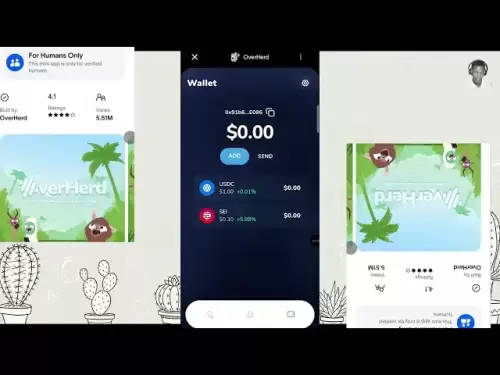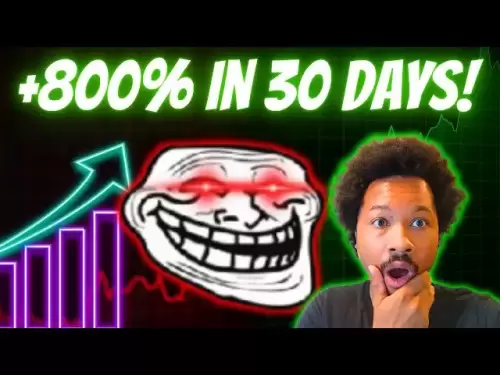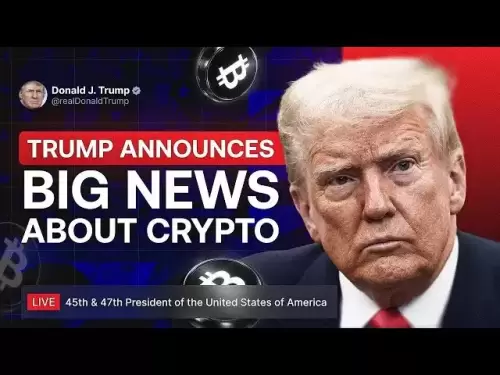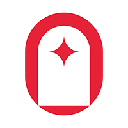-
 Bitcoin
Bitcoin $114200
-0.03% -
 Ethereum
Ethereum $3649
-0.25% -
 XRP
XRP $2.963
-2.31% -
 Tether USDt
Tether USDt $0.9997
-0.02% -
 BNB
BNB $761.0
-0.17% -
 Solana
Solana $164.6
-2.06% -
 USDC
USDC $0.9997
-0.02% -
 TRON
TRON $0.3321
-0.45% -
 Dogecoin
Dogecoin $0.2010
-2.49% -
 Cardano
Cardano $0.7282
-2.60% -
 Hyperliquid
Hyperliquid $37.56
-2.50% -
 Stellar
Stellar $0.3935
-3.18% -
 Sui
Sui $3.440
-1.36% -
 Chainlink
Chainlink $16.49
-1.80% -
 Bitcoin Cash
Bitcoin Cash $558.0
-1.38% -
 Hedera
Hedera $0.2407
-1.49% -
 Avalanche
Avalanche $22.27
-2.29% -
 Ethena USDe
Ethena USDe $1.001
0.00% -
 Litecoin
Litecoin $118.6
-4.00% -
 UNUS SED LEO
UNUS SED LEO $8.995
0.02% -
 Toncoin
Toncoin $3.190
-5.11% -
 Shiba Inu
Shiba Inu $0.00001214
-1.51% -
 Uniswap
Uniswap $9.655
-1.88% -
 Polkadot
Polkadot $3.638
-0.50% -
 Monero
Monero $292.1
-1.82% -
 Dai
Dai $1.000
-0.03% -
 Bitget Token
Bitget Token $4.312
-0.90% -
 Cronos
Cronos $0.1389
-0.32% -
 Pepe
Pepe $0.00001026
-2.44% -
 Aave
Aave $258.2
-1.12%
How to enable two-factor authentication (2FA) on Binance
Enable 2FA on Binance using Google Authenticator or SMS for added security, and always store backup codes safely to prevent account loss.
Aug 04, 2025 at 08:00 pm
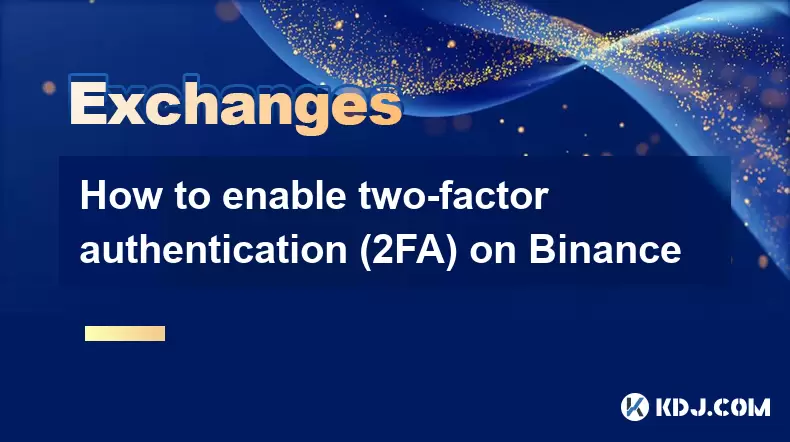
Understanding Two-Factor Authentication (2FA) on Binance
Two-factor authentication (2FA) is a security measure that adds an extra layer of protection to your Binance account. Instead of relying solely on a password, 2FA requires a second form of verification, typically generated by an authentication app or sent via SMS. This ensures that even if someone obtains your password, they cannot access your account without the second factor. Binance supports multiple 2FA methods, including Google Authenticator, Authy, and SMS-based verification. Enabling 2FA is essential for safeguarding your cryptocurrency holdings from unauthorized access.
Preparing Your Device for 2FA Setup
Before initiating the 2FA setup process, ensure your mobile device is ready. You will need to download and install an authenticator app such as Google Authenticator or Authy from your device’s app store. These apps generate time-based one-time passwords (TOTP) that refresh every 30 seconds. Make sure your device has a stable internet connection and that the system time is synchronized, as incorrect time settings can cause 2FA codes to fail. It is also recommended to enable biometric locks (fingerprint or face recognition) on your phone to protect the authenticator app itself.
Enabling Google Authenticator 2FA on Binance
To enable Google Authenticator as your 2FA method on Binance, follow these steps:
- Log in to your Binance account via the official website or app.
- Navigate to the “User Center” and select “Security” from the dropdown menu.
- Locate the “Two-Factor Authentication” section and click on “Google Authenticator”.
- Enter your account password when prompted.
- Open your authenticator app and tap the “+” icon to add a new account.
- Choose “Scan QR Code” and use your phone’s camera to scan the QR code displayed on the Binance screen.
- Once scanned, the app will generate a 6-digit code.
- Enter the code into the field provided on Binance and click “Submit”.
After successful verification, Google Authenticator will be linked to your account. Store your recovery key in a secure offline location—this key is crucial if you lose access to your device.
Setting Up SMS 2FA as a Backup Option
While Google Authenticator is more secure, SMS 2FA offers a convenient alternative, especially if you don’t have access to your authenticator app. To activate SMS 2FA:
- Go to your Binance Security settings.
- Click on “SMS Authentication” under the two-factor authentication section.
- Verify your identity by entering your account password.
- Select your country from the dropdown menu and enter your mobile phone number.
- Ensure the number is active and capable of receiving text messages.
- Click “Send Code” to receive a one-time verification code via SMS.
- Enter the received code in the designated field and click “Submit”.
Once confirmed, SMS 2FA will be active. Note that SMS-based 2FA is vulnerable to SIM swapping attacks, so it should not be used as the sole authentication method. Use it in conjunction with Google Authenticator for enhanced security.
Using Backup Codes and Recovery Options
Binance provides backup codes during the 2FA setup process. These are one-time-use codes that allow you to regain access to your account if you lose your phone or cannot generate 2FA codes. After enabling Google Authenticator, Binance will display a set of 10 backup codes. Download or write them down and store them in a secure, offline location such as a safe or encrypted USB drive. Never store backup codes in cloud storage or unsecured digital notes. If you ever need to use a backup code:
- Attempt to log in to your Binance account.
- When prompted for a 2FA code and unable to generate one, select “Lost your authenticator?” or a similar option.
- Choose to use a backup code instead.
- Enter one of the unused backup codes to gain access.
Each backup code can only be used once. After using a code, it becomes invalid. Keep track of which codes you’ve used to avoid confusion.
Disabling or Changing 2FA Methods
If you need to disable or switch your 2FA method, Binance allows this through the security settings. However, additional verification steps are required to prevent unauthorized changes. To modify your 2FA:
- Log in to your Binance account and go to Security settings.
- Under the 2FA section, find the active method (e.g., Google Authenticator).
- Click “Disable” or “Change” next to the method.
- You will be prompted to verify your identity using your current 2FA method.
- Enter the 6-digit code from your authenticator app or the SMS code.
- Confirm the action by entering your password again if required.
After disabling, you can set up a new 2FA method immediately. If you’ve lost access to your 2FA device, you must use a backup code or contact Binance support with proof of identity to regain access.
Frequently Asked Questions
Can I use both Google Authenticator and SMS 2FA at the same time?
Yes, Binance allows you to enable both Google Authenticator and SMS 2FA simultaneously. This provides redundancy. If one method fails, you can use the other. However, during login, you’ll only need to complete one of the two methods unless additional verification is triggered.
What should I do if I lose my phone with Google Authenticator?
If you lose your phone, use one of your backup codes to log in. Once logged in, go to Security settings and disable the lost Google Authenticator. Then, set up 2FA again with a new device. If you don’t have backup codes, contact Binance support and prepare to verify your identity with government-issued ID and other documentation.
Why is my Google Authenticator code not working on Binance?
Common reasons include incorrect device time, expired code, or scanning the wrong QR code. Ensure your phone’s clock is set to automatic time synchronization. If the code is more than 30 seconds old, wait for a new one. Re-scan the QR code if necessary. Clear the app data and re-add the account if issues persist.
Is it safe to enable 2FA on a shared or public device?
No, never enable or use 2FA on a shared or public device. Authenticator apps should only be installed on personal, secure devices. Public computers may have keyloggers or session hijacking tools. Always log out after use and avoid saving passwords or enabling auto-login features.
Disclaimer:info@kdj.com
The information provided is not trading advice. kdj.com does not assume any responsibility for any investments made based on the information provided in this article. Cryptocurrencies are highly volatile and it is highly recommended that you invest with caution after thorough research!
If you believe that the content used on this website infringes your copyright, please contact us immediately (info@kdj.com) and we will delete it promptly.
- Coinbase, Financing, and the Crypto Market: Navigating Choppy Waters in NYC Style
- 2025-08-06 12:50:11
- Bitcoin in Indonesia: Crypto Education and Economic Strategy
- 2025-08-06 12:50:11
- DeriW Mainnet: Zero Gas Fees Revolutionize On-Chain Derivatives Trading
- 2025-08-06 10:30:11
- IOTA, Cloud Mining, and Eco-Friendly Crypto: A New York Investor's Take
- 2025-08-06 10:30:11
- Kaspa (KAS) Price Prediction: August 6 - Will It Break Free?
- 2025-08-06 10:50:12
- Pension Funds, Bitcoin ETFs, and Exposure: A New Era of Institutional Crypto Adoption
- 2025-08-06 12:55:12
Related knowledge

How to set and manage alerts on the Gemini app?
Aug 03,2025 at 11:00am
Understanding the Gemini App Alert SystemThe Gemini app offers users a powerful way to stay informed about their cryptocurrency holdings, price moveme...

How to use the Gemini mobile app to trade on the go?
Aug 04,2025 at 09:14am
Setting Up the Gemini Mobile AppTo begin trading on the go using the Gemini mobile app, the first step is installing the application on your smartphon...

How to set up a corporate account on Gemini?
Aug 05,2025 at 03:29pm
Understanding Gemini Corporate AccountsGemini is a regulated cryptocurrency exchange platform that supports both individual and corporate account crea...

What to do if you forgot your Gemini password?
Aug 04,2025 at 03:42am
Understanding the Role of Passwords in Gemini AccountsWhen using Gemini, a regulated cryptocurrency exchange platform, your password serves as one of ...

What are the websocket feeds available from the Gemini API?
Aug 03,2025 at 07:43pm
Overview of Gemini WebSocket FeedsThe Gemini API provides real-time market data through its WebSocket feeds, enabling developers and traders to receiv...

How to get started with the Gemini API?
Aug 05,2025 at 12:35pm
Understanding the Gemini API and Its PurposeThe Gemini API is a powerful interface provided by the cryptocurrency exchange Gemini, enabling developers...

How to set and manage alerts on the Gemini app?
Aug 03,2025 at 11:00am
Understanding the Gemini App Alert SystemThe Gemini app offers users a powerful way to stay informed about their cryptocurrency holdings, price moveme...

How to use the Gemini mobile app to trade on the go?
Aug 04,2025 at 09:14am
Setting Up the Gemini Mobile AppTo begin trading on the go using the Gemini mobile app, the first step is installing the application on your smartphon...

How to set up a corporate account on Gemini?
Aug 05,2025 at 03:29pm
Understanding Gemini Corporate AccountsGemini is a regulated cryptocurrency exchange platform that supports both individual and corporate account crea...

What to do if you forgot your Gemini password?
Aug 04,2025 at 03:42am
Understanding the Role of Passwords in Gemini AccountsWhen using Gemini, a regulated cryptocurrency exchange platform, your password serves as one of ...

What are the websocket feeds available from the Gemini API?
Aug 03,2025 at 07:43pm
Overview of Gemini WebSocket FeedsThe Gemini API provides real-time market data through its WebSocket feeds, enabling developers and traders to receiv...

How to get started with the Gemini API?
Aug 05,2025 at 12:35pm
Understanding the Gemini API and Its PurposeThe Gemini API is a powerful interface provided by the cryptocurrency exchange Gemini, enabling developers...
See all articles