-
 bitcoin
bitcoin $110918.433029 USD
-1.69% -
 ethereum
ethereum $3996.872473 USD
-2.43% -
 tether
tether $1.000594 USD
0.00% -
 bnb
bnb $1178.871834 USD
-2.38% -
 xrp
xrp $2.413973 USD
-3.47% -
 solana
solana $194.341461 USD
-4.24% -
 usd-coin
usd-coin $0.999963 USD
-0.03% -
 tron
tron $0.320092 USD
0.92% -
 dogecoin
dogecoin $0.196919 USD
-3.42% -
 cardano
cardano $0.669585 USD
-3.63% -
 hyperliquid
hyperliquid $37.485952 USD
-3.58% -
 ethena-usde
ethena-usde $1.000026 USD
-0.02% -
 chainlink
chainlink $18.018220 USD
-5.13% -
 bitcoin-cash
bitcoin-cash $523.879267 USD
-2.41% -
 stellar
stellar $0.324655 USD
-3.67%
How to enable dark mode on the KuCoin app?
Enable dark mode on the KuCoin app by going to Settings > Display & Brightness and selecting "Dark" to reduce eye strain and improve visibility during nighttime trading.
Oct 16, 2025 at 09:18 pm
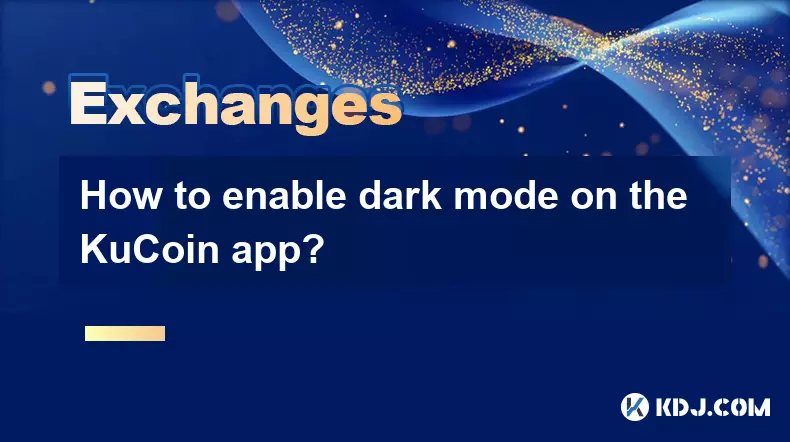
How to Enable Dark Mode on the KuCoin App
Dark mode has become a popular feature across cryptocurrency trading platforms, offering users improved visibility and reduced eye strain. The KuCoin app supports this functionality to enhance user experience during extended trading sessions. Enabling dark mode is a straightforward process that can be completed within the app’s settings.
Navigating to Display Settings
1. Open the KuCoin mobile application on your smartphone.
- Tap on your profile icon located in the top-left corner of the home screen.
- Scroll down through the menu options until you locate “Settings.”
- Within the Settings menu, find and select “Display & Brightness” or a similarly named option.
- Choose “Dark” from the available display themes to activate the darker interface.
Benefits of Using Dark Mode on KuCoin
1. Reduces screen brightness during low-light conditions, helping prevent eye fatigue.
- Extends battery life on OLED and AMOLED screens by minimizing pixel illumination.
- Enhances readability of charts and trading data with high-contrast visuals.
- Offers a sleek, modern appearance preferred by many active traders.
- Minimizes glare when monitoring markets at night or in dimly lit environments.
Platform-Specific Considerations
1. On iOS devices, dark mode may sync with the system-wide theme if the “Use System Setting” toggle is enabled.
- Android users can manually override system preferences directly within the KuCoin app.
- Some older versions of the app may not support dark mode; ensure your app is updated via the App Store or Google Play.
- Changes take effect immediately without requiring an app restart.
- If the option does not appear, check for updates or reinstall the latest version from the official website.
Frequently Asked Questions
Can I schedule dark mode to turn on automatically?Yes, if your device supports scheduled appearance settings, KuCoin will follow the system preference when “Use System Setting” is toggled on. This allows dark mode to activate based on sunset times or custom schedules defined in your phone's display settings.
Does dark mode affect chart colors on the trading interface?Yes, the candlestick charts within the KuCoin app adjust their color scheme in dark mode. Typically, green candles remain vibrant while background grids and axis labels shift to lighter gray tones for contrast, maintaining clarity during technical analysis.
Is dark mode available on the desktop version of KuCoin?Currently, the web-based version of KuCoin does not offer a dedicated dark theme. However, users can employ browser extensions or operating system-level darkening tools to simulate a similar visual effect while trading on desktop.
Why doesn’t the dark mode option appear in my KuCoin app?Missing options are often due to outdated app versions. Visit your device’s app store and confirm you are running the most recent release of KuCoin. Clearing the app cache or reinstalling may also restore access to display settings.
Disclaimer:info@kdj.com
The information provided is not trading advice. kdj.com does not assume any responsibility for any investments made based on the information provided in this article. Cryptocurrencies are highly volatile and it is highly recommended that you invest with caution after thorough research!
If you believe that the content used on this website infringes your copyright, please contact us immediately (info@kdj.com) and we will delete it promptly.
- Hedera (HBAR) to $1: Can It Actually Happen?
- 2025-10-17 03:05:15
- Nevada Coin Mart: Where the Sparkle Meets Serious Coin Collecting
- 2025-10-17 02:45:17
- Solaxy, Super Pepe, and Presales: What's the Buzz?
- 2025-10-17 03:05:15
- $IPO Token Presale: Aiming for $100M AUM and Revolutionizing Early Investment
- 2025-10-17 02:45:17
- Binance Under Fire: Outflows, FUD Campaigns, and the Fight for User Confidence
- 2025-10-17 02:50:01
- Lombard, Bitcoin, and IP Rails: Revolutionizing the Creator Economy
- 2025-10-17 02:50:01
Related knowledge
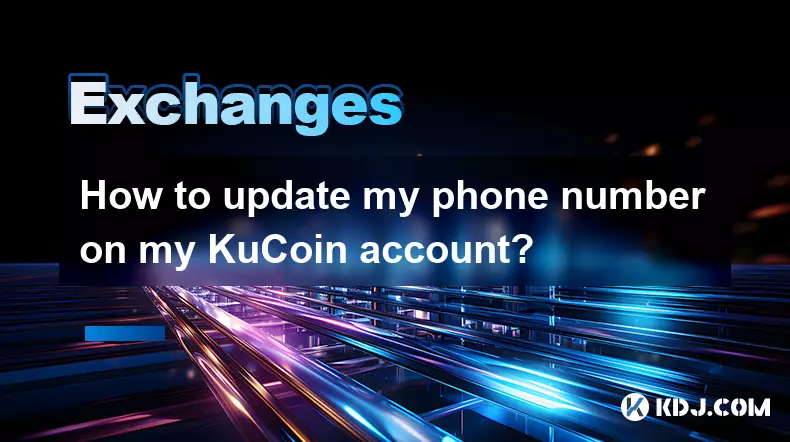
How to update my phone number on my KuCoin account?
Oct 16,2025 at 05:55pm
Updating Your Phone Number on KuCoinSecuring your cryptocurrency exchange account is a top priority, and keeping your contact information up to date p...

How to use the "fast buy" feature on KuCoin?
Oct 17,2025 at 03:00am
Understanding the Fast Buy Feature on KuCoinThe 'Fast Buy' feature on KuCoin is designed to streamline the purchasing process for users who want to ac...

What is the funding rate in KuCoin futures?
Oct 16,2025 at 06:55pm
Understanding Funding Rates in KuCoin Futures1. Funding rates are periodic payments exchanged between long and short positions in perpetual futures co...
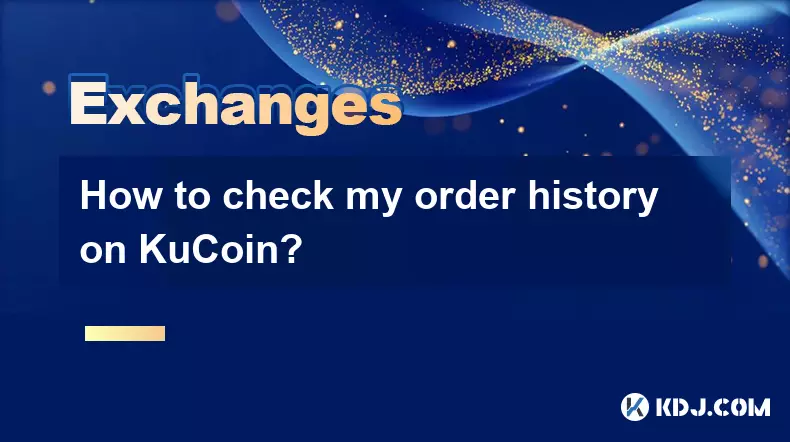
How to check my order history on KuCoin?
Oct 16,2025 at 07:19pm
Accessing Your KuCoin Account Dashboard1. Navigate to the official KuCoin website or open the mobile application. Enter your registered email address ...
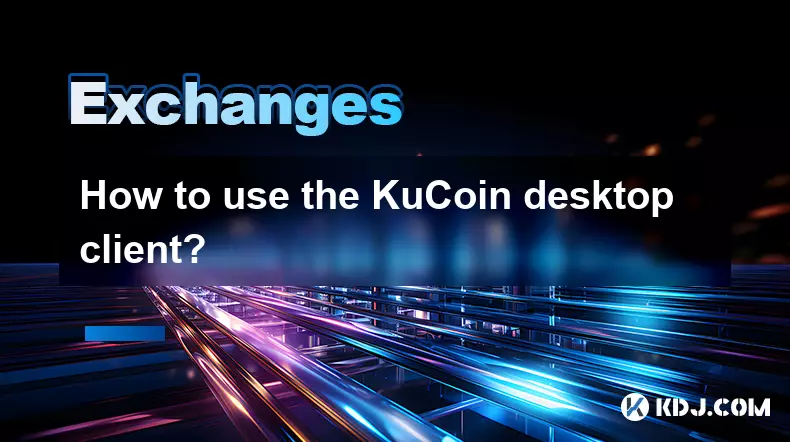
How to use the KuCoin desktop client?
Oct 17,2025 at 01:36am
Using the KuCoin desktop client offers a streamlined and secure way to manage your cryptocurrency assets directly from your computer. Designed with bo...
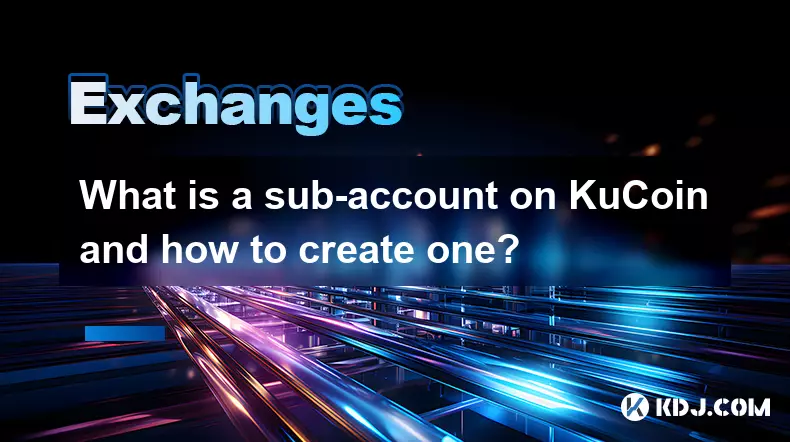
What is a sub-account on KuCoin and how to create one?
Oct 17,2025 at 12:00am
Understanding Sub-Accounts on KuCoinA sub-account on KuCoin is a secondary account linked to a primary or main account. It allows users to manage mult...
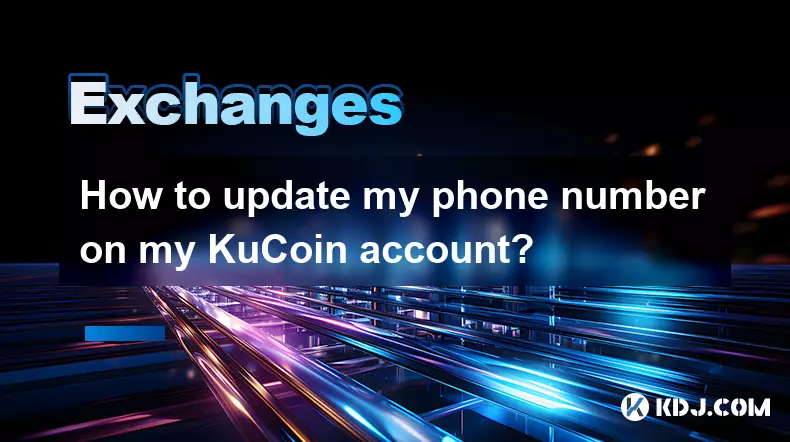
How to update my phone number on my KuCoin account?
Oct 16,2025 at 05:55pm
Updating Your Phone Number on KuCoinSecuring your cryptocurrency exchange account is a top priority, and keeping your contact information up to date p...

How to use the "fast buy" feature on KuCoin?
Oct 17,2025 at 03:00am
Understanding the Fast Buy Feature on KuCoinThe 'Fast Buy' feature on KuCoin is designed to streamline the purchasing process for users who want to ac...

What is the funding rate in KuCoin futures?
Oct 16,2025 at 06:55pm
Understanding Funding Rates in KuCoin Futures1. Funding rates are periodic payments exchanged between long and short positions in perpetual futures co...
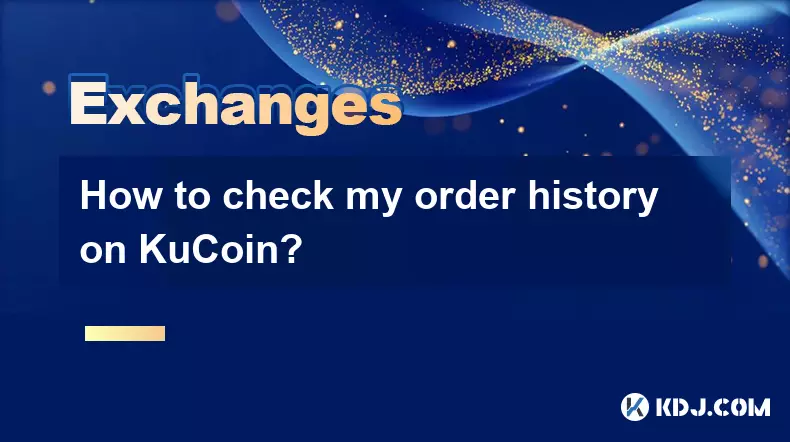
How to check my order history on KuCoin?
Oct 16,2025 at 07:19pm
Accessing Your KuCoin Account Dashboard1. Navigate to the official KuCoin website or open the mobile application. Enter your registered email address ...
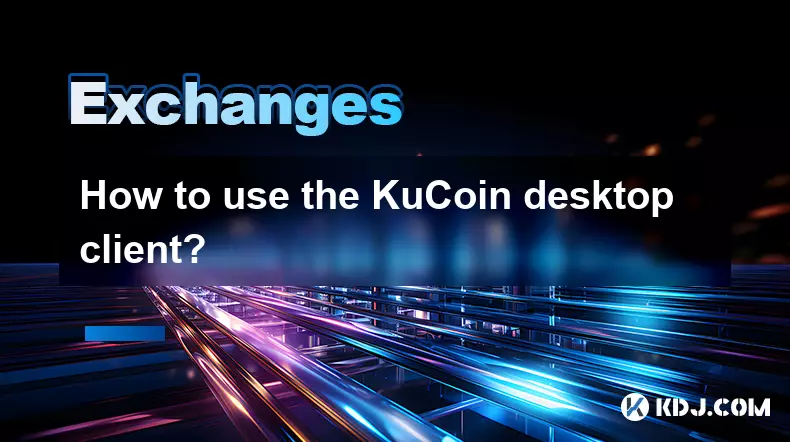
How to use the KuCoin desktop client?
Oct 17,2025 at 01:36am
Using the KuCoin desktop client offers a streamlined and secure way to manage your cryptocurrency assets directly from your computer. Designed with bo...
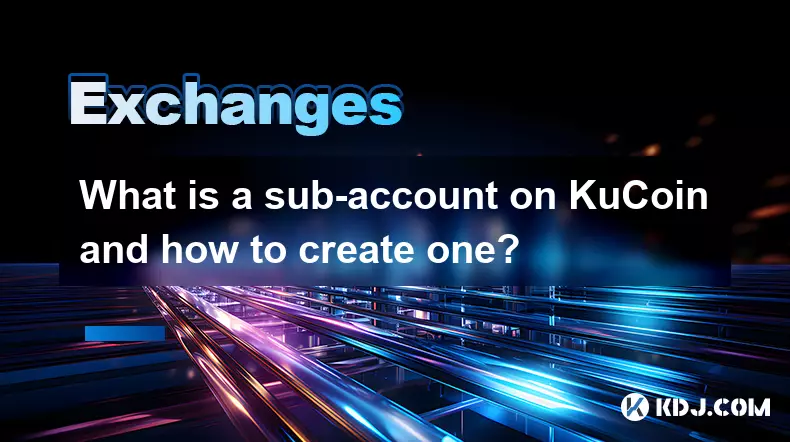
What is a sub-account on KuCoin and how to create one?
Oct 17,2025 at 12:00am
Understanding Sub-Accounts on KuCoinA sub-account on KuCoin is a secondary account linked to a primary or main account. It allows users to manage mult...
See all articles










































































