-
 Bitcoin
Bitcoin $114400
0.68% -
 Ethereum
Ethereum $3550
2.48% -
 XRP
XRP $3.001
4.99% -
 Tether USDt
Tether USDt $0.9999
0.01% -
 BNB
BNB $757.6
1.46% -
 Solana
Solana $162.9
1.07% -
 USDC
USDC $0.9998
0.00% -
 TRON
TRON $0.3294
0.91% -
 Dogecoin
Dogecoin $0.2015
2.46% -
 Cardano
Cardano $0.7379
2.01% -
 Stellar
Stellar $0.4141
8.83% -
 Hyperliquid
Hyperliquid $37.83
-1.91% -
 Sui
Sui $3.454
0.76% -
 Chainlink
Chainlink $16.62
3.53% -
 Bitcoin Cash
Bitcoin Cash $554.6
2.84% -
 Hedera
Hedera $0.2486
3.91% -
 Ethena USDe
Ethena USDe $1.001
0.00% -
 Avalanche
Avalanche $21.95
3.34% -
 Toncoin
Toncoin $3.563
-2.85% -
 Litecoin
Litecoin $112.7
2.65% -
 UNUS SED LEO
UNUS SED LEO $8.977
0.13% -
 Shiba Inu
Shiba Inu $0.00001232
1.85% -
 Uniswap
Uniswap $9.319
2.93% -
 Polkadot
Polkadot $3.632
1.38% -
 Monero
Monero $307.2
2.36% -
 Dai
Dai $0.9997
-0.03% -
 Bitget Token
Bitget Token $4.340
0.91% -
 Pepe
Pepe $0.00001048
1.07% -
 Cronos
Cronos $0.1348
3.26% -
 Aave
Aave $261.5
1.93%
How to download my full trade history from Binance?
Binance allows users to download their full trade history for tax reporting, record-keeping, or financial analysis through the web interface or API integration.
Jul 04, 2025 at 12:49 am
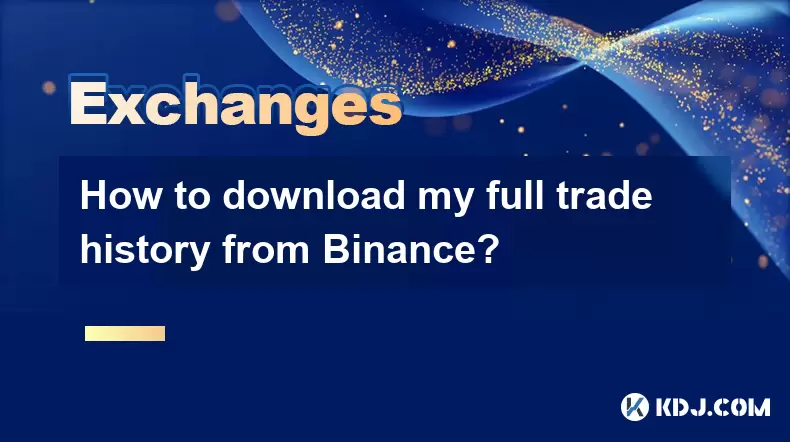
Understanding Binance Trade History
Binance, one of the largest cryptocurrency exchanges globally, offers users the ability to download their full trade history for record-keeping, tax reporting, or personal financial analysis. This feature is essential for traders who engage in multiple transactions across various trading pairs and platforms. Your trade history includes all executed trades, timestamps, prices, fees, and other relevant data.
To access this information, you must be logged into your Binance account with appropriate permissions. It's also important to ensure that your account has enabled necessary features such as Google 2FA (Two-Factor Authentication) and email notifications for security purposes.
Navigating to the Trade History Section
Once you are logged into your Binance account, navigate to the [Orders] section on the top menu bar. From there, select [Order History] or [Trade History] depending on the version of the platform you're using. This will display a list of all your past trades.
It’s worth noting that by default, Binance only shows recent trades from the last 30 days. To see older trades, you need to adjust the date range filter located at the top right corner of the table. Use the calendar picker to choose a broader time frame. However, if you want to export all data at once, including historical trades beyond the default limit, proceed to the next steps.
Downloading Full Trade History via API
For more comprehensive data extraction, especially when dealing with years of trading activity, using the Binance API is the most reliable method. To do this, follow these steps:
- Go to the Binance API Management page under your account settings.
- Create a new API key by clicking [Create API]. Make sure to enable read-only permission, which is sufficient for downloading trade history.
- Once created, copy and securely store both the API key and Secret Key. These will be needed for third-party tools or scripts.
- Use a third-party tool like Python scripts or applications like CoinTracking.info, CryptoTaxCalculator, or BlockFi Tax Tools, which support Binance API integration for fetching complete trade history.
Ensure that you never share your API keys with anyone, and always use secure internet connections when handling sensitive data.
Exporting Trade History Using Third-Party Platforms
Several platforms allow you to import your Binance trade history directly through API integration. One popular option is CoinTracking.info, which provides detailed reports and CSV exports. Here’s how to use it:
- Sign up or log in to CoinTracking.info.
- Navigate to the Exchanges tab and click [Add Exchange API Connection].
- Select Binance from the exchange list and paste your API key and Secret Key.
- Click [Save and Fetch Data]. The system will begin importing your full trade history.
- Once the import is complete, go to [Transactions] and click [Export Transactions] to download your data in CSV format.
Other platforms like Koinly and Shrimpy also offer similar services. Always verify the legitimacy and security practices of any third-party service before connecting your Binance account.
Manually Exporting Trade History from Web Interface
If you prefer not to use APIs or third-party tools, Binance allows manual export of trade history through its web interface. Follow these steps:
- Log in to your Binance account and go to [Orders] → [Order History].
- Adjust the date range to cover the entire period you’re interested in.
- Scroll to the bottom of the page and click [Download CSV File].
- Open the downloaded file with Excel or Google Sheets to review your transaction details.
Note that this method may have limitations based on the number of entries Binance displays per session. If you encounter missing data, consider breaking down your request into smaller date ranges and exporting each separately.
Frequently Asked Questions (FAQs)
1. Can I download my Binance trade history without using an API?
Yes, you can manually download your trade history via the Binance web interface by navigating to the Order History section and selecting the desired date range before downloading the CSV file.
2. Why does my Binance CSV file not include all my trades?
This usually happens because the default view in the Order History section only shows recent trades. You need to adjust the date filter to include older transactions or break the download into multiple segments.
3. Is it safe to use third-party apps for downloading Binance trade history?
As long as you use reputable platforms with strong security measures and only provide read-only API keys, it should be safe. Always avoid sharing your login credentials or private keys.
4. How often should I back up my Binance trade history?
It’s recommended to back up your trade history regularly—especially after major trading sessions or at the end of each month—to maintain accurate records for tax or portfolio management purposes.
Disclaimer:info@kdj.com
The information provided is not trading advice. kdj.com does not assume any responsibility for any investments made based on the information provided in this article. Cryptocurrencies are highly volatile and it is highly recommended that you invest with caution after thorough research!
If you believe that the content used on this website infringes your copyright, please contact us immediately (info@kdj.com) and we will delete it promptly.
- Cryptocurrency, Altcoins, and Profit Potential: Navigating the Wild West
- 2025-08-04 14:50:11
- Blue Gold & Crypto: Investing Disruption in Precious Metals
- 2025-08-04 14:30:11
- Japan, Metaplanet, and Bitcoin Acquisition: A New Era of Corporate Treasury?
- 2025-08-04 14:30:11
- Coinbase's Buy Rating & Bitcoin's Bold Future: A Canaccord Genuity Perspective
- 2025-08-04 14:50:11
- Coinbase's Buy Rating Maintained by Rosenblatt Securities: A Deep Dive
- 2025-08-04 14:55:11
- Cryptos, Strategic Choices, High Returns: Navigating the Meme Coin Mania
- 2025-08-04 14:55:11
Related knowledge

How to set and manage alerts on the Gemini app?
Aug 03,2025 at 11:00am
Understanding the Gemini App Alert SystemThe Gemini app offers users a powerful way to stay informed about their cryptocurrency holdings, price moveme...

How to use the Gemini mobile app to trade on the go?
Aug 04,2025 at 09:14am
Setting Up the Gemini Mobile AppTo begin trading on the go using the Gemini mobile app, the first step is installing the application on your smartphon...

What to do if you forgot your Gemini password?
Aug 04,2025 at 03:42am
Understanding the Role of Passwords in Gemini AccountsWhen using Gemini, a regulated cryptocurrency exchange platform, your password serves as one of ...

What are the websocket feeds available from the Gemini API?
Aug 03,2025 at 07:43pm
Overview of Gemini WebSocket FeedsThe Gemini API provides real-time market data through its WebSocket feeds, enabling developers and traders to receiv...

How to withdraw USD from Gemini to your bank account?
Aug 04,2025 at 11:01am
Understanding Gemini and USD WithdrawalsGemini is a regulated cryptocurrency exchange platform that allows users to buy, sell, trade, and store digita...

How to manage your portfolio on Gemini?
Aug 03,2025 at 10:36am
Accessing Your Gemini Portfolio DashboardTo begin managing your portfolio on Gemini, you must first log in to your account through the official websit...

How to set and manage alerts on the Gemini app?
Aug 03,2025 at 11:00am
Understanding the Gemini App Alert SystemThe Gemini app offers users a powerful way to stay informed about their cryptocurrency holdings, price moveme...

How to use the Gemini mobile app to trade on the go?
Aug 04,2025 at 09:14am
Setting Up the Gemini Mobile AppTo begin trading on the go using the Gemini mobile app, the first step is installing the application on your smartphon...

What to do if you forgot your Gemini password?
Aug 04,2025 at 03:42am
Understanding the Role of Passwords in Gemini AccountsWhen using Gemini, a regulated cryptocurrency exchange platform, your password serves as one of ...

What are the websocket feeds available from the Gemini API?
Aug 03,2025 at 07:43pm
Overview of Gemini WebSocket FeedsThe Gemini API provides real-time market data through its WebSocket feeds, enabling developers and traders to receiv...

How to withdraw USD from Gemini to your bank account?
Aug 04,2025 at 11:01am
Understanding Gemini and USD WithdrawalsGemini is a regulated cryptocurrency exchange platform that allows users to buy, sell, trade, and store digita...

How to manage your portfolio on Gemini?
Aug 03,2025 at 10:36am
Accessing Your Gemini Portfolio DashboardTo begin managing your portfolio on Gemini, you must first log in to your account through the official websit...
See all articles

























































































