-
 Bitcoin
Bitcoin $114400
1.32% -
 Ethereum
Ethereum $3499
2.20% -
 XRP
XRP $2.922
4.26% -
 Tether USDt
Tether USDt $0.0000
0.03% -
 BNB
BNB $752.6
1.53% -
 Solana
Solana $161.8
1.64% -
 USDC
USDC $0.9999
0.01% -
 TRON
TRON $0.3267
1.32% -
 Dogecoin
Dogecoin $0.1991
3.02% -
 Cardano
Cardano $0.7251
3.29% -
 Hyperliquid
Hyperliquid $38.32
3.36% -
 Stellar
Stellar $0.3972
7.58% -
 Sui
Sui $3.437
2.74% -
 Chainlink
Chainlink $16.29
3.65% -
 Bitcoin Cash
Bitcoin Cash $545.3
3.70% -
 Hedera
Hedera $0.2482
7.49% -
 Ethena USDe
Ethena USDe $1.001
0.03% -
 Avalanche
Avalanche $21.40
2.02% -
 Toncoin
Toncoin $3.579
1.56% -
 Litecoin
Litecoin $109.3
2.20% -
 UNUS SED LEO
UNUS SED LEO $8.951
-0.18% -
 Shiba Inu
Shiba Inu $0.00001220
2.75% -
 Polkadot
Polkadot $3.613
2.99% -
 Uniswap
Uniswap $9.173
3.78% -
 Monero
Monero $302.6
2.62% -
 Dai
Dai $0.0000
0.00% -
 Bitget Token
Bitget Token $4.320
1.52% -
 Pepe
Pepe $0.00001048
3.40% -
 Cronos
Cronos $0.1314
4.33% -
 Aave
Aave $259.4
3.54%
Crypto.com APP registration and use graphic tutorial
By following these comprehensive instructions, users can seamlessly register and utilize the Crypto.com APP to conveniently manage their cryptocurrency portfolio, including account creation, identity verification, trading, and more.
Nov 23, 2024 at 02:58 am
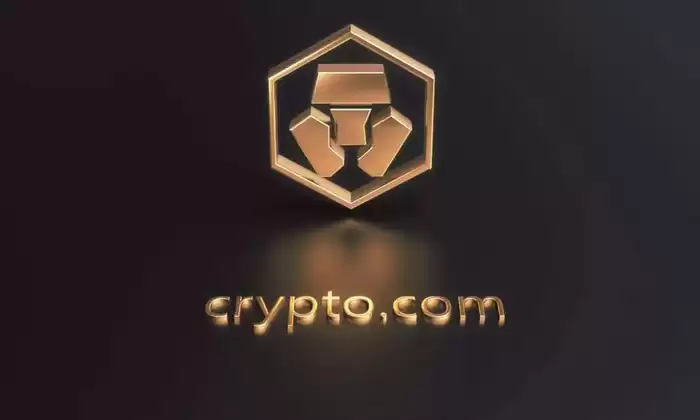
Crypto.com APP Registration and Use Graphic Tutorial
Step 1: Download the Crypto.com APP
- Visit the Crypto.com website on your mobile device.
- Click the "Download" button located at the top of the homepage.
- You will be redirected to the Google Play Store or Apple App Store depending on your device's operating system.
- Click "Install" to download and install the app.
- Once installed, launch the Crypto.com app.
Step 2: Create a Crypto.com Account
- Open the Crypto.com app and click "Sign Up".
- Enter your email address and create a strong password.
- Click "Sign Up".
- Check your email for a verification code, which should arrive within a few minutes.
- Enter the verification code in the app and click "Verify.
Step 3: Set Up Two-Factor Authentication (2FA)
- In the Crypto.com app, navigate to "My Account" and select "Security.
- Click "Enable 2FA" and choose your preferred authentication method (either SMS or Google Authenticator).
- If using SMS, enter your phone number and click "Send Code.
- If using Google Authenticator, Scan the QR code using the Google Authenticator app on your mobile device.
- Enter the six-digit code generated by Google Authenticator and click "Activate.
Step 4: Complete Your Profile and Identity Verification
- In the Crypto.com app, navigate to "My Account" and select "Profile.
- Enter your personal information, including your name, address, and date of birth.
- Click "Save Changes".
- To complete identity verification, click "Verify Your Identity.
- Upload a photo of your government-issued ID (e.g., passport or driver's license).
- Take a selfie to compare to the photo on your ID.
- Click "Submit.
Step 5: Fund Your Crypto.com Account
- In the Crypto.com app, click on the "Buy and Sell" tab.
- Select a fiat currency (e.g., USD or EUR) and a cryptocurrency (e.g., BTC or ETH).
- Enter the amount of fiat currency you want to spend.
- Choose a payment method (e.g., bank transfer or credit card).
- Click "Buy" or "Sell" to complete the transaction.
Step 6: Trade Crypto on Crypto.com
- In the Crypto.com app, click on the "Trade" tab.
- Select the trading pair you want to trade (e.g., BTC/USD).
- Choose an order type (e.g., Market, Limit, or Stop Loss).
- Enter the order amount and price.
- Click "Buy" or "Sell" to place the order.
Step 7: Store Your Crypto on the Crypto.com App
- In the Crypto.com app, click on the "Wallets" tab.
- Select the cryptocurrency you want to store.
- Click on the "Receive" button and copy your wallet address.
- Open your external crypto wallet and send your cryptocurrency to the Crypto.com wallet address.
Step 8: Stake Your Crypto on Crypto.com
- In the Crypto.com app, click on the "Earn" tab.
- Select the cryptocurrency you want to stake.
- Choose a staking plan (e.g., Flexible, Fixed Term, or Exchange Earn).
- Enter the amount of cryptocurrency you want to stake.
- Click "Stake" to lock your cryptocurrency and start earning rewards.
Disclaimer:info@kdj.com
The information provided is not trading advice. kdj.com does not assume any responsibility for any investments made based on the information provided in this article. Cryptocurrencies are highly volatile and it is highly recommended that you invest with caution after thorough research!
If you believe that the content used on this website infringes your copyright, please contact us immediately (info@kdj.com) and we will delete it promptly.
- Kaspa, HBAR, and Cold Wallet: A New York Minute on Crypto's Latest Moves
- 2025-08-04 09:11:54
- Ethereum Whale Watch: Selling Pressure and Price Volatility
- 2025-08-04 09:11:54
- XRP ETF Mania: Teucrium's Crypto Triumph and the Altcoin Frenzy
- 2025-08-04 09:30:13
- Crypto Wallet Scam: A $900K Loss & What You Need to Know
- 2025-08-04 09:35:13
- Dogecoin's Wild Ride: Elliott Wave, Stochastic RSI, and What's Next, Ya Know?
- 2025-08-04 09:40:12
- Shiba Inu (SHIB), Crypto Investments, and the Meme Coin Evolution: What's the Deal?
- 2025-08-04 09:45:17
Related knowledge

How to set and manage alerts on the Gemini app?
Aug 03,2025 at 11:00am
Understanding the Gemini App Alert SystemThe Gemini app offers users a powerful way to stay informed about their cryptocurrency holdings, price moveme...

How to use the Gemini mobile app to trade on the go?
Aug 04,2025 at 09:14am
Setting Up the Gemini Mobile AppTo begin trading on the go using the Gemini mobile app, the first step is installing the application on your smartphon...

What to do if you forgot your Gemini password?
Aug 04,2025 at 03:42am
Understanding the Role of Passwords in Gemini AccountsWhen using Gemini, a regulated cryptocurrency exchange platform, your password serves as one of ...

What are the websocket feeds available from the Gemini API?
Aug 03,2025 at 07:43pm
Overview of Gemini WebSocket FeedsThe Gemini API provides real-time market data through its WebSocket feeds, enabling developers and traders to receiv...

How to manage your portfolio on Gemini?
Aug 03,2025 at 10:36am
Accessing Your Gemini Portfolio DashboardTo begin managing your portfolio on Gemini, you must first log in to your account through the official websit...

How to understand the Gemini order book?
Aug 02,2025 at 03:35pm
What Is the Gemini Order Book?The Gemini order book is a real-time ledger that displays all open buy and sell orders for a specific cryptocurrency tra...

How to set and manage alerts on the Gemini app?
Aug 03,2025 at 11:00am
Understanding the Gemini App Alert SystemThe Gemini app offers users a powerful way to stay informed about their cryptocurrency holdings, price moveme...

How to use the Gemini mobile app to trade on the go?
Aug 04,2025 at 09:14am
Setting Up the Gemini Mobile AppTo begin trading on the go using the Gemini mobile app, the first step is installing the application on your smartphon...

What to do if you forgot your Gemini password?
Aug 04,2025 at 03:42am
Understanding the Role of Passwords in Gemini AccountsWhen using Gemini, a regulated cryptocurrency exchange platform, your password serves as one of ...

What are the websocket feeds available from the Gemini API?
Aug 03,2025 at 07:43pm
Overview of Gemini WebSocket FeedsThe Gemini API provides real-time market data through its WebSocket feeds, enabling developers and traders to receiv...

How to manage your portfolio on Gemini?
Aug 03,2025 at 10:36am
Accessing Your Gemini Portfolio DashboardTo begin managing your portfolio on Gemini, you must first log in to your account through the official websit...

How to understand the Gemini order book?
Aug 02,2025 at 03:35pm
What Is the Gemini Order Book?The Gemini order book is a real-time ledger that displays all open buy and sell orders for a specific cryptocurrency tra...
See all articles

























































































