-
 Bitcoin
Bitcoin $114400
0.68% -
 Ethereum
Ethereum $3550
2.48% -
 XRP
XRP $3.001
4.99% -
 Tether USDt
Tether USDt $0.9999
0.01% -
 BNB
BNB $757.6
1.46% -
 Solana
Solana $162.9
1.07% -
 USDC
USDC $0.9998
0.00% -
 TRON
TRON $0.3294
0.91% -
 Dogecoin
Dogecoin $0.2015
2.46% -
 Cardano
Cardano $0.7379
2.01% -
 Stellar
Stellar $0.4141
8.83% -
 Hyperliquid
Hyperliquid $37.83
-1.91% -
 Sui
Sui $3.454
0.76% -
 Chainlink
Chainlink $16.62
3.53% -
 Bitcoin Cash
Bitcoin Cash $554.6
2.84% -
 Hedera
Hedera $0.2486
3.91% -
 Ethena USDe
Ethena USDe $1.001
0.00% -
 Avalanche
Avalanche $21.95
3.34% -
 Toncoin
Toncoin $3.563
-2.85% -
 Litecoin
Litecoin $112.7
2.65% -
 UNUS SED LEO
UNUS SED LEO $8.977
0.13% -
 Shiba Inu
Shiba Inu $0.00001232
1.85% -
 Uniswap
Uniswap $9.319
2.93% -
 Polkadot
Polkadot $3.632
1.38% -
 Monero
Monero $307.2
2.36% -
 Dai
Dai $0.9997
-0.03% -
 Bitget Token
Bitget Token $4.340
0.91% -
 Pepe
Pepe $0.00001048
1.07% -
 Cronos
Cronos $0.1348
3.26% -
 Aave
Aave $261.5
1.93%
How to close a position with BingX leverage
Closing a leveraged position with BingX requires careful assessment of market conditions and position performance, selecting the corresponding market, and executing a market or limit order to fulfill the transaction.
Nov 24, 2024 at 12:26 pm
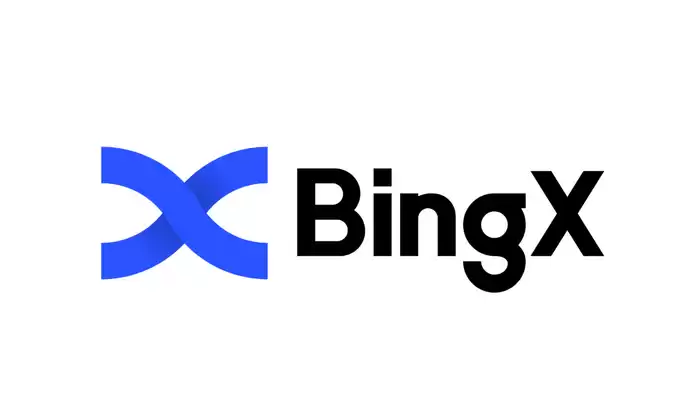
How to Close a Position with BingX Leverage
BingX, a leading cryptocurrency exchange, empowers traders with a range of leverage trading options, allowing them to amplify their potential profits. However, when it comes to closing a leveraged position, traders must follow a precise procedure to minimize risks and secure their earnings. This comprehensive guide will walk you through the step-by-step process of closing a position with BingX leverage, ensuring a seamless and profitable trading experience.
Step 1: Assess Position and Market Conditions
Before closing a leveraged position, traders must carefully analyze their current position and the prevailing market conditions. Key factors to consider include:
- Unrealized Profit / Loss (PnL): Determine the current PnL of the position to assess whether it is profitable to close it.
- Market Volatility: High volatility can significantly impact the position's value and the trader's decision on closing it.
- Market Sentiment: Consider the overall market sentiment and price trends to anticipate potential price movements.
Step 2: Select the Corresponding Market on BingX
BingX offers a wide range of cryptocurrency trading pairs and derivative markets. To close a leveraged position, traders must select the corresponding market where the position was opened.
Step 3: Find the Position on the Trading Dashboard
Once the market is selected, locate the open leveraged position on the trading dashboard. This can be found under the "Positions" tab or the dedicated market page.
Step 4: Close the Position
To close the position, follow these steps:
- Market Order: Click the "Close" button to execute a market order that instantly closes the position at the current market price.
- Limit Order: Enter a desired closing price and click "Sell" to place a limit order that will execute when the market price reaches the specified level.
Step 5: Confirm the Transaction
After initiating the closing order, traders must ensure it has been executed. This can be verified by checking the "Order History" or by observing the absence of the position in the "Positions" tab.
Step 6: Manage Risk and Leverage
Closing a leveraged position involves inherent risks. Traders should adjust their leverage accordingly to ensure their risk tolerance aligns with their trading objectives. Moreover, it is always advisable to close a position at an appropriate time to prevent excessive losses and optimize profitability.
Additional Tips for Closing a Position with BingX Leverage
- Consider using trailing stop-loss orders to limit potential losses and lock in profits.
- Monitor open positions regularly, especially in volatile market conditions.
- Leverage should be used cautiously and only when traders fully understand the risks involved.
- Seek guidance from experienced traders or utilize educational resources to enhance trading strategies.
Disclaimer:info@kdj.com
The information provided is not trading advice. kdj.com does not assume any responsibility for any investments made based on the information provided in this article. Cryptocurrencies are highly volatile and it is highly recommended that you invest with caution after thorough research!
If you believe that the content used on this website infringes your copyright, please contact us immediately (info@kdj.com) and we will delete it promptly.
- Cryptocurrency, Altcoins, and Profit Potential: Navigating the Wild West
- 2025-08-04 14:50:11
- Blue Gold & Crypto: Investing Disruption in Precious Metals
- 2025-08-04 14:30:11
- Japan, Metaplanet, and Bitcoin Acquisition: A New Era of Corporate Treasury?
- 2025-08-04 14:30:11
- Coinbase's Buy Rating & Bitcoin's Bold Future: A Canaccord Genuity Perspective
- 2025-08-04 14:50:11
- Coinbase's Buy Rating Maintained by Rosenblatt Securities: A Deep Dive
- 2025-08-04 14:55:11
- Cryptos, Strategic Choices, High Returns: Navigating the Meme Coin Mania
- 2025-08-04 14:55:11
Related knowledge

How to set and manage alerts on the Gemini app?
Aug 03,2025 at 11:00am
Understanding the Gemini App Alert SystemThe Gemini app offers users a powerful way to stay informed about their cryptocurrency holdings, price moveme...

How to use the Gemini mobile app to trade on the go?
Aug 04,2025 at 09:14am
Setting Up the Gemini Mobile AppTo begin trading on the go using the Gemini mobile app, the first step is installing the application on your smartphon...

What to do if you forgot your Gemini password?
Aug 04,2025 at 03:42am
Understanding the Role of Passwords in Gemini AccountsWhen using Gemini, a regulated cryptocurrency exchange platform, your password serves as one of ...

What are the websocket feeds available from the Gemini API?
Aug 03,2025 at 07:43pm
Overview of Gemini WebSocket FeedsThe Gemini API provides real-time market data through its WebSocket feeds, enabling developers and traders to receiv...

How to withdraw USD from Gemini to your bank account?
Aug 04,2025 at 11:01am
Understanding Gemini and USD WithdrawalsGemini is a regulated cryptocurrency exchange platform that allows users to buy, sell, trade, and store digita...

How to manage your portfolio on Gemini?
Aug 03,2025 at 10:36am
Accessing Your Gemini Portfolio DashboardTo begin managing your portfolio on Gemini, you must first log in to your account through the official websit...

How to set and manage alerts on the Gemini app?
Aug 03,2025 at 11:00am
Understanding the Gemini App Alert SystemThe Gemini app offers users a powerful way to stay informed about their cryptocurrency holdings, price moveme...

How to use the Gemini mobile app to trade on the go?
Aug 04,2025 at 09:14am
Setting Up the Gemini Mobile AppTo begin trading on the go using the Gemini mobile app, the first step is installing the application on your smartphon...

What to do if you forgot your Gemini password?
Aug 04,2025 at 03:42am
Understanding the Role of Passwords in Gemini AccountsWhen using Gemini, a regulated cryptocurrency exchange platform, your password serves as one of ...

What are the websocket feeds available from the Gemini API?
Aug 03,2025 at 07:43pm
Overview of Gemini WebSocket FeedsThe Gemini API provides real-time market data through its WebSocket feeds, enabling developers and traders to receiv...

How to withdraw USD from Gemini to your bank account?
Aug 04,2025 at 11:01am
Understanding Gemini and USD WithdrawalsGemini is a regulated cryptocurrency exchange platform that allows users to buy, sell, trade, and store digita...

How to manage your portfolio on Gemini?
Aug 03,2025 at 10:36am
Accessing Your Gemini Portfolio DashboardTo begin managing your portfolio on Gemini, you must first log in to your account through the official websit...
See all articles

























































































