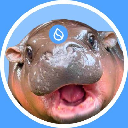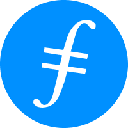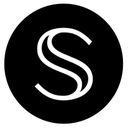-
 bitcoin
bitcoin $100977.009184 USD
-2.05% -
 ethereum
ethereum $3282.009150 USD
-3.23% -
 tether
tether $0.999813 USD
-0.02% -
 xrp
xrp $2.208254 USD
-4.89% -
 bnb
bnb $951.411089 USD
0.55% -
 solana
solana $155.761205 USD
-2.84% -
 usd-coin
usd-coin $1.000217 USD
0.02% -
 tron
tron $0.284475 USD
-1.28% -
 dogecoin
dogecoin $0.162363 USD
-1.53% -
 cardano
cardano $0.533988 USD
-0.47% -
 hyperliquid
hyperliquid $39.174339 USD
-3.22% -
 chainlink
chainlink $14.724828 USD
-1.16% -
 bitcoin-cash
bitcoin-cash $477.297986 USD
-1.28% -
 zcash
zcash $554.227426 USD
17.30% -
 ethena-usde
ethena-usde $0.998995 USD
-0.03%
How to check your trading history on Bybit?
Access your Bybit trade history by logging in, navigating to the profile dropdown, selecting "Transaction History," and filtering by product type and date range.
Oct 24, 2025 at 04:37 pm
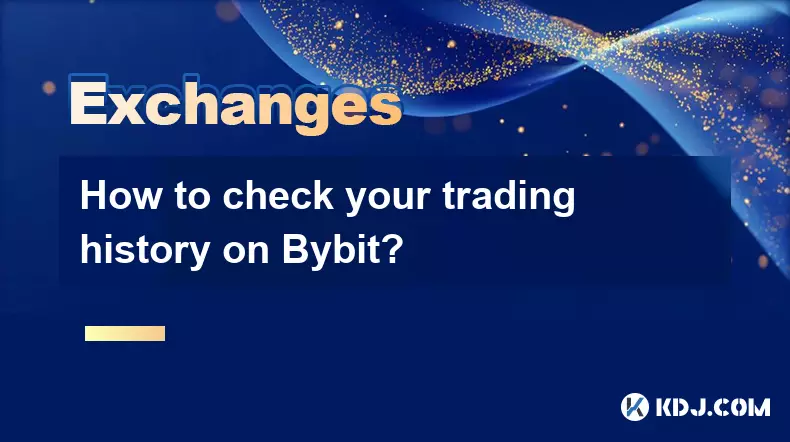
Accessing Your Bybit Trading Dashboard
1. Log in to your Bybit account using your registered email and password. Once authenticated, you will be directed to the main trading interface where all active markets and tools are displayed.
2. Navigate to the top-right section of the screen where your profile icon is located. Click on it to reveal a dropdown menu containing several account-related options such as API management, funds, and settings.
3. From the dropdown, select “Transaction History” or “Order History,” depending on the version of the platform you are using. This section consolidates all executed trades, deposits, withdrawals, and other financial activities.
4. Ensure you are on the correct tab labeled “Trade History” rather than “Deposit” or “Withdrawal.” This tab specifically records every completed buy and sell transaction across spot, futures, and perpetual contracts.
5. The system may prompt you to choose a product type—Spot, Linear Futures, Inverse Futures, or Options. Select the relevant market to filter your trade records accordingly.
Filtering and Customizing Trade Records
1. Use the date range selector located at the top of the trade history table to specify the period you want to review. You can set custom start and end dates or use predefined intervals like 7 days, 30 days, or 90 days.
2. Apply additional filters such as symbol (e.g., BTCUSD, ETHUSDT), order type (Limit, Market, Stop-Market), or side (Buy/Sell). These filters help isolate specific transactions for detailed analysis.
3. Adjust the number of entries displayed per page using the pagination controls. Options typically include 10, 25, 50, or 100 rows per view, allowing smoother navigation through large datasets.
4. Enable CSV export if you need to download your complete trading history for external auditing or tax reporting. Click the “Export” button, confirm the date range, and wait for the file to generate before downloading.
5. Be aware that exported files contain timestamps, filled prices, quantities, fees, and PnL data, which are essential for performance evaluation and compliance documentation.
Understanding Key Data in Trade History
1. Each row in the trade history represents a single executed fill. Multiple fills from one order may appear as separate entries, especially in iceberg or TWAP orders.
2. Columns include Symbol, Side (Buy/Sell), Price, Quantity, Fee, and Time. These metrics allow traders to verify execution accuracy and cost efficiency.
3. Negative fee values indicate rebates received for providing liquidity, while positive values reflect taker fees paid during market orders. Understanding this distinction helps assess overall trading strategy profitability.
4. For derivatives trading, realized PnL is often displayed alongside each entry. This figure shows the profit or loss locked in upon closing a position, factoring in entry price, exit price, and funding payments.
5. Timestamps are recorded in UTC by default. Users should convert them to their local timezone when reconciling with personal logs or third-party portfolio trackers.
Frequently Asked Questions
Q: Can I view trade history for deleted orders?A: No, only executed trades appear in the trade history. Cancelled or rejected orders are not listed here but can be found under “Order History” with a status marked as “Cancelled.”
Q: Is there a delay in trade history updates?A: Executed trades are reflected instantly in the trade history table. However, during periods of high volatility or network congestion, minor delays of up to a few seconds may occur.
Q: How far back does Bybit store trade records?A: Bybit retains trade history for up to 12 months. Older data beyond this period is automatically archived and unavailable through the web interface unless previously exported.
Q: Does the mobile app show the same trade details as the desktop version?A: Yes, the Bybit mobile application provides identical trade history information, including filtering, search, and export functions. The layout is optimized for smaller screens but maintains full functionality.
Disclaimer:info@kdj.com
The information provided is not trading advice. kdj.com does not assume any responsibility for any investments made based on the information provided in this article. Cryptocurrencies are highly volatile and it is highly recommended that you invest with caution after thorough research!
If you believe that the content used on this website infringes your copyright, please contact us immediately (info@kdj.com) and we will delete it promptly.
- BlockDAG, Avalanche, Dogecoin: Crypto's Leading Trio in 2025
- 2025-11-07 22:05:01
- Layer 2 Coins: Will There Be a Potential Explosion by 2026?
- 2025-11-07 16:50:02
- Filecoin, ICP, and the AI Infrastructure Renaissance: Is History Repeating?
- 2025-11-07 16:50:02
- Bitcoin's Wild Ride: Surges, Zeros, and the Search for Stability
- 2025-11-07 17:05:01
- XRP, Bitcoin, and the Rally: What's the Deal, New York?
- 2025-11-07 17:25:01
- Filecoin, DePIN, and a Technical Breakout: What's the Buzz?
- 2025-11-07 17:05:01
Related knowledge
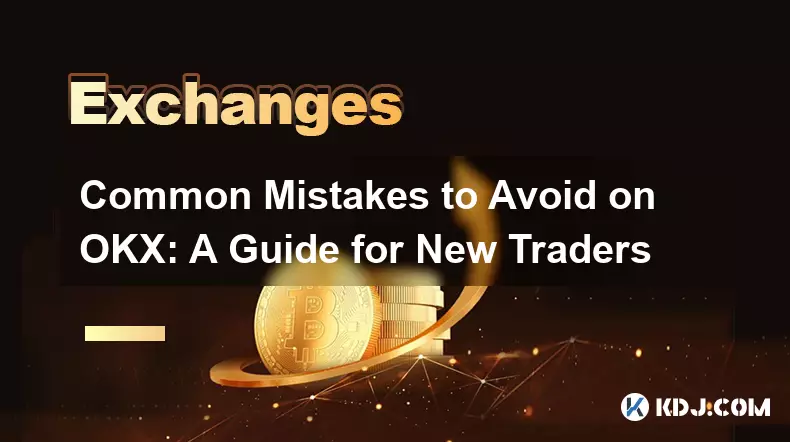
Common Mistakes to Avoid on OKX: A Guide for New Traders
Nov 04,2025 at 03:37pm
Understanding the Interface Before Trading1. New traders often jump into placing orders without fully exploring the OKX platform layout. Taking time t...

OKX TradingView Integration: A Guide to Advanced Chart Analysis
Nov 02,2025 at 03:37am
OKX and TradingView: Bridging the Gap for Professional Traders1. OKX, one of the leading cryptocurrency exchanges, has integrated with TradingView to ...

Finding Your OKX Deposit Address: A Quick and Safe Guide
Nov 05,2025 at 01:15pm
Finding Your OKX Deposit Address: A Step-by-Step Process1. Log into your OKX account using your registered credentials. Ensure you are accessing the o...
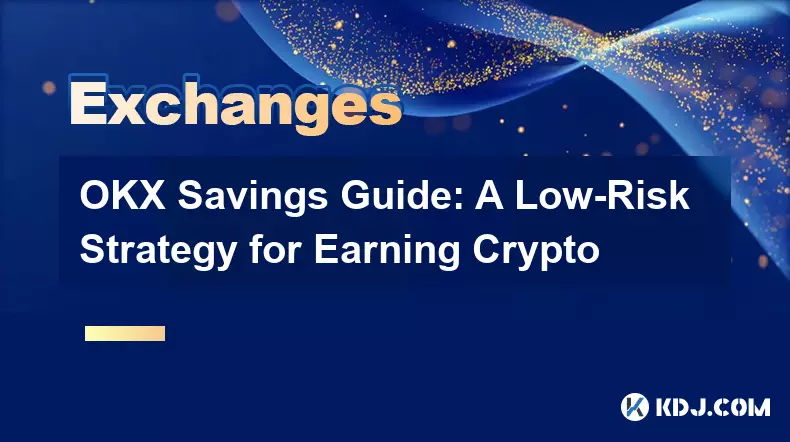
OKX Savings Guide: A Low-Risk Strategy for Earning Crypto
Nov 05,2025 at 06:55am
Understanding OKX Savings and Its Role in Crypto Earnings1. OKX Savings offers users a straightforward method to earn passive income by leveraging idl...
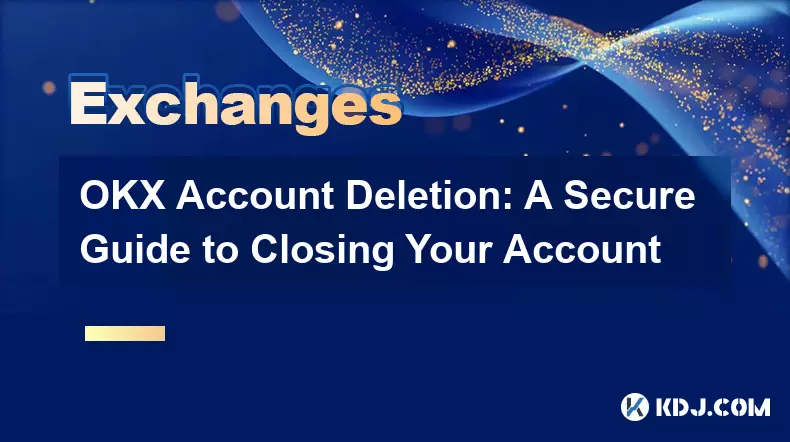
OKX Account Deletion: A Secure Guide to Closing Your Account
Nov 05,2025 at 08:44am
Understanding the Implications of Account Closure1. Closing your OKX account permanently removes access to all associated trading features, including ...
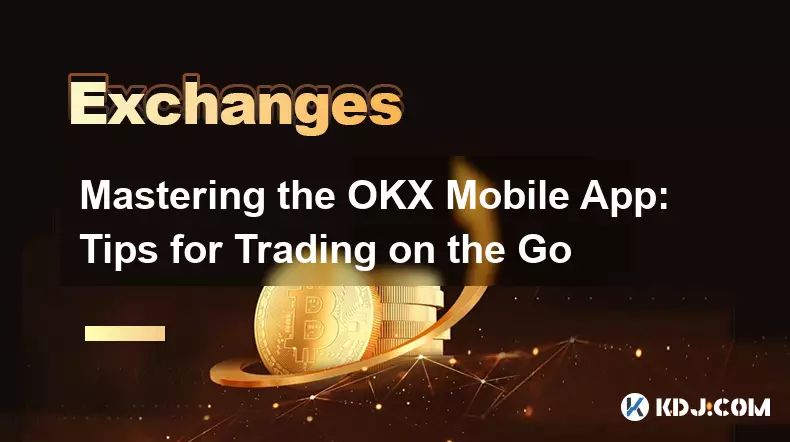
Mastering the OKX Mobile App: Tips for Trading on the Go
Nov 05,2025 at 01:19am
Streamlined Navigation for Efficient Trading1. The OKX mobile app features a clean and intuitive interface that allows traders to access key functions...
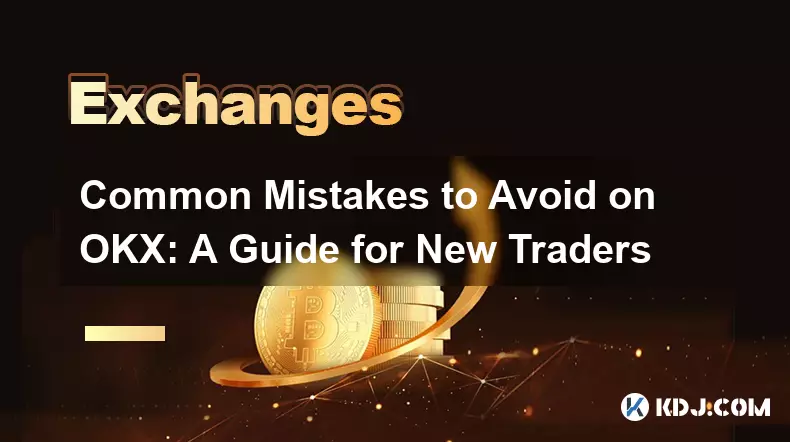
Common Mistakes to Avoid on OKX: A Guide for New Traders
Nov 04,2025 at 03:37pm
Understanding the Interface Before Trading1. New traders often jump into placing orders without fully exploring the OKX platform layout. Taking time t...

OKX TradingView Integration: A Guide to Advanced Chart Analysis
Nov 02,2025 at 03:37am
OKX and TradingView: Bridging the Gap for Professional Traders1. OKX, one of the leading cryptocurrency exchanges, has integrated with TradingView to ...

Finding Your OKX Deposit Address: A Quick and Safe Guide
Nov 05,2025 at 01:15pm
Finding Your OKX Deposit Address: A Step-by-Step Process1. Log into your OKX account using your registered credentials. Ensure you are accessing the o...
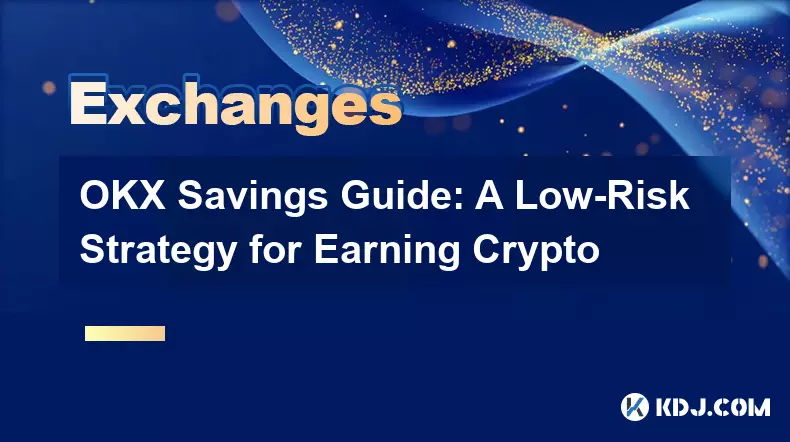
OKX Savings Guide: A Low-Risk Strategy for Earning Crypto
Nov 05,2025 at 06:55am
Understanding OKX Savings and Its Role in Crypto Earnings1. OKX Savings offers users a straightforward method to earn passive income by leveraging idl...
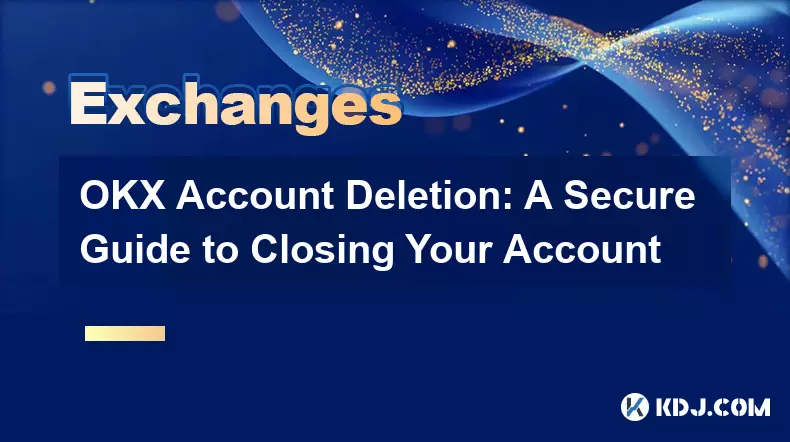
OKX Account Deletion: A Secure Guide to Closing Your Account
Nov 05,2025 at 08:44am
Understanding the Implications of Account Closure1. Closing your OKX account permanently removes access to all associated trading features, including ...
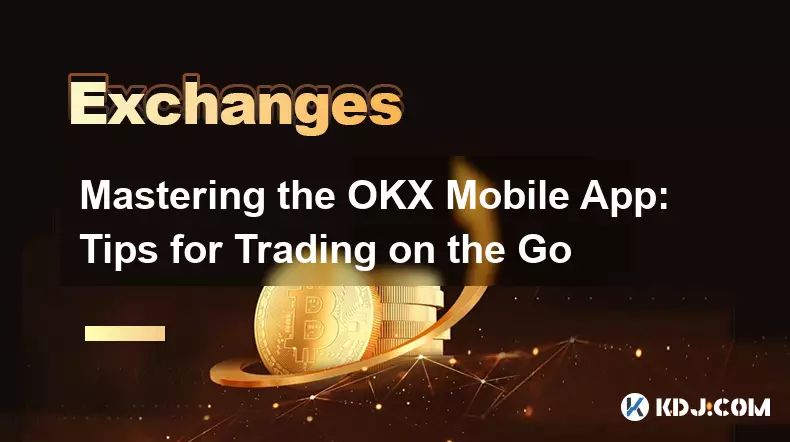
Mastering the OKX Mobile App: Tips for Trading on the Go
Nov 05,2025 at 01:19am
Streamlined Navigation for Efficient Trading1. The OKX mobile app features a clean and intuitive interface that allows traders to access key functions...
See all articles





















![The Graph Price Prediction [GRT Crypto Price News Today] The Graph Price Prediction [GRT Crypto Price News Today]](/uploads/2025/11/07/cryptocurrencies-news/videos/690d4df44fe69_image_500_375.webp)