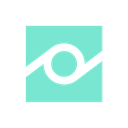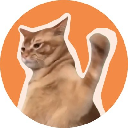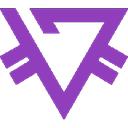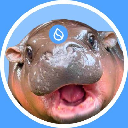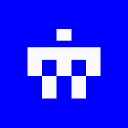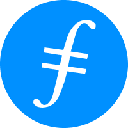-
 bitcoin
bitcoin $100977.009184 USD
-2.05% -
 ethereum
ethereum $3282.009150 USD
-3.23% -
 tether
tether $0.999813 USD
-0.02% -
 xrp
xrp $2.208254 USD
-4.89% -
 bnb
bnb $951.411089 USD
0.55% -
 solana
solana $155.761205 USD
-2.84% -
 usd-coin
usd-coin $1.000217 USD
0.02% -
 tron
tron $0.284475 USD
-1.28% -
 dogecoin
dogecoin $0.162363 USD
-1.53% -
 cardano
cardano $0.533988 USD
-0.47% -
 hyperliquid
hyperliquid $39.174339 USD
-3.22% -
 chainlink
chainlink $14.724828 USD
-1.16% -
 bitcoin-cash
bitcoin-cash $477.297986 USD
-1.28% -
 zcash
zcash $554.227426 USD
17.30% -
 ethena-usde
ethena-usde $0.998995 USD
-0.03%
How to Clear Your Cache to Fix Common Binance Website Issues
Clearing your browser’s cache can resolve Binance access issues like login errors or slow loading by removing outdated or corrupted temporary data.
Nov 05, 2025 at 02:10 am

Understanding Cache and Its Role in Binance Access
1. Web browsers store temporary data known as cache to speed up loading times when revisiting websites like Binance. This stored information includes images, scripts, and login details that help maintain a smooth user experience. However, over time, this cached data can become outdated or corrupted.
2. When accessing the Binance platform, corrupted cache may lead to login failures, delayed page rendering, or incorrect display of trading interfaces. Users might encounter error messages such as 'Connection Failed' or see blank screens during trading activities.
3. Clearing the browser cache removes these potentially problematic files, forcing the browser to fetch fresh data directly from Binance’s servers. This action often resolves visual glitches, unresponsive buttons, or authentication loops experienced during login attempts.
4. It is important to note that while clearing cache does not delete passwords or account information permanently, it may log you out of active sessions. Ensure you have your 2FA codes or authenticator app ready before proceeding.
5. Different browsers manage cache differently, but all provide built-in tools for deletion. The process typically involves navigating to settings, selecting privacy or history options, and choosing to clear browsing data including cached files.
Step-by-Step Guide to Clear Cache on Major Browsers
1. For Google Chrome, open the menu by clicking the three dots in the upper-right corner. Navigate to Settings, then Privacy and Security. Select “Clear browsing data,” choose a time range, and ensure “Cached images and files” is checked before confirming.
2. In Mozilla Firefox, access the menu through the hamburger icon. Go to Settings, then Privacy & Security. Under Cookies and Site Data, click “Clear Data,” making sure to include cached content in the removal process.
3. Safari users must first enable the Develop menu via Preferences > Advanced. Once enabled, select “Empty Caches” from the Develop dropdown. Alternatively, go to History > Clear History and choose to remove cached data along with history.
4. Microsoft Edge follows a similar path to Chrome. Click the three dots, go to Settings, then Privacy, search, and services. Under Clear browsing data, choose what to remove and confirm with cached files selected.
5. After clearing the cache, restart the browser completely and revisit https://www.binance.com to check if the issue persists. Loading fresh resources often restores normal functionality instantly.
When Cache Clearing Isn’t Enough: Additional Fixes
1. If problems continue after cache deletion, consider disabling browser extensions that might interfere with Binance. Ad blockers, crypto wallets, or privacy tools can block essential scripts required for exchange operations.
2. Try switching to an incognito or private browsing window. These modes run without extensions and use minimal cached data, offering a cleaner environment to test connectivity.
3. DNS issues can also mimic cache-related errors. Flushing the DNS cache at the system level may help. On Windows, open Command Prompt and run “ipconfig /flushdns.” On macOS, use “sudo dscacheutil -flushcache” in Terminal.
4. Updating the browser to the latest version ensures compatibility with modern web standards used by Binance. Outdated software may fail to render dynamic trading charts or execute WebSocket connections properly.
5. As a final step, try accessing Binance from a different network. Public Wi-Fi or restrictive firewalls sometimes block cryptocurrency sites, leading to false assumptions about local technical faults.
Frequently Asked Questions
Q: Will clearing my browser cache delete my Binance account?A: No. Clearing cache only removes temporary files stored locally. Your Binance account, balance, and transaction history remain unaffected on the server side.
Q: How often should I clear my browser cache when using Binance?A: There’s no fixed schedule. However, doing so every few weeks or immediately after noticing performance issues can prevent many common problems.
Q: Can cached data expose my Binance login credentials?A: While cache itself doesn’t store passwords in plain text, saved login sessions could be vulnerable if someone gains physical access to your device. Always log out on shared computers.
Q: Does clearing cache affect two-factor authentication (2FA) on Binance?A: Not directly. However, you may need to re-scan QR codes or enter new backup codes if session tokens are removed. Keep your authenticator app accessible during the process.
Disclaimer:info@kdj.com
The information provided is not trading advice. kdj.com does not assume any responsibility for any investments made based on the information provided in this article. Cryptocurrencies are highly volatile and it is highly recommended that you invest with caution after thorough research!
If you believe that the content used on this website infringes your copyright, please contact us immediately (info@kdj.com) and we will delete it promptly.
- GlobalPiMarket: Pioneering Real-World Utility in the Pi Economy
- 2025-11-07 11:05:01
- Gemini, XRP, and Leverage: A New Era of Crypto Trading?
- 2025-11-07 11:45:01
- Navigating the Noise: Misinformation, Pi Network, and the Importance of Vigilance
- 2025-11-07 11:15:01
- Pi Network: Mainnet Momentum and the Cryptocurrency Revolution
- 2025-11-07 11:40:01
- Bitcoin's Wild Ride: $100K Peak, Coin Stock Decline, and What It All Means
- 2025-11-07 11:40:01
- Pi Network: KYC Success, Decentralization Strides, and the AI Revolution
- 2025-11-07 11:40:01
Related knowledge
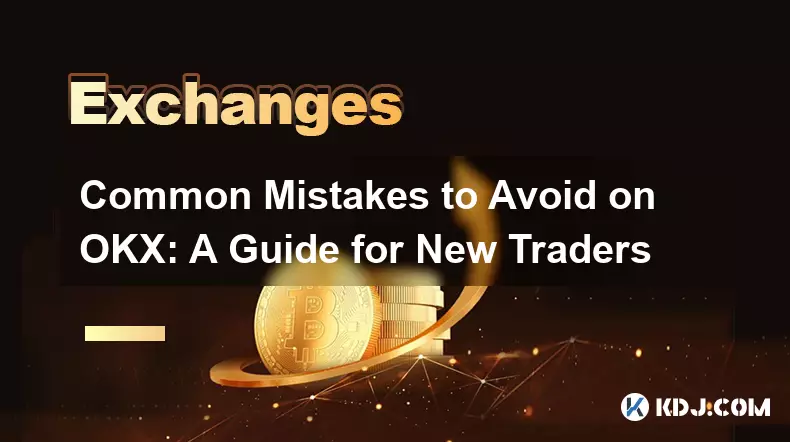
Common Mistakes to Avoid on OKX: A Guide for New Traders
Nov 04,2025 at 03:37pm
Understanding the Interface Before Trading1. New traders often jump into placing orders without fully exploring the OKX platform layout. Taking time t...

OKX TradingView Integration: A Guide to Advanced Chart Analysis
Nov 02,2025 at 03:37am
OKX and TradingView: Bridging the Gap for Professional Traders1. OKX, one of the leading cryptocurrency exchanges, has integrated with TradingView to ...

Finding Your OKX Deposit Address: A Quick and Safe Guide
Nov 05,2025 at 01:15pm
Finding Your OKX Deposit Address: A Step-by-Step Process1. Log into your OKX account using your registered credentials. Ensure you are accessing the o...
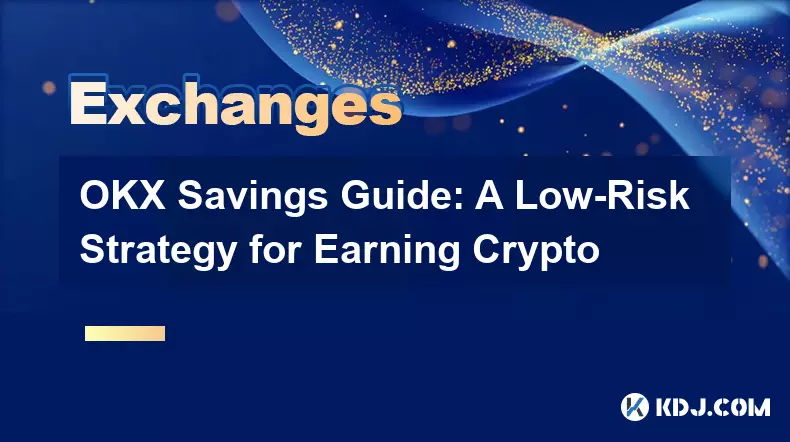
OKX Savings Guide: A Low-Risk Strategy for Earning Crypto
Nov 05,2025 at 06:55am
Understanding OKX Savings and Its Role in Crypto Earnings1. OKX Savings offers users a straightforward method to earn passive income by leveraging idl...
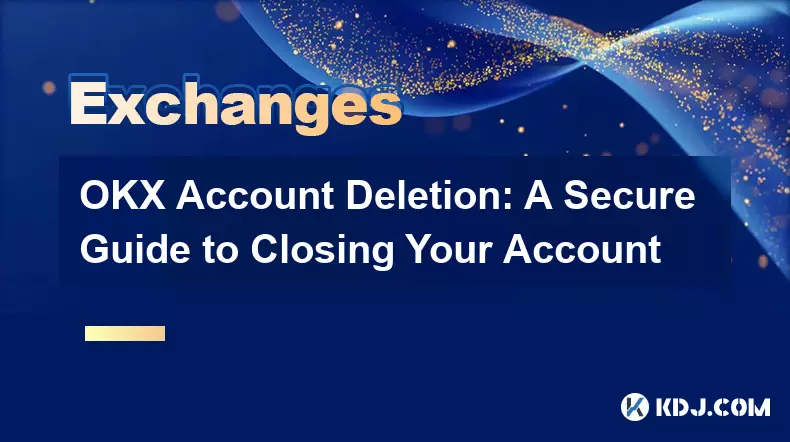
OKX Account Deletion: A Secure Guide to Closing Your Account
Nov 05,2025 at 08:44am
Understanding the Implications of Account Closure1. Closing your OKX account permanently removes access to all associated trading features, including ...
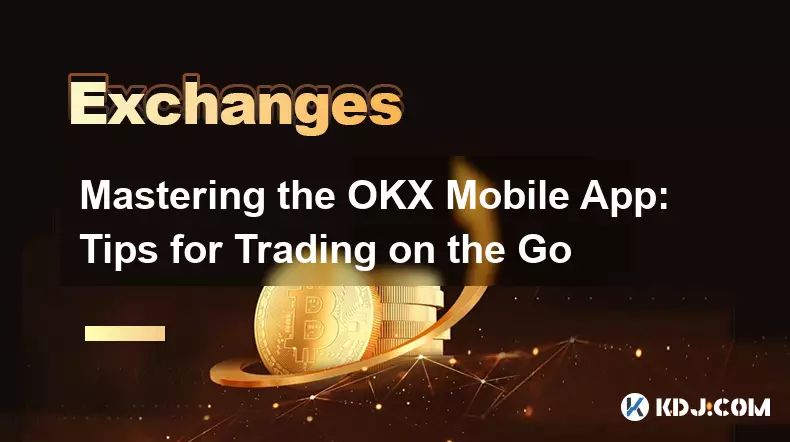
Mastering the OKX Mobile App: Tips for Trading on the Go
Nov 05,2025 at 01:19am
Streamlined Navigation for Efficient Trading1. The OKX mobile app features a clean and intuitive interface that allows traders to access key functions...
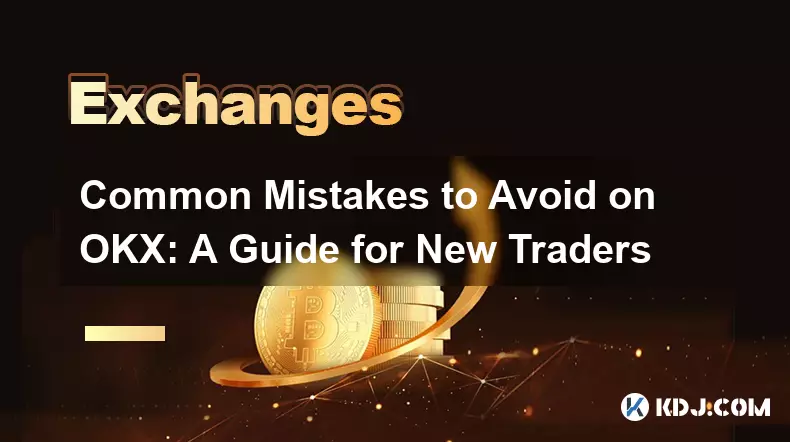
Common Mistakes to Avoid on OKX: A Guide for New Traders
Nov 04,2025 at 03:37pm
Understanding the Interface Before Trading1. New traders often jump into placing orders without fully exploring the OKX platform layout. Taking time t...

OKX TradingView Integration: A Guide to Advanced Chart Analysis
Nov 02,2025 at 03:37am
OKX and TradingView: Bridging the Gap for Professional Traders1. OKX, one of the leading cryptocurrency exchanges, has integrated with TradingView to ...

Finding Your OKX Deposit Address: A Quick and Safe Guide
Nov 05,2025 at 01:15pm
Finding Your OKX Deposit Address: A Step-by-Step Process1. Log into your OKX account using your registered credentials. Ensure you are accessing the o...
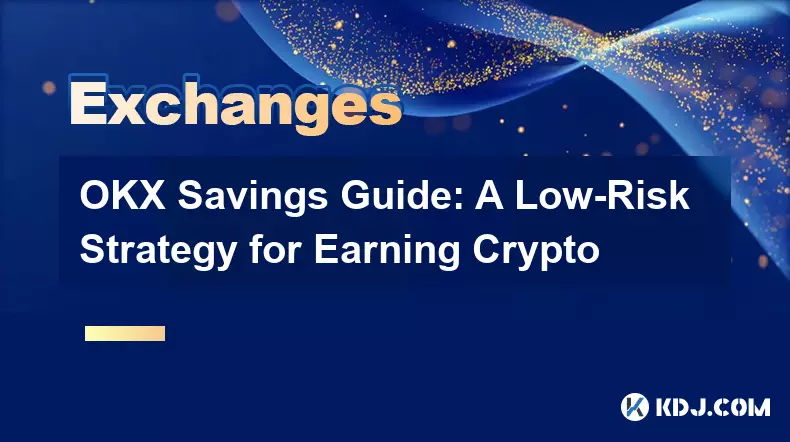
OKX Savings Guide: A Low-Risk Strategy for Earning Crypto
Nov 05,2025 at 06:55am
Understanding OKX Savings and Its Role in Crypto Earnings1. OKX Savings offers users a straightforward method to earn passive income by leveraging idl...
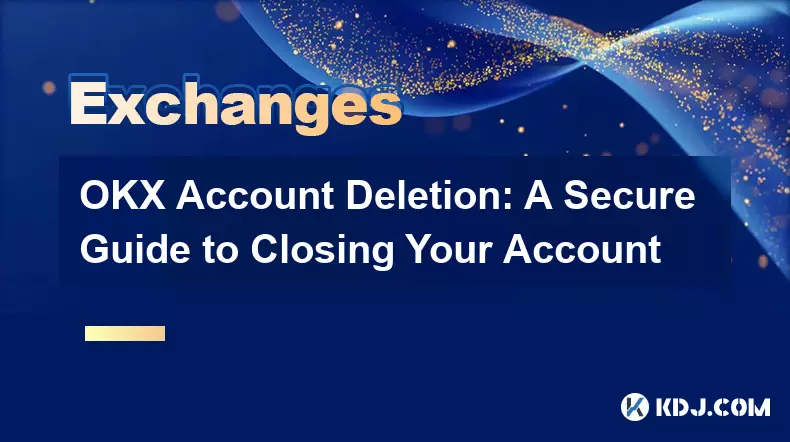
OKX Account Deletion: A Secure Guide to Closing Your Account
Nov 05,2025 at 08:44am
Understanding the Implications of Account Closure1. Closing your OKX account permanently removes access to all associated trading features, including ...
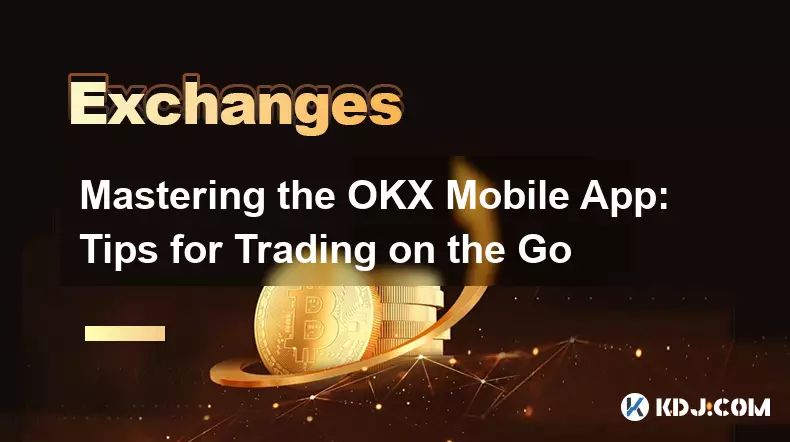
Mastering the OKX Mobile App: Tips for Trading on the Go
Nov 05,2025 at 01:19am
Streamlined Navigation for Efficient Trading1. The OKX mobile app features a clean and intuitive interface that allows traders to access key functions...
See all articles