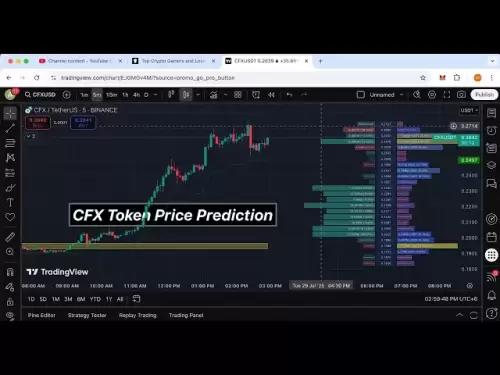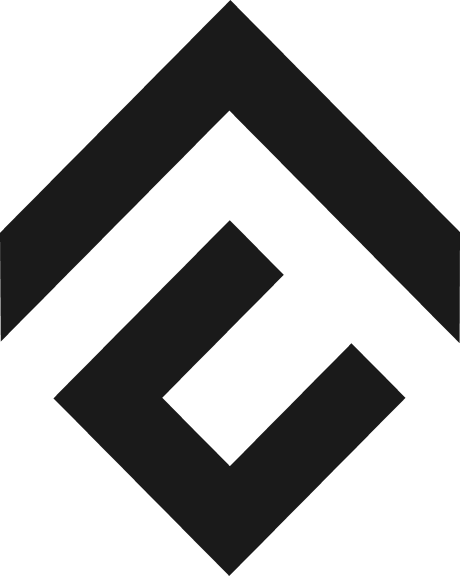-
 Bitcoin
Bitcoin $118000
-1.29% -
 Ethereum
Ethereum $3758
-3.52% -
 XRP
XRP $3.113
-5.04% -
 Tether USDt
Tether USDt $0.9998
-0.05% -
 BNB
BNB $818.5
-3.23% -
 Solana
Solana $181.9
-5.10% -
 USDC
USDC $0.9997
-0.04% -
 Dogecoin
Dogecoin $0.2239
-8.33% -
 TRON
TRON $0.3233
0.95% -
 Cardano
Cardano $0.7842
-6.81% -
 Hyperliquid
Hyperliquid $43.35
-2.12% -
 Sui
Sui $3.894
-9.97% -
 Stellar
Stellar $0.4176
-6.99% -
 Chainlink
Chainlink $17.97
-6.68% -
 Bitcoin Cash
Bitcoin Cash $576.7
-2.30% -
 Hedera
Hedera $0.2671
-7.23% -
 Avalanche
Avalanche $24.64
-6.12% -
 UNUS SED LEO
UNUS SED LEO $8.972
0.08% -
 Litecoin
Litecoin $108.1
-6.55% -
 Toncoin
Toncoin $3.198
-5.94% -
 Shiba Inu
Shiba Inu $0.00001325
-6.80% -
 Ethena USDe
Ethena USDe $1.001
-0.04% -
 Uniswap
Uniswap $10.27
-7.02% -
 Polkadot
Polkadot $3.935
-7.49% -
 Monero
Monero $317.7
-2.24% -
 Dai
Dai $0.9999
0.00% -
 Bitget Token
Bitget Token $4.550
-3.85% -
 Pepe
Pepe $0.00001179
-8.68% -
 Cronos
Cronos $0.1418
-2.34% -
 Aave
Aave $286.2
-6.49%
2024 Bithumb registration and identity authentication tutorial
To ensure a secure and compliant trading experience, Bithumb requires users to undergo identity authentication by uploading government-issued documents and submitting a selfie for verification.
Sep 30, 2024 at 10:36 pm

2024 Bithumb Registration and Identity Authentication Tutorial
Step 1: Visit the Bithumb Website
Go to the official Bithumb website: https://www.bithumb.com.
Step 2: Click on "Sign Up"
Locate the "Sign Up" button in the top right corner of the homepage and click on it.
Step 3: Enter Your Email Address and Password
In the registration form, enter a valid email address and create a strong password.
Step 4: Verify Your Email Address
Click on the "Send Verification" button. A verification code will be sent to the email address you provided. Enter the code in the designated field.
Step 5: Choose Your Account Type (Optional)
Bithumb offers two account types: Standard and Business. Choose the type that suits your needs.
Step 6: Complete Your Profile
Provide your personal information, such as name, address, and phone number.
Step 7: Upload Identity Verification Documents
Bithumb requires you to verify your identity by uploading government-issued identification documents. This includes a photo of your passport or national identity card.
Step 8: Take a Selfie
Take a selfie of yourself holding your government-issued ID document. The photo should be clear and well-lit.
Step 9: Wait for Verification
Bithumb will review your documents and selfie. The verification process may take several days.
Step 10: Complete Phone Verification (for South Korean users only)
If you are a South Korean user, you will also need to complete phone verification. Bithumb will send you a six-digit code via SMS. Enter the code in the designated field.
Step 11: Enable Two-Factor Authentication (Recommended)
Once your identity is verified, enable two-factor authentication (2FA) to enhance the security of your account. This can be done through the Google Authenticator app or a physical security key.
Congratulations! You have successfully created a Bithumb account and completed identity authentication. You can now deposit funds and start trading on the platform.
Disclaimer:info@kdj.com
The information provided is not trading advice. kdj.com does not assume any responsibility for any investments made based on the information provided in this article. Cryptocurrencies are highly volatile and it is highly recommended that you invest with caution after thorough research!
If you believe that the content used on this website infringes your copyright, please contact us immediately (info@kdj.com) and we will delete it promptly.
- GENIUS Act: Stablecoin Regulation Heats Up in the US
- 2025-07-29 18:50:13
- Crypto Presale Mania: Is Punisher Coin the Next Bitcoin?
- 2025-07-29 18:50:13
- Dogecoin to $10? Bitcoin's Buddy Eyes a Moonshot!
- 2025-07-29 19:10:12
- DeFi Tokens in the Spotlight: Is Cardano and Ripple losing ground to Mutuum Finance?
- 2025-07-29 19:10:13
- Navigating the Crypto Market Crash: A Crypto Investor's Guide to Risk Management
- 2025-07-29 18:30:12
- Pi Coin: Mainnet Launch and Price Move - What's Next?
- 2025-07-29 19:15:27
Related knowledge

KuCoin mobile app vs desktop
Jul 19,2025 at 08:35am
Overview of KuCoin Mobile App and Desktop PlatformThe KuCoin ecosystem offers both a mobile app and a desktop platform, each designed to cater to diff...

Is KuCoin a decentralized exchange?
Jul 18,2025 at 03:15pm
Understanding Decentralized Exchanges (DEXs)To determine whether KuCoin is a decentralized exchange, it's essential to first understand what defines a...

How to trade options on KuCoin?
Jul 19,2025 at 03:42am
Understanding Options Trading on KuCoinOptions trading on KuCoin allows users to speculate on the future price movements of cryptocurrencies without o...

What are KuCoin trading password rules?
Jul 20,2025 at 07:56am
Understanding the Purpose of a Trading Password on KuCoinOn KuCoin, a trading password serves as an additional layer of security beyond the standard l...

Does KuCoin report to the IRS?
Jul 27,2025 at 05:01am
Understanding the Reporting Obligations of KuCoinCryptocurrency exchanges are increasingly under scrutiny from global tax authorities, and KuCoin is n...

Who is the CEO of KuCoin?
Jul 20,2025 at 09:35am
Background of KuCoinKuCoin is one of the largest cryptocurrency exchanges globally, known for its diverse range of trading pairs and user-friendly int...

KuCoin mobile app vs desktop
Jul 19,2025 at 08:35am
Overview of KuCoin Mobile App and Desktop PlatformThe KuCoin ecosystem offers both a mobile app and a desktop platform, each designed to cater to diff...

Is KuCoin a decentralized exchange?
Jul 18,2025 at 03:15pm
Understanding Decentralized Exchanges (DEXs)To determine whether KuCoin is a decentralized exchange, it's essential to first understand what defines a...

How to trade options on KuCoin?
Jul 19,2025 at 03:42am
Understanding Options Trading on KuCoinOptions trading on KuCoin allows users to speculate on the future price movements of cryptocurrencies without o...

What are KuCoin trading password rules?
Jul 20,2025 at 07:56am
Understanding the Purpose of a Trading Password on KuCoinOn KuCoin, a trading password serves as an additional layer of security beyond the standard l...

Does KuCoin report to the IRS?
Jul 27,2025 at 05:01am
Understanding the Reporting Obligations of KuCoinCryptocurrency exchanges are increasingly under scrutiny from global tax authorities, and KuCoin is n...

Who is the CEO of KuCoin?
Jul 20,2025 at 09:35am
Background of KuCoinKuCoin is one of the largest cryptocurrency exchanges globally, known for its diverse range of trading pairs and user-friendly int...
See all articles