-
 Bitcoin
Bitcoin $113900
-1.39% -
 Ethereum
Ethereum $3517
-4.15% -
 XRP
XRP $3.009
1.59% -
 Tether USDt
Tether USDt $0.9997
-0.04% -
 BNB
BNB $766.8
-1.41% -
 Solana
Solana $164.6
-2.38% -
 USDC
USDC $0.9998
-0.02% -
 TRON
TRON $0.3277
0.65% -
 Dogecoin
Dogecoin $0.2023
-1.67% -
 Cardano
Cardano $0.7246
0.05% -
 Hyperliquid
Hyperliquid $38.27
-4.77% -
 Sui
Sui $3.528
-0.52% -
 Stellar
Stellar $0.3890
-0.73% -
 Chainlink
Chainlink $16.16
-2.69% -
 Bitcoin Cash
Bitcoin Cash $539.9
-4.38% -
 Hedera
Hedera $0.2425
-2.00% -
 Avalanche
Avalanche $21.71
-0.97% -
 Toncoin
Toncoin $3.662
5.73% -
 Ethena USDe
Ethena USDe $1.000
-0.02% -
 UNUS SED LEO
UNUS SED LEO $8.964
0.35% -
 Litecoin
Litecoin $107.7
2.33% -
 Shiba Inu
Shiba Inu $0.00001223
-0.40% -
 Polkadot
Polkadot $3.617
-0.97% -
 Uniswap
Uniswap $9.052
-2.49% -
 Monero
Monero $295.1
-3.79% -
 Dai
Dai $0.9999
0.00% -
 Bitget Token
Bitget Token $4.315
-1.85% -
 Pepe
Pepe $0.00001060
0.11% -
 Cronos
Cronos $0.1342
-2.72% -
 Aave
Aave $256.0
-0.87%
How to use the Binance mobile widget
The Binance mobile widget lets users track prices, portfolio balance, and transactions in real time directly from their home screen for quick, secure access.
Aug 02, 2025 at 11:35 am
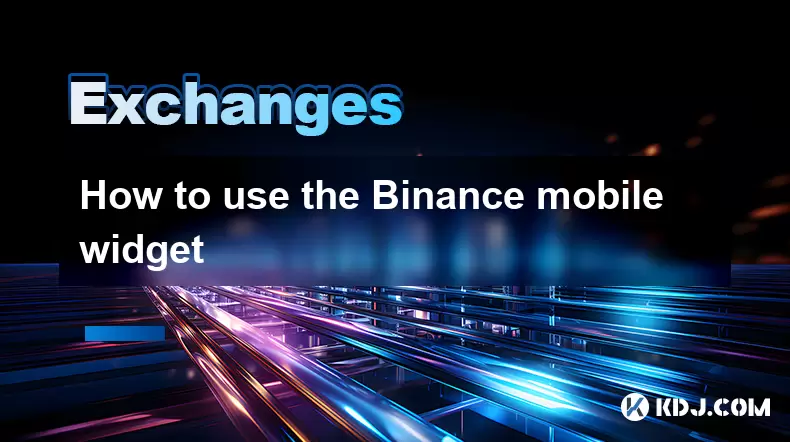
Understanding the Binance Mobile Widget
The Binance mobile widget is a convenient feature available on both iOS and Android devices that allows users to access key cryptocurrency data and account information directly from their smartphone's home screen. This tool enhances user experience by providing real-time updates without the need to open the full Binance app. The widget supports multiple functions, including price tracking, portfolio balance, and recent transaction summaries. It is especially useful for traders who want to monitor market movements or their asset performance at a glance.
To begin using the widget, ensure that the Binance app is installed and updated to the latest version on your mobile device. Outdated versions may not support widget functionality or could display inaccurate data. After confirming the app is current, proceed to add the widget through your device’s home screen customization options.
Adding the Binance Widget to Your Home Screen
Adding the Binance widget varies slightly depending on your operating system, but the core steps are similar across platforms.
- Press and hold an empty area on your home screen until a menu appears or the icons begin to wiggle.
- Tap on "Widgets" from the menu that appears.
- Scroll through the list of available widgets and locate the Binance section.
- Select the desired widget size—options typically include small, medium, or large formats.
- Press and drag the chosen widget to your preferred location on the home screen.
Once placed, the widget will automatically sync with your Binance account data. If prompted, you may need to grant permission for the widget to access app data or notifications. Ensure that "Background App Refresh" is enabled for Binance in your phone settings to maintain real-time updates.
Customizing Widget Display Settings
After adding the widget, you can customize what information it displays. The Binance mobile widget offers several viewing modes, such as portfolio balance, favorite cryptocurrencies, or market alerts.
- Tap directly on the widget to open configuration options.
- Choose "Edit Widget" or a gear icon, depending on your device.
- Select which cryptocurrencies you want to monitor—this can include BTC, ETH, BNB, or any other supported coin.
- Toggle on or off features like balance visibility, price change indicators, or 24-hour performance.
- For privacy, you can enable balance masking so that your total asset value appears as asterisks unless manually revealed.
Customization ensures that the widget remains both functional and secure. Users who trade frequently may prefer to display top-performing assets, while long-term holders might prioritize portfolio value and USD equivalents.
Monitoring Prices and Portfolio with the Widget
One of the primary benefits of the Binance mobile widget is its ability to deliver real-time price updates. Once configured, the widget pulls live data from Binance’s trading engine, reflecting current bid/ask prices and 24-hour changes.
- The widget displays price movements using color-coded indicators: green for upward trends and red for downward shifts.
- Tapping the widget opens the Binance app directly to the relevant trading pair or portfolio section.
- If you’ve selected multiple coins, swipe horizontally within the widget (if supported) to cycle through different assets.
- The portfolio summary shows your total balance across spot, futures, and other accounts, depending on your settings.
This instant access helps users react quickly to market volatility. For example, if BNB suddenly spikes in value, the widget will reflect the surge, prompting timely decisions like selling or rebalancing.
Executing Quick Actions via the Widget
While the Binance widget does not support direct trading, it enables quick navigation to essential app functions. This streamlines the user journey from observation to action.
- Tap on a displayed cryptocurrency to open its trading page instantly.
- Access your deposit and withdrawal interface by selecting the balance section.
- Open the conversion tool or savings dashboard based on your widget configuration.
- Some versions allow one-tap access to recent orders or funding payments.
These shortcuts reduce the number of taps required within the app, improving efficiency. For instance, noticing a dip in ETH price on the widget allows immediate tapping to initiate a buy order without manually searching for the pair.
Troubleshooting Common Widget Issues
Users may occasionally encounter issues with the Binance widget not updating or failing to display correctly.
- If the widget shows "No Data", ensure the Binance app is logged in and running in the background.
- Restart your phone to refresh system-level widget processes.
- Re-add the widget by removing it from the home screen and following the setup steps again.
- Check for app updates in the App Store or Google Play, as outdated versions may break widget compatibility.
- Disable battery-saving modes that restrict background data for Binance.
In rare cases, clearing the app cache (via device settings > apps > Binance > storage) can resolve syncing problems. Always confirm your internet connection is stable, as the widget relies on continuous data flow.
Frequently Asked Questions
Can I use multiple Binance widgets on the same home screen?
Yes, you can add several Binance widgets, each configured for different purposes. For instance, one widget can track BTC and ETH prices, while another displays your total portfolio balance. Each widget functions independently and can be placed in separate home screen locations.
Does the Binance widget consume a lot of battery?
The widget uses minimal battery since it only refreshes data at intervals and does not run continuously. However, frequent updates or large widgets showing multiple assets may increase background activity slightly. Adjusting refresh frequency in system settings can mitigate this.
Is my account information secure on the widget?
Yes, the widget supports security features like balance hiding and does not store login credentials. Data is pulled securely from the Binance app, and no sensitive information is cached on the home screen. Biometric authentication remains required for full app access.
Why doesn’t the widget show my futures balance?
By default, the widget may only display spot account data. To include futures or other account types, adjust the portfolio settings within the Binance app under "Dashboard" > "Display Settings" and ensure all relevant accounts are enabled for summary inclusion.
Disclaimer:info@kdj.com
The information provided is not trading advice. kdj.com does not assume any responsibility for any investments made based on the information provided in this article. Cryptocurrencies are highly volatile and it is highly recommended that you invest with caution after thorough research!
If you believe that the content used on this website infringes your copyright, please contact us immediately (info@kdj.com) and we will delete it promptly.
- DeFi Token Summer Gains: Is Mutuum Finance the Real Deal?
- 2025-08-02 18:30:12
- Bitcoin, Realized Price, and the Top: Are We There Yet?
- 2025-08-02 18:30:12
- Dogwifhat (WIF) Rally: Will the Meme Coin Bite Back?
- 2025-08-02 19:10:12
- PayFi Heats Up: Tron's AMA Recap & TRX's Bullish Nasdaq Debut
- 2025-08-02 19:10:12
- ARK Invest, Coinbase, and BitMine: Decoding the Crypto Investment Shuffle
- 2025-08-02 19:15:23
- JasmyCoin Under Pressure: Bears Grip Tight, Testing Lower Support
- 2025-08-02 19:15:23
Related knowledge

How to understand the Gemini order book?
Aug 02,2025 at 03:35pm
What Is the Gemini Order Book?The Gemini order book is a real-time ledger that displays all open buy and sell orders for a specific cryptocurrency tra...

How to transfer crypto from another exchange to Gemini?
Aug 02,2025 at 07:28pm
Understanding the Basics of Crypto Transfers to GeminiTransferring cryptocurrency from another exchange to Gemini involves moving digital assets from ...
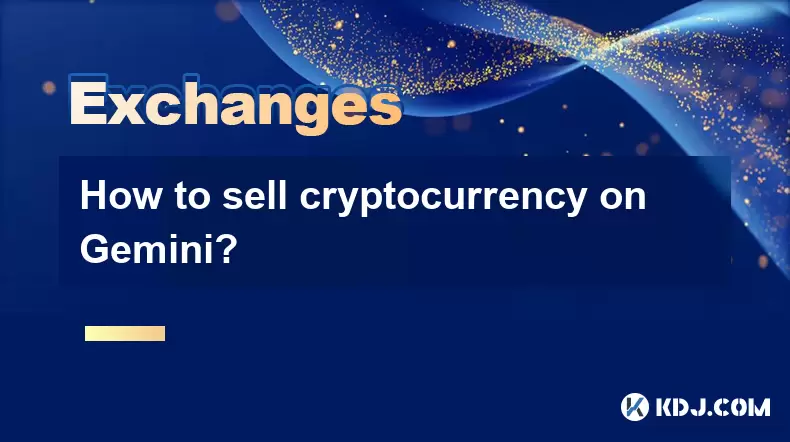
How to sell cryptocurrency on Gemini?
Aug 02,2025 at 05:07pm
Understanding the Gemini Platform and Account SetupBefore selling cryptocurrency on Gemini, it’s essential to ensure you have a fully verified account...
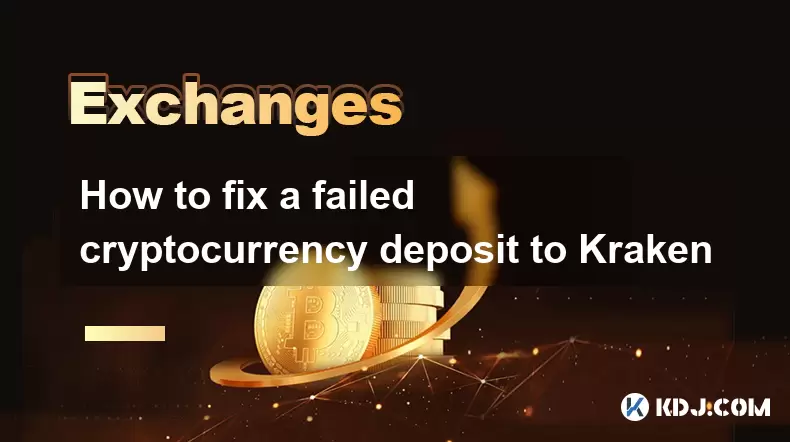
How to fix a failed cryptocurrency deposit to Kraken
Aug 02,2025 at 03:22pm
Understanding Why a Cryptocurrency Deposit Fails on KrakenWhen a cryptocurrency deposit fails on Kraken, the issue typically stems from one of several...

How to place a take-profit order on Kraken
Aug 02,2025 at 02:28pm
Understanding the Role of Private Keys in Cryptocurrency SecurityIn the world of cryptocurrency, private keys are the most critical component of digit...
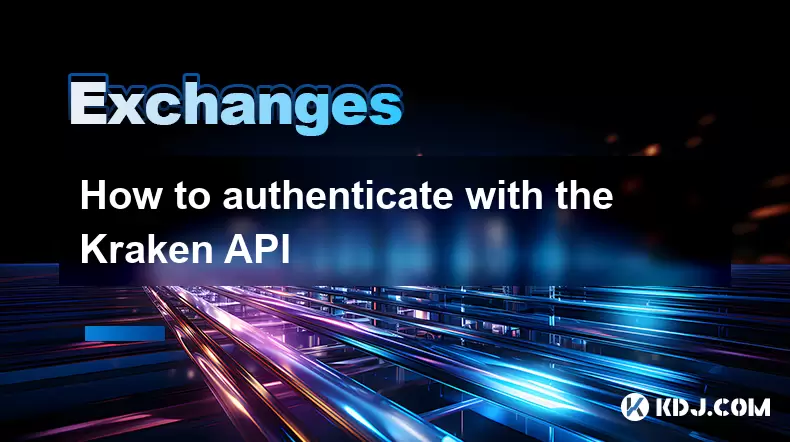
How to authenticate with the Kraken API
Aug 02,2025 at 01:49pm
Understanding Kraken API Authentication RequirementsTo interact securely with the Kraken API, authentication is required for any private endpoints suc...

How to understand the Gemini order book?
Aug 02,2025 at 03:35pm
What Is the Gemini Order Book?The Gemini order book is a real-time ledger that displays all open buy and sell orders for a specific cryptocurrency tra...

How to transfer crypto from another exchange to Gemini?
Aug 02,2025 at 07:28pm
Understanding the Basics of Crypto Transfers to GeminiTransferring cryptocurrency from another exchange to Gemini involves moving digital assets from ...
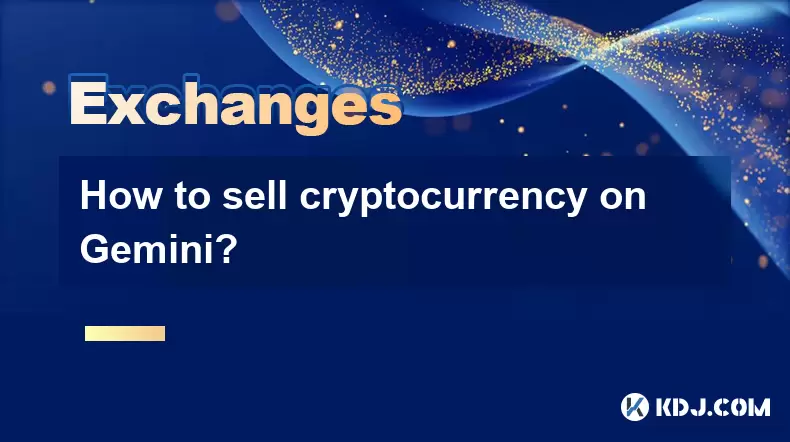
How to sell cryptocurrency on Gemini?
Aug 02,2025 at 05:07pm
Understanding the Gemini Platform and Account SetupBefore selling cryptocurrency on Gemini, it’s essential to ensure you have a fully verified account...
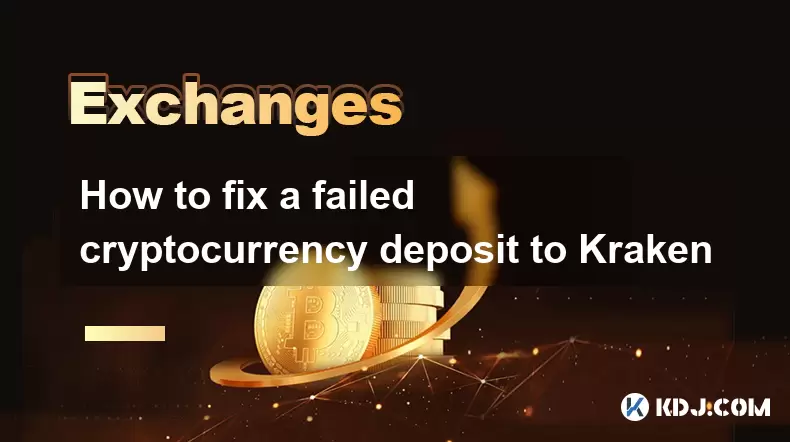
How to fix a failed cryptocurrency deposit to Kraken
Aug 02,2025 at 03:22pm
Understanding Why a Cryptocurrency Deposit Fails on KrakenWhen a cryptocurrency deposit fails on Kraken, the issue typically stems from one of several...

How to place a take-profit order on Kraken
Aug 02,2025 at 02:28pm
Understanding the Role of Private Keys in Cryptocurrency SecurityIn the world of cryptocurrency, private keys are the most critical component of digit...
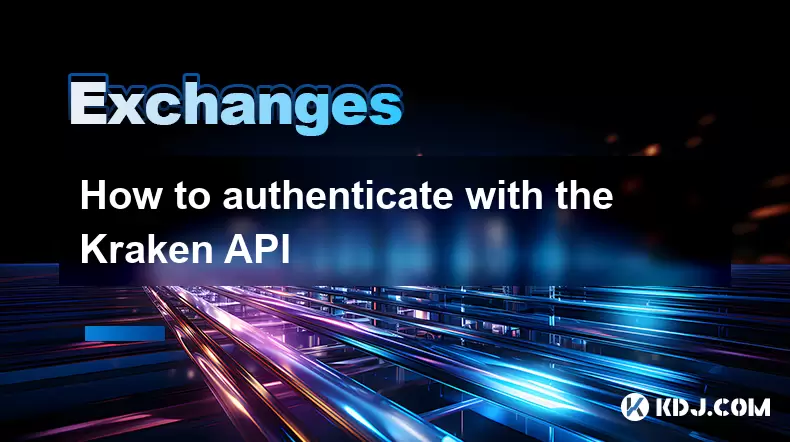
How to authenticate with the Kraken API
Aug 02,2025 at 01:49pm
Understanding Kraken API Authentication RequirementsTo interact securely with the Kraken API, authentication is required for any private endpoints suc...
See all articles

























































































