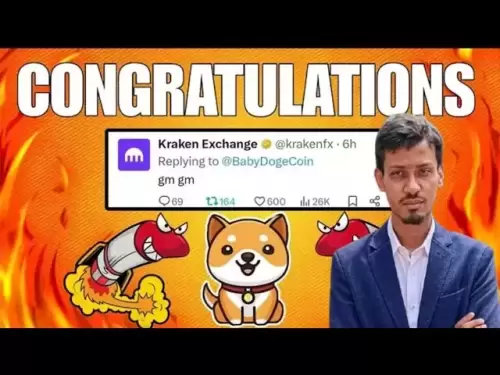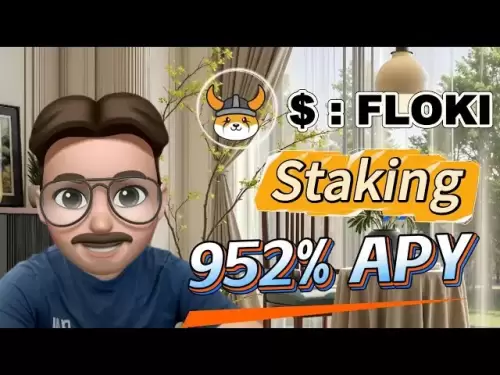-
 Bitcoin
Bitcoin $114500
-0.31% -
 Ethereum
Ethereum $3648
1.11% -
 XRP
XRP $3.033
-0.27% -
 Tether USDt
Tether USDt $0.9999
-0.01% -
 BNB
BNB $758.5
-0.32% -
 Solana
Solana $167.5
1.48% -
 USDC
USDC $0.9998
-0.02% -
 TRON
TRON $0.3331
0.74% -
 Dogecoin
Dogecoin $0.2039
0.25% -
 Cardano
Cardano $0.7419
-0.46% -
 Hyperliquid
Hyperliquid $39.21
2.66% -
 Stellar
Stellar $0.4049
-1.95% -
 Sui
Sui $3.483
-0.56% -
 Bitcoin Cash
Bitcoin Cash $570.8
2.89% -
 Chainlink
Chainlink $16.67
-0.57% -
 Hedera
Hedera $0.2470
-1.57% -
 Ethena USDe
Ethena USDe $1.001
0.00% -
 Avalanche
Avalanche $22.36
1.52% -
 Litecoin
Litecoin $123.4
4.35% -
 UNUS SED LEO
UNUS SED LEO $8.989
0.09% -
 Toncoin
Toncoin $3.324
-2.40% -
 Shiba Inu
Shiba Inu $0.00001219
-1.30% -
 Uniswap
Uniswap $9.811
2.54% -
 Polkadot
Polkadot $3.662
-0.07% -
 Monero
Monero $295.5
-3.85% -
 Dai
Dai $1.000
0.01% -
 Bitget Token
Bitget Token $4.345
0.24% -
 Cronos
Cronos $0.1380
0.95% -
 Pepe
Pepe $0.00001044
-1.14% -
 Ethena
Ethena $0.5981
-4.24%
How to use the Binance desktop app
Download the Binance desktop app from the official site, install it securely, and log in or create an account to start trading with enhanced security and intuitive tools.
Aug 05, 2025 at 07:50 pm
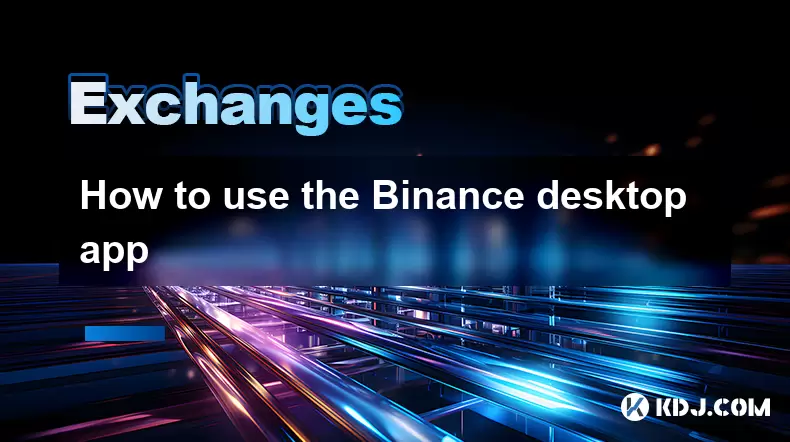
Downloading and Installing the Binance Desktop App
To begin using the Binance desktop app, the first step is to visit the official Binance website. Navigate to the "Binance App" section, typically found in the footer or under the "Products" menu. From there, select the "Desktop App" option. Ensure you are downloading the app from the legitimate Binance domain to avoid phishing risks. The app is available for both Windows and macOS platforms. Once the correct version is selected, click the download button. After the download completes, locate the installer file in your downloads folder. On Windows, this will be a .exe file; on macOS, it will be a .dmg file. Double-click the file to launch the installation process. Follow the on-screen prompts, accepting the terms and conditions, and choose the installation directory if prompted. Wait for the installation to finish, then launch the app from your desktop or applications folder.
Setting Up Your Binance Account on the Desktop App
Upon launching the Binance desktop app for the first time, you will be prompted to either log in to an existing account or create a new one. If you already have a Binance account, enter your registered email address and password. For new users, click the "Register" button and follow the registration flow. You will need to provide a valid email address, create a strong password, and agree to Binance’s terms of service. After submitting your details, Binance will send a verification email. Click the link in the email to confirm your account. Once verified, return to the desktop app and log in. After logging in, consider enabling two-factor authentication (2FA) via Google Authenticator or SMS for enhanced security. This step is highly recommended to protect your funds and personal information.
Navigating the Binance Desktop Interface
The Binance desktop app features a clean and intuitive interface designed for both beginners and experienced traders. The main dashboard displays key elements such as your account balance, active orders, and market trends. On the left-hand side, a navigation panel provides access to different sections including Spot Trading, Futures, Wallet, Convert, and Deposit/Withdraw. The central area typically shows a trading chart, order book, and trade history. You can customize the layout by resizing panels or switching chart types. To switch between different trading pairs, use the search bar at the top of the trading section. The app also supports dark and light mode, which can be toggled in the settings menu. Familiarizing yourself with these interface elements ensures a smoother trading experience.
Depositing and Withdrawing Cryptocurrency
To deposit funds into your Binance account using the desktop app, navigate to the "Wallet" section and select "Spot Wallet". Click on the "Deposit" button. A list of supported cryptocurrencies will appear. Select the coin you wish to deposit, for example, BTC or USDT. Choose the appropriate network (e.g., BEP20, ERC20, or TRC20) based on where you are sending funds from. Copy the provided deposit address or scan the QR code using your external wallet. Ensure the network matches on both ends to avoid fund loss. After initiating the transfer, the deposit will appear in your Binance wallet once confirmed on the blockchain. For withdrawals, go to the same "Wallet" section, click "Withdraw", select the cryptocurrency and network, paste the destination address, enter the amount, and confirm the transaction. Withdrawals require email and 2FA verification for security.
Executing Trades on the Binance Desktop App
Trading on the Binance desktop app is straightforward. Navigate to the "Trade" section and select "Spot" or "Futures" depending on your preference. In the trading interface, search for a trading pair such as BTC/USDT. The chart displays price movements, and below it, you’ll find the order entry panel. You can place different types of orders:
- Market Order: Buys or sells immediately at the current market price. Enter the amount you wish to trade and click "Buy" or "Sell".
- Limit Order: Allows you to set a specific price. Enter the desired price and quantity, then click "Buy" or "Sell".
- Stop-Limit Order: Sets a stop price to trigger a limit order. Input both the stop price and the limit price before placing.
After placing an order, it will appear under "Open Orders". You can cancel it anytime before execution. Completed trades are recorded in the "Order History" tab. The desktop app also supports advanced charting tools like TradingView, enabling technical analysis directly within the interface.
Using Additional Features and Security Settings
The Binance desktop app offers several additional tools to enhance your experience. The "Convert" feature allows instant exchange between cryptocurrencies at a displayed rate, useful for quick swaps. The "Savings" section lets you earn interest on idle assets through flexible or locked products. For derivatives traders, the "Futures" tab provides leverage options and risk management tools like take-profit and stop-loss. Security settings are accessible via the user profile icon. Here, you can:
- Enable anti-phishing codes
- Manage API keys for third-party applications
- Review recent login activity
- Set up withdrawal address whitelisting
These features help maintain control over your account and reduce the risk of unauthorized access.
Frequently Asked Questions
Q: Is the Binance desktop app safer than the web version?
A: The desktop app can offer enhanced security due to reduced exposure to browser-based threats like malicious extensions or phishing scripts. However, safety depends on your device’s security. Always download the app from Binance’s official site and keep your operating system and antivirus software updated.
Q: Can I use the Binance desktop app without logging in?
A: No, you must log in to access any functional features. The app does not support guest mode. Market data and charts are only visible after authentication.
Q: Does the desktop app support margin trading?
A: Yes, the Binance desktop app supports cross and isolated margin trading. Access it via the "Trade" menu, select "Margin", choose a trading pair, and transfer funds to your margin account before opening positions.
Q: What should I do if the desktop app crashes frequently?
A: Try reinstalling the app, clearing cache files, or updating your graphics drivers. Ensure your system meets the minimum requirements. If issues persist, contact Binance Support through the in-app help center.
Disclaimer:info@kdj.com
The information provided is not trading advice. kdj.com does not assume any responsibility for any investments made based on the information provided in this article. Cryptocurrencies are highly volatile and it is highly recommended that you invest with caution after thorough research!
If you believe that the content used on this website infringes your copyright, please contact us immediately (info@kdj.com) and we will delete it promptly.
- Solana Memecoin Mania: Trader Profit Secrets Revealed!
- 2025-08-05 20:30:13
- POL Price Rebound: Will Consolidation Lead to a Breakout?
- 2025-08-05 20:30:13
- PEPE Price Downtrend: Expert Warning Signals More Drops Ahead?
- 2025-08-05 21:10:12
- Ethereum, Bitcoin, and Fractals: Decoding the Crypto Tea Leaves
- 2025-08-05 21:30:12
- Coinbase's Next Play: Buybacks, Bitcoin, and Bold Acquisitions
- 2025-08-05 20:50:12
- Crypto in 2025: Can These Under-$1 Gems Deliver 2500x Gains?
- 2025-08-05 21:30:12
Related knowledge

How to set and manage alerts on the Gemini app?
Aug 03,2025 at 11:00am
Understanding the Gemini App Alert SystemThe Gemini app offers users a powerful way to stay informed about their cryptocurrency holdings, price moveme...

How to use the Gemini mobile app to trade on the go?
Aug 04,2025 at 09:14am
Setting Up the Gemini Mobile AppTo begin trading on the go using the Gemini mobile app, the first step is installing the application on your smartphon...

How to set up a corporate account on Gemini?
Aug 05,2025 at 03:29pm
Understanding Gemini Corporate AccountsGemini is a regulated cryptocurrency exchange platform that supports both individual and corporate account crea...

What to do if you forgot your Gemini password?
Aug 04,2025 at 03:42am
Understanding the Role of Passwords in Gemini AccountsWhen using Gemini, a regulated cryptocurrency exchange platform, your password serves as one of ...

What are the websocket feeds available from the Gemini API?
Aug 03,2025 at 07:43pm
Overview of Gemini WebSocket FeedsThe Gemini API provides real-time market data through its WebSocket feeds, enabling developers and traders to receiv...

How to get started with the Gemini API?
Aug 05,2025 at 12:35pm
Understanding the Gemini API and Its PurposeThe Gemini API is a powerful interface provided by the cryptocurrency exchange Gemini, enabling developers...

How to set and manage alerts on the Gemini app?
Aug 03,2025 at 11:00am
Understanding the Gemini App Alert SystemThe Gemini app offers users a powerful way to stay informed about their cryptocurrency holdings, price moveme...

How to use the Gemini mobile app to trade on the go?
Aug 04,2025 at 09:14am
Setting Up the Gemini Mobile AppTo begin trading on the go using the Gemini mobile app, the first step is installing the application on your smartphon...

How to set up a corporate account on Gemini?
Aug 05,2025 at 03:29pm
Understanding Gemini Corporate AccountsGemini is a regulated cryptocurrency exchange platform that supports both individual and corporate account crea...

What to do if you forgot your Gemini password?
Aug 04,2025 at 03:42am
Understanding the Role of Passwords in Gemini AccountsWhen using Gemini, a regulated cryptocurrency exchange platform, your password serves as one of ...

What are the websocket feeds available from the Gemini API?
Aug 03,2025 at 07:43pm
Overview of Gemini WebSocket FeedsThe Gemini API provides real-time market data through its WebSocket feeds, enabling developers and traders to receiv...

How to get started with the Gemini API?
Aug 05,2025 at 12:35pm
Understanding the Gemini API and Its PurposeThe Gemini API is a powerful interface provided by the cryptocurrency exchange Gemini, enabling developers...
See all articles