-
 Bitcoin
Bitcoin $113800
0.32% -
 Ethereum
Ethereum $3477
-0.14% -
 XRP
XRP $2.873
-2.20% -
 Tether USDt
Tether USDt $0.9999
0.02% -
 BNB
BNB $749.3
-0.40% -
 Solana
Solana $161.7
-0.55% -
 USDC
USDC $0.9998
0.00% -
 TRON
TRON $0.3268
0.28% -
 Dogecoin
Dogecoin $0.1976
-0.03% -
 Cardano
Cardano $0.7250
2.27% -
 Hyperliquid
Hyperliquid $39.18
2.73% -
 Sui
Sui $3.457
1.70% -
 Stellar
Stellar $0.3832
1.16% -
 Chainlink
Chainlink $16.11
1.49% -
 Bitcoin Cash
Bitcoin Cash $539.7
1.25% -
 Hedera
Hedera $0.2410
2.21% -
 Ethena USDe
Ethena USDe $1.001
0.04% -
 Avalanche
Avalanche $21.35
0.21% -
 Toncoin
Toncoin $3.716
3.86% -
 Litecoin
Litecoin $109.3
2.88% -
 UNUS SED LEO
UNUS SED LEO $8.965
0.04% -
 Shiba Inu
Shiba Inu $0.00001214
1.02% -
 Polkadot
Polkadot $3.589
1.85% -
 Uniswap
Uniswap $9.083
1.24% -
 Monero
Monero $299.3
0.98% -
 Dai
Dai $1.000
0.02% -
 Bitget Token
Bitget Token $4.301
0.43% -
 Pepe
Pepe $0.00001045
1.32% -
 Cronos
Cronos $0.1314
0.51% -
 Aave
Aave $257.6
2.04%
how to get binance address
Obtaining your Binance address is crucial for securely sending, receiving, and storing cryptocurrencies within the Binance ecosystem.
Nov 22, 2024 at 09:22 am

How to Get Binance Address: A Step-by-Step Guide
Getting your Binance address is essential for sending, receiving, and storing cryptocurrencies on the Binance exchange. It is a unique identifier that allows for seamless and secure transactions within the Binance ecosystem. This comprehensive guide will provide you with a step-by-step process on how to obtain your Binance address and use it for various crypto-related activities.
1. Creating a Binance Account
- Visit the Binance website (www.binance.com) and click on the "Register" button.
- Enter your email address, create a strong password, and accept the Binance terms of service.
- Complete the CAPTCHA verification and click on "Create Account."
- Check your email inbox for a verification link. Click on the link to activate your Binance account.
- Provide your personal information, such as name, address, and a valid ID document, for identity verification.
2. Navigating to the Binance Address Page
- Once your Binance account is verified, log in to your account.
- Click on the "Wallet" tab at the top navigation bar.
- Select "Fiat and Spot" from the drop-down menu.
- You will be redirected to your Binance spot wallet.
3. Choosing the Cryptocurrency
- On the Binance spot wallet page, you will see a list of supported cryptocurrencies.
- Click on the "Deposit" button corresponding to the cryptocurrency you want to receive.
- For example, if you want to receive Bitcoin (BTC), click on "Deposit" next to the BTC icon.
4. Selecting the Network
- Binance allows you to receive cryptocurrencies through multiple networks. The available networks may vary depending on the cryptocurrency.
- Choose the network you want to use for receiving funds.
- For example, if you want to receive BTC on the Bitcoin network, select "BTC network."
5. Generating the Binance Address
- Once you have chosen the network, Binance will generate a unique deposit address for you.
- This address is a combination of numbers and letters that correspond to your Binance account.
- Copy the deposit address by clicking on the "Copy Address" button.
6. Using the Binance Address
- You can now use the generated Binance address to receive cryptocurrencies from other wallets or exchanges.
- Share the address with the sender to initiate a transfer.
- Wait for the transaction to be confirmed on the blockchain.
Additional Tips:
- Always double-check the Binance address before sending funds. Sending funds to an incorrect address could result in the loss of funds.
- Use a secure internet connection when accessing your Binance account and generating deposit addresses.
- Enable two-factor authentication (2FA) on your Binance account for enhanced security.
- Keep your Binance password and private information confidential.
By following these steps, you can easily obtain your Binance address and use it for convenient and secure cryptocurrency transactions. Always remember to exercise caution and double-check the information before sending funds or making any transactions on the Binance exchange.
Disclaimer:info@kdj.com
The information provided is not trading advice. kdj.com does not assume any responsibility for any investments made based on the information provided in this article. Cryptocurrencies are highly volatile and it is highly recommended that you invest with caution after thorough research!
If you believe that the content used on this website infringes your copyright, please contact us immediately (info@kdj.com) and we will delete it promptly.
- Solana's Next Chapter: SOL Prediction and the SOLF Token Buzz
- 2025-08-03 18:30:16
- Token Chart Buzz: Analysts Eye Potential Price Increase with Mutuum Finance (MUTM)
- 2025-08-03 18:30:16
- Dogecoin, Utility Tokens, and Whales: A New Era for Crypto?
- 2025-08-03 19:10:16
- Small Cap Crypto Gem Alert: Ruvi AI's 100x Potential Shakes Up Solana, Ethereum, and XRP
- 2025-08-03 19:10:16
- SOLF Token vs. BONK: Predicting a $300 Solana in 2025?
- 2025-08-03 16:30:16
- Sei, Injective, and Bitcoin Dominance: Navigating the Crypto Landscape
- 2025-08-03 16:50:15
Related knowledge

How to set and manage alerts on the Gemini app?
Aug 03,2025 at 11:00am
Understanding the Gemini App Alert SystemThe Gemini app offers users a powerful way to stay informed about their cryptocurrency holdings, price moveme...

How to manage your portfolio on Gemini?
Aug 03,2025 at 10:36am
Accessing Your Gemini Portfolio DashboardTo begin managing your portfolio on Gemini, you must first log in to your account through the official websit...

How to understand the Gemini order book?
Aug 02,2025 at 03:35pm
What Is the Gemini Order Book?The Gemini order book is a real-time ledger that displays all open buy and sell orders for a specific cryptocurrency tra...

Is Gemini a safe and secure cryptocurrency exchange?
Aug 02,2025 at 10:42pm
Understanding Gemini’s Regulatory ComplianceGemini is a New York State-chartered trust company, which places it under the supervision of the New York ...

How to download your Gemini transaction history for taxes?
Aug 03,2025 at 09:15am
Understanding Gemini Transaction History for Tax PurposesWhen preparing your cryptocurrency tax filings, having a complete and accurate record of all ...
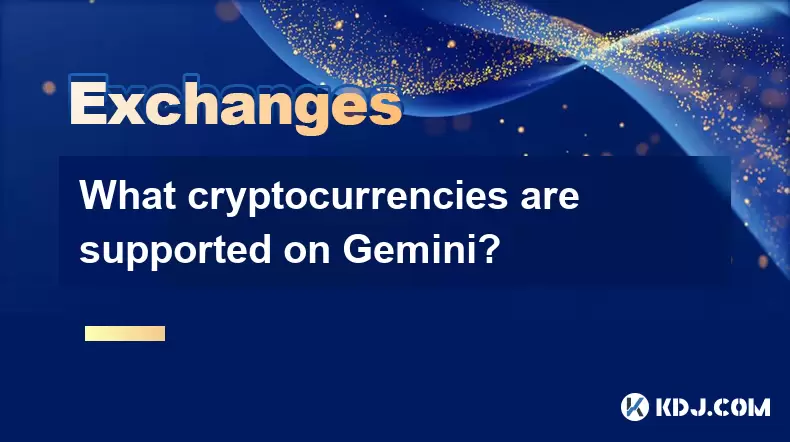
What cryptocurrencies are supported on Gemini?
Aug 03,2025 at 03:50pm
Overview of Gemini’s Supported CryptocurrenciesGemini is a regulated cryptocurrency exchange platform that offers users the ability to buy, sell, and ...

How to set and manage alerts on the Gemini app?
Aug 03,2025 at 11:00am
Understanding the Gemini App Alert SystemThe Gemini app offers users a powerful way to stay informed about their cryptocurrency holdings, price moveme...

How to manage your portfolio on Gemini?
Aug 03,2025 at 10:36am
Accessing Your Gemini Portfolio DashboardTo begin managing your portfolio on Gemini, you must first log in to your account through the official websit...

How to understand the Gemini order book?
Aug 02,2025 at 03:35pm
What Is the Gemini Order Book?The Gemini order book is a real-time ledger that displays all open buy and sell orders for a specific cryptocurrency tra...

Is Gemini a safe and secure cryptocurrency exchange?
Aug 02,2025 at 10:42pm
Understanding Gemini’s Regulatory ComplianceGemini is a New York State-chartered trust company, which places it under the supervision of the New York ...

How to download your Gemini transaction history for taxes?
Aug 03,2025 at 09:15am
Understanding Gemini Transaction History for Tax PurposesWhen preparing your cryptocurrency tax filings, having a complete and accurate record of all ...
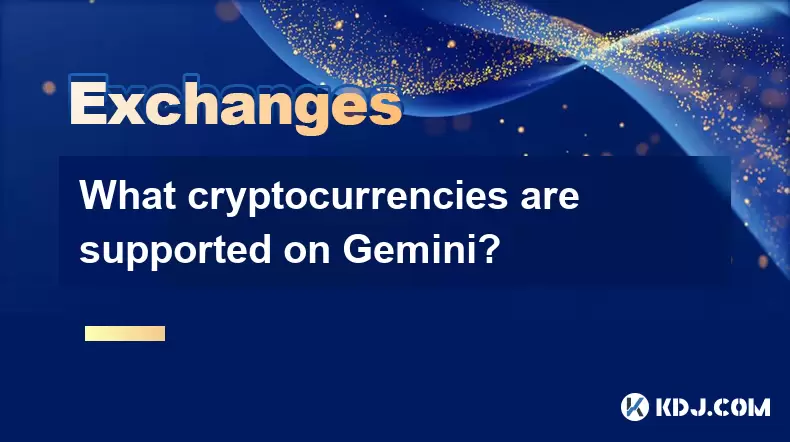
What cryptocurrencies are supported on Gemini?
Aug 03,2025 at 03:50pm
Overview of Gemini’s Supported CryptocurrenciesGemini is a regulated cryptocurrency exchange platform that offers users the ability to buy, sell, and ...
See all articles

























































































