-
 Bitcoin
Bitcoin $114400
0.68% -
 Ethereum
Ethereum $3550
2.48% -
 XRP
XRP $3.001
4.99% -
 Tether USDt
Tether USDt $0.9999
0.01% -
 BNB
BNB $757.6
1.46% -
 Solana
Solana $162.9
1.07% -
 USDC
USDC $0.9998
0.00% -
 TRON
TRON $0.3294
0.91% -
 Dogecoin
Dogecoin $0.2015
2.46% -
 Cardano
Cardano $0.7379
2.01% -
 Stellar
Stellar $0.4141
8.83% -
 Hyperliquid
Hyperliquid $37.83
-1.91% -
 Sui
Sui $3.454
0.76% -
 Chainlink
Chainlink $16.62
3.53% -
 Bitcoin Cash
Bitcoin Cash $554.6
2.84% -
 Hedera
Hedera $0.2486
3.91% -
 Ethena USDe
Ethena USDe $1.001
0.00% -
 Avalanche
Avalanche $21.95
3.34% -
 Toncoin
Toncoin $3.563
-2.85% -
 Litecoin
Litecoin $112.7
2.65% -
 UNUS SED LEO
UNUS SED LEO $8.977
0.13% -
 Shiba Inu
Shiba Inu $0.00001232
1.85% -
 Uniswap
Uniswap $9.319
2.93% -
 Polkadot
Polkadot $3.632
1.38% -
 Monero
Monero $307.2
2.36% -
 Dai
Dai $0.9997
-0.03% -
 Bitget Token
Bitget Token $4.340
0.91% -
 Pepe
Pepe $0.00001048
1.07% -
 Cronos
Cronos $0.1348
3.26% -
 Aave
Aave $261.5
1.93%
How to add a payment method to Binance P2P?
To trade on Binance P2P, users must first add and verify a payment method, such as bank transfer or e-wallet, to securely buy or sell cryptocurrencies directly with others.
Jul 02, 2025 at 08:56 pm
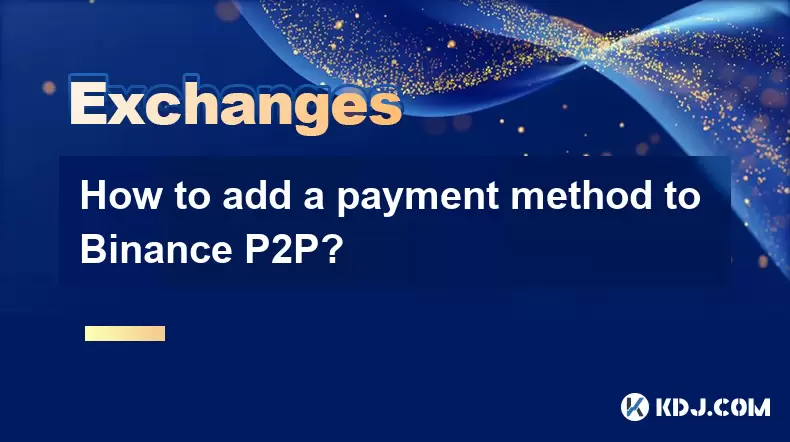
Understanding Binance P2P and Payment Methods
Binance P2P (Peer-to-Peer) is a decentralized trading platform within the Binance ecosystem that allows users to buy and sell cryptocurrencies directly with other users. Unlike traditional exchange trading, P2P trading enables direct negotiation between buyers and sellers, often using various payment methods such as bank transfers, e-wallets, or even cash. To participate in this marketplace, users must first add a payment method to their account, which serves as a trusted channel for completing transactions.
Why Adding a Payment Method Is Essential
Before initiating any trade on Binance P2P, you need to verify your identity and set up at least one payment method. This step ensures that both parties in a trade can trust each other's ability to complete the transaction. Sellers need valid payment options to receive fiat currency from buyers, while buyers use these methods to send funds securely. Without a verified payment method, you cannot proceed with trades or respond to listings on the platform.
Supported Payment Methods on Binance P2P
Binance P2P supports a wide range of payment methods, depending on your location and local regulations. Commonly accepted ones include:
- Bank Transfer
- PayPal
- Alipay
- WeChat Pay
- Cash Deposit
- Gift Cards
- Western Union
Each payment method has its own verification process and may require additional documentation. For instance, adding a bank transfer option typically involves uploading a photo of your ID and possibly a recent bank statement.
Step-by-Step Guide to Add a Payment Method
To successfully add a payment method on Binance P2P, follow these detailed steps:
- Log in to your Binance account via the web or mobile app.
- Navigate to the [Wallet] section located in the main menu.
- Select [Payment Methods] under the P2P trading options.
- Click [Add] to begin the setup process.
- Choose the desired payment method from the list provided.
- Fill in the required details such as bank name, account number, and holder name if applicable.
- Upload any necessary documents like a government-issued ID or bank statement.
- Review all information carefully before submitting it for verification.
- Wait for the system to confirm your payment method, which may take a few minutes to several hours depending on volume and accuracy.
Ensure that all details are accurate to avoid delays or rejection. Some payment methods may also require two-factor authentication (2FA) for added security.
Editing or Removing Existing Payment Methods
If you need to update or delete a payment method, Binance provides straightforward tools for managing your preferences:
- Go to [Wallet] > [Payment Methods].
- Locate the payment method you wish to modify or remove.
- Click [Edit] to update details or [Delete] to remove it entirely.
- If editing, make sure to re-upload any new documents if prompted.
- Confirm changes by clicking [Save] after making edits.
Be aware that removing a payment method might affect ongoing trades or future offers you've posted. Always ensure there are no pending obligations linked to the payment method before deletion.
Troubleshooting Common Issues
Users occasionally encounter problems when trying to add a payment method. Here are some common issues and how to resolve them:
- Verification Failure: Double-check all entered data and uploaded documents. Make sure the ID is clear, not expired, and matches the name used during registration.
- Unsupported Region: Some payment methods are only available in specific countries. Check the list again or try an alternative method.
- Pending Verification: If your payment method remains in review for too long, contact Binance support through the help center or live chat.
- Document Rejection: Resubmit high-quality images without glare or obstructions. Ensure personal and financial details are clearly visible.
Avoid using blurry photos or screenshots taken from social media accounts, as they are often rejected automatically.
Frequently Asked Questions
Q: Can I add multiple payment methods on Binance P2P?
Yes, you can add and manage multiple payment methods simultaneously. This increases your chances of being matched with potential trading partners who prefer different ways of transferring funds.
Q: How long does it take to verify a payment method?
Most verifications are completed within minutes, but some may take longer depending on system load or document clarity. If verification is delayed beyond 24 hours, consider contacting Binance customer support.
Q: Do I need to verify my identity before adding a payment method?
Yes, you must complete KYC (Know Your Customer) verification before you can add a payment method. This includes submitting a valid ID and sometimes proof of address.
Q: What should I do if my payment method gets flagged or restricted?
If your payment method is flagged due to suspicious activity or mismatched information, review your submitted documents and reach out to Binance support for clarification and resolution.
Disclaimer:info@kdj.com
The information provided is not trading advice. kdj.com does not assume any responsibility for any investments made based on the information provided in this article. Cryptocurrencies are highly volatile and it is highly recommended that you invest with caution after thorough research!
If you believe that the content used on this website infringes your copyright, please contact us immediately (info@kdj.com) and we will delete it promptly.
- Cryptocurrency, Altcoins, and Profit Potential: Navigating the Wild West
- 2025-08-04 14:50:11
- Blue Gold & Crypto: Investing Disruption in Precious Metals
- 2025-08-04 14:30:11
- Japan, Metaplanet, and Bitcoin Acquisition: A New Era of Corporate Treasury?
- 2025-08-04 14:30:11
- Coinbase's Buy Rating & Bitcoin's Bold Future: A Canaccord Genuity Perspective
- 2025-08-04 14:50:11
- Coinbase's Buy Rating Maintained by Rosenblatt Securities: A Deep Dive
- 2025-08-04 14:55:11
- Cryptos, Strategic Choices, High Returns: Navigating the Meme Coin Mania
- 2025-08-04 14:55:11
Related knowledge

How to set and manage alerts on the Gemini app?
Aug 03,2025 at 11:00am
Understanding the Gemini App Alert SystemThe Gemini app offers users a powerful way to stay informed about their cryptocurrency holdings, price moveme...

How to use the Gemini mobile app to trade on the go?
Aug 04,2025 at 09:14am
Setting Up the Gemini Mobile AppTo begin trading on the go using the Gemini mobile app, the first step is installing the application on your smartphon...

What to do if you forgot your Gemini password?
Aug 04,2025 at 03:42am
Understanding the Role of Passwords in Gemini AccountsWhen using Gemini, a regulated cryptocurrency exchange platform, your password serves as one of ...

What are the websocket feeds available from the Gemini API?
Aug 03,2025 at 07:43pm
Overview of Gemini WebSocket FeedsThe Gemini API provides real-time market data through its WebSocket feeds, enabling developers and traders to receiv...

How to withdraw USD from Gemini to your bank account?
Aug 04,2025 at 11:01am
Understanding Gemini and USD WithdrawalsGemini is a regulated cryptocurrency exchange platform that allows users to buy, sell, trade, and store digita...

How to manage your portfolio on Gemini?
Aug 03,2025 at 10:36am
Accessing Your Gemini Portfolio DashboardTo begin managing your portfolio on Gemini, you must first log in to your account through the official websit...

How to set and manage alerts on the Gemini app?
Aug 03,2025 at 11:00am
Understanding the Gemini App Alert SystemThe Gemini app offers users a powerful way to stay informed about their cryptocurrency holdings, price moveme...

How to use the Gemini mobile app to trade on the go?
Aug 04,2025 at 09:14am
Setting Up the Gemini Mobile AppTo begin trading on the go using the Gemini mobile app, the first step is installing the application on your smartphon...

What to do if you forgot your Gemini password?
Aug 04,2025 at 03:42am
Understanding the Role of Passwords in Gemini AccountsWhen using Gemini, a regulated cryptocurrency exchange platform, your password serves as one of ...

What are the websocket feeds available from the Gemini API?
Aug 03,2025 at 07:43pm
Overview of Gemini WebSocket FeedsThe Gemini API provides real-time market data through its WebSocket feeds, enabling developers and traders to receiv...

How to withdraw USD from Gemini to your bank account?
Aug 04,2025 at 11:01am
Understanding Gemini and USD WithdrawalsGemini is a regulated cryptocurrency exchange platform that allows users to buy, sell, trade, and store digita...

How to manage your portfolio on Gemini?
Aug 03,2025 at 10:36am
Accessing Your Gemini Portfolio DashboardTo begin managing your portfolio on Gemini, you must first log in to your account through the official websit...
See all articles

























































































