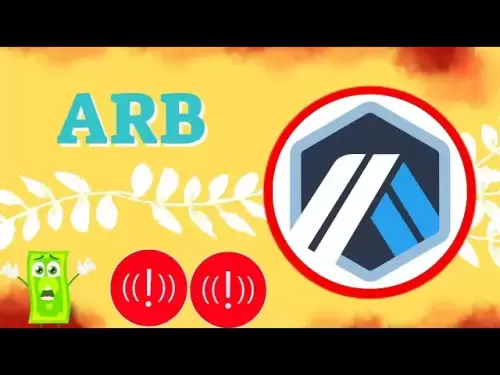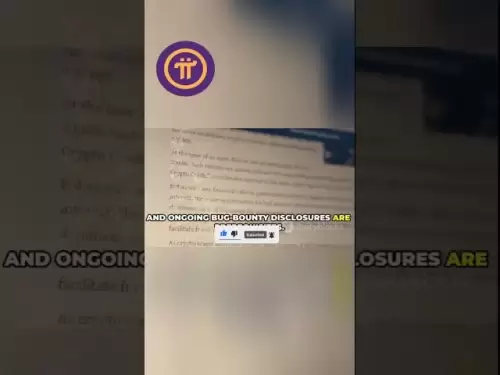-
 Bitcoin
Bitcoin $116400
-0.36% -
 Ethereum
Ethereum $4033
3.40% -
 XRP
XRP $3.302
-1.26% -
 Tether USDt
Tether USDt $1.000
-0.02% -
 BNB
BNB $796.1
1.67% -
 Solana
Solana $177.8
1.89% -
 USDC
USDC $0.9999
0.00% -
 Dogecoin
Dogecoin $0.2314
4.09% -
 TRON
TRON $0.3381
0.14% -
 Cardano
Cardano $0.7989
1.22% -
 Stellar
Stellar $0.4496
-1.84% -
 Chainlink
Chainlink $20.42
9.42% -
 Hyperliquid
Hyperliquid $41.17
0.88% -
 Sui
Sui $3.914
3.77% -
 Bitcoin Cash
Bitcoin Cash $584.7
1.52% -
 Hedera
Hedera $0.2632
-0.54% -
 Avalanche
Avalanche $24.09
3.40% -
 Ethena USDe
Ethena USDe $1.001
-0.02% -
 Litecoin
Litecoin $123.2
1.33% -
 Toncoin
Toncoin $3.318
-0.04% -
 UNUS SED LEO
UNUS SED LEO $8.984
-0.05% -
 Shiba Inu
Shiba Inu $0.00001323
2.85% -
 Uniswap
Uniswap $10.90
4.41% -
 Polkadot
Polkadot $3.999
3.34% -
 Dai
Dai $1.000
0.01% -
 Cronos
Cronos $0.1630
9.64% -
 Bitget Token
Bitget Token $4.484
0.82% -
 Monero
Monero $272.4
2.44% -
 Pepe
Pepe $0.00001173
6.03% -
 Aave
Aave $290.8
2.88%
How to use the ActiveTrader platform on Gemini
Gemini's ActiveTrader platform offers advanced tools like real-time data, customizable layouts, and multiple order types for experienced traders—all at no extra cost.
Aug 09, 2025 at 05:42 pm
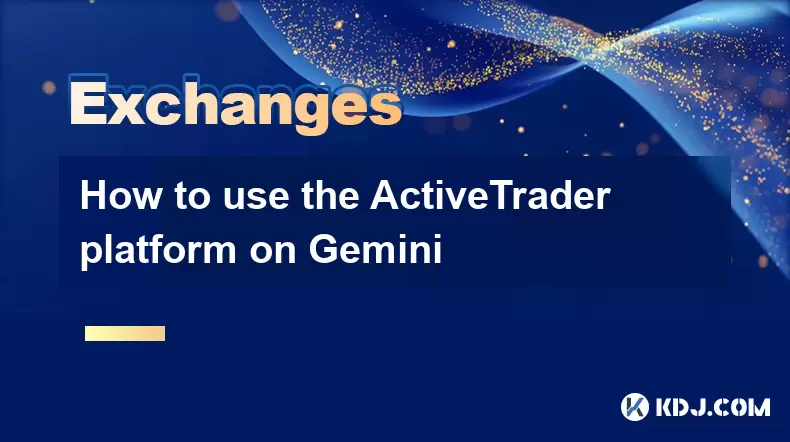
Understanding the ActiveTrader Platform on Gemini
The ActiveTrader platform on Gemini is a powerful trading interface tailored for users who engage in frequent and advanced trading activities. Unlike the basic Gemini Exchange interface, ActiveTrader provides real-time market data, advanced order types, and customizable layouts. It is designed for traders who require speed, precision, and detailed analytics. Access to ActiveTrader is available to all Gemini users at no additional cost, though it is optimized for those with a solid understanding of trading mechanics. The platform supports trading across multiple cryptocurrency pairs, including BTC/USD, ETH/USD, and various stablecoin pairings.
To begin using ActiveTrader, log in to your Gemini account and navigate to the trading section. Look for the toggle or link labeled “Switch to ActiveTrader” typically located near the standard trading interface. Once activated, the layout will shift to a professional-grade dashboard featuring order books, price charts, and trade history panels.
Setting Up Your ActiveTrader Interface
Customizing the ActiveTrader interface ensures you can monitor relevant data efficiently. The workspace is divided into drag-and-drop panels, allowing users to rearrange components such as the order book, candlestick chart, and open orders.
- Click and hold any panel header to reposition it across the screen
- Use the gear icon in each panel to adjust settings like chart intervals, depth of market, or displayed currency pairs
- Select your preferred charting tools from the toolbar, including drawing instruments, volume indicators, or moving averages
- Save your layout by clicking the "Save Layout" button so your configuration persists across sessions
Ensure your internet connection is stable and your browser is up to date—ActiveTrader relies heavily on real-time WebSocket connections for data streaming. Supported browsers include Google Chrome, Mozilla Firefox, and Microsoft Edge.
Placing Orders Using ActiveTrader
ActiveTrader supports multiple order types to accommodate different trading strategies. The order entry panel is typically located on the right-hand side of the interface.
- Select the trading pair you wish to trade using the dropdown menu at the top
- Choose an order type: Limit, Market, Stop-Limit, or Trailing Stop
- For a Limit order, enter the desired price and quantity, then click “Buy” or “Sell”
- For a Market order, input only the quantity—the trade executes instantly at the best available price
- Stop-Limit orders require setting both a stop price and a limit price; the order becomes active once the stop price is reached
- Trailing Stop orders allow you to set a moving price threshold based on recent market lows or highs
After entering the details, review the estimated fees and total cost displayed below the input fields. Confirm the order by clicking the execute button. Executed orders appear in the "Order History" and "Open Orders" panels.
Using Advanced Charting and Market Analysis Tools
ActiveTrader integrates a full-featured charting engine powered by TradingView, enabling technical analysis directly within the platform.
- Change the chart timeframe using the interval selector (e.g., 1m, 5m, 1h, 1d)
- Add technical indicators by clicking the "Indicators" button and searching for tools like RSI, MACD, Bollinger Bands, or Fibonacci retracements
- Draw trendlines, channels, or support/resistance levels using the drawing tools located in the top toolbar
- Overlay volume data or compare with other assets using the symbol comparison feature
Chart layouts can be saved for quick access. Right-click on the chart and select "Save Chart Layout" to preserve your current setup, including indicators and drawings. This is especially useful when monitoring specific trading strategies across sessions.
Monitoring Positions and Managing Risk
ActiveTrader provides real-time tracking of open orders, executed trades, and asset balances. The "Positions" tab (if applicable to futures or margin trading) shows current exposure, entry price, and unrealized P&L.
- Regularly check the "Open Orders" panel to manage pending trades
- Cancel unwanted orders by clicking the "X" next to the order entry
- Use the "Trade History" panel to review past transactions, including timestamps and fees
- Enable price alerts by right-clicking on the chart and selecting “Add Alert,” specifying conditions such as price reaching a certain level
Risk management is enhanced through the use of stop-loss and take-profit orders, which can be set when placing new trades. These help automate exit strategies and reduce emotional decision-making.
Security and Session Management in ActiveTrader
Security remains a top priority on Gemini. ActiveTrader inherits all security features of the main platform, including two-factor authentication (2FA), withdrawal whitelists, and device management.
- Always log out after trading sessions, especially on shared devices
- Review active sessions under Account Settings > Security > Active Sessions and terminate unfamiliar ones
- Ensure API keys (if used for third-party tools) have limited permissions and are protected with IP restrictions
- Avoid using public Wi-Fi when trading; use a VPN if necessary for secure connections
Gemini does not store sensitive data like 2FA codes or passwords on the client side, ensuring that even if a browser is compromised, account access remains protected.
Frequently Asked Questions
Can I use ActiveTrader on mobile devices?
ActiveTrader is currently only available on desktop browsers through the Gemini website. While the Gemini mobile app supports basic trading, it does not include the full ActiveTrader interface with advanced charts and order types.
Is there a fee difference between using ActiveTrader and the standard Gemini Exchange?
No. Fees are consistent across both platforms and are based on your 30-day trading volume and order type (maker or taker). Using ActiveTrader does not incur additional charges.
How do I switch back to the basic trading interface?
Look for a toggle or link labeled “Switch to Classic Exchange” usually located at the top right of the ActiveTrader interface. Clicking it will return you to the standard Gemini trading view.
Why are some order types not visible in ActiveTrader?
Certain order types like IOC (Immediate or Cancel) or FOK (Fill or Kill) may only be available for specific trading pairs or require account verification tiers. Ensure your account is fully verified and check the supported order types for your selected pair in Gemini’s help documentation.
Disclaimer:info@kdj.com
The information provided is not trading advice. kdj.com does not assume any responsibility for any investments made based on the information provided in this article. Cryptocurrencies are highly volatile and it is highly recommended that you invest with caution after thorough research!
If you believe that the content used on this website infringes your copyright, please contact us immediately (info@kdj.com) and we will delete it promptly.
- Shiba Inu (SHIB) in the Crypto Landscape: Community, Trends, and Future Outlook
- 2025-08-09 20:30:12
- Solana, Unilabs, and Social Trends: Decoding the Crypto Buzz
- 2025-08-09 21:10:12
- Dogecoin, Meme Coins, and Layer Brett: Chasing the Next 100x
- 2025-08-09 20:50:12
- Crypto Presales in 2025: Are They Set to Outperform Launches?
- 2025-08-09 20:55:15
- Solana, Cardano, and Shiba Inu: Navigating the Crypto Landscape Beyond the Hype
- 2025-08-09 21:15:27
- Lasers in Modern Warfare: Iron Beam and the Future of Defense
- 2025-08-09 20:30:12
Related knowledge

How to use margin trading on Poloniex
Aug 08,2025 at 09:50am
Understanding Margin Trading on Poloniex

How to use advanced trading on Gemini
Aug 08,2025 at 04:07am
Understanding Advanced Trading on GeminiAdvanced trading on Gemini refers to a suite of tools and order types designed for experienced traders who wan...

How to use advanced trading on Gemini
Aug 08,2025 at 10:56pm
Understanding Advanced Trading on GeminiAdvanced trading on Gemini refers to the suite of tools and order types available on the Gemini ActiveTrader p...

How to get my API keys from KuCoin
Aug 08,2025 at 06:50pm
Understanding API Keys on KuCoinAPI keys are essential tools for users who want to interact with KuCoin's trading platform programmatically. These key...

How to trade options on Deribit
Aug 09,2025 at 01:42am
Understanding Deribit and Its Options MarketDeribit is a leading cryptocurrency derivatives exchange that specializes in Bitcoin (BTC) and Ethereum (E...

How to deposit USD on Bitstamp
Aug 07,2025 at 05:18pm
Understanding Bitstamp and USD DepositsBitstamp is one of the longest-standing cryptocurrency exchanges in the industry, offering users the ability to...

How to use margin trading on Poloniex
Aug 08,2025 at 09:50am
Understanding Margin Trading on Poloniex

How to use advanced trading on Gemini
Aug 08,2025 at 04:07am
Understanding Advanced Trading on GeminiAdvanced trading on Gemini refers to a suite of tools and order types designed for experienced traders who wan...

How to use advanced trading on Gemini
Aug 08,2025 at 10:56pm
Understanding Advanced Trading on GeminiAdvanced trading on Gemini refers to the suite of tools and order types available on the Gemini ActiveTrader p...

How to get my API keys from KuCoin
Aug 08,2025 at 06:50pm
Understanding API Keys on KuCoinAPI keys are essential tools for users who want to interact with KuCoin's trading platform programmatically. These key...

How to trade options on Deribit
Aug 09,2025 at 01:42am
Understanding Deribit and Its Options MarketDeribit is a leading cryptocurrency derivatives exchange that specializes in Bitcoin (BTC) and Ethereum (E...

How to deposit USD on Bitstamp
Aug 07,2025 at 05:18pm
Understanding Bitstamp and USD DepositsBitstamp is one of the longest-standing cryptocurrency exchanges in the industry, offering users the ability to...
See all articles