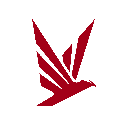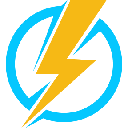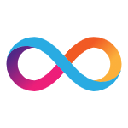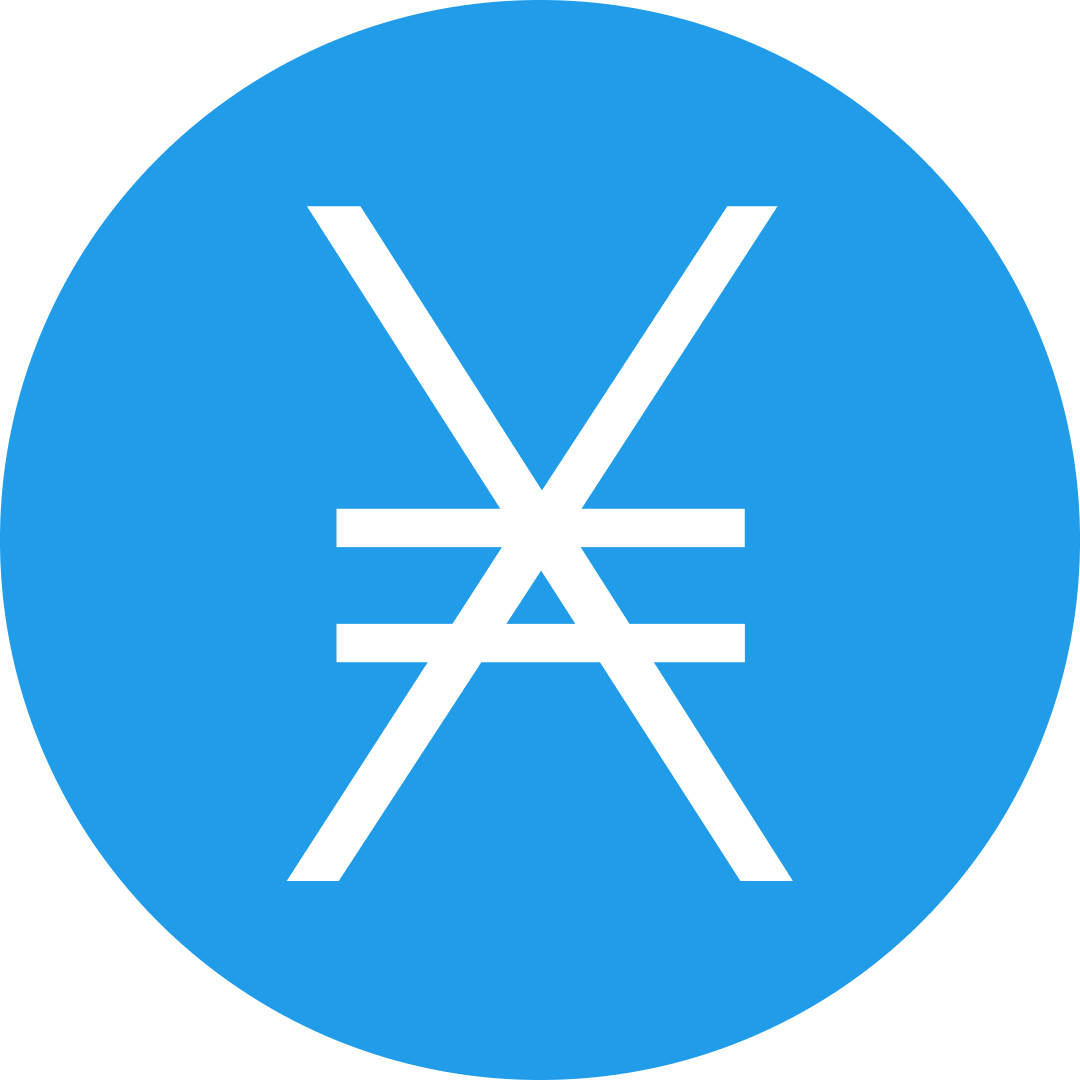-
 bitcoin
bitcoin $107015.826941 USD
-2.18% -
 ethereum
ethereum $3637.352324 USD
-5.18% -
 tether
tether $0.999831 USD
-0.02% -
 xrp
xrp $2.338078 USD
-6.23% -
 bnb
bnb $998.272150 USD
-6.97% -
 solana
solana $167.598257 USD
-10.12% -
 usd-coin
usd-coin $0.999863 USD
0.01% -
 tron
tron $0.282573 USD
-5.09% -
 dogecoin
dogecoin $0.169891 USD
-7.39% -
 cardano
cardano $0.557554 USD
-7.03% -
 hyperliquid
hyperliquid $39.914802 USD
-5.85% -
 chainlink
chainlink $15.414549 USD
-9.97% -
 bitcoin-cash
bitcoin-cash $510.361911 USD
-4.26% -
 ethena-usde
ethena-usde $0.999194 USD
-0.03% -
 stellar
stellar $0.282092 USD
-6.07%
How to set up a mining rig on Windows 10?
Choose high-efficiency GPUs like NVIDIA RTX 3080, pair with a 1000W+ PSU, use a multi-GPU motherboard, and install Windows 10 with latest drivers for optimal mining performance.
Nov 04, 2025 at 09:30 pm

Choosing the Right Hardware Components
1. Select a high-performance GPU such as NVIDIA RTX 3080 or AMD RX 6700 XT, known for their hash rate efficiency in Ethereum and other Proof-of-Work blockchains.
2. Use a reliable power supply unit (PSU) with at least 80 Plus Gold certification and sufficient wattage to support all connected GPUs—typically 1000W or higher for multi-GPU setups.
3. Choose a motherboard compatible with multiple GPUs, like the ASUS B250 Mining Expert, which supports up to 19 graphics cards.
4. Install a low-cost CPU such as Intel Celeron G3900, since processing power is not critical; mining relies primarily on GPU performance.
5. Use at least 4GB of DDR4 RAM and a basic SSD or USB drive to run Windows 10 efficiently without consuming excessive resources.
Installing Windows 10 and Essential Drivers
1. Download the Windows 10 ISO from Microsoft’s official website and create a bootable USB using tools like Rufus.
2. Boot from the USB, install Windows 10, and complete the initial setup including region, language, and user account creation.
3. Connect to the internet and update Windows through Settings > Update & Security to ensure system stability and security patches.
4. Download and install the latest GPU drivers directly from NVIDIA or AMD’s support page based on your installed graphics cards.
5. Confirm driver installation by checking Device Manager and verifying that each GPU appears under Display Adapters without errors.
Configuring Mining Software
1. Download a reputable mining client such as T-Rex Miner or PhoenixMiner, both optimized for NVIDIA and AMD GPUs on Windows.
2. Extract the miner files to a dedicated folder on your drive, preferably named “Mining” for easy access and organization.
3. Open Notepad and create a batch file (.bat) that launches the miner with specific parameters, including pool address, wallet address, and worker name.
4. Example command: t-rex.exe -a ethash -o stratum+tcp://pool.example.com:3333 -u YOUR_WALLET_ADDRESS.Worker1 -p x.
5. Save the batch file in the same folder as the miner and double-click it to start mining; monitor console output for connection status and hash rate.
Monitoring and Optimization
1. Use built-in miner statistics displayed in the command prompt window to track real-time hash rate, temperature, and accepted shares.
2. Adjust GPU voltage and core clock settings through the miner configuration or third-party tools like MSI Afterburner to balance performance and power consumption.
3. Enable automatic restart scripts via Task Scheduler in Windows to relaunch the miner if it crashes or the system reboots unexpectedly.
4. Install monitoring software such as HWiNFO to log temperatures and prevent overheating during extended operation.
5. Regularly check wallet dashboards on the mining pool’s website to verify hashrate reporting and confirm consistent payout accumulation.
Frequently Asked Questions
Q: Can I use integrated graphics for mining on Windows 10?A: Integrated graphics lack the computational power required for profitable mining. They are inefficient compared to dedicated GPUs and generally result in negative returns after electricity costs.
Q: Is antivirus software likely to interfere with mining applications?A: Yes, many antivirus programs flag mining software as potentially harmful due to associations with cryptojacking. You may need to add exceptions in your antivirus settings to allow the miner to run.
Q: How do I choose a mining pool?A: Look for pools with low downtime, transparent fee structures (typically 1%–2%), and servers geographically close to reduce latency. Popular options include Ethermine, F2Pool, and Hiveon.
Q: What should I do if my rig fails to detect a GPU?A: Verify PCIe riser connections, test the GPU on another system, ensure the PSU delivers adequate power, and reinstall GPU drivers. Check BIOS settings to confirm PCIe slots are enabled.
Disclaimer:info@kdj.com
The information provided is not trading advice. kdj.com does not assume any responsibility for any investments made based on the information provided in this article. Cryptocurrencies are highly volatile and it is highly recommended that you invest with caution after thorough research!
If you believe that the content used on this website infringes your copyright, please contact us immediately (info@kdj.com) and we will delete it promptly.
- SMCI Stock: Navigating Q3 Results and Trader Moves in the AI Frenzy
- 2025-11-05 02:40:01
- ZKsync Tokenomics: Utility Shift or Just Another Altcoin Bounce?
- 2025-11-05 00:40:13
- BTC, UK, Treasury Plan: Smarter Web's Bold Bitcoin Bet
- 2025-11-05 01:00:17
- Veterans Day Salute: Army & Air Force Exchange's Coin Giveaway and More!
- 2025-11-05 01:30:12
- Altcoin Investment in 2025: Is BlockchainFX Outperforming Render and Pudgy Penguins?
- 2025-11-05 01:30:12
- Sequans, BTC, and the Selling Stack: A Bitcoin Treasury Strategy Under Scrutiny
- 2025-11-05 02:20:01
Related knowledge
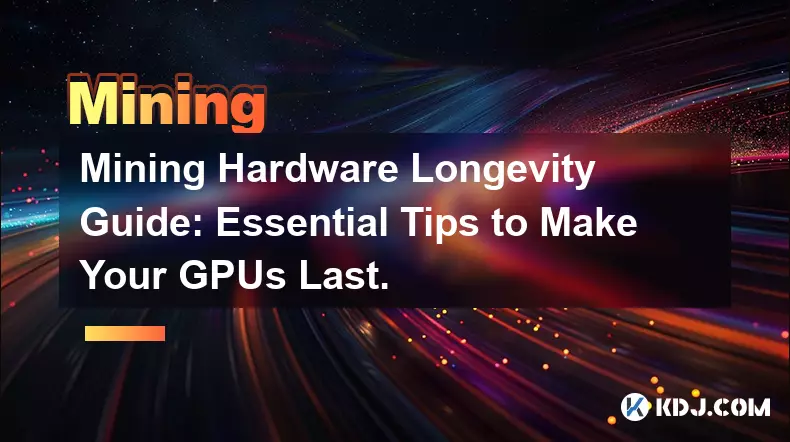
Mining Hardware Longevity Guide: Essential Tips to Make Your GPUs Last.
Nov 01,2025 at 04:00pm
Mining Hardware Longevity Guide: Essential Tips to Make Your GPUs LastAs cryptocurrency mining continues to attract both hobbyists and professionals, ...
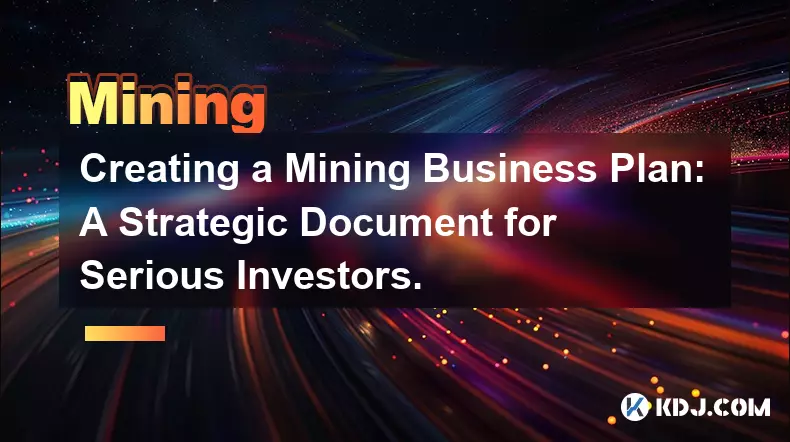
Creating a Mining Business Plan: A Strategic Document for Serious Investors.
Nov 04,2025 at 08:54pm
Defining the Core Objectives of a Cryptocurrency Mining Venture1. Establishing a clear mission for the mining operation ensures alignment with investo...
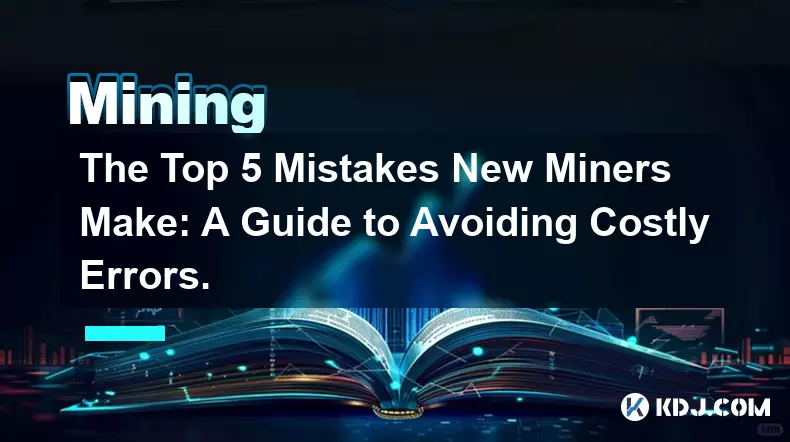
The Top 5 Mistakes New Miners Make: A Guide to Avoiding Costly Errors.
Nov 01,2025 at 10:18am
The Top 5 Mistakes New Miners Make: A Guide to Avoiding Costly Errors Entering the world of cryptocurrency mining can be both exciting and overwhelmin...

The Miner's Guide to Market Cycles: When to Hold and When to Sell.
Nov 03,2025 at 07:55pm
The Miner's Guide to Market Cycles: When to Hold and When to Sell Bitcoin mining has evolved from a hobbyist pursuit into a highly competitive, capita...
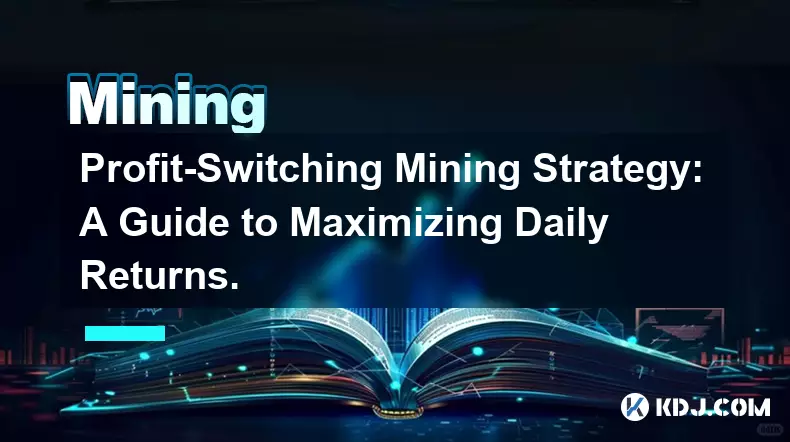
Profit-Switching Mining Strategy: A Guide to Maximizing Daily Returns.
Nov 03,2025 at 11:55am
Understanding Profit-Switching in Cryptocurrency Mining1. Profit-switching is a dynamic mining strategy that automatically redirects computational pow...
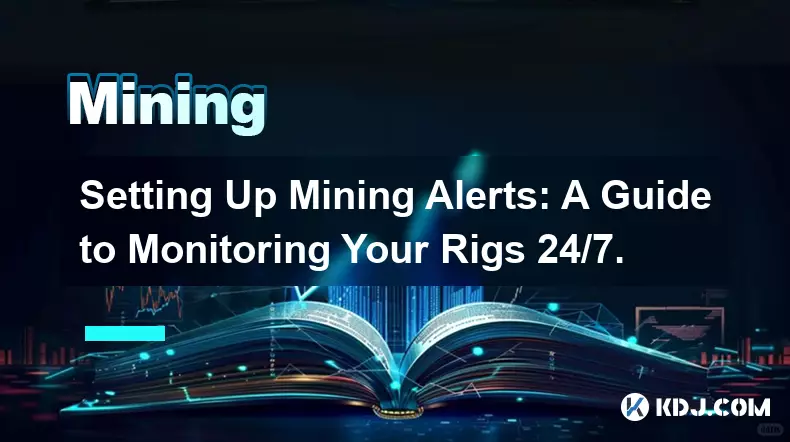
Setting Up Mining Alerts: A Guide to Monitoring Your Rigs 24/7.
Nov 03,2025 at 02:54pm
Why Continuous Monitoring Is Crucial in Cryptocurrency Mining1. Cryptocurrency mining operations rely heavily on hardware stability and network connec...
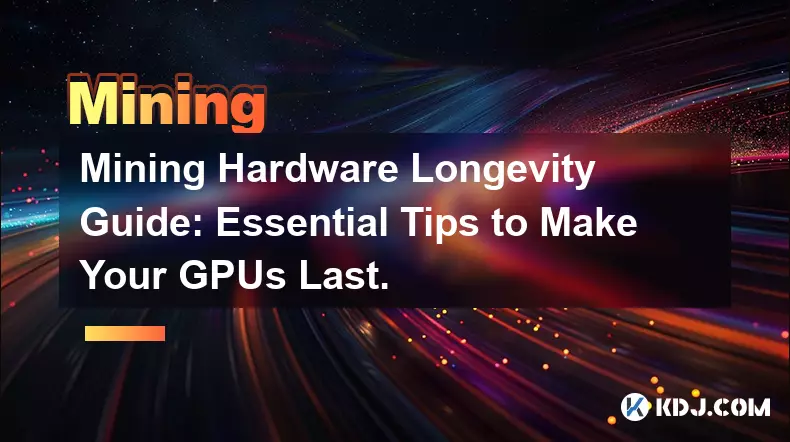
Mining Hardware Longevity Guide: Essential Tips to Make Your GPUs Last.
Nov 01,2025 at 04:00pm
Mining Hardware Longevity Guide: Essential Tips to Make Your GPUs LastAs cryptocurrency mining continues to attract both hobbyists and professionals, ...
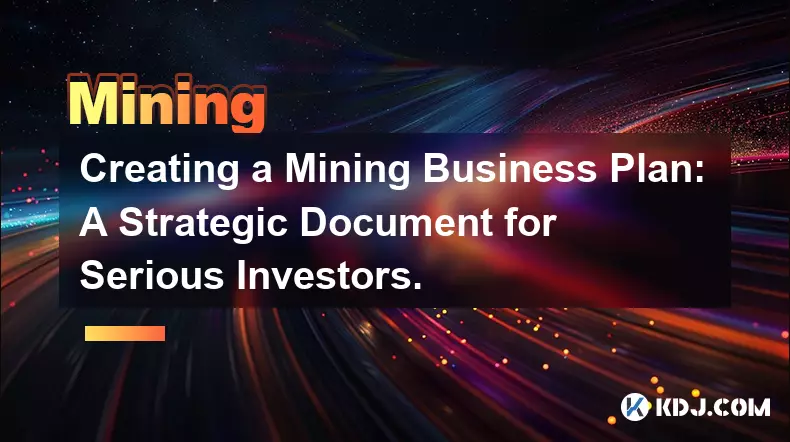
Creating a Mining Business Plan: A Strategic Document for Serious Investors.
Nov 04,2025 at 08:54pm
Defining the Core Objectives of a Cryptocurrency Mining Venture1. Establishing a clear mission for the mining operation ensures alignment with investo...
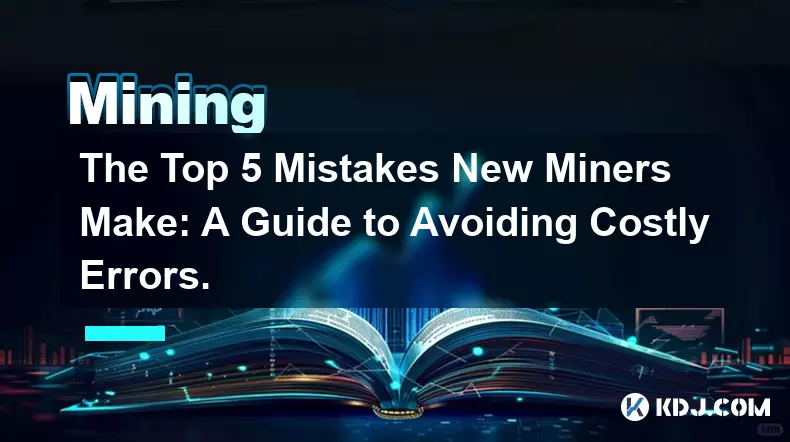
The Top 5 Mistakes New Miners Make: A Guide to Avoiding Costly Errors.
Nov 01,2025 at 10:18am
The Top 5 Mistakes New Miners Make: A Guide to Avoiding Costly Errors Entering the world of cryptocurrency mining can be both exciting and overwhelmin...

The Miner's Guide to Market Cycles: When to Hold and When to Sell.
Nov 03,2025 at 07:55pm
The Miner's Guide to Market Cycles: When to Hold and When to Sell Bitcoin mining has evolved from a hobbyist pursuit into a highly competitive, capita...
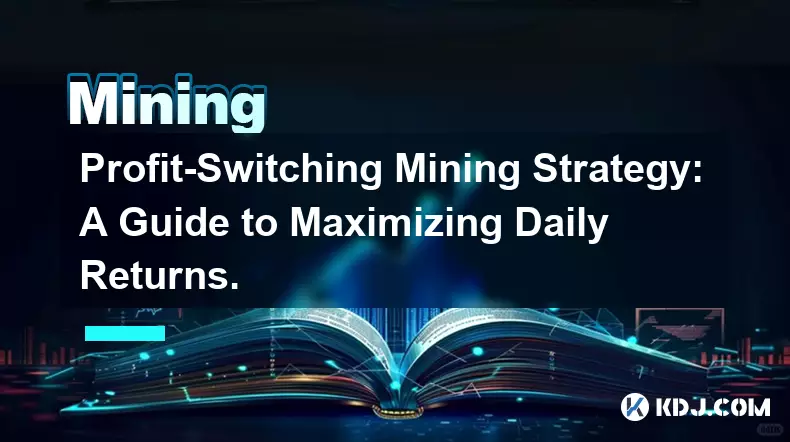
Profit-Switching Mining Strategy: A Guide to Maximizing Daily Returns.
Nov 03,2025 at 11:55am
Understanding Profit-Switching in Cryptocurrency Mining1. Profit-switching is a dynamic mining strategy that automatically redirects computational pow...
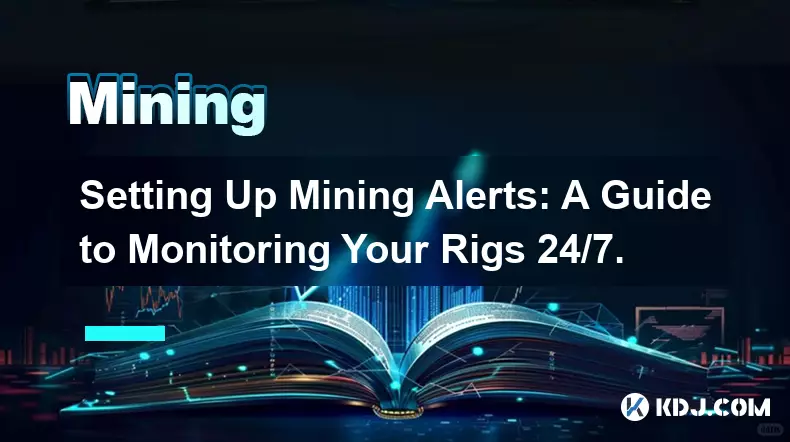
Setting Up Mining Alerts: A Guide to Monitoring Your Rigs 24/7.
Nov 03,2025 at 02:54pm
Why Continuous Monitoring Is Crucial in Cryptocurrency Mining1. Cryptocurrency mining operations rely heavily on hardware stability and network connec...
See all articles