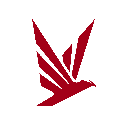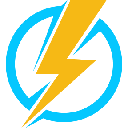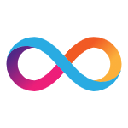-
 bitcoin
bitcoin $107015.826941 USD
-2.18% -
 ethereum
ethereum $3637.352324 USD
-5.18% -
 tether
tether $0.999831 USD
-0.02% -
 xrp
xrp $2.338078 USD
-6.23% -
 bnb
bnb $998.272150 USD
-6.97% -
 solana
solana $167.598257 USD
-10.12% -
 usd-coin
usd-coin $0.999863 USD
0.01% -
 tron
tron $0.282573 USD
-5.09% -
 dogecoin
dogecoin $0.169891 USD
-7.39% -
 cardano
cardano $0.557554 USD
-7.03% -
 hyperliquid
hyperliquid $39.914802 USD
-5.85% -
 chainlink
chainlink $15.414549 USD
-9.97% -
 bitcoin-cash
bitcoin-cash $510.361911 USD
-4.26% -
 ethena-usde
ethena-usde $0.999194 USD
-0.03% -
 stellar
stellar $0.282092 USD
-6.07%
How to set up Dogecoin indicators on Binance
Learn how to set up and customize technical indicators like RSI, MACD, and Bollinger Bands for Dogecoin trading on Binance.
Jul 15, 2025 at 04:07 pm
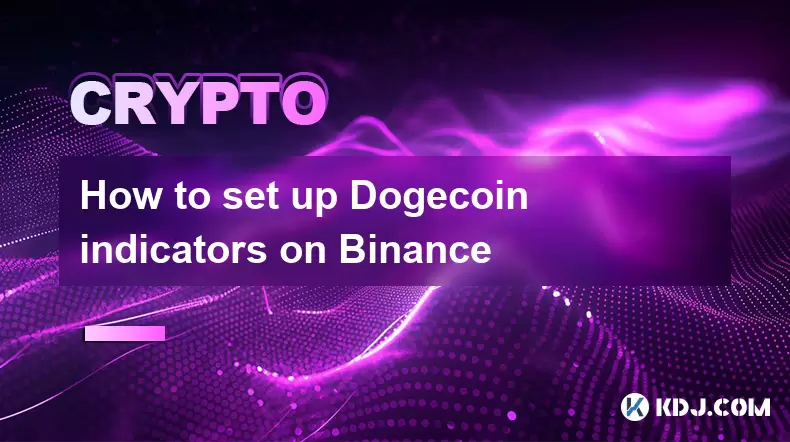
Understanding Dogecoin Indicators on Binance
When it comes to trading Dogecoin (DOGE) on Binance, using technical indicators can significantly enhance your decision-making process. These indicators help traders analyze price movements, volume trends, and potential reversals. Before diving into the setup, it’s important to understand what these indicators are and how they function within the context of Dogecoin trading.
Technical indicators are mathematical calculations based on historical price, volume, or open interest data. On Binance, users have access to a wide range of tools such as Moving Averages, RSI, MACD, Bollinger Bands, and more. Each indicator serves a unique purpose, whether it's identifying overbought/oversold conditions, trend strength, or volatility levels.
Navigating Binance for Indicator Setup
To begin setting up Dogecoin indicators, log in to your Binance account and navigate to the TradingView charting interface embedded within the platform. This feature is accessible from any DOGE trading pair page, such as DOGE/USDT or DOGE/BUSD.
Once you're on the chart, locate the 'Indicators' button at the top of the screen. Clicking this will open a dropdown menu with an extensive list of available indicators. From here, you can search for specific ones like RSI (Relative Strength Index) or MACD (Moving Average Convergence Divergence) that are commonly used when analyzing Dogecoin price action.
- Ensure the chart is set to the correct time frame (e.g., 15m, 1h, 4h).
- Confirm that you are viewing the DOGE trading pair of your choice.
- Make sure the TradingView settings are not locked to another asset.
Adding and Customizing Indicators for DOGE
After selecting an indicator, it will appear either on the main price chart or in a separate sub-window below it. For example, adding RSI will show a new panel beneath the candlestick chart displaying the RSI values.
Each indicator has customizable parameters. To adjust them, click on the gear icon next to the indicator name. You can change settings such as period lengths, smoothing factors, or alert thresholds. For instance, the default RSI period is 14, but some traders prefer shorter periods like 7 for faster signals in volatile markets like Dogecoin.
- Customize colors and line styles for better visibility.
- Adjust the overbought and oversold levels if needed.
- Apply multiple indicators simultaneously for confluence analysis.
For example, combining Bollinger Bands with Volume indicators can provide insights into potential breakouts or pullbacks in DOGE price.
Using Multiple Indicators for Better Analysis
Traders often use multiple indicators together to confirm signals. For instance, pairing MACD with RSI can help filter false signals and improve trade accuracy. When both indicators align—such as MACD crossing bullish while RSI moves above 50—it could signal a stronger buying opportunity.
Here’s how to add multiple indicators:
- Add one indicator via the 'Indicators' menu.
- Repeat the process for additional indicators.
- Arrange them visually by dragging and dropping panels.
Some popular combinations include:
- Moving Average + RSI: Helps identify trend direction and momentum.
- Bollinger Bands + Volume: Useful for detecting breakout opportunities.
- Stochastic RSI + MACD: Offers confirmation between two momentum oscillators.
Make sure not to overcrowd the chart with too many indicators, as this can lead to confusion and delayed decision-making.
Setting Alerts on Dogecoin Indicators
One of the most useful features on Binance is the ability to set price alerts and indicator-based alerts. This allows you to receive notifications when certain conditions are met, such as RSI crossing into overbought territory or MACD lines crossing.
To set an alert:
- Hover over the chart area where you want to create an alert.
- Right-click and select “Add Alert” or use the bell icon in the top-right corner.
- Define the condition based on price or indicator value.
- Choose notification channels (email, app, etc.).
These alerts are particularly helpful for monitoring Dogecoin’s highly volatile price movements without needing to constantly watch the screen.
Frequently Asked Questions
Q: Can I import custom indicators for Dogecoin on Binance?A: Yes, Binance supports Pine Script through its TradingView integration. Users can write or import custom scripts to display personalized indicators for DOGE charts.
Q: How do I reset all indicators on a Dogecoin chart?A: Click the 'Indicators' button again, then click the trash icon next to each added indicator. Alternatively, refresh the page to clear all customizations.
Q: Are there mobile-specific steps for setting up indicators on Dogecoin charts?A: The process is similar on the Binance mobile app, though the interface may differ slightly. Navigate to the DOGE chart, tap the 'Indicators' tab, and select your preferred tools.
Q: Do all Dogecoin trading pairs support the same indicators?A: Yes, the indicators available are consistent across all trading pairs, including DOGE/USDT, DOGE/BTC, and DOGE/BUSD.
Disclaimer:info@kdj.com
The information provided is not trading advice. kdj.com does not assume any responsibility for any investments made based on the information provided in this article. Cryptocurrencies are highly volatile and it is highly recommended that you invest with caution after thorough research!
If you believe that the content used on this website infringes your copyright, please contact us immediately (info@kdj.com) and we will delete it promptly.
- XRP, BlockDAG, and Presales: Decoding the Hottest Crypto Trends
- 2025-11-04 22:50:12
- Nature's Miracle, Super Point, and Stablecoin: A New Era for Loyalty Rewards?
- 2025-11-04 22:40:02
- ADA Slowdown, Maxi Doge, and the Meme Coin Mania: What's the Hype?
- 2025-11-04 20:50:12
- Ethereum, Crypto, and the $1 Target: A New Era?
- 2025-11-04 21:00:12
- Zone Nine: Nihilation - A Deep Dive into the Zombie Survival Closed Playtest
- 2025-11-04 21:10:12
- Trust Wallet VIP Program: TWT Powers a New Era of User Loyalty
- 2025-11-04 21:05:01
Related knowledge

Bitcoincoin burning mechanism
Jul 20,2025 at 09:21pm
What is the Dogecoin burning mechanism?The Dogecoin burning mechanism refers to the process of permanently removing DOGE tokens from circulation by se...

How to earn free Bitcoincoin?
Jul 19,2025 at 10:08pm
What is Dogecoin and Why Earn It?Dogecoin (DOGE) started as a meme-based cryptocurrency in 2013 but has grown into a widely recognized digital asset. ...

Is Coinbase a good wallet for Bitcoincoin?
Jul 19,2025 at 04:42pm
Understanding Coinbase as a Wallet Option for DogecoinWhen considering where to store Dogecoin, Coinbase is often mentioned as a potential option due ...
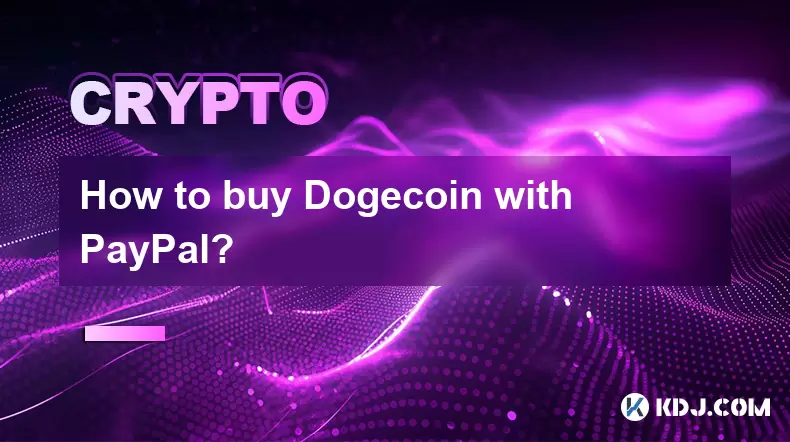
How to buy Bitcoincoin with PayPal?
Jul 23,2025 at 06:57am
Understanding the Basics of Buying DogecoinBefore diving into the process of buying Dogecoin with PayPal, it’s essential to understand what Dogecoin i...
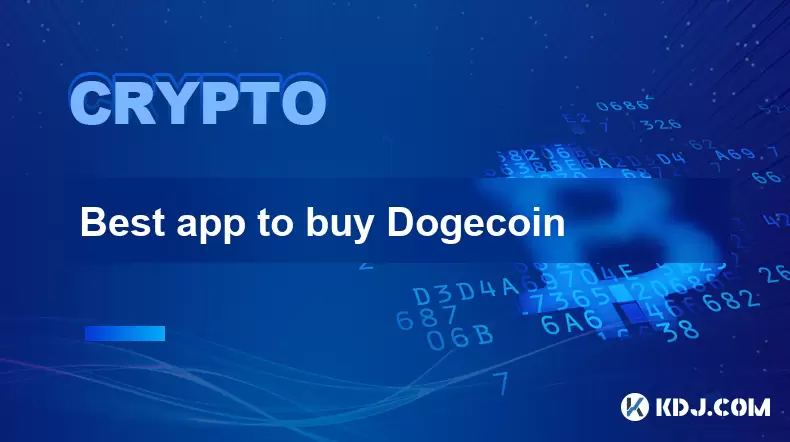
Best app to buy Dogecoin
Jul 23,2025 at 03:08pm
What Is a Cryptocurrency Exchange and How Does It Work?A cryptocurrency exchange is a digital marketplace where users can buy, sell, or trade cryptocu...

How are Dogecoin gains taxed?
Jul 25,2025 at 07:01am
Understanding the Taxation of Dogecoin GainsWhen it comes to Dogecoin (DOGE), many investors are drawn to its meme-inspired branding and volatile pric...

Bitcoincoin burning mechanism
Jul 20,2025 at 09:21pm
What is the Dogecoin burning mechanism?The Dogecoin burning mechanism refers to the process of permanently removing DOGE tokens from circulation by se...

How to earn free Bitcoincoin?
Jul 19,2025 at 10:08pm
What is Dogecoin and Why Earn It?Dogecoin (DOGE) started as a meme-based cryptocurrency in 2013 but has grown into a widely recognized digital asset. ...

Is Coinbase a good wallet for Bitcoincoin?
Jul 19,2025 at 04:42pm
Understanding Coinbase as a Wallet Option for DogecoinWhen considering where to store Dogecoin, Coinbase is often mentioned as a potential option due ...
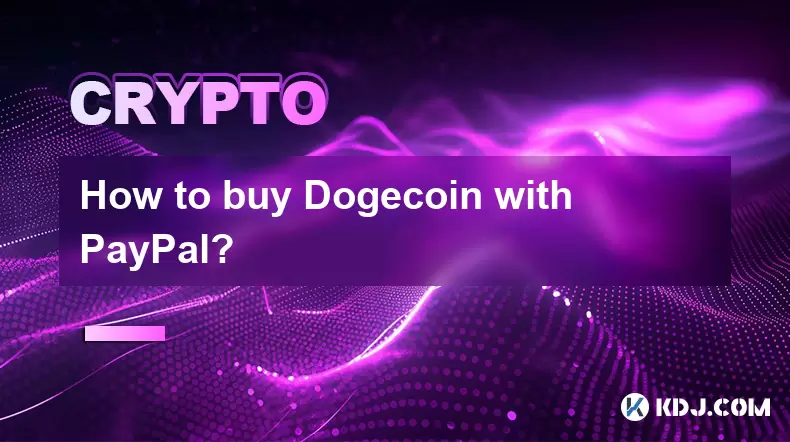
How to buy Bitcoincoin with PayPal?
Jul 23,2025 at 06:57am
Understanding the Basics of Buying DogecoinBefore diving into the process of buying Dogecoin with PayPal, it’s essential to understand what Dogecoin i...
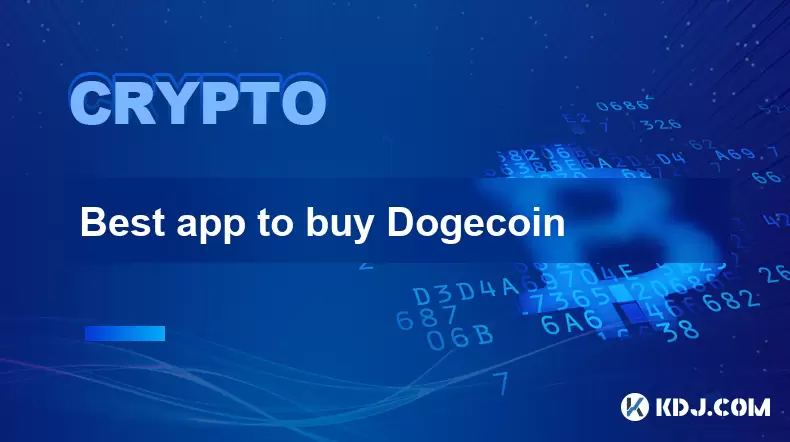
Best app to buy Dogecoin
Jul 23,2025 at 03:08pm
What Is a Cryptocurrency Exchange and How Does It Work?A cryptocurrency exchange is a digital marketplace where users can buy, sell, or trade cryptocu...

How are Dogecoin gains taxed?
Jul 25,2025 at 07:01am
Understanding the Taxation of Dogecoin GainsWhen it comes to Dogecoin (DOGE), many investors are drawn to its meme-inspired branding and volatile pric...
See all articles