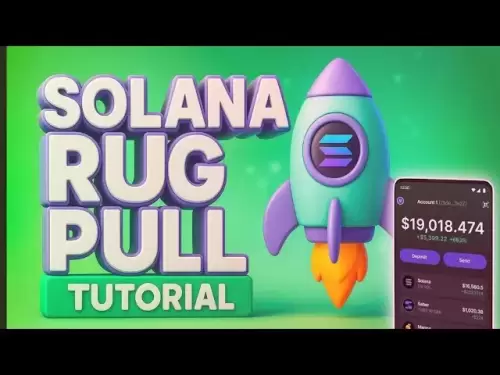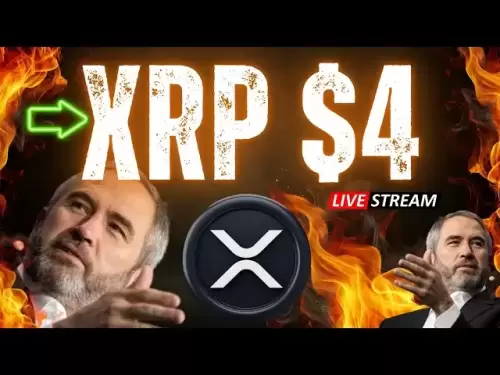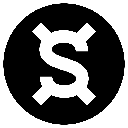-
 Bitcoin
Bitcoin $118300
-1.72% -
 Ethereum
Ethereum $3591
-0.69% -
 XRP
XRP $3.478
-3.53% -
 Tether USDt
Tether USDt $1.001
-0.01% -
 BNB
BNB $737.7
-0.54% -
 Solana
Solana $177.3
-2.40% -
 USDC
USDC $0.9999
-0.01% -
 Dogecoin
Dogecoin $0.2538
7.04% -
 TRON
TRON $0.3256
-0.85% -
 Cardano
Cardano $0.8332
-3.48% -
 Hyperliquid
Hyperliquid $44.80
-3.30% -
 Stellar
Stellar $0.4672
-6.09% -
 Sui
Sui $3.828
-5.98% -
 Chainlink
Chainlink $18.15
-3.41% -
 Hedera
Hedera $0.2655
-7.16% -
 Bitcoin Cash
Bitcoin Cash $517.5
-0.64% -
 Avalanche
Avalanche $23.89
-2.37% -
 Shiba Inu
Shiba Inu $0.00001519
-0.45% -
 UNUS SED LEO
UNUS SED LEO $8.973
0.13% -
 Toncoin
Toncoin $3.211
-2.54% -
 Litecoin
Litecoin $103.5
-3.58% -
 Polkadot
Polkadot $4.313
-3.90% -
 Uniswap
Uniswap $10.31
0.67% -
 Monero
Monero $325.4
-2.88% -
 Bitget Token
Bitget Token $5.049
3.51% -
 Ethena USDe
Ethena USDe $1.002
0.04% -
 Pepe
Pepe $0.00001346
-2.96% -
 Dai
Dai $0.9999
-0.02% -
 Aave
Aave $322.1
-2.93% -
 Bittensor
Bittensor $411.9
-4.70%
How to add indicators to Ethereum chart on TradingView?
The Ethereum chart on TradingView helps traders analyze price movements using customizable indicators like moving averages and RSI for informed decision-making.
Jul 19, 2025 at 07:15 am

What Is an Ethereum Chart on TradingView?
The Ethereum chart on TradingView is a visual representation of the price movement of Ethereum (ETH) over a specified time period. It allows traders and investors to analyze historical price data and make informed decisions based on technical analysis. TradingView provides a wide array of tools, including indicators, which are mathematical calculations based on price, volume, or open interest. These indicators help users identify trends, momentum, volatility, and potential reversal points in the Ethereum market.
Why Use Indicators on the Ethereum Chart?
Indicators play a crucial role in technical analysis by transforming raw price data into actionable insights. When applied to the Ethereum chart, they can highlight patterns that are not immediately visible from the price action alone. For example, moving averages can smooth out price fluctuations and show the overall trend, while Relative Strength Index (RSI) helps identify overbought or oversold conditions. Using these tools effectively can enhance decision-making and improve the timing of entries and exits in Ethereum trading.
How to Access the Ethereum Chart on TradingView
To begin working with the Ethereum chart, navigate to the TradingView website or open the mobile app. In the search bar at the top of the screen, type Ethereum or ETH/USD and select the appropriate pair from the dropdown menu. This will open the chart interface, which displays the price movements of Ethereum against the US Dollar. The default view may show a basic line or candlestick chart, depending on your settings. At this stage, no indicators are applied, and the chart only reflects raw price data.
Locating the Indicator Section on TradingView
Once the Ethereum chart is loaded, look for the "Indicators" button on the top toolbar. This button is usually represented by a small icon resembling a graph or a line chart. Clicking on it opens a dropdown menu with a list of available indicators. TradingView offers a vast library of built-in indicators, including Moving Average (MA), Bollinger Bands, MACD, and many more. Additionally, users can search for custom indicators created by the TradingView community by typing keywords into the search bar within the indicators menu.
How to Add a Built-In Indicator to the Ethereum Chart
To add an indicator to the Ethereum chart, follow these steps:
- Click on the "Indicators" button and select the desired indicator from the list.
- Once selected, the indicator will appear on the chart automatically, with default settings.
- To adjust the parameters, click on the gear icon next to the indicator name in the chart legend.
- Modify values such as period, source, or deviation, depending on the indicator type.
- Click "OK" to apply the changes.
For example, when adding a Simple Moving Average (SMA), you can adjust the period to reflect a 50-day or 200-day average, depending on your trading strategy. These adjustments allow for greater customization to suit individual trading styles and goals.
Applying Multiple Indicators to the Ethereum Chart
Traders often use multiple indicators simultaneously to confirm signals and avoid false readings. To apply more than one indicator to the Ethereum chart, repeat the process of selecting from the "Indicators" menu. Each added indicator will display in the chart area or a separate sub-window below the main chart, depending on its type. Some indicators, like Volume or RSI, typically appear in their own panels, while others, such as Moving Averages, overlay directly on the price chart. It's essential to manage the number of indicators to prevent clutter and maintain clarity in analysis.
Customizing Indicator Settings for Ethereum Trading
Each indicator on TradingView comes with customizable settings that influence its behavior and visual representation. To modify these settings:
- Click on the gear icon next to the indicator name in the chart legend.
- Adjust the parameters according to your trading strategy.
- Change the color, line style, or thickness for better visibility.
- Toggle visibility on or off if you want to temporarily hide an indicator.
Customizing indicators ensures that they align with your trading approach. For instance, a trader focusing on short-term swings might set a MACD with shorter periods, while a long-term investor may prefer a slower setting to filter out noise in the Ethereum market.
Saving Custom Indicator Configurations
After adjusting indicator settings, it's useful to save the configuration for future use. TradingView allows users to save their chart setups, including applied indicators and their parameters. To do this:
- Click on the "Pine" icon or the "Save" button on the top toolbar.
- Choose "Save as Template" or "Save Chart."
- Assign a name to your configuration for easy reference.
This feature is especially beneficial for traders who frequently analyze the Ethereum chart and want to maintain consistent analysis tools across sessions.
How to Remove or Edit Indicators on the Ethereum Chart
If you need to remove or edit an indicator from the Ethereum chart, follow these steps:
- Click on the "Indicators" button to open the list of applied indicators.
- Hover over the indicator you wish to remove and click the trash icon.
- To edit, click the gear icon and adjust the settings accordingly.
Removing unnecessary indicators helps declutter the chart and improves readability, especially when experimenting with different strategies or timeframes.
Frequently Asked Questions
Q: Can I add custom indicators to the Ethereum chart on TradingView?
Yes, TradingView supports custom indicators written in Pine Script. Users can access the Pine Editor to create or import scripts that generate unique indicators tailored to their analysis needs.
Q: Are all indicators on TradingView free to use?
Most built-in indicators are free, but some custom indicators created by the community may require a TradingView Pro subscription or be available for purchase through the Pine Script marketplace.
Q: How do I reset indicators to default settings on the Ethereum chart?
To reset an indicator, click the gear icon next to its name, then select "Reset to Default." This action restores the original parameters and visual settings.
Q: Can I apply indicators to other cryptocurrencies besides Ethereum?
Yes, the process of adding indicators is the same across all cryptocurrency charts on TradingView. Whether you're analyzing Bitcoin, Litecoin, or any other digital asset, the tools remain consistent.
Disclaimer:info@kdj.com
The information provided is not trading advice. kdj.com does not assume any responsibility for any investments made based on the information provided in this article. Cryptocurrencies are highly volatile and it is highly recommended that you invest with caution after thorough research!
If you believe that the content used on this website infringes your copyright, please contact us immediately (info@kdj.com) and we will delete it promptly.
- TRX vs. RTX: Will Remittix Overtake Tron as the Altcoin to Watch in 2025?
- 2025-07-19 17:30:12
- Bitcoin, Nexchain, and Presales: What's Hot in the Crypto Space?
- 2025-07-19 16:30:12
- Presales, ICOs, and 100x Returns: Navigating the Crypto Landscape in 2025
- 2025-07-19 16:30:12
- Binance, Yooldo Games, and Tokens: Navigating the GameFi Landscape
- 2025-07-19 16:50:12
- Floki Inu, Meme Frenzy, and the Rise of AI Platforms: A New Era?
- 2025-07-19 16:50:12
- Dogecoin, Trader Interest, and the 2025 Meme Coin Landscape
- 2025-07-19 17:30:12
Related knowledge

How to add indicators to Ethereum chart on TradingView?
Jul 19,2025 at 07:15am
What Is an Ethereum Chart on TradingView?The Ethereum chart on TradingView is a visual representation of the price movement of Ethereum (ETH) over a s...

How to use the Ichimoku Cloud for ETH?
Jul 18,2025 at 09:56pm
Understanding the Ichimoku Cloud and Its ComponentsThe Ichimoku Cloud, also known as Ichimoku Kinko Hyo, is a versatile technical analysis tool that p...
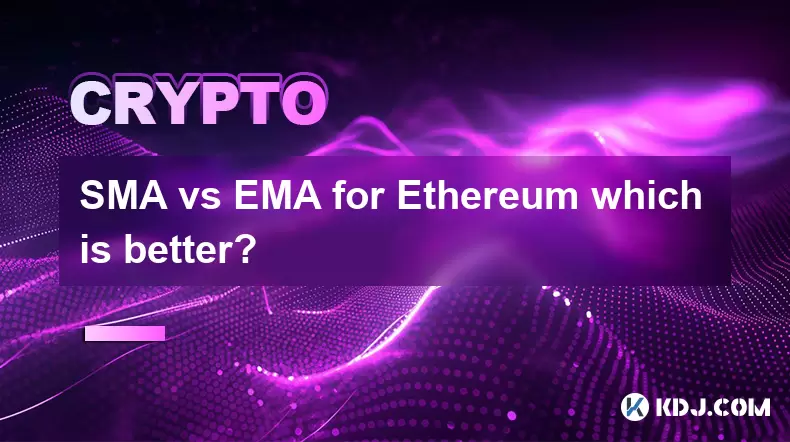
SMA vs EMA for Ethereum which is better?
Jul 19,2025 at 12:36am
Understanding the Basics of SMA and EMAIn the world of cryptocurrency trading, especially when dealing with Ethereum, technical indicators play a cruc...

Best moving average for Ethereum day trading
Jul 19,2025 at 01:42am
Understanding the Role of Moving Averages in Ethereum Day TradingIn the realm of Ethereum day trading, moving averages are indispensable tools for ide...

What is RSI indicator for Ethereum?
Jul 19,2025 at 03:07pm
Understanding the RSI IndicatorThe Relative Strength Index (RSI) is a momentum oscillator used in technical analysis to measure the speed and change o...

How to customize USDT TRC20 mining fees? Flexible adjustment tutorial
Jun 13,2025 at 01:42am
Understanding USDT TRC20 Mining FeesMining fees on the TRON (TRC20) network are essential for processing transactions. Unlike Bitcoin or Ethereum, whe...

How to add indicators to Ethereum chart on TradingView?
Jul 19,2025 at 07:15am
What Is an Ethereum Chart on TradingView?The Ethereum chart on TradingView is a visual representation of the price movement of Ethereum (ETH) over a s...

How to use the Ichimoku Cloud for ETH?
Jul 18,2025 at 09:56pm
Understanding the Ichimoku Cloud and Its ComponentsThe Ichimoku Cloud, also known as Ichimoku Kinko Hyo, is a versatile technical analysis tool that p...
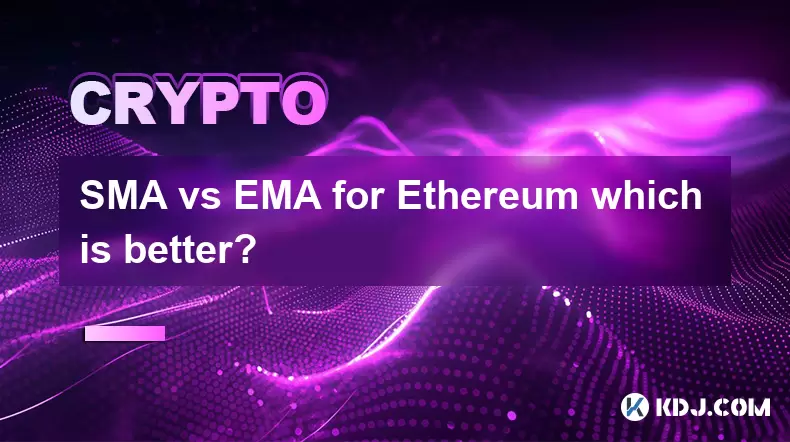
SMA vs EMA for Ethereum which is better?
Jul 19,2025 at 12:36am
Understanding the Basics of SMA and EMAIn the world of cryptocurrency trading, especially when dealing with Ethereum, technical indicators play a cruc...

Best moving average for Ethereum day trading
Jul 19,2025 at 01:42am
Understanding the Role of Moving Averages in Ethereum Day TradingIn the realm of Ethereum day trading, moving averages are indispensable tools for ide...

What is RSI indicator for Ethereum?
Jul 19,2025 at 03:07pm
Understanding the RSI IndicatorThe Relative Strength Index (RSI) is a momentum oscillator used in technical analysis to measure the speed and change o...

How to customize USDT TRC20 mining fees? Flexible adjustment tutorial
Jun 13,2025 at 01:42am
Understanding USDT TRC20 Mining FeesMining fees on the TRON (TRC20) network are essential for processing transactions. Unlike Bitcoin or Ethereum, whe...
See all articles