-
 Bitcoin
Bitcoin $117500
2.15% -
 Ethereum
Ethereum $3911
6.19% -
 XRP
XRP $3.316
10.79% -
 Tether USDt
Tether USDt $1.000
0.01% -
 BNB
BNB $787.2
2.24% -
 Solana
Solana $175.2
4.15% -
 USDC
USDC $0.9999
0.00% -
 Dogecoin
Dogecoin $0.2225
8.40% -
 TRON
TRON $0.3383
0.28% -
 Cardano
Cardano $0.7868
6.02% -
 Stellar
Stellar $0.4382
9.34% -
 Hyperliquid
Hyperliquid $40.92
7.56% -
 Sui
Sui $3.764
7.63% -
 Chainlink
Chainlink $18.48
10.66% -
 Bitcoin Cash
Bitcoin Cash $582.1
1.88% -
 Hedera
Hedera $0.2601
6.30% -
 Avalanche
Avalanche $23.33
4.94% -
 Ethena USDe
Ethena USDe $1.001
0.02% -
 Litecoin
Litecoin $122.3
2.04% -
 UNUS SED LEO
UNUS SED LEO $8.969
-0.27% -
 Toncoin
Toncoin $3.339
0.86% -
 Shiba Inu
Shiba Inu $0.00001287
4.30% -
 Uniswap
Uniswap $10.43
7.38% -
 Polkadot
Polkadot $3.861
5.08% -
 Dai
Dai $1.000
0.02% -
 Bitget Token
Bitget Token $4.513
3.41% -
 Monero
Monero $267.7
-6.18% -
 Cronos
Cronos $0.1499
4.14% -
 Pepe
Pepe $0.00001110
5.15% -
 Aave
Aave $284.9
8.28%
How to trade Bybit contracts on the mobile app?
Access the Bybit app, log in, navigate to Trade > Futures, select a USDT-margined pair like BTC/USDT, set leverage, and place a long or short market or limit order to start trading contracts.
Aug 08, 2025 at 01:58 pm
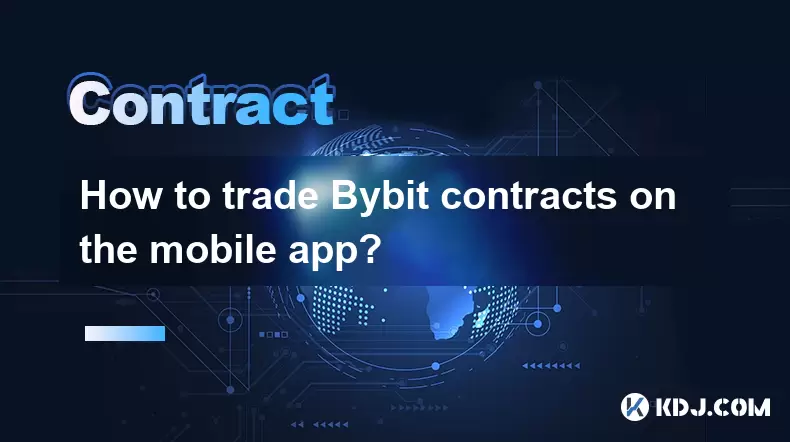
Accessing the Bybit Mobile App and Logging In
To begin trading Bybit contracts on the mobile app, the first step is to ensure you have the official Bybit application installed on your smartphone. The app is available for both iOS and Android platforms and can be downloaded from the App Store or Google Play Store. After installation, open the app and log in using your registered email address and password. If you don’t have an account, tap "Sign Up", complete the verification process, and set up two-factor authentication (2FA) for enhanced security. Once logged in, navigate to the main dashboard, where you will see various trading options, including Spot, Futures, and Options.
Navigating to the Contract Trading Interface
From the home screen, locate and tap on the "Trade" tab at the bottom of the interface. This will open a list of available markets. Select "Futures" to enter the contract trading section. Here, you can choose between USDT-margined contracts and Inverse contracts. For most users, USDT-margined futures are recommended due to their simplicity and stability. After selecting the contract type, search for the cryptocurrency pair you wish to trade, such as BTC/USDT or ETH/USDT. Tap on the desired pair to open the full trading interface, which includes price charts, order books, and trading controls.
Understanding Key Elements of the Contract Trading Screen
The contract trading screen on the Bybit mobile app contains several critical components. At the top, you’ll see the current market price and 24-hour change percentage. Below the chart, there are tabs labeled "Limit", "Market", "Stop Limit", and "Stop Market" — these represent different order types. Beneath them, you'll find the order entry panel, where you can set your leverage, input the contract quantity, and review estimated margin and liquidation price. To the right, the position and orders tabs display your open positions and active orders. It’s essential to monitor the liquidation price closely, as falling below this threshold will result in automatic position closure.
Setting Leverage and Opening a Position
Before placing a trade, adjust your leverage according to your risk tolerance. Tap the leverage display (e.g., "20x") located near the order panel. A slider will appear, allowing you to increase or decrease leverage, typically ranging from 1x to 100x depending on the contract. After setting the desired leverage, decide whether to go long (Buy) or short (Sell). To open a position:
- Choose "Market" order for immediate execution at the current price
- Input the number of contracts or the amount in USDT
- Confirm the margin mode (isolated or cross)
- Tap "Buy/Long" or "Sell/Short" to execute the trade
Once submitted, the position will appear under the "Positions" tab, showing entry price, unrealized P&L, and liquidation level.
Managing Active Positions and Placing Orders
After opening a position, you can manage it directly from the trading screen. To set a take-profit or stop-loss, tap the "TP/SL" button next to your open position. Enter the trigger prices for both take-profit and stop-loss levels. These orders will automatically close part or all of your position when the market reaches the specified prices. For more control, use conditional orders:
- Navigate to the "Orders" tab
- Select "Conditional Order"
- Set the trigger price and order type (limit or market)
- Specify the quantity and direction (buy or sell)
- Confirm and submit
You can also add margin to your position to reduce the risk of liquidation. Tap the "Add Margin" option within the position details and transfer additional funds from your futures wallet.
Monitoring and Closing Trades
Regularly monitor your open positions through the "Positions" tab. The app provides real-time updates on unrealized profit and loss, margin ratio, and funding fees. When you decide to exit the trade, several options are available:
- Tap "Close" on the position to execute a market order in the opposite direction
- Place a limit order to close at a specific price
- Use OCO (One-Cancels-the-Other) orders to set both take-profit and stop-loss simultaneously
After closing, the realized P&L will be reflected in your futures wallet balance. Ensure you review the transaction history in the "Account" section to verify all trades and fees.
Frequently Asked Questions
Can I trade Bybit contracts using a tablet?
Yes, the Bybit mobile app is compatible with most tablets running iOS or Android. The interface adjusts to larger screens, providing a similar experience to smartphones. All contract trading features, including leverage adjustment and order placement, are fully functional.
What happens if my position gets liquidated?
If the market price reaches your liquidation price, Bybit will automatically close your position to prevent further losses. The system uses a countdown liquidation mechanism in volatile conditions. You’ll lose the initial margin allocated to that position, and a liquidation fee may apply based on the contract type.
How do I switch between isolated and cross margin modes?
Tap on the leverage display in the order panel. A pop-up will appear showing the current margin mode. Tap "Isolated" or "Cross" to switch. Note that changing modes may affect your margin requirements and liquidation price, especially if you have active positions.
Are funding fees charged on mobile trades?
Yes, funding fees apply to all perpetual contract trades, regardless of the device used. Fees are exchanged between long and short position holders every 8 hours. You can view upcoming funding times and rates at the top of the trading screen. If you hold a position past the funding timestamp, the fee will be deducted or credited automatically.
Disclaimer:info@kdj.com
The information provided is not trading advice. kdj.com does not assume any responsibility for any investments made based on the information provided in this article. Cryptocurrencies are highly volatile and it is highly recommended that you invest with caution after thorough research!
If you believe that the content used on this website infringes your copyright, please contact us immediately (info@kdj.com) and we will delete it promptly.
- Bitcoin, Meme ICOs, and FOMO: Catching the Next Crypto Wave
- 2025-08-08 18:30:34
- OM, Investment, and Growth: Decoding the Latest Trends in Digital Assets
- 2025-08-08 18:30:34
- SNEK, Cardano, and the Contributor's Conundrum: A Meme Coin's Fight for Recognition
- 2025-08-08 16:30:12
- Toshi Crypto's Wild Ride: Rally, Demand Slump, and What's Next
- 2025-08-08 16:30:12
- Ethereum, Staking Yields, and DeFi Exposure: A New Era for Investors?
- 2025-08-08 15:10:12
- Unilabs Pumps MIA, Binance Coin Bouncing Back, and Ethereum's Bearish Blues
- 2025-08-08 15:10:12
Related knowledge

What is the distinction between mark price and last price on KuCoin?
Aug 08,2025 at 01:58pm
Understanding the Basics of Price in Cryptocurrency TradingIn cryptocurrency exchanges like KuCoin, two key price indicators frequently appear on trad...

What are the specific maker and taker fees on KuCoin Futures?
Aug 08,2025 at 08:28am
Understanding Maker and Taker Fees on KuCoin FuturesWhen trading on KuCoin Futures, users encounter two primary types of fees: maker fees and taker fe...

What is the maximum leverage available on KuCoin Futures?
Aug 08,2025 at 10:21am
Understanding Leverage in KuCoin Futures TradingLeverage in KuCoin Futures allows traders to control a larger position size using a smaller amount of ...

What is the minimum deposit for OKX contracts?
Aug 08,2025 at 07:00am
Understanding OKX Contract Trading BasicsOKX is one of the leading cryptocurrency derivatives exchanges, offering a wide range of perpetual and future...

Where can I find the OKX trading calculator?
Aug 08,2025 at 07:49am
Understanding the OKX Trading Calculator FunctionalityThe OKX trading calculator is a powerful analytical tool designed to assist traders in estimatin...

Can I trade options on OKX?
Aug 08,2025 at 11:01am
Understanding Options Trading on OKXYes, you can trade options on OKX. OKX is one of the leading cryptocurrency derivatives exchanges that offers a de...

What is the distinction between mark price and last price on KuCoin?
Aug 08,2025 at 01:58pm
Understanding the Basics of Price in Cryptocurrency TradingIn cryptocurrency exchanges like KuCoin, two key price indicators frequently appear on trad...

What are the specific maker and taker fees on KuCoin Futures?
Aug 08,2025 at 08:28am
Understanding Maker and Taker Fees on KuCoin FuturesWhen trading on KuCoin Futures, users encounter two primary types of fees: maker fees and taker fe...

What is the maximum leverage available on KuCoin Futures?
Aug 08,2025 at 10:21am
Understanding Leverage in KuCoin Futures TradingLeverage in KuCoin Futures allows traders to control a larger position size using a smaller amount of ...

What is the minimum deposit for OKX contracts?
Aug 08,2025 at 07:00am
Understanding OKX Contract Trading BasicsOKX is one of the leading cryptocurrency derivatives exchanges, offering a wide range of perpetual and future...

Where can I find the OKX trading calculator?
Aug 08,2025 at 07:49am
Understanding the OKX Trading Calculator FunctionalityThe OKX trading calculator is a powerful analytical tool designed to assist traders in estimatin...

Can I trade options on OKX?
Aug 08,2025 at 11:01am
Understanding Options Trading on OKXYes, you can trade options on OKX. OKX is one of the leading cryptocurrency derivatives exchanges that offers a de...
See all articles

























































































