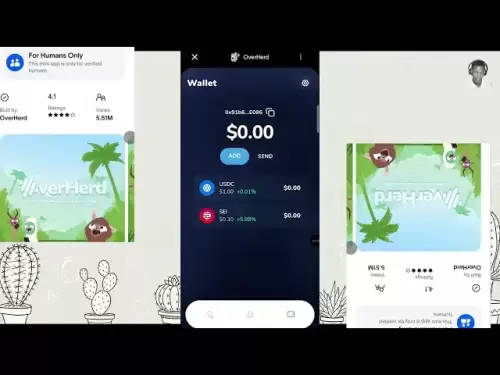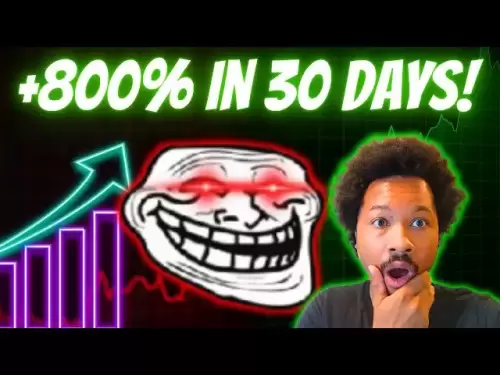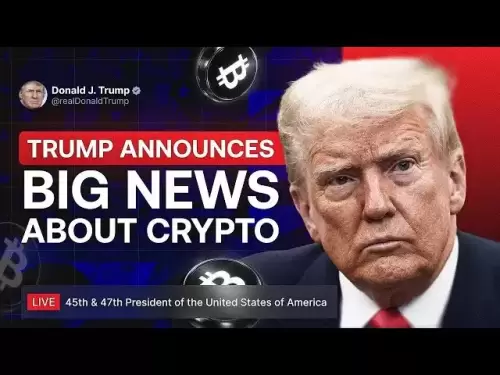-
 Bitcoin
Bitcoin $114500
-0.31% -
 Ethereum
Ethereum $3648
1.11% -
 XRP
XRP $3.033
-0.27% -
 Tether USDt
Tether USDt $0.9999
-0.01% -
 BNB
BNB $758.5
-0.32% -
 Solana
Solana $167.5
1.48% -
 USDC
USDC $0.9998
-0.02% -
 TRON
TRON $0.3331
0.74% -
 Dogecoin
Dogecoin $0.2039
0.25% -
 Cardano
Cardano $0.7419
-0.46% -
 Hyperliquid
Hyperliquid $39.21
2.66% -
 Stellar
Stellar $0.4049
-1.95% -
 Sui
Sui $3.483
-0.56% -
 Bitcoin Cash
Bitcoin Cash $570.8
2.89% -
 Chainlink
Chainlink $16.67
-0.57% -
 Hedera
Hedera $0.2470
-1.57% -
 Ethena USDe
Ethena USDe $1.001
0.00% -
 Avalanche
Avalanche $22.36
1.52% -
 Litecoin
Litecoin $123.4
4.35% -
 UNUS SED LEO
UNUS SED LEO $8.989
0.09% -
 Toncoin
Toncoin $3.324
-2.40% -
 Shiba Inu
Shiba Inu $0.00001219
-1.30% -
 Uniswap
Uniswap $9.811
2.54% -
 Polkadot
Polkadot $3.662
-0.07% -
 Monero
Monero $295.5
-3.85% -
 Dai
Dai $1.000
0.01% -
 Bitget Token
Bitget Token $4.345
0.24% -
 Cronos
Cronos $0.1380
0.95% -
 Pepe
Pepe $0.00001044
-1.14% -
 Ethena
Ethena $0.5981
-4.24%
How to use 20 times leverage on Binance
Leverage trading on Binance allows traders to control 20 times more assets with the option to both amplify profits and magnify losses by the same factor.
Nov 10, 2024 at 09:48 pm

How to Use 20 Times Leverage on Binance
Introduction
Leverage trading is a high-risk, high-reward trading strategy that allows traders to amplify their profits. However, it is important to understand the risks involved before using leverage. This guide will provide step-by-step instructions on how to use 20 times leverage on Binance.
Step 1: Understand the Risks of Leverage Trading
Leverage trading magnifies both profits and losses. For example, if you have 1 BTC and use 20 times leverage to buy BTC, you will control 20 BTC worth of BTC. If the price of BTC rises by 1%, you will make a profit of 20%. However, if the price of BTC falls by 1%, you will lose 20% of your investment.
Step 2: Enable Leverage Trading on Binance
To enable leverage trading on Binance, you need to complete the following steps:
- Go to the Binance website and log in to your account.
- Click on the "Margin" tab.
- Click on the "Enable Leverage" button.
- Select the trading pair you want to trade with leverage.
- Enter the amount of leverage you want to use.
- Click on the "Confirm" button.
Step 3: Open a Margin Trading Position
To open a margin trading position, you need to complete the following steps:
- Go to the "Margin" tab.
- Select the trading pair you want to trade.
- Enter the amount of the asset you want to buy or sell.
- Select the leverage you want to use.
- Click on the "Buy" or "Sell" button.
Step 4: Manage Your Margin Trading Position
Once you have opened a margin trading position, you need to manage it carefully. You should set stop-loss and take-profit orders to limit your losses and protect your profits. You should also monitor the price of the asset you are trading and make adjustments as needed.
Step 5: Close Your Margin Trading Position
To close your margin trading position, you need to complete the following steps:
- Go to the "Margin" tab.
- Select the trading pair you want to trade.
- Click on the "Close" button.
- Enter the amount of the asset you want to sell or buy.
- Click on the "Confirm" button.
Step 6: Withdraw Your Profits
Once you have closed your margin trading position, you can withdraw your profits by completing the following steps:
- Go to the "Fiat and Spot" tab.
- Select the asset you want to withdraw.
- Enter the amount of the asset you want to withdraw.
- Select the withdrawal method you want to use.
- Click on the "Withdraw" button.
Additional Tips
Here are some additional tips for using 20 times leverage on Binance:
- Only trade with leverage if you are comfortable with the risks involved.
- Start with a small amount of leverage until you become more experienced.
- Use stop-loss and take-profit orders to limit your losses and protect your profits.
- Monitor the price of the asset you are trading and make adjustments as needed.
- Withdraw your profits regularly to avoid losses if the price of the asset falls.
Disclaimer:info@kdj.com
The information provided is not trading advice. kdj.com does not assume any responsibility for any investments made based on the information provided in this article. Cryptocurrencies are highly volatile and it is highly recommended that you invest with caution after thorough research!
If you believe that the content used on this website infringes your copyright, please contact us immediately (info@kdj.com) and we will delete it promptly.
- XRP, DOGE, and the Altcoin Darling Dilemma: Where's the Alpha?
- 2025-08-06 08:30:11
- Beatrix Potter 50p Coins on eBay: A Collector's Guide to Value and Rarity
- 2025-08-06 08:50:12
- Dogecoin Price Outlook 2025: Barking Up the Right Tree?
- 2025-08-06 08:35:17
- Floki Price Super Cycle Watch: Key Support Holds, Will the Viking Dog Fly?
- 2025-08-06 08:50:12
- Executive Order vs. Financial Institutions: Is Political Bias the New Normal?
- 2025-08-06 08:55:11
- China, DeepSeek AI, and Crypto Prices: Decoding the Future of XRP, SHIB, and PEPE
- 2025-08-06 09:00:13
Related knowledge

Why is my Bitstamp futures position being liquidated?
Jul 23,2025 at 11:08am
Understanding Futures Liquidation on BitstampFutures trading on Bitstamp involves borrowing funds to open leveraged positions, which amplifies both po...

How to report Bitstamp futures for taxes?
Jul 30,2025 at 08:35am
Understanding Bitstamp Futures and Taxable EventsWhen trading Bitstamp futures, it’s essential to recognize that these financial instruments are treat...

Does Bitstamp offer inverse contracts?
Jul 23,2025 at 01:28pm
Understanding Inverse Contracts in Cryptocurrency TradingIn the realm of cryptocurrency derivatives, inverse contracts are a specific type of futures ...

What is the difference between futures and perpetuals on Bitstamp?
Jul 27,2025 at 05:08am
Understanding Futures Contracts on BitstampFutures contracts on Bitstamp are financial derivatives that allow traders to speculate on the future price...

How to find your Bitstamp futures trade history?
Jul 23,2025 at 08:07am
Understanding Bitstamp and Futures Trading AvailabilityAs of the current state of Bitstamp’s service offerings, it is critical to clarify that Bitstam...

Can I use a trailing stop on Bitstamp futures?
Jul 23,2025 at 01:42pm
Understanding Trailing Stops in Cryptocurrency TradingA trailing stop is a dynamic type of stop-loss order that adjusts automatically as the price of ...

Why is my Bitstamp futures position being liquidated?
Jul 23,2025 at 11:08am
Understanding Futures Liquidation on BitstampFutures trading on Bitstamp involves borrowing funds to open leveraged positions, which amplifies both po...

How to report Bitstamp futures for taxes?
Jul 30,2025 at 08:35am
Understanding Bitstamp Futures and Taxable EventsWhen trading Bitstamp futures, it’s essential to recognize that these financial instruments are treat...

Does Bitstamp offer inverse contracts?
Jul 23,2025 at 01:28pm
Understanding Inverse Contracts in Cryptocurrency TradingIn the realm of cryptocurrency derivatives, inverse contracts are a specific type of futures ...

What is the difference between futures and perpetuals on Bitstamp?
Jul 27,2025 at 05:08am
Understanding Futures Contracts on BitstampFutures contracts on Bitstamp are financial derivatives that allow traders to speculate on the future price...

How to find your Bitstamp futures trade history?
Jul 23,2025 at 08:07am
Understanding Bitstamp and Futures Trading AvailabilityAs of the current state of Bitstamp’s service offerings, it is critical to clarify that Bitstam...

Can I use a trailing stop on Bitstamp futures?
Jul 23,2025 at 01:42pm
Understanding Trailing Stops in Cryptocurrency TradingA trailing stop is a dynamic type of stop-loss order that adjusts automatically as the price of ...
See all articles