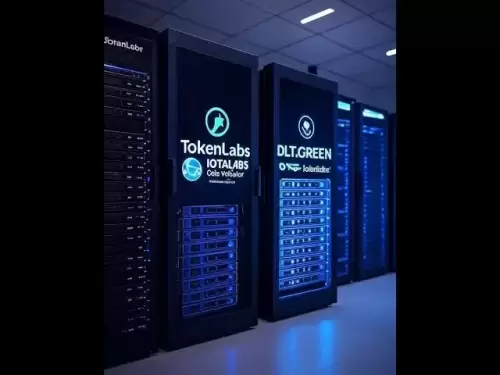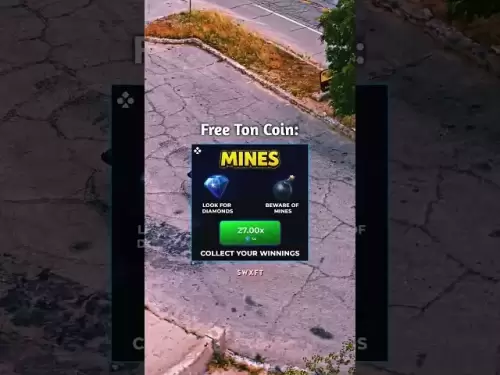-
 Bitcoin
Bitcoin $118600
0.36% -
 Ethereum
Ethereum $3855
1.06% -
 XRP
XRP $3.195
-0.09% -
 Tether USDt
Tether USDt $1.000
-0.04% -
 BNB
BNB $844.5
6.23% -
 Solana
Solana $191.3
2.83% -
 USDC
USDC $0.9997
-0.01% -
 Dogecoin
Dogecoin $0.2376
0.10% -
 TRON
TRON $0.3242
0.83% -
 Cardano
Cardano $0.8222
0.13% -
 Hyperliquid
Hyperliquid $45.26
6.53% -
 Sui
Sui $4.200
-2.56% -
 Stellar
Stellar $0.4336
-1.24% -
 Chainlink
Chainlink $18.86
0.28% -
 Hedera
Hedera $0.2796
-1.75% -
 Bitcoin Cash
Bitcoin Cash $583.3
-1.84% -
 Avalanche
Avalanche $27.06
8.09% -
 Litecoin
Litecoin $112.3
-1.16% -
 Toncoin
Toncoin $3.353
0.58% -
 UNUS SED LEO
UNUS SED LEO $8.968
-0.11% -
 Shiba Inu
Shiba Inu $0.00001395
-0.54% -
 Ethena USDe
Ethena USDe $1.001
-0.03% -
 Uniswap
Uniswap $10.76
0.69% -
 Polkadot
Polkadot $4.175
0.26% -
 Monero
Monero $326.7
1.07% -
 Bitget Token
Bitget Token $4.665
1.61% -
 Dai
Dai $0.9998
-0.02% -
 Pepe
Pepe $0.00001271
0.32% -
 Cronos
Cronos $0.1416
2.01% -
 Aave
Aave $299.3
1.15%
How to set a stop loss on Bitfinex contracts
By pre-defining a trigger price at which a position is automatically closed, traders can protect their capital from unfavorable market movements.
Nov 12, 2024 at 03:12 pm

How to Set a Stop Loss on Bitfinex Contracts
Setting a stop loss order on Bitfinex contracts is a crucial risk management strategy that helps traders limit potential losses. By pre-defining a trigger price at which a position is automatically closed, traders can protect their capital from unfavorable market movements. Here's a comprehensive guide on how to set a stop loss on Bitfinex contracts:
Step 1: Understand Different Types of Stop Loss Orders
Bitfinex offers two types of stop loss orders:
- Stop Order: A standard stop order is triggered when the market price crosses a specified level, known as the stop price. The position is then immediately closed at the prevailing market price.
- Trailing Stop: A trailing stop order is similar to a stop order, but it adjusts its stop price dynamically based on the current market price. This ensures that the stop price follows a profitable position, reducing the risk of being stopped out unnecessarily.
Step 2: Determine Your Stop Loss Level
The key to setting an effective stop loss is determining the optimal stop loss level. This level should:
- Protect Your Capital: The stop loss level should be placed at a price that prevents excessive losses, ensuring that your portfolio remains intact.
- Avoid False Triggers: Avoid placing the stop loss too close to the current market price, as this can lead to premature closures due to minor market fluctuations.
- Consider Market Volatility: Account for the volatility of the market. A stop loss level that is too tight may be triggered during periods of high volatility, resulting in unnecessary losses.
Step 3: Place a Stop Loss Order on Bitfinex
To place a stop loss order on Bitfinex:
- Navigate to the trading interface and select the desired contract from the list of available instruments.
- Locate and expand the "Orders" section.
- Choose between a "Stop Order" or "Trailing Stop" order from the drop-down menu.
Enter the following details:
- Amount: Specify the number of contracts to be included in the order.
- Stop Price: Set the price at which the order will be triggered.
- Trading Direction: Choose whether to buy or sell at the stop price.
- Review the order preview and confirm by clicking on the "Place Order" button.
Step 4: Monitor and Adjust Your Stop Loss
Once the stop loss order has been placed, it's important to monitor and adjust it as needed:
- Track Market Conditions: Keep track of the market price and volatility to decide if the stop loss level needs to be adjusted.
- Modify the Stop Loss Price: If market conditions change, you can modify the stop loss price by selecting the open order and adjusting the "Stop Price" field.
- Cancel or Close the Stop Loss: You can cancel the stop loss order at any time by selecting it and clicking on the "Cancel Order" button. Alternatively, you can manually close the position when your desired profit or loss level has been reached.
Disclaimer:info@kdj.com
The information provided is not trading advice. kdj.com does not assume any responsibility for any investments made based on the information provided in this article. Cryptocurrencies are highly volatile and it is highly recommended that you invest with caution after thorough research!
If you believe that the content used on this website infringes your copyright, please contact us immediately (info@kdj.com) and we will delete it promptly.
- Avalanche (AVAX) Price Pump Incoming? Analysts Weigh In
- 2025-07-29 06:50:12
- Presales, Investment, July 2025: What's Hot and What's Not
- 2025-07-29 06:30:12
- PayPal, Bitcoin, and Merchants: A New Era of Commerce?
- 2025-07-29 07:10:13
- RUVI Token's Ripple Rally Potential: Audited AI Crypto Heats Up!
- 2025-07-29 04:50:12
- ADA Price, Cardano, SUI & Remittix: Decoding the Latest Crypto Moves
- 2025-07-29 04:50:12
- Solana, ARK Invest, and Staking: A New Era of Institutional Crypto?
- 2025-07-29 05:30:12
Related knowledge

Why is my Bitstamp futures position being liquidated?
Jul 23,2025 at 11:08am
Understanding Futures Liquidation on BitstampFutures trading on Bitstamp involves borrowing funds to open leveraged positions, which amplifies both po...

Does Bitstamp offer inverse contracts?
Jul 23,2025 at 01:28pm
Understanding Inverse Contracts in Cryptocurrency TradingIn the realm of cryptocurrency derivatives, inverse contracts are a specific type of futures ...

What is the difference between futures and perpetuals on Bitstamp?
Jul 27,2025 at 05:08am
Understanding Futures Contracts on BitstampFutures contracts on Bitstamp are financial derivatives that allow traders to speculate on the future price...

How to find your Bitstamp futures trade history?
Jul 23,2025 at 08:07am
Understanding Bitstamp and Futures Trading AvailabilityAs of the current state of Bitstamp’s service offerings, it is critical to clarify that Bitstam...

Can I use a trailing stop on Bitstamp futures?
Jul 23,2025 at 01:42pm
Understanding Trailing Stops in Cryptocurrency TradingA trailing stop is a dynamic type of stop-loss order that adjusts automatically as the price of ...

Can I use a trailing stop on Bitstamp futures?
Jul 25,2025 at 02:28am
Understanding Trailing Stops in Cryptocurrency Futures TradingA trailing stop is a dynamic type of stop-loss order that adjusts automatically as the m...

Why is my Bitstamp futures position being liquidated?
Jul 23,2025 at 11:08am
Understanding Futures Liquidation on BitstampFutures trading on Bitstamp involves borrowing funds to open leveraged positions, which amplifies both po...

Does Bitstamp offer inverse contracts?
Jul 23,2025 at 01:28pm
Understanding Inverse Contracts in Cryptocurrency TradingIn the realm of cryptocurrency derivatives, inverse contracts are a specific type of futures ...

What is the difference between futures and perpetuals on Bitstamp?
Jul 27,2025 at 05:08am
Understanding Futures Contracts on BitstampFutures contracts on Bitstamp are financial derivatives that allow traders to speculate on the future price...

How to find your Bitstamp futures trade history?
Jul 23,2025 at 08:07am
Understanding Bitstamp and Futures Trading AvailabilityAs of the current state of Bitstamp’s service offerings, it is critical to clarify that Bitstam...

Can I use a trailing stop on Bitstamp futures?
Jul 23,2025 at 01:42pm
Understanding Trailing Stops in Cryptocurrency TradingA trailing stop is a dynamic type of stop-loss order that adjusts automatically as the price of ...

Can I use a trailing stop on Bitstamp futures?
Jul 25,2025 at 02:28am
Understanding Trailing Stops in Cryptocurrency Futures TradingA trailing stop is a dynamic type of stop-loss order that adjusts automatically as the m...
See all articles