-
 Bitcoin
Bitcoin $116500
0.84% -
 Ethereum
Ethereum $3829
4.17% -
 XRP
XRP $3.048
1.61% -
 Tether USDt
Tether USDt $1.000
0.02% -
 BNB
BNB $775.2
0.54% -
 Solana
Solana $169.3
0.44% -
 USDC
USDC $0.0000
0.02% -
 TRON
TRON $0.3412
1.98% -
 Dogecoin
Dogecoin $0.2130
3.62% -
 Cardano
Cardano $0.7539
1.53% -
 Hyperliquid
Hyperliquid $39.16
0.66% -
 Sui
Sui $3.673
5.28% -
 Stellar
Stellar $0.4074
1.72% -
 Chainlink
Chainlink $17.95
7.06% -
 Bitcoin Cash
Bitcoin Cash $576.8
1.16% -
 Hedera
Hedera $0.2506
0.97% -
 Ethena USDe
Ethena USDe $1.001
0.00% -
 Avalanche
Avalanche $22.52
1.46% -
 Litecoin
Litecoin $121.4
2.31% -
 UNUS SED LEO
UNUS SED LEO $8.957
-0.39% -
 Toncoin
Toncoin $3.305
3.22% -
 Shiba Inu
Shiba Inu $0.00001252
1.30% -
 Uniswap
Uniswap $10.06
3.69% -
 Polkadot
Polkadot $3.736
1.76% -
 Dai
Dai $1.000
-0.01% -
 Bitget Token
Bitget Token $4.418
1.82% -
 Monero
Monero $261.2
-7.81% -
 Cronos
Cronos $0.1477
2.56% -
 Pepe
Pepe $0.00001076
2.29% -
 Aave
Aave $273.3
4.22%
How to sell a Gate.io perpetual contract
To sell a Gate.io perpetual contract, enter the number of contracts and limit price in the "Amount" and "Limit Price" fields, then click "Sell" to place your order.
Nov 11, 2024 at 10:46 pm
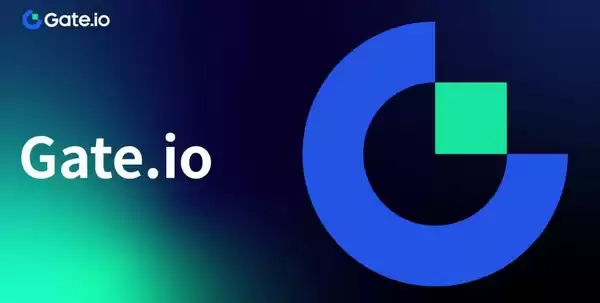
How to Sell a Gate.io Perpetual Contract
Perpetual contracts are a type of futures contract that allow traders to speculate on the future price of an asset without having to take delivery of the underlying asset. They are similar to traditional futures contracts, but they do not have an expiration date, which means that they can be held indefinitely.
To sell a perpetual contract on Gate.io, you will need to follow these steps:
- Open a Gate.io account. If you do not already have a Gate.io account, you can create one by visiting the Gate.io website and clicking on the "Sign Up" button.
- Fund your account. Once you have created a Gate.io account, you will need to fund it with cryptocurrency. You can do this by depositing cryptocurrency from another exchange or wallet, or by purchasing cryptocurrency directly from Gate.io.
- Navigate to the perpetual contracts market. Once your account is funded, you can navigate to the perpetual contracts market by clicking on the "Markets" tab at the top of the Gate.io website and then selecting "Perpetual Contracts."
- Choose the perpetual contract you want to sell. There are a variety of perpetual contracts available to trade on Gate.io. You can choose the perpetual contract you want to sell by clicking on the "Trade" button next to the contract.
- Enter the number of contracts you want to sell. Once you have selected the perpetual contract you want to sell, you will need to enter the number of contracts you want to sell. You can do this by entering the number of contracts in the "Amount" field.
- Set the limit price. The limit price is the price at which you are willing to sell the perpetual contract. You can set the limit price by entering the price in the "Limit Price" field.
- Click on the "Sell" button. Once you have entered the number of contracts you want to sell and the limit price, you can click on the "Sell" button to place your order.
Your order will be placed on the order book and will be executed when the market price reaches your limit price. You can monitor the status of your order by clicking on the "Orders" tab at the top of the Gate.io website.
Here are some additional tips for selling perpetual contracts on Gate.io:
- Use limit orders to protect your profits. A limit order is an order to buy or sell an asset at a specific price. By using limit orders, you can protect your profits by ensuring that your order is only executed when the market price reaches your desired price.
- Manage your risk. Perpetual contracts are a leveraged product, which means that they can amplify your profits and losses. It is important to manage your risk by only trading with funds that you can afford to lose.
- Monitor the market closely. The cryptocurrency market is highly volatile, which means that prices can change rapidly. It is important to monitor the market closely and to be prepared to adjust your trading strategy as needed.
Disclaimer:info@kdj.com
The information provided is not trading advice. kdj.com does not assume any responsibility for any investments made based on the information provided in this article. Cryptocurrencies are highly volatile and it is highly recommended that you invest with caution after thorough research!
If you believe that the content used on this website infringes your copyright, please contact us immediately (info@kdj.com) and we will delete it promptly.
- Crypto Phishing Alert: $3 Million USDT Loss Highlights DeFi Risks
- 2025-08-08 01:10:12
- Crypto Presale Mania: Is Punisher Coin the High ROI King?
- 2025-08-08 01:10:12
- Online Betting, Platforms & Crypto Access: What's Hot in 2025
- 2025-08-08 00:50:12
- Bitcoin Mining, Natural Gas & Union Jack Oil: A New Dawn for Onshore UK Energy?
- 2025-08-08 00:55:12
- Bitcoin's Wild Ride: Bollinger Bands, $117K, and What's Next?
- 2025-08-08 00:30:12
- Ripple, Rail, and Stablecoin Payments: A $200M Power Play
- 2025-08-07 22:50:12
Related knowledge

What triggers a liquidation event on a Coinbase futures position?
Aug 08,2025 at 01:15am
Understanding Futures Contracts on CoinbaseFutures contracts on Coinbase allow traders to speculate on the future price of a cryptocurrency, such as B...

What is a straddle in crypto options trading?
Aug 07,2025 at 11:15pm
Understanding the Basics of a Straddle in Crypto OptionsA straddle is an options trading strategy used when a trader expects significant price movemen...
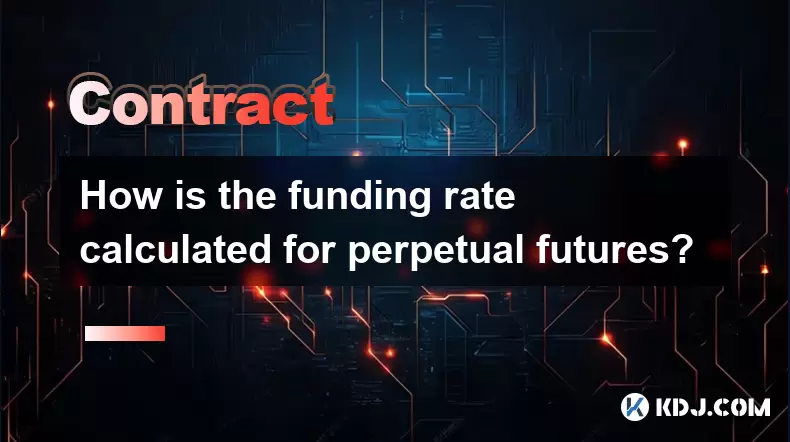
How is the funding rate calculated for perpetual futures?
Aug 07,2025 at 11:36pm
Understanding the Basics of Perpetual FuturesPerpetual futures are a type of derivative contract that does not have an expiration date, allowing trade...

What programming languages are used for smart contracts?
Aug 07,2025 at 06:07pm
Understanding Smart Contracts and Their Execution EnvironmentSmart contracts are self-executing programs deployed on blockchain networks that automati...
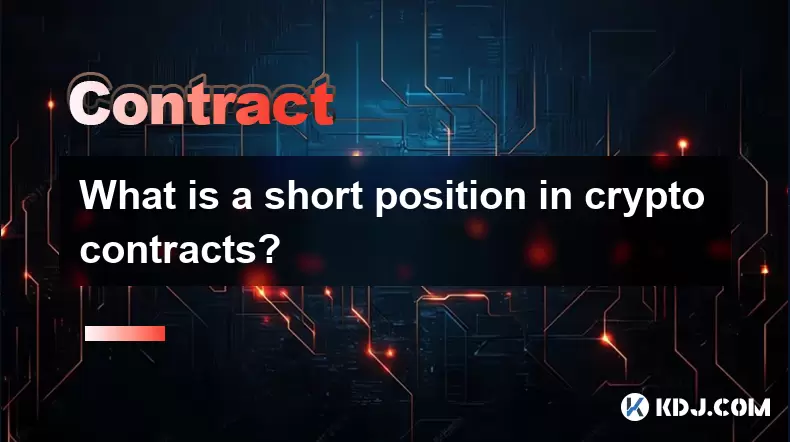
What is a short position in crypto contracts?
Aug 07,2025 at 11:42pm
Understanding the Concept of a Short Position in Crypto ContractsA short position in crypto contracts refers to a trading strategy where a trader prof...
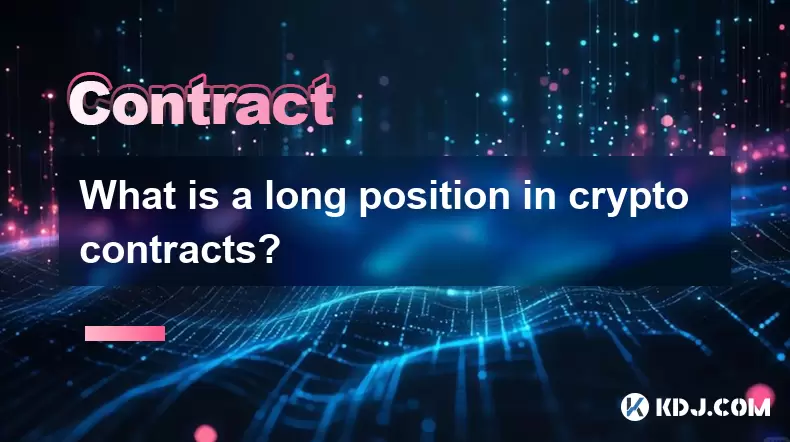
What is a long position in crypto contracts?
Aug 07,2025 at 06:29pm
Understanding the Concept of a Long Position in Crypto ContractsA long position in crypto contracts refers to a trading strategy where a trader buys a...

What triggers a liquidation event on a Coinbase futures position?
Aug 08,2025 at 01:15am
Understanding Futures Contracts on CoinbaseFutures contracts on Coinbase allow traders to speculate on the future price of a cryptocurrency, such as B...

What is a straddle in crypto options trading?
Aug 07,2025 at 11:15pm
Understanding the Basics of a Straddle in Crypto OptionsA straddle is an options trading strategy used when a trader expects significant price movemen...
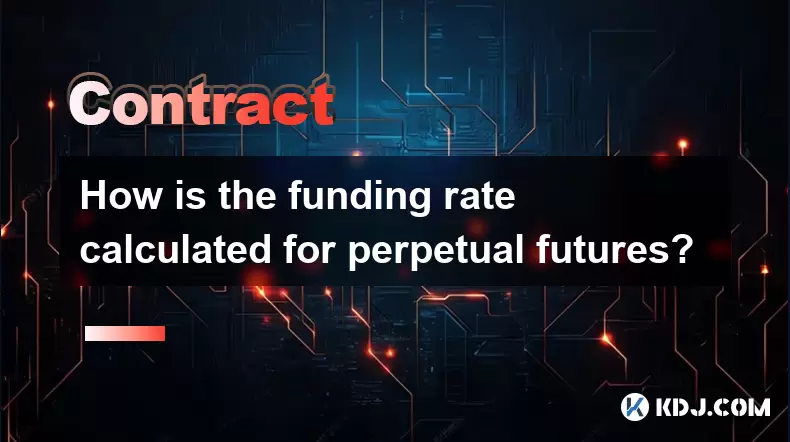
How is the funding rate calculated for perpetual futures?
Aug 07,2025 at 11:36pm
Understanding the Basics of Perpetual FuturesPerpetual futures are a type of derivative contract that does not have an expiration date, allowing trade...

What programming languages are used for smart contracts?
Aug 07,2025 at 06:07pm
Understanding Smart Contracts and Their Execution EnvironmentSmart contracts are self-executing programs deployed on blockchain networks that automati...
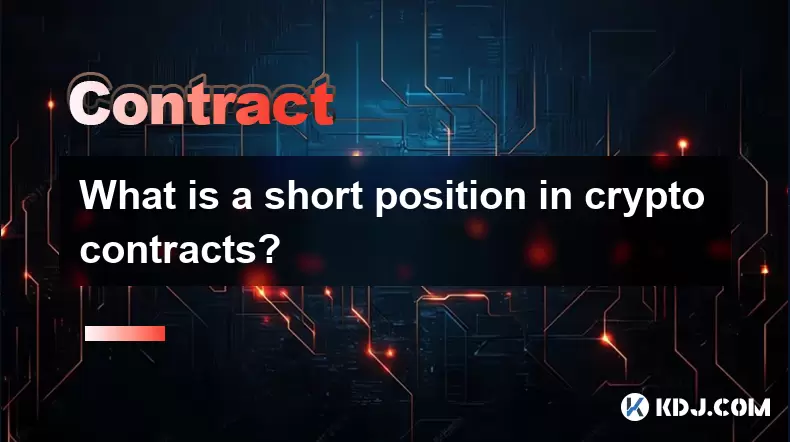
What is a short position in crypto contracts?
Aug 07,2025 at 11:42pm
Understanding the Concept of a Short Position in Crypto ContractsA short position in crypto contracts refers to a trading strategy where a trader prof...
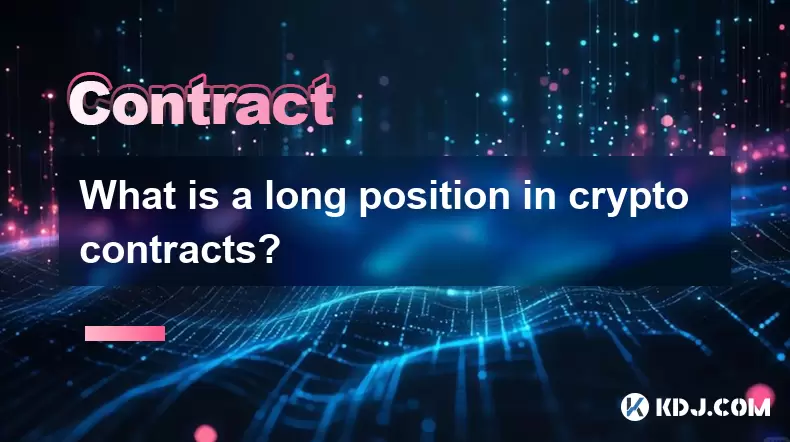
What is a long position in crypto contracts?
Aug 07,2025 at 06:29pm
Understanding the Concept of a Long Position in Crypto ContractsA long position in crypto contracts refers to a trading strategy where a trader buys a...
See all articles

























































































