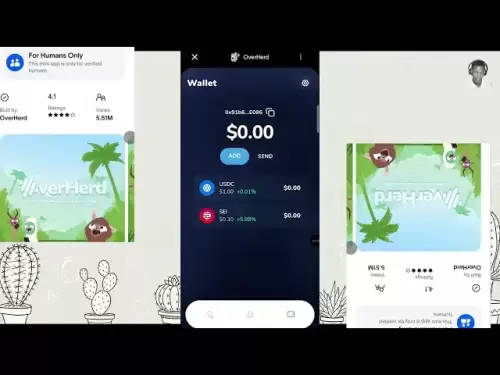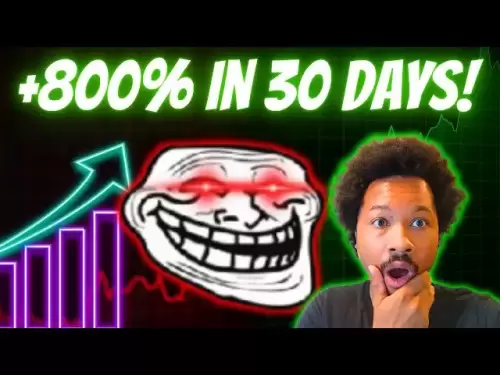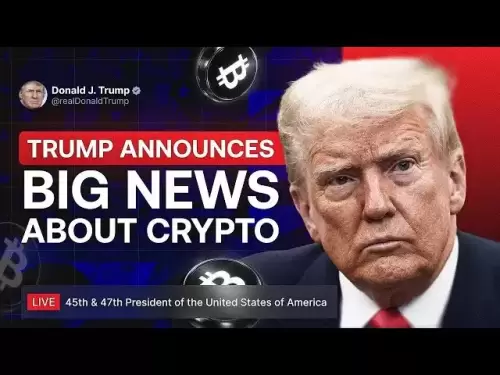-
 Bitcoin
Bitcoin $114500
-0.31% -
 Ethereum
Ethereum $3648
1.11% -
 XRP
XRP $3.033
-0.27% -
 Tether USDt
Tether USDt $0.9999
-0.01% -
 BNB
BNB $758.5
-0.32% -
 Solana
Solana $167.5
1.48% -
 USDC
USDC $0.9998
-0.02% -
 TRON
TRON $0.3331
0.74% -
 Dogecoin
Dogecoin $0.2039
0.25% -
 Cardano
Cardano $0.7419
-0.46% -
 Hyperliquid
Hyperliquid $39.21
2.66% -
 Stellar
Stellar $0.4049
-1.95% -
 Sui
Sui $3.483
-0.56% -
 Bitcoin Cash
Bitcoin Cash $570.8
2.89% -
 Chainlink
Chainlink $16.67
-0.57% -
 Hedera
Hedera $0.2470
-1.57% -
 Ethena USDe
Ethena USDe $1.001
0.00% -
 Avalanche
Avalanche $22.36
1.52% -
 Litecoin
Litecoin $123.4
4.35% -
 UNUS SED LEO
UNUS SED LEO $8.989
0.09% -
 Toncoin
Toncoin $3.324
-2.40% -
 Shiba Inu
Shiba Inu $0.00001219
-1.30% -
 Uniswap
Uniswap $9.811
2.54% -
 Polkadot
Polkadot $3.662
-0.07% -
 Monero
Monero $295.5
-3.85% -
 Dai
Dai $1.000
0.01% -
 Bitget Token
Bitget Token $4.345
0.24% -
 Cronos
Cronos $0.1380
0.95% -
 Pepe
Pepe $0.00001044
-1.14% -
 Ethena
Ethena $0.5981
-4.24%
How to play perpetual contract with CoinW
Perpetual contracts, offered by CoinW, allow traders to speculate on asset prices without expiration dates, featuring lower margin requirements than traditional futures contracts.
Nov 10, 2024 at 08:58 pm

How to Play Perpetual Contract with CoinW: A Comprehensive Guide
Perpetual contracts, also known as perpetual futures, are financial instruments that allow traders to speculate on the future price of an asset without having to take physical delivery of the underlying asset. They are similar to traditional futures contracts, but with some key differences. Perpetual contracts do not have an expiration date, which means that they can be held indefinitely. They also have a lower margin requirement than traditional futures contracts, making them more accessible to retail traders.
CoinW is a leading cryptocurrency exchange that offers perpetual contracts on a variety of assets, including Bitcoin, Ethereum, and XRP. In this guide, we will walk you through the steps on how to play perpetual contract with CoinW.
1. Create a CoinW Account
The first step is to create a CoinW account. To do this, visit the CoinW website and click on the "Sign Up" button. You will need to provide your email address, create a password, and agree to the terms of service. Once you have created an account, you will need to verify your email address.
2. Deposit Funds into Your Account
Once you have verified your email address, you will need to deposit funds into your account. CoinW supports a variety of deposit methods, including bank wire, credit card, and cryptocurrency. To deposit funds, click on the "Deposit" button in the top right corner of the screen.
3. Choose a Trading Pair
Once you have deposited funds into your account, you will need to choose a trading pair. CoinW offers perpetual contracts on a variety of assets, including Bitcoin, Ethereum, and XRP. To choose a trading pair, click on the "Trading" tab in the top navigation bar and then select the asset that you want to trade.
4. Place an Order
Once you have chosen a trading pair, you will need to place an order. To do this, click on the "Order" button in the bottom right corner of the screen. You will then need to specify the type of order that you want to place, the quantity of the order, and the price at which you want to place the order.
5. Monitor Your Order
Once you have placed an order, you will need to monitor it. You can do this by clicking on the "Orders" tab in the top navigation bar. You will be able to see the status of your order, the current price of the asset, and the profit or loss that you are making.
6. Close Your Order
When you are ready to close your order, you will need to click on the "Close" button. You will then need to specify the quantity of the order that you want to close and the price at which you want to close the order.
7. Withdraw Your Funds
Once you have closed your order, you can withdraw your funds from your account. To do this, click on the "Withdraw" button in the top right corner of the screen. You will then need to specify the amount of funds that you want to withdraw and the method by which you want to withdraw the funds.
Disclaimer:info@kdj.com
The information provided is not trading advice. kdj.com does not assume any responsibility for any investments made based on the information provided in this article. Cryptocurrencies are highly volatile and it is highly recommended that you invest with caution after thorough research!
If you believe that the content used on this website infringes your copyright, please contact us immediately (info@kdj.com) and we will delete it promptly.
- XRP, DOGE, and the Altcoin Darling Dilemma: Where's the Alpha?
- 2025-08-06 08:30:11
- Beatrix Potter 50p Coins on eBay: A Collector's Guide to Value and Rarity
- 2025-08-06 08:50:12
- Dogecoin Price Outlook 2025: Barking Up the Right Tree?
- 2025-08-06 08:35:17
- Floki Price Super Cycle Watch: Key Support Holds, Will the Viking Dog Fly?
- 2025-08-06 08:50:12
- Executive Order vs. Financial Institutions: Is Political Bias the New Normal?
- 2025-08-06 08:55:11
- China, DeepSeek AI, and Crypto Prices: Decoding the Future of XRP, SHIB, and PEPE
- 2025-08-06 09:00:13
Related knowledge

Why is my Bitstamp futures position being liquidated?
Jul 23,2025 at 11:08am
Understanding Futures Liquidation on BitstampFutures trading on Bitstamp involves borrowing funds to open leveraged positions, which amplifies both po...

How to report Bitstamp futures for taxes?
Jul 30,2025 at 08:35am
Understanding Bitstamp Futures and Taxable EventsWhen trading Bitstamp futures, it’s essential to recognize that these financial instruments are treat...

Does Bitstamp offer inverse contracts?
Jul 23,2025 at 01:28pm
Understanding Inverse Contracts in Cryptocurrency TradingIn the realm of cryptocurrency derivatives, inverse contracts are a specific type of futures ...

What is the difference between futures and perpetuals on Bitstamp?
Jul 27,2025 at 05:08am
Understanding Futures Contracts on BitstampFutures contracts on Bitstamp are financial derivatives that allow traders to speculate on the future price...

How to find your Bitstamp futures trade history?
Jul 23,2025 at 08:07am
Understanding Bitstamp and Futures Trading AvailabilityAs of the current state of Bitstamp’s service offerings, it is critical to clarify that Bitstam...

Can I use a trailing stop on Bitstamp futures?
Jul 23,2025 at 01:42pm
Understanding Trailing Stops in Cryptocurrency TradingA trailing stop is a dynamic type of stop-loss order that adjusts automatically as the price of ...

Why is my Bitstamp futures position being liquidated?
Jul 23,2025 at 11:08am
Understanding Futures Liquidation on BitstampFutures trading on Bitstamp involves borrowing funds to open leveraged positions, which amplifies both po...

How to report Bitstamp futures for taxes?
Jul 30,2025 at 08:35am
Understanding Bitstamp Futures and Taxable EventsWhen trading Bitstamp futures, it’s essential to recognize that these financial instruments are treat...

Does Bitstamp offer inverse contracts?
Jul 23,2025 at 01:28pm
Understanding Inverse Contracts in Cryptocurrency TradingIn the realm of cryptocurrency derivatives, inverse contracts are a specific type of futures ...

What is the difference between futures and perpetuals on Bitstamp?
Jul 27,2025 at 05:08am
Understanding Futures Contracts on BitstampFutures contracts on Bitstamp are financial derivatives that allow traders to speculate on the future price...

How to find your Bitstamp futures trade history?
Jul 23,2025 at 08:07am
Understanding Bitstamp and Futures Trading AvailabilityAs of the current state of Bitstamp’s service offerings, it is critical to clarify that Bitstam...

Can I use a trailing stop on Bitstamp futures?
Jul 23,2025 at 01:42pm
Understanding Trailing Stops in Cryptocurrency TradingA trailing stop is a dynamic type of stop-loss order that adjusts automatically as the price of ...
See all articles