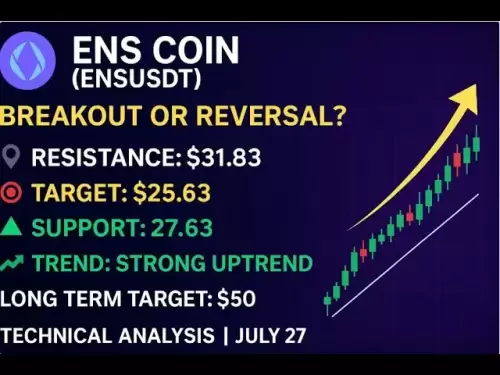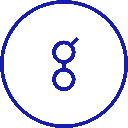-
 Bitcoin
Bitcoin $117900
0.31% -
 Ethereum
Ethereum $3766
0.28% -
 XRP
XRP $3.176
-0.31% -
 Tether USDt
Tether USDt $1.000
0.00% -
 BNB
BNB $795.6
1.51% -
 Solana
Solana $186.8
-1.09% -
 USDC
USDC $0.9999
-0.01% -
 Dogecoin
Dogecoin $0.2353
-1.33% -
 TRON
TRON $0.3226
1.49% -
 Cardano
Cardano $0.8172
-1.08% -
 Sui
Sui $4.178
3.06% -
 Hyperliquid
Hyperliquid $43.05
-3.39% -
 Stellar
Stellar $0.4367
-0.57% -
 Chainlink
Chainlink $18.62
1.47% -
 Hedera
Hedera $0.2828
6.63% -
 Bitcoin Cash
Bitcoin Cash $584.7
5.65% -
 Avalanche
Avalanche $24.81
2.53% -
 Litecoin
Litecoin $112.8
-0.88% -
 UNUS SED LEO
UNUS SED LEO $8.975
-0.08% -
 Shiba Inu
Shiba Inu $0.00001395
-1.07% -
 Toncoin
Toncoin $3.285
-1.05% -
 Ethena USDe
Ethena USDe $1.001
0.01% -
 Polkadot
Polkadot $4.123
0.76% -
 Uniswap
Uniswap $10.49
-0.18% -
 Monero
Monero $326.5
0.14% -
 Dai
Dai $0.9999
-0.02% -
 Bitget Token
Bitget Token $4.576
0.34% -
 Pepe
Pepe $0.00001247
-1.55% -
 Cronos
Cronos $0.1400
3.77% -
 Aave
Aave $295.1
-0.73%
How to play CoinW perpetual contracts
Perpetual contracts on CoinW offer traders a flexible way to speculate on the future price of cryptocurrencies, commodities, and indices, enabling them to hold positions indefinitely for potential long-term gains.
Nov 13, 2024 at 10:08 am

How to Play CoinW Perpetual Contracts: A Comprehensive Guide
Perpetual contracts, also known as perpetual futures, are a type of financial instrument that enables traders to speculate on the future price of an underlying asset. Unlike traditional futures contracts, perpetual contracts do not have an expiry date, allowing traders to hold positions indefinitely. This flexibility makes them an attractive option for traders looking to profit from long-term price movements.
CoinW, a leading cryptocurrency exchange, offers a robust platform for trading perpetual contracts. This guide will provide a comprehensive overview of how to trade perpetual contracts on CoinW, including step-by-step instructions, risk management strategies, and tips for maximizing profits.
Step 1: Create a CoinW Account
The first step to trading perpetual contracts on CoinW is to create an account. Visit the CoinW website and click on the "Register" button. You will be prompted to provide your email address, create a password, and agree to the terms of service. Once you have completed the registration process, you will be able to access your CoinW account.
Step 2: Fund Your Account
Before you can start trading perpetual contracts, you will need to fund your CoinW account. CoinW supports a variety of deposit methods, including bank transfers, credit cards, and cryptocurrency deposits. To deposit funds, click on the "Deposit" button in the top menu bar. Select your preferred deposit method and follow the instructions provided. Once your deposit has been processed, you will be able to view your account balance in the "Assets" section of your account.
Step 3: Choose a Perpetual Contract
CoinW offers perpetual contracts on a wide range of underlying assets, including cryptocurrencies, commodities, and indices. To choose a perpetual contract, click on the "Contracts" button in the top menu bar. You will be presented with a list of all available perpetual contracts. Click on the contract that you wish to trade and review the contract specifications, including the underlying asset, contract size, and leverage.
Step 4: Place an Order
Once you have chosen a perpetual contract, you can place an order. There are two types of orders that you can place: market orders and limit orders. A market order is an order to buy or sell a perpetual contract at the current market price. A limit order is an order to buy or sell a perpetual contract at a specified price.
To place a market order, click on the "Buy" or "Sell" button in the order form. Enter the number of contracts that you wish to buy or sell and click on the "Place Order" button. Your order will be executed immediately at the current market price.
To place a limit order, click on the "Limit" tab in the order form. Enter the price at which you wish to buy or sell the perpetual contract and the number of contracts that you wish to buy or sell. Click on the "Place Order" button. Your order will be placed on the order book and will be executed when the market price reaches your specified price.
Step 5: Manage Your Position
Once you have placed an order, you can manage your position by adjusting the stop loss and take profit levels. A stop loss is an order to sell a perpetual contract at a specified price if the market price falls below a certain level. A take profit is an order to sell a perpetual contract at a specified price if the market price rises above a certain level.
To adjust your stop loss or take profit levels, click on the "Positions" tab in the top menu bar. Select the position that you wish to manage and click on the "Edit" button. Enter the new stop loss or take profit level and click on the "Save" button.
Step 6: Close Your Position
When you are ready to close your position, you can do so by placing an opposite order. For example, if you have bought a perpetual contract, you can close your position by selling the same number of contracts. To place a closing order, click on the "Buy" or "Sell" button in the order form and enter the number of contracts that you wish to close. Click on the "Place Order" button. Your order will be executed immediately and your position will be closed.
Step
Disclaimer:info@kdj.com
The information provided is not trading advice. kdj.com does not assume any responsibility for any investments made based on the information provided in this article. Cryptocurrencies are highly volatile and it is highly recommended that you invest with caution after thorough research!
If you believe that the content used on this website infringes your copyright, please contact us immediately (info@kdj.com) and we will delete it promptly.
- Bitcoin, Ruvi AI, and CoinMarketCap: Navigating the Future of Crypto
- 2025-07-28 02:30:12
- Dogwifhat (WIF) Eyes Bullish Breakout: Can It Breach $1.20?
- 2025-07-28 02:50:12
- Bitcoin Bounces: How the US-China Tariff Truce Impacts Crypto
- 2025-07-28 02:50:12
- Bitcoin Bull Market: Price Targets and Expert Takes
- 2025-07-28 02:30:12
- Cardano Price Rockets: ADA Jumps Past Resistance, $2 Target in Sight?
- 2025-07-28 01:30:14
- Ruvi AI: The Next Solana? Riding the AI Token Wave on CoinMarketCap
- 2025-07-28 00:50:16
Related knowledge

Why is my Bitstamp futures position being liquidated?
Jul 23,2025 at 11:08am
Understanding Futures Liquidation on BitstampFutures trading on Bitstamp involves borrowing funds to open leveraged positions, which amplifies both po...

Does Bitstamp offer inverse contracts?
Jul 23,2025 at 01:28pm
Understanding Inverse Contracts in Cryptocurrency TradingIn the realm of cryptocurrency derivatives, inverse contracts are a specific type of futures ...

What is the difference between futures and perpetuals on Bitstamp?
Jul 27,2025 at 05:08am
Understanding Futures Contracts on BitstampFutures contracts on Bitstamp are financial derivatives that allow traders to speculate on the future price...

How to find your Bitstamp futures trade history?
Jul 23,2025 at 08:07am
Understanding Bitstamp and Futures Trading AvailabilityAs of the current state of Bitstamp’s service offerings, it is critical to clarify that Bitstam...

Can I use a trailing stop on Bitstamp futures?
Jul 23,2025 at 01:42pm
Understanding Trailing Stops in Cryptocurrency TradingA trailing stop is a dynamic type of stop-loss order that adjusts automatically as the price of ...

Can I use a trailing stop on Bitstamp futures?
Jul 25,2025 at 02:28am
Understanding Trailing Stops in Cryptocurrency Futures TradingA trailing stop is a dynamic type of stop-loss order that adjusts automatically as the m...

Why is my Bitstamp futures position being liquidated?
Jul 23,2025 at 11:08am
Understanding Futures Liquidation on BitstampFutures trading on Bitstamp involves borrowing funds to open leveraged positions, which amplifies both po...

Does Bitstamp offer inverse contracts?
Jul 23,2025 at 01:28pm
Understanding Inverse Contracts in Cryptocurrency TradingIn the realm of cryptocurrency derivatives, inverse contracts are a specific type of futures ...

What is the difference between futures and perpetuals on Bitstamp?
Jul 27,2025 at 05:08am
Understanding Futures Contracts on BitstampFutures contracts on Bitstamp are financial derivatives that allow traders to speculate on the future price...

How to find your Bitstamp futures trade history?
Jul 23,2025 at 08:07am
Understanding Bitstamp and Futures Trading AvailabilityAs of the current state of Bitstamp’s service offerings, it is critical to clarify that Bitstam...

Can I use a trailing stop on Bitstamp futures?
Jul 23,2025 at 01:42pm
Understanding Trailing Stops in Cryptocurrency TradingA trailing stop is a dynamic type of stop-loss order that adjusts automatically as the price of ...

Can I use a trailing stop on Bitstamp futures?
Jul 25,2025 at 02:28am
Understanding Trailing Stops in Cryptocurrency Futures TradingA trailing stop is a dynamic type of stop-loss order that adjusts automatically as the m...
See all articles