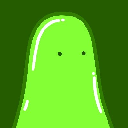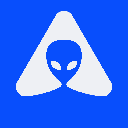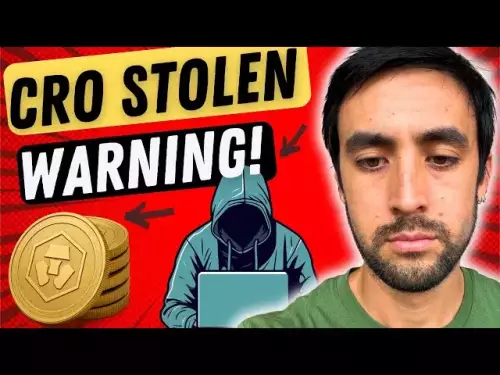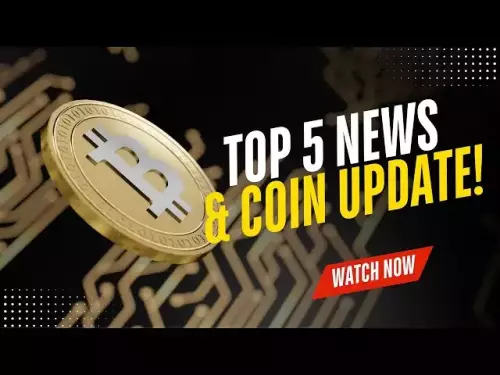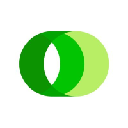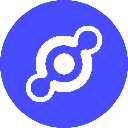-
 bitcoin
bitcoin $114050.498472 USD
2.69% -
 ethereum
ethereum $4371.902473 USD
1.67% -
 xrp
xrp $2.995548 USD
1.55% -
 tether
tether $1.000215 USD
0.04% -
 bnb
bnb $892.359281 USD
1.43% -
 solana
solana $224.837338 USD
4.00% -
 usd-coin
usd-coin $0.999716 USD
-0.03% -
 dogecoin
dogecoin $0.246520 USD
3.37% -
 tron
tron $0.341142 USD
1.74% -
 cardano
cardano $0.886598 USD
2.57% -
 hyperliquid
hyperliquid $55.973026 USD
5.62% -
 chainlink
chainlink $23.669165 USD
2.89% -
 ethena-usde
ethena-usde $1.000760 USD
-0.02% -
 sui
sui $3.612536 USD
3.80% -
 stellar
stellar $0.388361 USD
4.33%
How do I place a limit order for a Kraken contract?
On Kraken Futures, limit orders let you buy or sell at a set price, ensuring control over execution but requiring the market to reach your specified level for a fill.
Aug 13, 2025 at 11:35 am
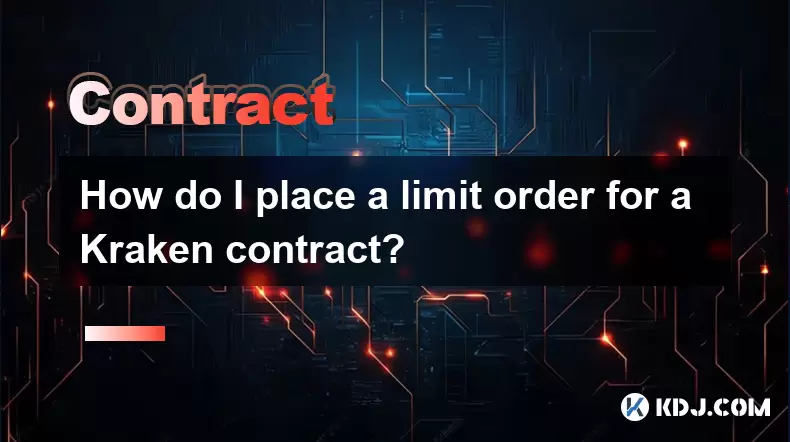
Understanding Limit Orders on Kraken Futures
A limit order on Kraken Futures allows traders to buy or sell a futures contract at a specific price or better. Unlike market orders, which execute immediately at the current market price, limit orders give traders control over the execution price. This is especially useful in volatile markets where price slippage can occur. Kraken Futures, the derivatives trading platform operated by Kraken, supports various order types including limit orders for perpetual and futures contracts. Traders must access the Kraken Futures interface, not the spot trading section, to place such orders. It is critical to understand that limit orders may not execute if the market does not reach the specified price.
Accessing the Kraken Futures Trading Interface
To begin placing a limit order, log in to your Kraken account and navigate to the 'Futures' tab located in the main navigation menu. Ensure you are on the official Kraken Futures platform (futures.kraken.com). Once inside, select the trading pair you wish to trade—such as BTC/USD:USD perpetual contract. The interface displays real-time order books, price charts, and available order types. Confirm your account has sufficient margin in the appropriate currency (e.g., USDT, USD, or WBTC) to support the position. Margin requirements vary based on leverage and contract size. Navigate to the order entry panel, typically located on the right-hand side of the screen.
Configuring a Limit Order on Kraken Futures
In the order panel, select 'Limit' from the order type dropdown menu. This ensures your order will only execute at the price you set. Enter the following details:
- Choose the direction of the trade: 'Buy' to open a long position or 'Sell' to open a short.
- Input the order size in either contract units or the base currency (e.g., BTC). Kraken allows toggling between units.
- Set the limit price—the exact price at which you want the order to fill. This must be entered in the quote currency (e.g., USD).
- Select the leverage level. Kraken enables adjustable leverage, typically ranging from 2x to 50x depending on the contract.
- Choose the order duration: 'Good 'Til Canceled (GTC)', 'Good 'Til Hour (GTH)', or 'Fill or Kill (FOK)'.
Each of these settings impacts how and when your order may execute. For example, a Fill or Kill order must be filled immediately in full or canceled, while GTC remains active until manually canceled or filled.
Reviewing and Confirming the Order
Before submitting, review all parameters in the preview section. The interface will display:
- Estimated entry price
- Liquidation price based on selected leverage
- Initial margin required
- Maintenance margin
- Unrealized profit/loss estimate
Click the 'Preview Order' button to see a simulation of the trade. If everything aligns with your strategy, click 'Place Order'. Once confirmed, the order appears in the 'Open Orders' tab. Here, you can monitor its status: 'Untriggered', 'Pending', or 'Filled'. If the market reaches your specified limit price, the order will execute based on available liquidity. Partial fills are possible if there is insufficient matching volume at your price.
Managing Open Limit Orders
After placing a limit order, it remains active until executed, canceled, or expired based on the time-in-force setting. To manage the order:
- Navigate to the 'Orders' tab
- Locate your limit order in the 'Open Orders' list
- Use the 'Cancel' button to remove the order before execution
- Modify the order by canceling and placing a new one with adjusted parameters
Kraken does not support direct editing of active limit orders. Traders must cancel and re-enter if changes are needed. Monitor the order book depth to assess the likelihood of execution. A large number of orders at or near your limit price may delay or prevent filling. Use the price ladder or depth chart to visualize market liquidity.
Common Mistakes and Best Practices
Traders often make errors when placing limit orders on Kraken Futures. One common mistake is setting a limit price too far from the current market price, resulting in non-execution. Another is misconfiguring leverage, which can lead to premature liquidation. Always double-check the contract specifications, including tick size and minimum order size. For example, BTC/USD contracts may require a minimum of 0.01 BTC. Use post-only orders if you aim to act as a liquidity provider and avoid paying taker fees. Enable two-factor authentication (2FA) to secure your account during trading sessions.
Frequently Asked Questions
Can I place a limit order for a Kraken futures contract using the mobile app?Yes, the Kraken mobile app supports futures trading, including limit orders. Open the app, switch to the Futures section, select your contract, and use the order panel to configure a limit order just as on the web platform. Ensure your app is updated to the latest version for full functionality.
What happens if my limit order is partially filled?If only part of your order matches available liquidity, the filled portion becomes an open position, and the remaining amount stays as an open limit order. You can monitor both in the Positions and Open Orders tabs. The unfilled portion continues to wait for matching trades at your set price.
Does Kraken charge fees for unfilled limit orders?No, Kraken does not charge fees for limit orders that do not execute. Fees are only incurred upon successful execution. If your limit order acts as a maker (adding liquidity), you receive a lower fee rate compared to taker orders.
How do I know if my limit order is eligible for maker fees?Your order qualifies for maker fees if it does not immediately match existing orders and instead rests on the order book. If your limit price is within the current bid-ask spread or beyond the best available price, it will be considered a maker order. You can verify this in the order confirmation details.
Disclaimer:info@kdj.com
The information provided is not trading advice. kdj.com does not assume any responsibility for any investments made based on the information provided in this article. Cryptocurrencies are highly volatile and it is highly recommended that you invest with caution after thorough research!
If you believe that the content used on this website infringes your copyright, please contact us immediately (info@kdj.com) and we will delete it promptly.
- Trump, World Liberty, and BONKfun: A Wild Ride in the Crypto Kingdom
- 2025-09-11 16:25:12
- Solana, Lyno AI, and Altcoin Investments: What's the Buzz in 2025?
- 2025-09-11 16:45:15
- Ethereum ETF Buzz Fades? Lyno AI Presale Gains Steal the Show!
- 2025-09-11 16:25:12
- Meme Coin Mania Meets AI Presales: The Next Big Thing?
- 2025-09-11 16:45:15
- Cardano Price Stalls? Rollblock's 30x Growth Potential Steals the Show
- 2025-09-11 17:05:12
- Bitcoin Price, CPI, and the Crypto Market: Navigating the Volatility
- 2025-09-11 17:05:12
Related knowledge
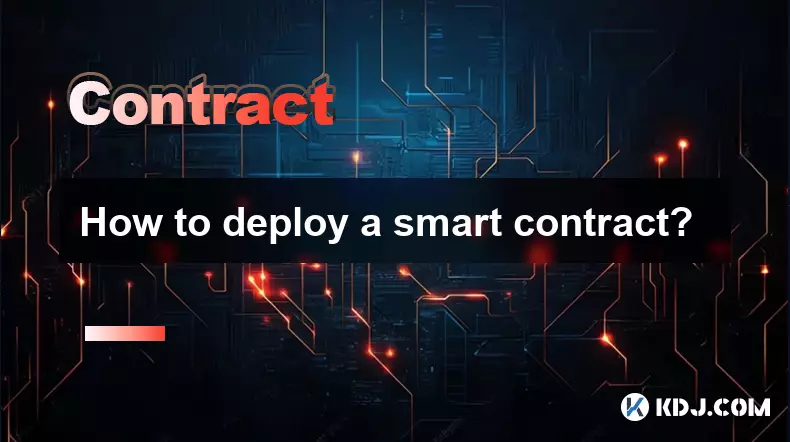
How to deploy a smart contract?
Sep 11,2025 at 10:18am
Understanding the Basics of Smart Contract Deployment1. A smart contract is a self-executing program stored on a blockchain, most commonly deployed on...

How to learn smart contract development?
Sep 09,2025 at 02:18am
Understanding the Foundation of Smart Contracts1. Smart contract development begins with a solid understanding of what smart contracts are—self-execut...
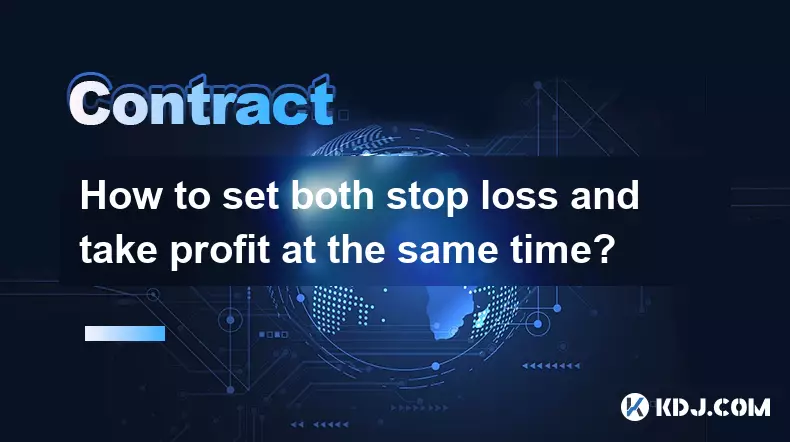
How to set both stop loss and take profit at the same time?
Sep 06,2025 at 04:36pm
Understanding Simultaneous Stop Loss and Take Profit Orders1. Placing both stop loss and take profit orders at the same time is a standard practice in...
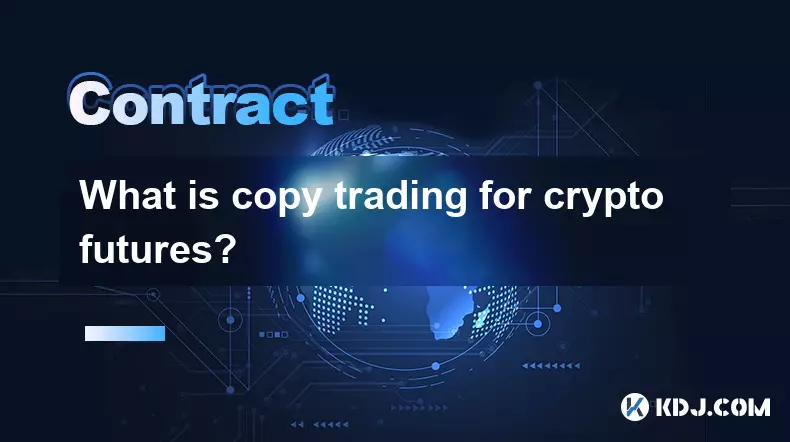
What is copy trading for crypto futures?
Sep 07,2025 at 02:00am
What Is Copy Trading in Crypto Futures?1. Copy trading in crypto futures allows investors to automatically replicate the trades of experienced traders...
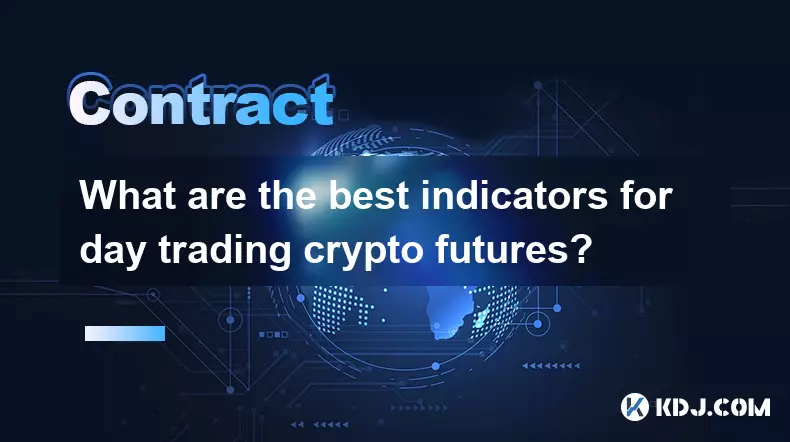
What are the best indicators for day trading crypto futures?
Sep 08,2025 at 10:18am
Top Technical Indicators for Crypto Futures Day Trading1. The Relative Strength Index (RSI) is widely used to identify overbought or oversold conditio...

How to use the MACD indicator for futures?
Sep 07,2025 at 09:00pm
Understanding the MACD Indicator in Futures Trading1. The MACD (Moving Average Convergence Divergence) indicator is a momentum oscillator widely used ...
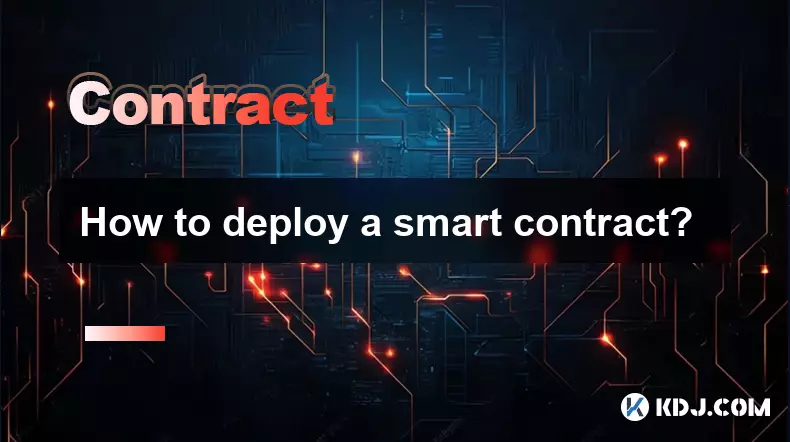
How to deploy a smart contract?
Sep 11,2025 at 10:18am
Understanding the Basics of Smart Contract Deployment1. A smart contract is a self-executing program stored on a blockchain, most commonly deployed on...

How to learn smart contract development?
Sep 09,2025 at 02:18am
Understanding the Foundation of Smart Contracts1. Smart contract development begins with a solid understanding of what smart contracts are—self-execut...
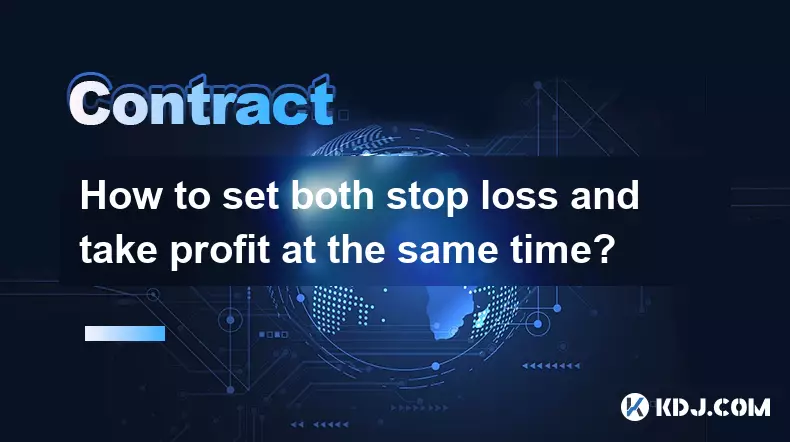
How to set both stop loss and take profit at the same time?
Sep 06,2025 at 04:36pm
Understanding Simultaneous Stop Loss and Take Profit Orders1. Placing both stop loss and take profit orders at the same time is a standard practice in...
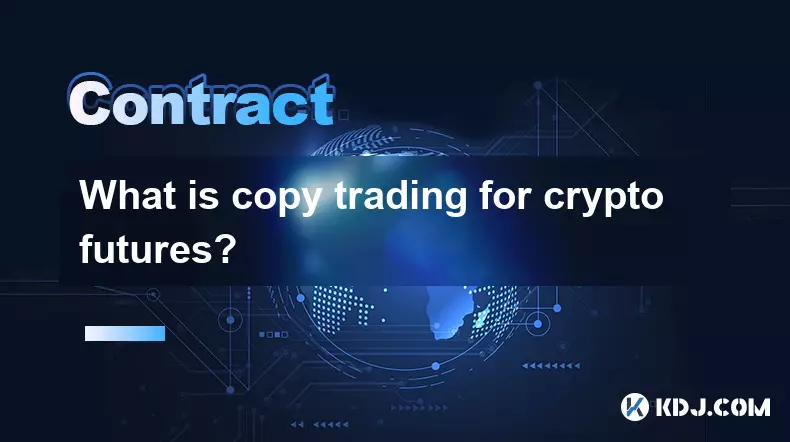
What is copy trading for crypto futures?
Sep 07,2025 at 02:00am
What Is Copy Trading in Crypto Futures?1. Copy trading in crypto futures allows investors to automatically replicate the trades of experienced traders...
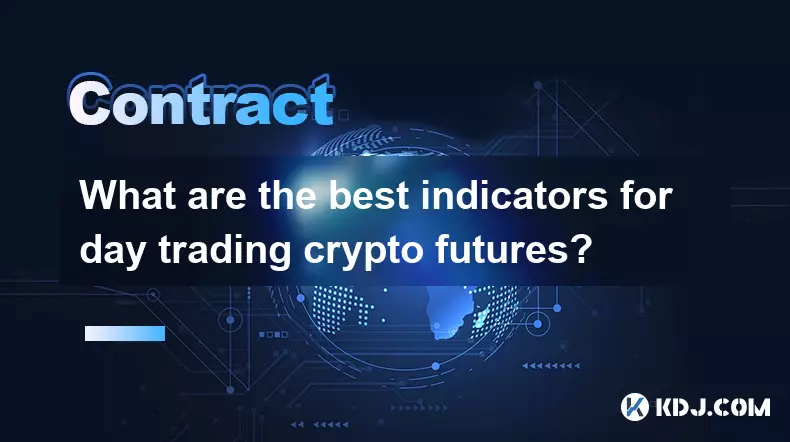
What are the best indicators for day trading crypto futures?
Sep 08,2025 at 10:18am
Top Technical Indicators for Crypto Futures Day Trading1. The Relative Strength Index (RSI) is widely used to identify overbought or oversold conditio...

How to use the MACD indicator for futures?
Sep 07,2025 at 09:00pm
Understanding the MACD Indicator in Futures Trading1. The MACD (Moving Average Convergence Divergence) indicator is a momentum oscillator widely used ...
See all articles