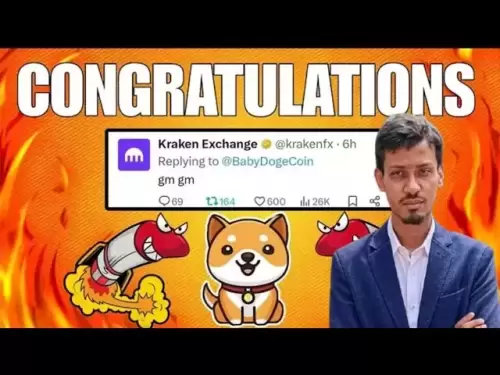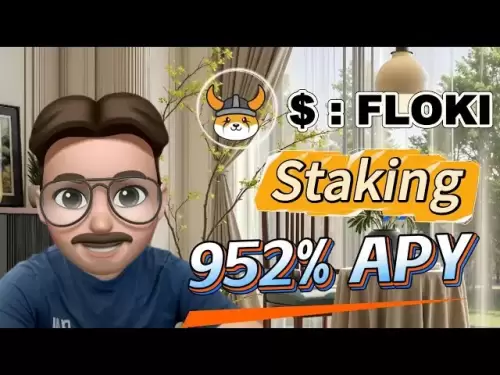-
 Bitcoin
Bitcoin $114500
-0.31% -
 Ethereum
Ethereum $3648
1.11% -
 XRP
XRP $3.033
-0.27% -
 Tether USDt
Tether USDt $0.9999
-0.01% -
 BNB
BNB $758.5
-0.32% -
 Solana
Solana $167.5
1.48% -
 USDC
USDC $0.9998
-0.02% -
 TRON
TRON $0.3331
0.74% -
 Dogecoin
Dogecoin $0.2039
0.25% -
 Cardano
Cardano $0.7419
-0.46% -
 Hyperliquid
Hyperliquid $39.21
2.66% -
 Stellar
Stellar $0.4049
-1.95% -
 Sui
Sui $3.483
-0.56% -
 Bitcoin Cash
Bitcoin Cash $570.8
2.89% -
 Chainlink
Chainlink $16.67
-0.57% -
 Hedera
Hedera $0.2470
-1.57% -
 Ethena USDe
Ethena USDe $1.001
0.00% -
 Avalanche
Avalanche $22.36
1.52% -
 Litecoin
Litecoin $123.4
4.35% -
 UNUS SED LEO
UNUS SED LEO $8.989
0.09% -
 Toncoin
Toncoin $3.324
-2.40% -
 Shiba Inu
Shiba Inu $0.00001219
-1.30% -
 Uniswap
Uniswap $9.811
2.54% -
 Polkadot
Polkadot $3.662
-0.07% -
 Monero
Monero $295.5
-3.85% -
 Dai
Dai $1.000
0.01% -
 Bitget Token
Bitget Token $4.345
0.24% -
 Cronos
Cronos $0.1380
0.95% -
 Pepe
Pepe $0.00001044
-1.14% -
 Ethena
Ethena $0.5981
-4.24%
Gate.io contract transaction process
To participate in futures trading on Gate.io, you must create a futures account, deposit funds into it, and select a futures contract to trade.
Nov 10, 2024 at 05:36 pm

Gate.io Contract Transaction Process
Gate.io is a leading cryptocurrency exchange that offers a wide range of trading and investment options, including spot trading, margin trading, and futures trading. Futures trading is a type of derivatives trading that allows traders to speculate on the future price of an asset without actually owning the underlying asset.
To participate in futures trading on Gate.io, you will need to create a futures account and deposit funds into your account. Once you have funded your account, you can begin trading futures contracts.
Here is a step-by-step guide to the Gate.io contract transaction process:
Step 1: Create a Futures Account
To create a futures account on Gate.io, you will need to visit the Gate.io website and click on the "Futures" tab. Then, click on the "Create Account" button.
On the next page, you will need to provide some basic information, including your name, email address, and phone number. You will also need to agree to the Gate.io Terms of Service.
Once you have provided all of the required information, click on the "Create Account" button. You will then be prompted to verify your email address and phone number.
Once you have verified your account, you will be able to begin trading futures contracts on Gate.io.
Step 2: Deposit Funds into Your Futures Account
Before you can begin trading futures contracts, you will need to deposit funds into your futures account. To do this, click on the "Deposit" button on the Gate.io website.
On the next page, you will be able to choose from a variety of deposit methods, including bank transfer, credit card, and cryptocurrency.
Once you have selected a deposit method, follow the instructions on the screen to complete the deposit process.
Step 3: Choose a Futures Contract
Once you have funded your futures account, you can begin choosing which futures contracts to trade. Gate.io offers a wide range of futures contracts, including contracts based on Bitcoin, Ethereum, Litecoin, and other cryptocurrencies.
To choose a futures contract, click on the "Futures" tab on the Gate.io website. Then, select the underlying asset for the contract that you want to trade.
On the next page, you will see a list of all of the futures contracts available for the selected underlying asset.
Click on the contract that you want to trade to learn more about it. The contract page will provide you with information about the contract's specifications, such as the contract size, the tick size, and the minimum margin requirement.
Step 4: Place an Order
Once you have chosen a futures contract, you can place an order to buy or sell the contract. To place an order, click on the "Buy/Sell" button on the contract page.
On the next page, you will need to specify the order type, the order quantity, and the order price.
The order type determines how the order will be executed. The most common order types are market orders and limit orders. Market orders are executed immediately at the current market price, while limit orders are executed only if the market price reaches the specified limit price.
The order quantity is the number of contracts that you want to buy or sell.
The order price is the price at which you want to buy or sell the contract.
Once you have specified all of the order details, click on the "Place Order" button. Your order will then be submitted to the Gate.io exchange.
Step 5: Monitor Your Order
Once you have placed an order, you can monitor its status on the "Orders" page. The Orders page will show you the status of all of your open orders.
The status of an order can be one of the following:
- Pending: The order has been submitted to the exchange but has not yet been executed.
- Partially filled: The order has been partially executed.
- Filled: The order has been completely executed.
- Canceled: The order has been canceled.
You can also cancel an order that has not yet been executed by clicking on the "Cancel" button on the
Disclaimer:info@kdj.com
The information provided is not trading advice. kdj.com does not assume any responsibility for any investments made based on the information provided in this article. Cryptocurrencies are highly volatile and it is highly recommended that you invest with caution after thorough research!
If you believe that the content used on this website infringes your copyright, please contact us immediately (info@kdj.com) and we will delete it promptly.
- Metamask, Altcoins, and the Move: Is Cold Wallet the Future?
- 2025-08-06 04:30:12
- BlockDAG, BNB, and SEI: What's Hot and What's Not in the Crypto World
- 2025-08-06 04:50:13
- Coinbase (COIN) Stock Trading Lower: Navigating the Crypto Equity Reset
- 2025-08-06 04:35:13
- Meme Coins Skyrocket: Is Dogecoin About to Be Dethroned?
- 2025-08-06 03:50:13
- Tether's On-Chain Surge: USDT Dominates and Drives Blockchain Fees
- 2025-08-06 02:50:13
- Bitcoin, Treasury, Country: Bolivia Follows El Salvador's Lead, While TON Strategy Co. Makes Waves
- 2025-08-06 03:50:13
Related knowledge

Why is my Bitstamp futures position being liquidated?
Jul 23,2025 at 11:08am
Understanding Futures Liquidation on BitstampFutures trading on Bitstamp involves borrowing funds to open leveraged positions, which amplifies both po...

How to report Bitstamp futures for taxes?
Jul 30,2025 at 08:35am
Understanding Bitstamp Futures and Taxable EventsWhen trading Bitstamp futures, it’s essential to recognize that these financial instruments are treat...

Does Bitstamp offer inverse contracts?
Jul 23,2025 at 01:28pm
Understanding Inverse Contracts in Cryptocurrency TradingIn the realm of cryptocurrency derivatives, inverse contracts are a specific type of futures ...

What is the difference between futures and perpetuals on Bitstamp?
Jul 27,2025 at 05:08am
Understanding Futures Contracts on BitstampFutures contracts on Bitstamp are financial derivatives that allow traders to speculate on the future price...

How to find your Bitstamp futures trade history?
Jul 23,2025 at 08:07am
Understanding Bitstamp and Futures Trading AvailabilityAs of the current state of Bitstamp’s service offerings, it is critical to clarify that Bitstam...

Can I use a trailing stop on Bitstamp futures?
Jul 23,2025 at 01:42pm
Understanding Trailing Stops in Cryptocurrency TradingA trailing stop is a dynamic type of stop-loss order that adjusts automatically as the price of ...

Why is my Bitstamp futures position being liquidated?
Jul 23,2025 at 11:08am
Understanding Futures Liquidation on BitstampFutures trading on Bitstamp involves borrowing funds to open leveraged positions, which amplifies both po...

How to report Bitstamp futures for taxes?
Jul 30,2025 at 08:35am
Understanding Bitstamp Futures and Taxable EventsWhen trading Bitstamp futures, it’s essential to recognize that these financial instruments are treat...

Does Bitstamp offer inverse contracts?
Jul 23,2025 at 01:28pm
Understanding Inverse Contracts in Cryptocurrency TradingIn the realm of cryptocurrency derivatives, inverse contracts are a specific type of futures ...

What is the difference between futures and perpetuals on Bitstamp?
Jul 27,2025 at 05:08am
Understanding Futures Contracts on BitstampFutures contracts on Bitstamp are financial derivatives that allow traders to speculate on the future price...

How to find your Bitstamp futures trade history?
Jul 23,2025 at 08:07am
Understanding Bitstamp and Futures Trading AvailabilityAs of the current state of Bitstamp’s service offerings, it is critical to clarify that Bitstam...

Can I use a trailing stop on Bitstamp futures?
Jul 23,2025 at 01:42pm
Understanding Trailing Stops in Cryptocurrency TradingA trailing stop is a dynamic type of stop-loss order that adjusts automatically as the price of ...
See all articles