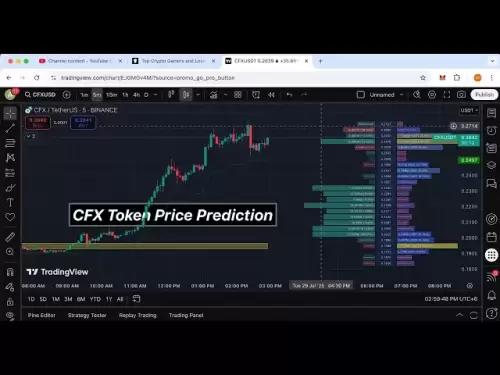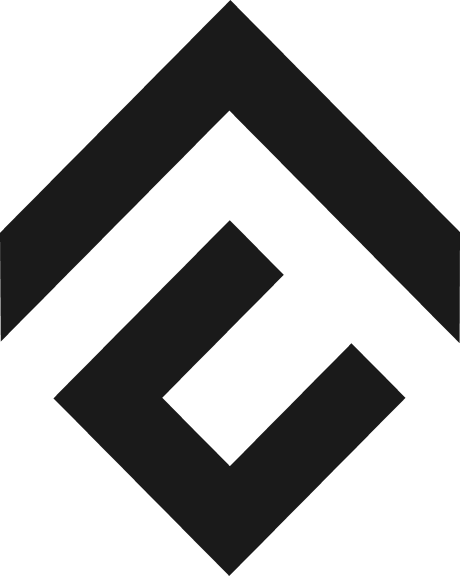-
 Bitcoin
Bitcoin $118300
0.04% -
 Ethereum
Ethereum $3810
0.40% -
 XRP
XRP $3.125
-1.23% -
 Tether USDt
Tether USDt $1.000
0.01% -
 BNB
BNB $814.0
-2.87% -
 Solana
Solana $181.5
-3.39% -
 USDC
USDC $1.000
0.01% -
 Dogecoin
Dogecoin $0.2253
-3.48% -
 TRON
TRON $0.3378
4.40% -
 Cardano
Cardano $0.7871
-2.49% -
 Hyperliquid
Hyperliquid $42.94
-3.09% -
 Sui
Sui $3.834
-6.92% -
 Stellar
Stellar $0.4211
-1.65% -
 Chainlink
Chainlink $17.89
-3.52% -
 Hedera
Hedera $0.2680
-2.70% -
 Bitcoin Cash
Bitcoin Cash $565.5
-3.24% -
 Avalanche
Avalanche $24.71
-6.42% -
 Litecoin
Litecoin $109.0
-1.42% -
 UNUS SED LEO
UNUS SED LEO $8.970
0.04% -
 Toncoin
Toncoin $3.238
-2.25% -
 Shiba Inu
Shiba Inu $0.00001321
-3.69% -
 Ethena USDe
Ethena USDe $1.001
0.01% -
 Uniswap
Uniswap $10.22
-3.53% -
 Polkadot
Polkadot $3.962
-3.43% -
 Monero
Monero $316.4
-2.87% -
 Dai
Dai $0.0000
0.02% -
 Bitget Token
Bitget Token $4.572
-1.47% -
 Pepe
Pepe $0.00001161
-6.32% -
 Cronos
Cronos $0.1443
2.82% -
 Aave
Aave $284.4
-3.07%
How to find my futures trading history on Gate.io?
Gate.io’s futures trade history lets you track realized PnL, fees, and entry/exit prices — essential for tax reporting and strategy refinement. (154 characters)
Jul 29, 2025 at 10:57 am

Understanding Futures Trading History on Gate.io
When you engage in futures trading on Gate.io, your transaction records are stored securely within your account. These records include all executed trades, order types, entry and exit prices, leverage used, and realized profit or loss. To access this data, you must be logged into your Gate.io account and navigate to the correct section. The futures trading history is distinct from spot trading history and requires specific navigation steps to locate.
Step-by-Step Navigation to Futures History
To locate your futures trading history, follow these steps precisely:
- Log in to your Gate.io account using your registered email and password.
- Hover over the “Derivatives” tab in the top navigation bar.
- Click on “Futures” from the dropdown menu.
- Once on the futures trading interface, locate and click the “Orders” tab near the top of the screen.
- From the sub-tabs under “Orders,” select “Trade History” — this is where all your completed futures trades appear.
Each trade entry includes details such as instrument pair (e.g., BTC/USDT), trade direction (long or short), filled quantity, average price, fee, and timestamp. This information is essential for tax reporting, performance tracking, and strategy refinement.
Filtering and Sorting Your Futures Trades
Gate.io allows users to filter their futures trade history by specific parameters: - Use the date range selector to isolate trades from a particular period — this is especially useful for monthly or quarterly reviews.
- Select a specific futures contract (e.g., BTC_USDT or ETH_USDT) from the dropdown menu to focus on one trading pair.
- Toggle between “All” and “Today” to narrow results.
- Click column headers like “Time,” “Price,” or “PnL” to sort in ascending or descending order.
These filtering tools help traders quickly locate specific transactions. For instance, if you’re reconciling a discrepancy in your realized PnL, sorting by “PnL” in descending order can highlight the largest gains or losses first.
Exporting Futures Trade History for External Use
Gate.io provides an export function for your futures trading history, which is critical for external analysis or tax preparation: - While in the “Trade History” tab, locate the “Export” button near the top-right corner.
- Choose your preferred format — CSV is recommended for compatibility with Excel or Google Sheets.
- Confirm the date range and contract pair you wish to export.
- Click “Export” again to download the file directly to your device.
The exported CSV includes all visible columns in the trade history table. This ensures that fees, timestamps, and position sizes are preserved for accurate record-keeping. Traders using portfolio trackers like CoinTracker or Koinly can import this file to automate tax calculations.
Common Issues and Troubleshooting
Some users report missing trades in their futures history. If this occurs: - Ensure you are in the correct account — Gate.io supports both spot and futures sub-accounts. Verify you’re viewing the futures account history.
- Check if the trade was executed on a different contract (e.g., perpetual vs. delivery futures).
- Refresh the page or clear browser cache — sometimes UI glitches hide recent entries.
- Contact Gate.io support with your trade ID or timestamp if the issue persists. Provide a screenshot of the missing trade from your local records.
Gate.io’s support team typically responds within 24 hours and can manually verify trade execution from their backend.
Mobile App Access to Futures History
Gate.io’s mobile app (iOS and Android) also supports viewing futures trade history: - Open the app and log in.
- Tap “Derivatives” at the bottom of the screen.
- Select “Futures.”
- Tap “Orders” at the bottom of the trading screen.
- Choose “Trade History” from the options.
The mobile interface displays the same core data as the desktop version, including realized PnL per trade and fee breakdowns. While the layout is more compact, all essential fields remain accessible. Export functionality is currently limited to the web version only.
Frequently Asked Questions
Q: Why don’t I see any trades in my futures history even though I’ve traded today?
A: Confirm you’re in the futures section, not spot. Also, check if your trades were placed on a testnet or demo account — these do not appear in live trade history.Q: Can I see unrealized PnL in the trade history?
A: No. The trade history only shows realized PnL from closed positions. Unrealized PnL appears in your open positions tab or account summary.Q: Is there a limit to how far back I can view my futures trades?
A: Gate.io retains trade history indefinitely for active accounts. However, exporting very old data (e.g., over 1 year) may require splitting the date range into smaller chunks to avoid timeouts.Q: Do fees in the trade history include both taker and maker rates?
A: Yes. Each trade entry specifies whether it was a taker or maker order, and the fee amount reflects the exact rate applied at execution — no manual calculation needed.
Disclaimer:info@kdj.com
The information provided is not trading advice. kdj.com does not assume any responsibility for any investments made based on the information provided in this article. Cryptocurrencies are highly volatile and it is highly recommended that you invest with caution after thorough research!
If you believe that the content used on this website infringes your copyright, please contact us immediately (info@kdj.com) and we will delete it promptly.
- AI Tokens, Ethereum, and Market Leaders: A New Era?
- 2025-07-29 21:10:13
- Linea Airdrop: Ethereum Alignment & the L2 Network's Bold Move
- 2025-07-29 21:10:13
- Crypto Price Predictions: Pepe, Shiba Inu, and the Rise of BlockchainFX USDT
- 2025-07-29 21:50:13
- Hyperliquid, Bitget Token, and Remittix Investment: Navigating the Crypto Landscape
- 2025-07-29 21:50:13
- Shiba Inu, Remittix, and the Quest for 10,000% Gains: A Crypto Face-Off
- 2025-07-29 21:57:08
- Upchuck's 'Forgotten Token' & 'Un Momento': Raw Punk Meets Real Life
- 2025-07-29 21:57:08
Related knowledge

Why is my Bitstamp futures position being liquidated?
Jul 23,2025 at 11:08am
Understanding Futures Liquidation on BitstampFutures trading on Bitstamp involves borrowing funds to open leveraged positions, which amplifies both po...

Does Bitstamp offer inverse contracts?
Jul 23,2025 at 01:28pm
Understanding Inverse Contracts in Cryptocurrency TradingIn the realm of cryptocurrency derivatives, inverse contracts are a specific type of futures ...

What is the difference between futures and perpetuals on Bitstamp?
Jul 27,2025 at 05:08am
Understanding Futures Contracts on BitstampFutures contracts on Bitstamp are financial derivatives that allow traders to speculate on the future price...

How to find your Bitstamp futures trade history?
Jul 23,2025 at 08:07am
Understanding Bitstamp and Futures Trading AvailabilityAs of the current state of Bitstamp’s service offerings, it is critical to clarify that Bitstam...

Can I use a trailing stop on Bitstamp futures?
Jul 23,2025 at 01:42pm
Understanding Trailing Stops in Cryptocurrency TradingA trailing stop is a dynamic type of stop-loss order that adjusts automatically as the price of ...

Can I use a trailing stop on Bitstamp futures?
Jul 25,2025 at 02:28am
Understanding Trailing Stops in Cryptocurrency Futures TradingA trailing stop is a dynamic type of stop-loss order that adjusts automatically as the m...

Why is my Bitstamp futures position being liquidated?
Jul 23,2025 at 11:08am
Understanding Futures Liquidation on BitstampFutures trading on Bitstamp involves borrowing funds to open leveraged positions, which amplifies both po...

Does Bitstamp offer inverse contracts?
Jul 23,2025 at 01:28pm
Understanding Inverse Contracts in Cryptocurrency TradingIn the realm of cryptocurrency derivatives, inverse contracts are a specific type of futures ...

What is the difference between futures and perpetuals on Bitstamp?
Jul 27,2025 at 05:08am
Understanding Futures Contracts on BitstampFutures contracts on Bitstamp are financial derivatives that allow traders to speculate on the future price...

How to find your Bitstamp futures trade history?
Jul 23,2025 at 08:07am
Understanding Bitstamp and Futures Trading AvailabilityAs of the current state of Bitstamp’s service offerings, it is critical to clarify that Bitstam...

Can I use a trailing stop on Bitstamp futures?
Jul 23,2025 at 01:42pm
Understanding Trailing Stops in Cryptocurrency TradingA trailing stop is a dynamic type of stop-loss order that adjusts automatically as the price of ...

Can I use a trailing stop on Bitstamp futures?
Jul 25,2025 at 02:28am
Understanding Trailing Stops in Cryptocurrency Futures TradingA trailing stop is a dynamic type of stop-loss order that adjusts automatically as the m...
See all articles