-
 Bitcoin
Bitcoin $115200
0.71% -
 Ethereum
Ethereum $3716
6.25% -
 XRP
XRP $3.076
5.28% -
 Tether USDt
Tether USDt $0.0000
0.00% -
 BNB
BNB $766.7
1.87% -
 Solana
Solana $168.5
4.16% -
 USDC
USDC $0.9999
0.00% -
 TRON
TRON $0.3326
1.79% -
 Dogecoin
Dogecoin $0.2093
5.14% -
 Cardano
Cardano $0.7543
4.02% -
 Stellar
Stellar $0.4147
4.43% -
 Hyperliquid
Hyperliquid $38.59
0.71% -
 Sui
Sui $3.594
4.51% -
 Chainlink
Chainlink $17.13
5.12% -
 Bitcoin Cash
Bitcoin Cash $558.9
2.49% -
 Hedera
Hedera $0.2519
1.51% -
 Avalanche
Avalanche $22.91
7.05% -
 Ethena USDe
Ethena USDe $1.001
0.00% -
 Litecoin
Litecoin $120.3
10.01% -
 Toncoin
Toncoin $3.419
-4.46% -
 UNUS SED LEO
UNUS SED LEO $8.921
-0.34% -
 Shiba Inu
Shiba Inu $0.00001249
2.39% -
 Uniswap
Uniswap $9.944
8.41% -
 Polkadot
Polkadot $3.728
3.18% -
 Monero
Monero $308.0
1.78% -
 Dai
Dai $0.9998
-0.02% -
 Bitget Token
Bitget Token $4.389
1.58% -
 Pepe
Pepe $0.00001075
2.71% -
 Cronos
Cronos $0.1397
6.39% -
 Aave
Aave $269.7
3.95%
How to cancel the pending order of CoinEx contract?
Learn how to cancel pending orders on CoinEx Contract, including steps for single and bulk cancellations, verification methods, and FAQs.
Jun 13, 2025 at 09:01 pm
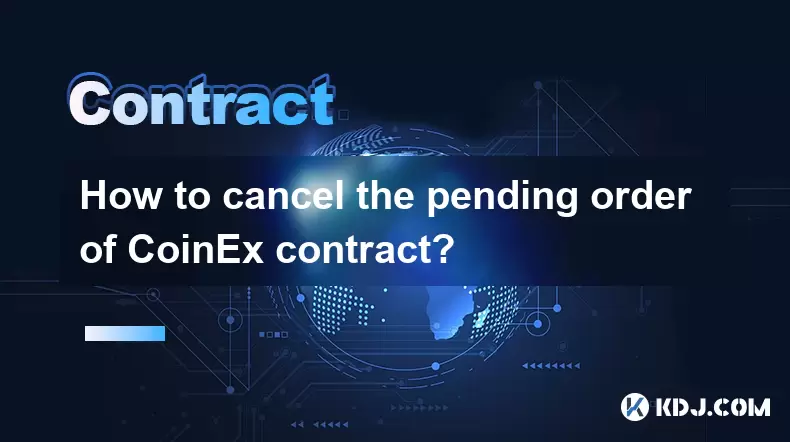
Understanding Pending Orders on CoinEx Contract
Before diving into the steps to cancel a pending order, it's essential to understand what a pending order is within the context of CoinEx Contract. A pending order refers to an instruction placed by a trader that has not yet been executed due to market conditions not meeting the specified criteria, such as price or time. These orders remain in the system until they are either filled or manually canceled.
CoinEx supports various types of pending orders, including limit orders, stop-limit orders, and conditional orders. Each of these behaves differently depending on the market price and your set parameters. Understanding which type of order you've placed is crucial before attempting to cancel it.
Navigating to the Order Management Section
To begin the cancellation process, log in to your CoinEx account and navigate to the Contract Trading interface. Once inside, locate the "Orders" tab, which typically appears at the top or side of the trading panel. This section contains multiple sub-tabs, including "Open Orders," "Order History," and "Trade History."
Click on "Open Orders" to view all active and pending orders currently associated with your account. Here, you should see a table displaying details like the symbol, order type, quantity, price, and status of each order. Identify the specific order you wish to cancel by cross-referencing the order ID or timestamp.
Selecting and Canceling the Specific Pending Order
Once you’ve located the correct pending order, look for a column labeled "Action" or "Operations" within the table. In this column, there will typically be a button or link labeled "Cancel" next to the relevant order.
- Click on "Cancel" to initiate the cancellation request.
- A confirmation pop-up may appear asking if you're sure you want to proceed.
- Confirm your choice by clicking "Yes" or "Confirm".
In some cases, especially during periods of high volatility or network congestion, the system might display a message indicating that the order has already been partially filled or executed. If this happens, only the unfilled portion of the order can be canceled.
Bulk Cancellation of Pending Orders
If you have multiple pending orders and wish to cancel them simultaneously, CoinEx provides a bulk cancellation feature under the same "Open Orders" section. Look for a button labeled "Cancel All" or "Bulk Cancel."
- Click on "Cancel All" to send a cancellation request for all open and pending orders across all trading pairs.
- Again, a confirmation dialog box will likely appear; confirm your action.
- Wait a few moments while the system processes your request and updates the list of open orders accordingly.
Note that bulk cancellation applies only to unfilled orders. Any order that has already been partially or fully executed cannot be canceled through this method.
Verifying the Cancellation via Order History
After canceling one or more pending orders, it’s important to verify that the changes have taken effect. Navigate to the "Order History" tab to review a record of all your past orders, including those that have been canceled.
Look for the order(s) you canceled and check the status column. It should now reflect "Canceled" instead of "Pending" or "Partially Filled." This confirms that the cancellation was successful and the order will no longer affect your trading position.
Additionally, you can also receive notifications via email or in-app alerts (if enabled) confirming the cancellation of your orders.
Frequently Asked Questions
What happens after I cancel a pending order?
Once a pending order is canceled, it is removed from the order book and will no longer execute. The funds or assets previously reserved for that order will be released back into your available balance.
Can I cancel a pending order using the CoinEx mobile app?
Yes, the CoinEx mobile application allows users to cancel pending orders. The process is similar to the web version: go to the Contract section, access the Open Orders tab, and select Cancel next to the desired order.
Why can’t I cancel my pending order?
There are several reasons why you might be unable to cancel a pending order:
- The order has already been executed or partially filled.
- Market conditions triggered the execution before cancellation could occur.
- Temporary system maintenance or technical issues are affecting order management features.
Is there a fee for canceling a pending order?
No, CoinEx does not charge any fees for canceling pending orders. Fees are incurred only when orders are successfully matched and executed in the market.
Disclaimer:info@kdj.com
The information provided is not trading advice. kdj.com does not assume any responsibility for any investments made based on the information provided in this article. Cryptocurrencies are highly volatile and it is highly recommended that you invest with caution after thorough research!
If you believe that the content used on this website infringes your copyright, please contact us immediately (info@kdj.com) and we will delete it promptly.
- Cryptocurrency, Altcoins, and Profit Potential: Navigating the Wild West
- 2025-08-04 14:50:11
- Blue Gold & Crypto: Investing Disruption in Precious Metals
- 2025-08-04 14:30:11
- Japan, Metaplanet, and Bitcoin Acquisition: A New Era of Corporate Treasury?
- 2025-08-04 14:30:11
- Coinbase's Buy Rating & Bitcoin's Bold Future: A Canaccord Genuity Perspective
- 2025-08-04 14:50:11
- Coinbase's Buy Rating Maintained by Rosenblatt Securities: A Deep Dive
- 2025-08-04 14:55:11
- Cryptos, Strategic Choices, High Returns: Navigating the Meme Coin Mania
- 2025-08-04 14:55:11
Related knowledge

Why is my Bitstamp futures position being liquidated?
Jul 23,2025 at 11:08am
Understanding Futures Liquidation on BitstampFutures trading on Bitstamp involves borrowing funds to open leveraged positions, which amplifies both po...

How to report Bitstamp futures for taxes?
Jul 30,2025 at 08:35am
Understanding Bitstamp Futures and Taxable EventsWhen trading Bitstamp futures, it’s essential to recognize that these financial instruments are treat...

Does Bitstamp offer inverse contracts?
Jul 23,2025 at 01:28pm
Understanding Inverse Contracts in Cryptocurrency TradingIn the realm of cryptocurrency derivatives, inverse contracts are a specific type of futures ...

What is the difference between futures and perpetuals on Bitstamp?
Jul 27,2025 at 05:08am
Understanding Futures Contracts on BitstampFutures contracts on Bitstamp are financial derivatives that allow traders to speculate on the future price...

How to find your Bitstamp futures trade history?
Jul 23,2025 at 08:07am
Understanding Bitstamp and Futures Trading AvailabilityAs of the current state of Bitstamp’s service offerings, it is critical to clarify that Bitstam...

Can I use a trailing stop on Bitstamp futures?
Jul 23,2025 at 01:42pm
Understanding Trailing Stops in Cryptocurrency TradingA trailing stop is a dynamic type of stop-loss order that adjusts automatically as the price of ...

Why is my Bitstamp futures position being liquidated?
Jul 23,2025 at 11:08am
Understanding Futures Liquidation on BitstampFutures trading on Bitstamp involves borrowing funds to open leveraged positions, which amplifies both po...

How to report Bitstamp futures for taxes?
Jul 30,2025 at 08:35am
Understanding Bitstamp Futures and Taxable EventsWhen trading Bitstamp futures, it’s essential to recognize that these financial instruments are treat...

Does Bitstamp offer inverse contracts?
Jul 23,2025 at 01:28pm
Understanding Inverse Contracts in Cryptocurrency TradingIn the realm of cryptocurrency derivatives, inverse contracts are a specific type of futures ...

What is the difference between futures and perpetuals on Bitstamp?
Jul 27,2025 at 05:08am
Understanding Futures Contracts on BitstampFutures contracts on Bitstamp are financial derivatives that allow traders to speculate on the future price...

How to find your Bitstamp futures trade history?
Jul 23,2025 at 08:07am
Understanding Bitstamp and Futures Trading AvailabilityAs of the current state of Bitstamp’s service offerings, it is critical to clarify that Bitstam...

Can I use a trailing stop on Bitstamp futures?
Jul 23,2025 at 01:42pm
Understanding Trailing Stops in Cryptocurrency TradingA trailing stop is a dynamic type of stop-loss order that adjusts automatically as the price of ...
See all articles

























































































