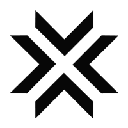-
 Bitcoin
Bitcoin $118800
-0.34% -
 Ethereum
Ethereum $4237
-0.62% -
 XRP
XRP $3.141
-1.79% -
 Tether USDt
Tether USDt $1.000
0.00% -
 BNB
BNB $808.8
0.01% -
 Solana
Solana $175.2
-3.73% -
 USDC
USDC $0.0000
0.01% -
 Dogecoin
Dogecoin $0.2238
-4.06% -
 TRON
TRON $0.3466
2.21% -
 Cardano
Cardano $0.7761
-3.07% -
 Hyperliquid
Hyperliquid $43.18
-4.79% -
 Chainlink
Chainlink $21.07
-3.83% -
 Stellar
Stellar $0.4347
-2.12% -
 Sui
Sui $3.686
-4.85% -
 Bitcoin Cash
Bitcoin Cash $581.5
1.78% -
 Hedera
Hedera $0.2488
-4.10% -
 Ethena USDe
Ethena USDe $1.001
-0.03% -
 Avalanche
Avalanche $22.89
-3.94% -
 Litecoin
Litecoin $120.0
-2.10% -
 Toncoin
Toncoin $3.394
1.58% -
 UNUS SED LEO
UNUS SED LEO $8.976
-1.54% -
 Shiba Inu
Shiba Inu $0.00001297
-4.26% -
 Uniswap
Uniswap $11.08
0.60% -
 Polkadot
Polkadot $3.873
-4.40% -
 Cronos
Cronos $0.1682
2.02% -
 Dai
Dai $1.000
0.00% -
 Ethena
Ethena $0.8056
-2.09% -
 Bitget Token
Bitget Token $4.413
-0.95% -
 Monero
Monero $264.4
-0.70% -
 Pepe
Pepe $0.00001122
-7.04%
How to use Bybit's charting tools for contract analysis?
Bybit’s TradingView-powered chart lets traders analyze contracts with customizable timeframes, indicators like EMA and MACD, drawing tools, and direct order placement for precise trade execution.
Aug 12, 2025 at 02:57 am
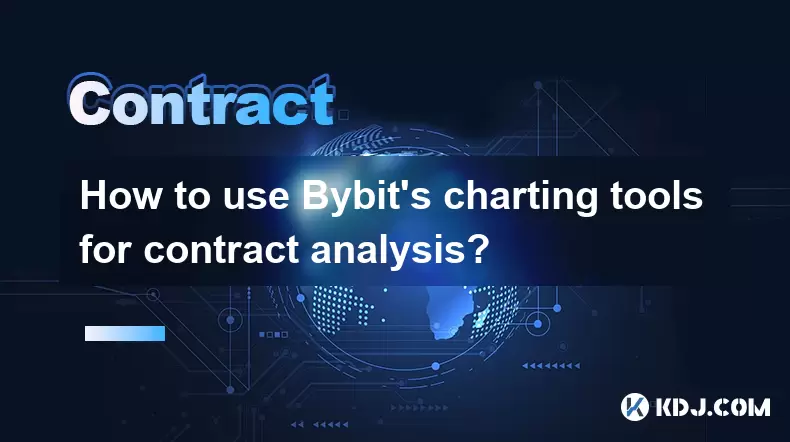
Understanding Bybit's Chart Interface for Contract Trading
Bybit provides a robust charting interface powered by TradingView, one of the most widely used platforms in the cryptocurrency trading community. When analyzing contract positions—whether perpetual swaps or futures contracts—the charting tools allow traders to visualize price action, apply technical indicators, and execute trades directly from the chart. Upon opening the Bybit trading interface, users can access the chart panel located beneath the order book and market data. This panel supports multiple timeframes ranging from 1 minute to 1 month, enabling both short-term scalpers and long-term swing traders to conduct in-depth analysis.
The default chart layout includes basic candlestick patterns, volume bars, and a few preloaded indicators such as Moving Averages and Relative Strength Index (RSI). Users can switch between linear contracts (denominated in USDT) and inverse contracts (denominated in BTC or other cryptocurrencies) without leaving the chart, ensuring consistency in analysis across different contract types. The chart also supports price anchoring, allowing traders to lock in specific price levels for reference during volatile market conditions.
Customizing Chart Layout and Timeframes
To tailor the chart for individual trading strategies, users can modify the layout through several customization options. Clicking the "Layout" button in the top toolbar allows traders to save multiple chart setups, each with different indicators, colors, and drawing tools. This is particularly useful when comparing trend-following strategies with mean-reversion setups.
Adjusting the timeframe is critical for contract analysis. To change the timeframe:
- Click on the time interval dropdown located at the top-left of the chart
- Select from options such as 1m, 5m, 15m, 1h, 4h, 1D, or 1W
- Observe how candlestick patterns evolve across different durations
For scalping, the 1-minute or 5-minute charts are commonly used to identify entry and exit points with precision. For position trading, the 4-hour or daily charts help identify macro trends. Traders can also overlay multiple timeframes using multi-chart layouts by selecting the "Add Chart" option, enabling side-by-side analysis of short-term and long-term price movements.
Applying Technical Indicators for Contract Signals
Bybit integrates over 100 technical indicators from the TradingView library. These tools assist in identifying potential entry triggers, trend strength, and overbought/oversold conditions in the contract market. To add an indicator:
- Click the "Indicators" button on the chart toolbar
- Search for the desired indicator by name (e.g., MACD, Bollinger Bands, Ichimoku Cloud)
- Click on the result to apply it to the chart
For trend confirmation, traders often use the 200-period Exponential Moving Average (EMA). When price is above the 200 EMA, it signals a bullish bias; when below, bearish. The MACD (Moving Average Convergence Divergence) helps detect momentum shifts. A bullish crossover occurs when the MACD line crosses above the signal line, suggesting potential long entries. Conversely, a bearish crossover may indicate a short opportunity.
Volume-based indicators like Volume Weighted Average Price (VWAP) are especially valuable in contract trading. VWAP helps identify fair value and potential reversal zones. If price deviates significantly above or below VWAP, it may signal overextension. Traders can also use Fibonacci Retracement tools to project potential support and resistance levels after a strong move.
Using Drawing Tools for Support, Resistance, and Patterns
Drawing tools are essential for marking key price levels, identifying chart patterns, and planning risk management zones. Bybit’s chart includes tools such as horizontal lines, trendlines, fibonacci retracements, and pitchforks.
To draw a horizontal support/resistance line:
- Click the "Drawing Tools" icon (pencil symbol)
- Select "Horizontal Line"
- Click and drag at a significant price level where price has previously reversed
- Label the line (e.g., "Strong Resistance at $65,000")
For trendline analysis:
- Choose the "Trendline" tool
- Connect at least two swing lows (for uptrend) or swing highs (for downtrend)
- Extend the line into the future to anticipate potential breakout or bounce zones
Chart patterns such as triangles, head and shoulders, or double tops can be outlined using the "Shape" tools. For example, to draw a symmetrical triangle:
- Use the "Trendline" tool to connect descending highs
- Use another trendline to connect ascending lows
- Watch for a breakout in either direction with increased volume
These visual cues help traders define stop-loss levels and take-profit targets before entering a contract position.
Executing Trades Directly from the Chart
One of Bybit’s powerful features is the ability to place orders directly from the chart. After identifying a setup, traders can click on the chart at the desired entry price to open the order panel. This panel allows setting limit, market, or conditional orders without navigating away from the chart.
To place a limit order from the chart:
- Right-click on the chart at the intended entry price
- Select "Buy Limit" or "Sell Limit"
- Adjust the order size in the pop-up window
- Confirm the leverage and position mode (one-way or hedge)
- Click "Place Order"
For stop-loss and take-profit placement:
- After opening a position, click the "Edit" button next to the position
- Input the stop-loss price based on recent swing lows (for longs) or swing highs (for shorts)
- Set take-profit levels at key resistance or support zones identified earlier
- Enable "Trailing Stop" if desired, to lock in profits during strong trends
Orders placed from the chart are executed on the same engine as those placed through the order book, ensuring no latency disadvantage.
Managing Multiple Contracts with Chart Templates
Professional traders often analyze multiple contracts simultaneously, such as BTCUSD perpetual and ETHUSD quarterly futures. Bybit allows saving custom chart templates that preserve all applied indicators, drawings, and layout settings.
To save a template:
- Configure the chart with preferred indicators and tools
- Click the "Layout" button
- Select "Save Layout As"
- Name the template (e.g., "Scalping Setup - BTC")
- Confirm save
Later, this template can be loaded on any contract chart with a single click, ensuring consistency in analysis. Traders can create separate templates for different strategies, such as "Breakout Strategy" or "Mean Reversion Setup", and switch between them depending on market conditions.
Frequently Asked Questions
Can I use custom scripts or Pine Script indicators on Bybit’s chart?
No, Bybit does not currently support user-uploaded Pine Script indicators. However, it provides access to a wide range of pre-built TradingView indicators. Some advanced strategies available in Pine Script may be replicated using existing tools by combining multiple indicators manually.
How do I reset the chart to default settings if I make too many changes?
Click the "Layout" button and select "Reset Layout". This action removes all custom indicators, drawings, and panes, restoring the chart to its original state with default candlesticks and volume.
Is it possible to view funding rates directly on the chart?
Funding rates are not displayed as a chart indicator. However, they can be viewed in the contract info section beneath the chart. Traders can monitor funding rates separately to assess market sentiment and adjust positions accordingly.
Can I share my chart setup with other traders?
Bybit does not offer a direct chart-sharing feature. However, traders can take screenshots of their chart with annotations or describe their setup using indicator names and parameters for collaboration.
Disclaimer:info@kdj.com
The information provided is not trading advice. kdj.com does not assume any responsibility for any investments made based on the information provided in this article. Cryptocurrencies are highly volatile and it is highly recommended that you invest with caution after thorough research!
If you believe that the content used on this website infringes your copyright, please contact us immediately (info@kdj.com) and we will delete it promptly.
- BlockDAG, Chainlink, Hedera: The Cryptos Enterprises are Eyeing
- 2025-08-12 09:30:12
- Dogecoin's Wild Ride: Big Holders, Price Push, and What's Next for the Meme Coin
- 2025-08-12 08:30:12
- Coin Master Board Adventure: Free Energy and the Thrill of the Board
- 2025-08-12 08:50:12
- Bitcoin to $133,000? Here's What the Experts Are Saying
- 2025-08-12 08:30:12
- LYNO AI Presale: Early Bird Opportunity Before Token Price Hike
- 2025-08-12 08:50:12
- Dogecoin, Tron Update, Cold Wallet ROI: Navigating Crypto's Choppy Waters
- 2025-08-12 09:30:12
Related knowledge

Is it possible to adjust the leverage on an open position on KuCoin?
Aug 09,2025 at 08:21pm
Understanding Leverage in KuCoin Futures TradingLeverage in KuCoin Futures allows traders to amplify their exposure to price movements by borrowing fu...

What cryptocurrencies are supported as collateral on KuCoin Futures?
Aug 11,2025 at 04:21am
Overview of KuCoin Futures and Collateral MechanismKuCoin Futures is a derivatives trading platform that allows users to trade perpetual and delivery ...

What is the difference between realized and unrealized PNL on KuCoin?
Aug 09,2025 at 01:49am
Understanding Realized and Unrealized PNL on KuCoinWhen trading on KuCoin, especially in futures and perpetual contracts, understanding the distinctio...

How does KuCoin Futures compare against Binance Futures in terms of features?
Aug 09,2025 at 03:22am
Trading Interface and User ExperienceThe trading interface is a critical component when comparing KuCoin Futures and Binance Futures, as it directly i...
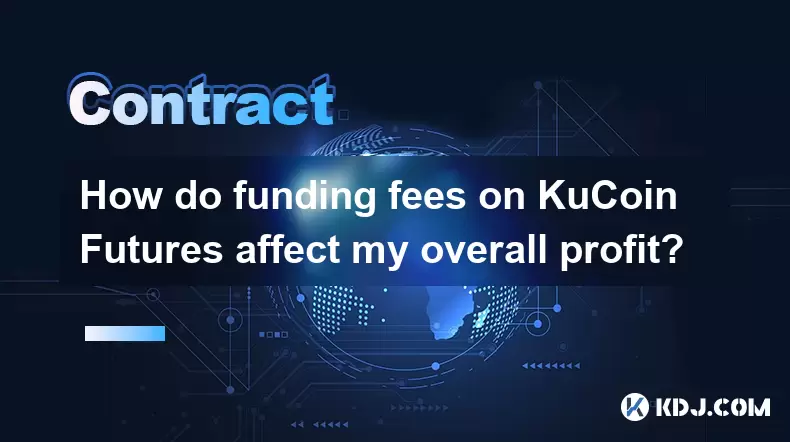
How do funding fees on KuCoin Futures affect my overall profit?
Aug 09,2025 at 08:22am
Understanding Funding Fees on KuCoin FuturesFunding fees on KuCoin Futures are periodic payments exchanged between long and short position holders to ...

What is the distinction between mark price and last price on KuCoin?
Aug 08,2025 at 01:58pm
Understanding the Basics of Price in Cryptocurrency TradingIn cryptocurrency exchanges like KuCoin, two key price indicators frequently appear on trad...

Is it possible to adjust the leverage on an open position on KuCoin?
Aug 09,2025 at 08:21pm
Understanding Leverage in KuCoin Futures TradingLeverage in KuCoin Futures allows traders to amplify their exposure to price movements by borrowing fu...

What cryptocurrencies are supported as collateral on KuCoin Futures?
Aug 11,2025 at 04:21am
Overview of KuCoin Futures and Collateral MechanismKuCoin Futures is a derivatives trading platform that allows users to trade perpetual and delivery ...

What is the difference between realized and unrealized PNL on KuCoin?
Aug 09,2025 at 01:49am
Understanding Realized and Unrealized PNL on KuCoinWhen trading on KuCoin, especially in futures and perpetual contracts, understanding the distinctio...

How does KuCoin Futures compare against Binance Futures in terms of features?
Aug 09,2025 at 03:22am
Trading Interface and User ExperienceThe trading interface is a critical component when comparing KuCoin Futures and Binance Futures, as it directly i...
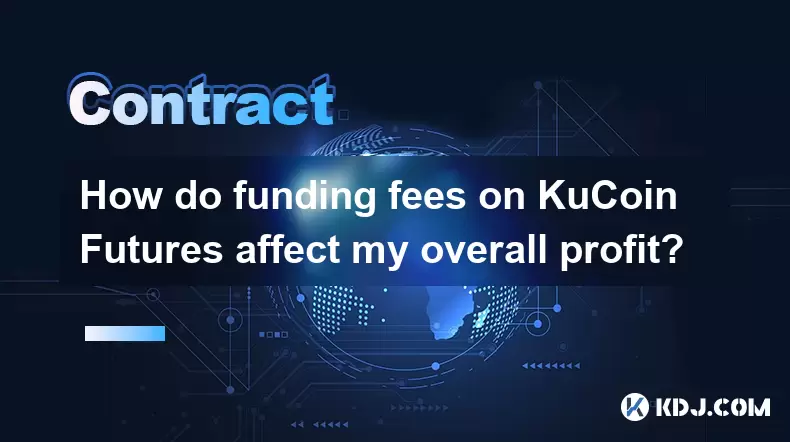
How do funding fees on KuCoin Futures affect my overall profit?
Aug 09,2025 at 08:22am
Understanding Funding Fees on KuCoin FuturesFunding fees on KuCoin Futures are periodic payments exchanged between long and short position holders to ...

What is the distinction between mark price and last price on KuCoin?
Aug 08,2025 at 01:58pm
Understanding the Basics of Price in Cryptocurrency TradingIn cryptocurrency exchanges like KuCoin, two key price indicators frequently appear on trad...
See all articles