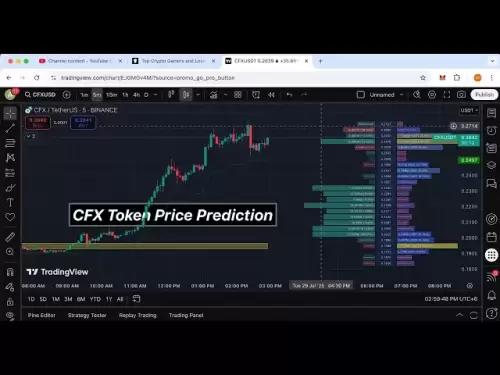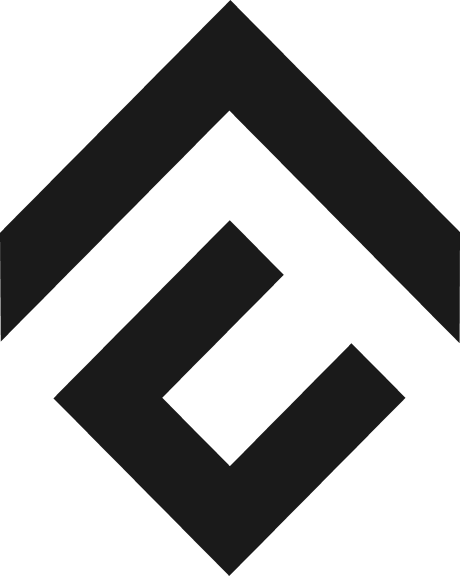-
 Bitcoin
Bitcoin $118300
0.04% -
 Ethereum
Ethereum $3810
0.40% -
 XRP
XRP $3.125
-1.23% -
 Tether USDt
Tether USDt $1.000
0.01% -
 BNB
BNB $814.0
-2.87% -
 Solana
Solana $181.5
-3.39% -
 USDC
USDC $1.000
0.01% -
 Dogecoin
Dogecoin $0.2253
-3.48% -
 TRON
TRON $0.3378
4.40% -
 Cardano
Cardano $0.7871
-2.49% -
 Hyperliquid
Hyperliquid $42.94
-3.09% -
 Sui
Sui $3.834
-6.92% -
 Stellar
Stellar $0.4211
-1.65% -
 Chainlink
Chainlink $17.89
-3.52% -
 Hedera
Hedera $0.2680
-2.70% -
 Bitcoin Cash
Bitcoin Cash $565.5
-3.24% -
 Avalanche
Avalanche $24.71
-6.42% -
 Litecoin
Litecoin $109.0
-1.42% -
 UNUS SED LEO
UNUS SED LEO $8.970
0.04% -
 Toncoin
Toncoin $3.238
-2.25% -
 Shiba Inu
Shiba Inu $0.00001321
-3.69% -
 Ethena USDe
Ethena USDe $1.001
0.01% -
 Uniswap
Uniswap $10.22
-3.53% -
 Polkadot
Polkadot $3.962
-3.43% -
 Monero
Monero $316.4
-2.87% -
 Dai
Dai $0.0000
0.02% -
 Bitget Token
Bitget Token $4.572
-1.47% -
 Pepe
Pepe $0.00001161
-6.32% -
 Cronos
Cronos $0.1443
2.82% -
 Aave
Aave $284.4
-3.07%
How to add margin to a position on Gate.io?
On Gate.io, adding margin to a position boosts your collateral, improves your margin ratio, and lowers liquidation risk—just ensure you use supported assets and confirm with 2FA. (154 characters)
Jul 29, 2025 at 10:49 am
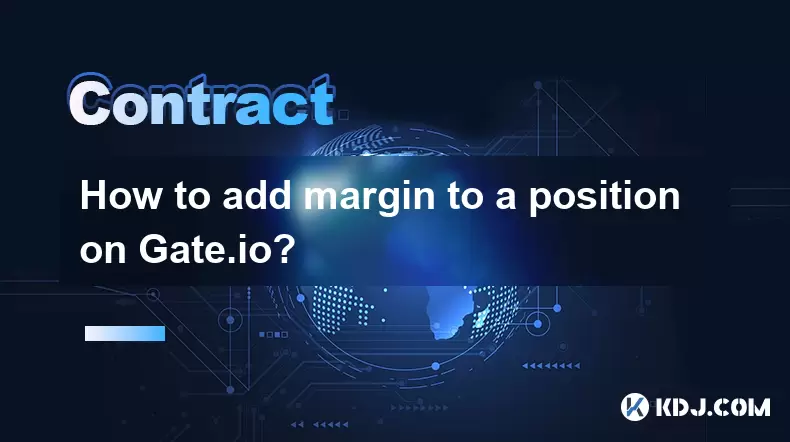
Understanding Margin Trading on Gate.io
Margin trading allows users to borrow funds to increase their position size beyond what their available balance permits. On Gate.io, this feature is accessible through the margin trading interface. Before adding margin to a position, it's essential to understand that you must have an active margin account and sufficient collateral. Collateral can include stablecoins like USDT or supported cryptocurrencies such as BTC, ETH, or BNB, depending on the pair you're trading. Ensure your account is verified and has passed KYC requirements to access margin services.
Navigating to the Margin Trading Section
To begin, log into your Gate.io account. Hover over the “Trade” tab in the top navigation bar. From the dropdown, select “Margin Trading.” This will redirect you to the margin interface. You’ll see multiple tabs such as “Cross Margin,” “Isolated Margin,” and “My Positions.” Choose the correct margin mode (cross or isolated) that matches the position you want to add margin to. If you’re unsure, cross margin uses all your collateral for all positions, while isolated margin allocates collateral per trade—important for risk management.
Finding Your Active Position
Once in the correct margin mode, click on the “My Positions” tab. Here, you’ll see a list of all open leveraged positions. Locate the specific position you wish to add margin to by checking the trading pair (e.g., BTC/USDT) and the direction (long or short). Each position displays its current margin level, leverage, and unrealized P&L. Click the “Add Margin” button next to the relevant position. This will open a pop-up window where you can input the amount of additional collateral to deposit.
Adding Margin: Step-by-Step Process
In the “Add Margin” modal, follow these steps precisely:
- Select the asset you want to add as collateral (e.g., USDT, BTC, ETH).
- Enter the exact amount you wish to add. Be cautious—adding too little may not significantly improve your margin ratio, while adding too much ties up unnecessary capital.
- Review the updated margin ratio and liquidation price displayed in real time.
- Confirm the transaction by clicking “Confirm.”
- Enter your two-factor authentication (2FA) code if enabled. This step is mandatory for security and cannot be skipped.
The added margin will be reflected instantly in your position details. Your liquidation price will shift favorably, reducing the risk of being liquidated due to market volatility.
Checking the Updated Position Details
After adding margin, return to the “My Positions” tab. The selected position should now show a higher “Total Margin” value. The “Margin Ratio” will also increase, indicating a safer position relative to the liquidation threshold. You can monitor the new liquidation price, which should now be further from the current market price. If the market moves against your position, the added margin gives you more breathing room before reaching the liquidation point.Common Errors and Troubleshooting
- If the “Add Margin” button is grayed out, verify that the position is still active and not already liquidated or closed.
- Ensure the asset you’re adding is supported as collateral for that specific trading pair. For example, some pairs only accept USDT or BTC as collateral.
- If the system rejects your input amount, check that you have enough balance in your margin wallet for the selected asset. You may need to transfer funds from your spot wallet to your margin wallet first.
- Always double-check the 2FA prompt—if it fails, retry after ensuring your authenticator app is synced correctly.
Frequently Asked Questions
Can I add margin using a different asset than the one used to open the position?
Yes, but only if the new asset is accepted as collateral for that trading pair. Gate.io specifies eligible collateral assets per pair in the margin trading rules. Check the asset list under “Collateral Assets” in the margin interface.What happens if I add margin after receiving a margin call?
Adding margin after a margin call improves your margin ratio and may prevent liquidation. However, if the position is already being liquidated, the system may not accept additional margin. Act quickly when the margin ratio drops below 1.5x.Is there a fee for adding margin to a position?
No, Gate.io does not charge a fee for adding margin. However, interest on borrowed funds continues to accrue based on the initial and added margin amounts. Monitor your interest rate in the position details.Can I remove margin after adding it?
Yes, but only if your remaining margin ratio stays above the maintenance margin requirement (usually 1.1x–1.3x depending on the pair). Use the “Reduce Margin” option in the same position interface to withdraw excess collateral safely.
Disclaimer:info@kdj.com
The information provided is not trading advice. kdj.com does not assume any responsibility for any investments made based on the information provided in this article. Cryptocurrencies are highly volatile and it is highly recommended that you invest with caution after thorough research!
If you believe that the content used on this website infringes your copyright, please contact us immediately (info@kdj.com) and we will delete it promptly.
- AI Tokens, Ethereum, and Market Leaders: A New Era?
- 2025-07-29 21:10:13
- Linea Airdrop: Ethereum Alignment & the L2 Network's Bold Move
- 2025-07-29 21:10:13
- Crypto Price Predictions: Pepe, Shiba Inu, and the Rise of BlockchainFX USDT
- 2025-07-29 21:50:13
- Hyperliquid, Bitget Token, and Remittix Investment: Navigating the Crypto Landscape
- 2025-07-29 21:50:13
- Shiba Inu, Remittix, and the Quest for 10,000% Gains: A Crypto Face-Off
- 2025-07-29 21:57:08
- Upchuck's 'Forgotten Token' & 'Un Momento': Raw Punk Meets Real Life
- 2025-07-29 21:57:08
Related knowledge

Why is my Bitstamp futures position being liquidated?
Jul 23,2025 at 11:08am
Understanding Futures Liquidation on BitstampFutures trading on Bitstamp involves borrowing funds to open leveraged positions, which amplifies both po...

Does Bitstamp offer inverse contracts?
Jul 23,2025 at 01:28pm
Understanding Inverse Contracts in Cryptocurrency TradingIn the realm of cryptocurrency derivatives, inverse contracts are a specific type of futures ...

What is the difference between futures and perpetuals on Bitstamp?
Jul 27,2025 at 05:08am
Understanding Futures Contracts on BitstampFutures contracts on Bitstamp are financial derivatives that allow traders to speculate on the future price...

How to find your Bitstamp futures trade history?
Jul 23,2025 at 08:07am
Understanding Bitstamp and Futures Trading AvailabilityAs of the current state of Bitstamp’s service offerings, it is critical to clarify that Bitstam...

Can I use a trailing stop on Bitstamp futures?
Jul 23,2025 at 01:42pm
Understanding Trailing Stops in Cryptocurrency TradingA trailing stop is a dynamic type of stop-loss order that adjusts automatically as the price of ...

Can I use a trailing stop on Bitstamp futures?
Jul 25,2025 at 02:28am
Understanding Trailing Stops in Cryptocurrency Futures TradingA trailing stop is a dynamic type of stop-loss order that adjusts automatically as the m...

Why is my Bitstamp futures position being liquidated?
Jul 23,2025 at 11:08am
Understanding Futures Liquidation on BitstampFutures trading on Bitstamp involves borrowing funds to open leveraged positions, which amplifies both po...

Does Bitstamp offer inverse contracts?
Jul 23,2025 at 01:28pm
Understanding Inverse Contracts in Cryptocurrency TradingIn the realm of cryptocurrency derivatives, inverse contracts are a specific type of futures ...

What is the difference between futures and perpetuals on Bitstamp?
Jul 27,2025 at 05:08am
Understanding Futures Contracts on BitstampFutures contracts on Bitstamp are financial derivatives that allow traders to speculate on the future price...

How to find your Bitstamp futures trade history?
Jul 23,2025 at 08:07am
Understanding Bitstamp and Futures Trading AvailabilityAs of the current state of Bitstamp’s service offerings, it is critical to clarify that Bitstam...

Can I use a trailing stop on Bitstamp futures?
Jul 23,2025 at 01:42pm
Understanding Trailing Stops in Cryptocurrency TradingA trailing stop is a dynamic type of stop-loss order that adjusts automatically as the price of ...

Can I use a trailing stop on Bitstamp futures?
Jul 25,2025 at 02:28am
Understanding Trailing Stops in Cryptocurrency Futures TradingA trailing stop is a dynamic type of stop-loss order that adjusts automatically as the m...
See all articles