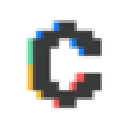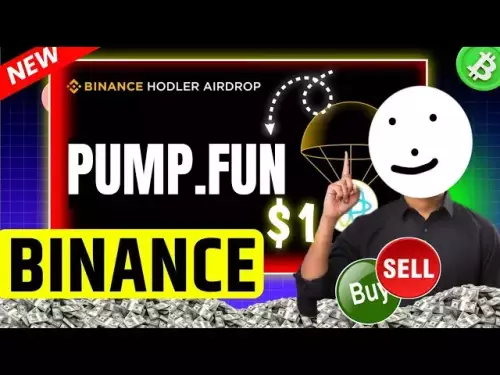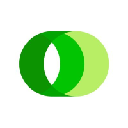-
 bitcoin
bitcoin $114050.498472 USD
2.69% -
 ethereum
ethereum $4371.902473 USD
1.67% -
 xrp
xrp $2.995548 USD
1.55% -
 tether
tether $1.000215 USD
0.04% -
 bnb
bnb $892.359281 USD
1.43% -
 solana
solana $224.837338 USD
4.00% -
 usd-coin
usd-coin $0.999716 USD
-0.03% -
 dogecoin
dogecoin $0.246520 USD
3.37% -
 tron
tron $0.341142 USD
1.74% -
 cardano
cardano $0.886598 USD
2.57% -
 hyperliquid
hyperliquid $55.973026 USD
5.62% -
 chainlink
chainlink $23.669165 USD
2.89% -
 ethena-usde
ethena-usde $1.000760 USD
-0.02% -
 sui
sui $3.612536 USD
3.80% -
 stellar
stellar $0.388361 USD
4.33%
How to enable Face ID or biometric security for Coinbase Wallet?
Coinbase Wallet uses Face ID or fingerprint authentication via your device’s secure enclave, keeping biometric data local and enhancing security without storing it on servers.
Sep 11, 2025 at 08:37 pm
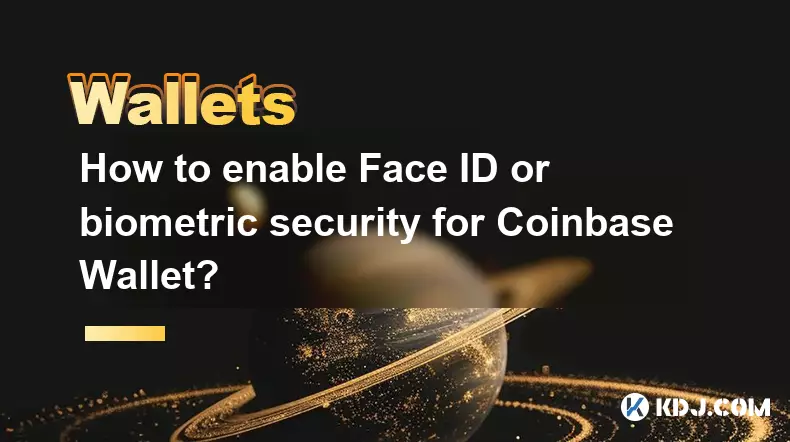
Understanding Biometric Security in Coinbase Wallet
1. Coinbase Wallet supports biometric authentication methods such as Face ID and fingerprint scanning to enhance the security of user accounts. This feature is designed to provide quick access while ensuring that only authorized users can open the app or approve transactions. The integration works through the native security systems of iOS and Android devices, meaning the biometric data never leaves the user’s device.
2. Biometric authentication operates at the device level, not within the Coinbase Wallet app itself. When enabled, the app requests access to the device’s secure enclave or trusted execution environment to verify identity. This process ensures that sensitive wallet information remains encrypted and protected from external threats.
3. Users must have a compatible smartphone with built-in biometric sensors. For Face ID, this typically means an iPhone X or later. Android users need a device with a functional fingerprint scanner or facial recognition system supported by the operating system. Without the proper hardware, biometric login cannot be activated.
4. The setup does not require creating new credentials. Instead, it links the wallet’s access controls to the existing biometric profile configured in the phone’s settings. This seamless integration reduces friction during daily use while maintaining high security standards.
Steps to Enable Face ID or Fingerprint on Coinbase Wallet
1. Open the Coinbase Wallet application on your smartphone. Ensure that you are logged into your account and that the app is updated to the latest version available on the App Store or Google Play Store.
2. Navigate to the settings menu by tapping the gear icon usually located in the top-right corner of the home screen. Scroll down until you find the “Security” section.
3. Tap on “Use Biometrics” or a similarly labeled option. The app will prompt you to confirm your identity using your device’s passcode or existing biometric method.
4. Once authenticated, toggle the switch to enable biometric access. If your device supports both fingerprint and Face ID, the system will default to the one previously set up in your phone’s settings.
5. Test the feature by closing and reopening the app. You should be prompted to scan your face or fingerprint instead of entering a passcode. In case of failure after multiple attempts, the app will require the backup passcode for access.
Security Implications of Using Biometrics
1. Biometric data used by Coinbase Wallet is stored locally on the device and is not transmitted to Coinbase servers or any third party. This design prevents potential breaches from exposing sensitive biological identifiers.
Even if the app is compromised, attackers cannot extract facial or fingerprint data due to hardware-level encryption enforced by Apple’s Secure Enclave or Android’s Titan M chip.2. While convenient, biometric access should not replace strong recovery methods. Users must securely store their 12-word recovery phrase offline. Losing access to the device without the phrase means permanent loss of funds.
3. In rare cases, changes in physical appearance or damaged sensors may prevent successful authentication. Having a reliable backup passcode ensures continued access under such circumstances.
4. Public or shared environments pose risks when using facial recognition. Observers might notice wallet balances or transaction details during login. It is advisable to disable biometric shortcuts in high-risk settings.
Troubleshooting Common Biometric Issues
1. If Face ID fails repeatedly, check whether the front camera is obstructed or smudged. Clean the sensor area gently and ensure adequate lighting when scanning.
2. On Android devices, recalibrate the fingerprint scanner through the phone’s settings if recognition becomes unreliable. Re-registering the print often resolves detection issues.
3. Some users report that biometric prompts do not appear after enabling the feature. Force-closing the app and restarting the device usually restores normal functionality.
4. Ensure that the operating system is up to date. Outdated iOS or Android versions may lack necessary security patches required for biometric integration.
5. If the option to enable biometrics is missing entirely, verify that the feature is supported on your device model and that it is enabled in the phone’s main security settings.
Frequently Asked Questions
Can I use biometrics on multiple devices with the same Coinbase Wallet account?Yes, you can install Coinbase Wallet on multiple devices and enable biometrics on each. However, each device must be individually connected using the 12-word recovery phrase. Biometric data is not synced across devices.
What happens if I delete the Coinbase Wallet app?All local data, including biometric access permissions, will be erased. To regain access, reinstall the app and restore the wallet using the recovery phrase. You will need to re-enable biometric authentication manually.
Is biometric authentication mandatory for using Coinbase Wallet?No, it is optional. Users can choose to rely solely on a passcode or pattern lock. Disabling biometrics does not affect wallet functionality or fund security.
Does Coinbase Wallet support Touch ID in addition to Face ID?Yes, on iPhones equipped with Touch ID, users can authenticate using their fingerprint. The setup process is identical to Face ID and is managed through the device’s security settings.
Disclaimer:info@kdj.com
The information provided is not trading advice. kdj.com does not assume any responsibility for any investments made based on the information provided in this article. Cryptocurrencies are highly volatile and it is highly recommended that you invest with caution after thorough research!
If you believe that the content used on this website infringes your copyright, please contact us immediately (info@kdj.com) and we will delete it promptly.
- Score Big with BetMGM Bonus: Your Ticket to NFL Games, Including Commanders-Packers!
- 2025-09-12 06:45:13
- TRON Price vs. Solana: Can TRX Flip the Script?
- 2025-09-12 06:25:16
- Bitcoin, Ethereum, XRP: Navigating the Crypto Bull Run with Rate Cuts and Trump's Influence
- 2025-09-12 07:10:12
- Socios.com Scores Big with MiCA Crypto License: A Web3 Game Changer for European Sports Fans
- 2025-09-12 06:25:16
- Optimism (OP) Price Prediction: Key Support Holds as Buyers Eye $1.05
- 2025-09-12 06:30:12
- MAGACOIN FINANCE: Can It Outperform DOGE in the 2025 Crypto Bull Run?
- 2025-09-12 07:10:12
Related knowledge

How to back up your Exodus wallet?
Sep 11,2025 at 04:19pm
Understanding Exodus Wallet Backup Basics1. Exodus is a software wallet that allows users to store, manage, and exchange various cryptocurrencies dire...

How to transfer funds from Binance to your Exodus wallet?
Sep 10,2025 at 10:19pm
Connecting Your Binance Account to Exodus Wallet1. Log in to your Binance account and navigate to the 'Wallet' section under the 'Funds' tab. Select '...

What cryptocurrencies does the Exodus wallet support?
Sep 11,2025 at 03:36pm
Overview of the Exodus WalletExodus is a user-friendly cryptocurrency wallet that supports a wide range of digital assets. Designed for both beginners...

How to exchange cryptocurrencies within Exodus?
Sep 10,2025 at 07:36pm
Accessing the Exchange Feature in Exodus1. Launch the Exodus wallet application on your desktop or mobile device and unlock your wallet using your pas...

How to receive crypto in your Exodus wallet?
Sep 10,2025 at 01:00pm
Understanding the Basics of Receiving Crypto in Exodus1. Exodus is a user-friendly cryptocurrency wallet that supports a wide range of digital assets....

Trezor Model One vs Model T: Which one should you buy?
Sep 11,2025 at 12:19am
Trezor Model One vs Model T: Key Differences1. The Trezor Model One is a compact, entry-level hardware wallet designed for users who prioritize afford...

How to back up your Exodus wallet?
Sep 11,2025 at 04:19pm
Understanding Exodus Wallet Backup Basics1. Exodus is a software wallet that allows users to store, manage, and exchange various cryptocurrencies dire...

How to transfer funds from Binance to your Exodus wallet?
Sep 10,2025 at 10:19pm
Connecting Your Binance Account to Exodus Wallet1. Log in to your Binance account and navigate to the 'Wallet' section under the 'Funds' tab. Select '...

What cryptocurrencies does the Exodus wallet support?
Sep 11,2025 at 03:36pm
Overview of the Exodus WalletExodus is a user-friendly cryptocurrency wallet that supports a wide range of digital assets. Designed for both beginners...

How to exchange cryptocurrencies within Exodus?
Sep 10,2025 at 07:36pm
Accessing the Exchange Feature in Exodus1. Launch the Exodus wallet application on your desktop or mobile device and unlock your wallet using your pas...

How to receive crypto in your Exodus wallet?
Sep 10,2025 at 01:00pm
Understanding the Basics of Receiving Crypto in Exodus1. Exodus is a user-friendly cryptocurrency wallet that supports a wide range of digital assets....

Trezor Model One vs Model T: Which one should you buy?
Sep 11,2025 at 12:19am
Trezor Model One vs Model T: Key Differences1. The Trezor Model One is a compact, entry-level hardware wallet designed for users who prioritize afford...
See all articles