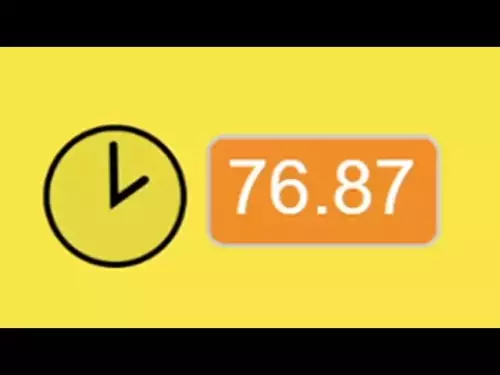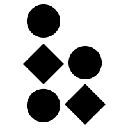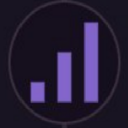-
 bitcoin
bitcoin $111145.080499 USD
0.75% -
 ethereum
ethereum $3928.989005 USD
1.66% -
 tether
tether $1.000226 USD
-0.02% -
 bnb
bnb $1108.209329 USD
-2.26% -
 xrp
xrp $2.545944 USD
6.36% -
 solana
solana $193.960655 USD
0.72% -
 usd-coin
usd-coin $1.000128 USD
0.02% -
 dogecoin
dogecoin $0.199304 USD
2.23% -
 tron
tron $0.297908 USD
-4.88% -
 cardano
cardano $0.656962 USD
2.13% -
 hyperliquid
hyperliquid $39.225782 USD
-1.92% -
 chainlink
chainlink $17.897108 USD
2.99% -
 ethena-usde
ethena-usde $0.999354 USD
-0.02% -
 stellar
stellar $0.321154 USD
3.36% -
 bitcoin-cash
bitcoin-cash $505.299839 USD
5.10%
What should I do if my Trezor Model T is not recognized by my computer?
Ensure your Trezor Model T is connected via the original USB cable and directly to a computer USB port; restart Trezor Suite and check device recognition in System Information or Device Manager.
Oct 24, 2025 at 09:19 am

Troubleshooting a Trezor Model T Not Recognized by Your Computer
1. Ensure that you are using the original USB cable provided with your Trezor Model T. Third-party cables may lack the necessary wiring to establish a stable connection, especially those designed only for charging. Replace the cable with the authentic one to rule out connectivity issues.
2. Try connecting the device to a different USB port on your computer. Some ports, particularly those on keyboards or USB hubs, do not supply enough power or stable data transfer. Plug the Trezor directly into a USB port on the motherboard for optimal performance.
3. Restart the Trezor Suite application or any wallet interface you're using. Sometimes software glitches prevent hardware detection. Close the application completely, unplug the device, wait ten seconds, then reconnect and relaunch the software.
4. Check if your operating system has recognized the device. On Windows, open Device Manager and look under 'Universal Serial Bus controllers' or 'Portable Devices.' On macOS, use System Information under the Hardware section. If the Trezor appears but shows an error, outdated drivers might be the culprit.
5. Update your operating system and firmware. An outdated OS may lack support for newer hardware protocols. Similarly, ensure your Trezor firmware is current through the official Trezor website, even if you need to use another working device to download the update file.
Software and Browser Compatibility Issues
1. Use a supported browser such as Chrome, Brave, or Firefox. Browsers like Safari or older versions of Edge may block WebUSB functionality required for Trezor communication. Enable JavaScript and disable ad blockers or privacy extensions temporarily.
2. Clear browser cache and cookies related to trezor.io or wallet applications. Corrupted cached data can interfere with device handshake processes. After clearing, restart the browser and reconnect the device.
3. Run Trezor Suite in private or incognito mode to eliminate interference from extensions. This isolates the environment and helps identify whether third-party scripts are blocking device access.
4. Verify that WebUSB is enabled in your browser. In Chrome, type chrome://flags in the address bar and search for WebUSB. Make sure it’s enabled. Without this feature, the browser cannot detect USB-connected hardware wallets.
5. Install the Trezor Bridge software if you’re on Windows or Linux. This background service enhances communication between the device and web interfaces. Download it directly from the official Trezor site and follow installation instructions carefully.
Firmware and Recovery Procedures
1. Boot your Trezor Model T into bootloader mode by holding the touchscreen during startup. This allows firmware reinstallation even if the device isn’t fully functional. Once in bootloader mode, the computer may recognize it as a different device class.
2. Use the Trezor Suite to initiate a firmware update manually. Even if the main interface doesn’t detect the device, the Suite sometimes identifies it in recovery or bootloader states and prompts for repair actions.
3. Avoid forcing firmware updates from unofficial sources. Only download firmware files from trezor.io to prevent bricking the device. The integrity of the firmware is critical for both functionality and security.
4. Perform a seedless recovery if the device remains unrecognized after multiple attempts. This process erases the current configuration and reinstalls core components without affecting your recovery seed. You’ll regain access once the device resets and reconnects properly.
5. Contact Trezor support with detailed logs if all steps fail. Provide information about your OS version, browser, USB setup, and any error messages. Support teams can analyze diagnostic data to determine if hardware failure is occurring.
Frequently Asked Questions
Q: Can antivirus software block my Trezor Model T?A: Yes, some antivirus programs restrict low-level USB access for security reasons. Temporarily disable real-time scanning or add exceptions for Trezor Suite and Trezor Bridge to allow proper device interaction.
Q: Does using a USB-C to USB-A adapter affect recognition?A: Adapters can introduce signal degradation or power loss. Use a high-quality, short-length adapter or prefer native USB-A ports. Poor adapters often cause intermittent connections or complete non-detection.
Q: Why does my Trezor work on one computer but not another?A: Differences in OS versions, installed drivers, browser settings, or USB controller configurations explain inconsistent behavior. The issue typically lies with the non-working computer’s setup rather than the device itself.
Q: Is it safe to update Trezor firmware frequently?A: Firmware updates should only be applied when necessary and sourced exclusively from trezor.io. Frequent updates aren't required, but security patches and bug fixes are important when released by the official team.
Disclaimer:info@kdj.com
The information provided is not trading advice. kdj.com does not assume any responsibility for any investments made based on the information provided in this article. Cryptocurrencies are highly volatile and it is highly recommended that you invest with caution after thorough research!
If you believe that the content used on this website infringes your copyright, please contact us immediately (info@kdj.com) and we will delete it promptly.
- Essex Post Office, 5p Coins, and King Charles: A Royal Mint Revelation!
- 2025-10-23 10:30:16
- Waymo's Newark Airport AV Tests: Alphabet's AI Gamble Pays Off?
- 2025-10-23 10:30:16
- King Charles 5p Coins: A Royal Flush in Your Pocket?
- 2025-10-23 10:35:18
- Solana, Crypto Advisory, and Forward Industries: A New York Minute on the Future of Finance
- 2025-10-23 08:51:22
- MAGACOIN: Ethereum Whales Dive into the Hottest Presale of 2025
- 2025-10-23 08:51:22
- Kadena's End of the Road? KDA Token Plummets Amid Project Abandonment
- 2025-10-23 08:55:34
Related knowledge

How to receive unsupported crypto in Coinbase Wallet?
Oct 25,2025 at 09:48am
Understanding Unsupported Cryptocurrencies in Coinbase Wallet1. Coinbase Wallet supports a wide range of cryptocurrencies, but not every token availab...

How to find a contract address for a token in Coinbase Wallet?
Oct 25,2025 at 12:09pm
Understanding Token Contract Addresses in Coinbase Wallet1. A contract address is a unique identifier for a specific token on a blockchain network. In...

How to withdraw funds from Coinbase Wallet to a bank account?
Oct 25,2025 at 12:54pm
Understanding Coinbase Wallet and Bank Withdrawals1. Coinbase Wallet is a non-custodial cryptocurrency wallet that allows users to store, send, and re...

How to find your private keys for Coinbase Wallet?
Oct 25,2025 at 06:19am
Understanding Private Keys in Coinbase Wallet1. Coinbase Wallet does not provide direct access to private keys through its interface. This design choi...

How to see transaction history on Coinbase Wallet?
Oct 25,2025 at 05:54pm
Accessing Transaction History in Coinbase Wallet1. Open the Coinbase Wallet application on your mobile device and ensure you are logged into your acco...

How to buy Ethereum on Coinbase Wallet?
Oct 25,2025 at 03:03am
Setting Up Your Coinbase Wallet1. Download the Coinbase Wallet application from the official app store on your mobile device. Ensure you are installin...

How to receive unsupported crypto in Coinbase Wallet?
Oct 25,2025 at 09:48am
Understanding Unsupported Cryptocurrencies in Coinbase Wallet1. Coinbase Wallet supports a wide range of cryptocurrencies, but not every token availab...

How to find a contract address for a token in Coinbase Wallet?
Oct 25,2025 at 12:09pm
Understanding Token Contract Addresses in Coinbase Wallet1. A contract address is a unique identifier for a specific token on a blockchain network. In...

How to withdraw funds from Coinbase Wallet to a bank account?
Oct 25,2025 at 12:54pm
Understanding Coinbase Wallet and Bank Withdrawals1. Coinbase Wallet is a non-custodial cryptocurrency wallet that allows users to store, send, and re...

How to find your private keys for Coinbase Wallet?
Oct 25,2025 at 06:19am
Understanding Private Keys in Coinbase Wallet1. Coinbase Wallet does not provide direct access to private keys through its interface. This design choi...

How to see transaction history on Coinbase Wallet?
Oct 25,2025 at 05:54pm
Accessing Transaction History in Coinbase Wallet1. Open the Coinbase Wallet application on your mobile device and ensure you are logged into your acco...

How to buy Ethereum on Coinbase Wallet?
Oct 25,2025 at 03:03am
Setting Up Your Coinbase Wallet1. Download the Coinbase Wallet application from the official app store on your mobile device. Ensure you are installin...
See all articles