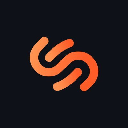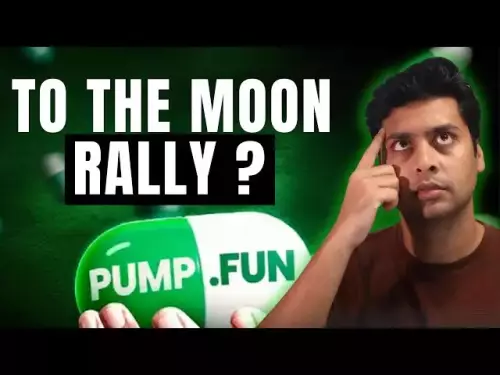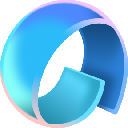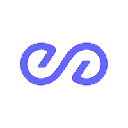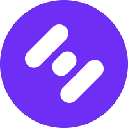-
 bitcoin
bitcoin $115849.501581 USD
-0.20% -
 ethereum
ethereum $4657.446044 USD
-1.30% -
 xrp
xrp $3.094289 USD
-0.74% -
 tether
tether $1.000313 USD
-0.03% -
 solana
solana $243.548889 USD
0.20% -
 bnb
bnb $930.722647 USD
0.20% -
 usd-coin
usd-coin $0.999696 USD
-0.01% -
 dogecoin
dogecoin $0.283551 USD
1.29% -
 tron
tron $0.349632 USD
-0.77% -
 cardano
cardano $0.915982 USD
-1.94% -
 hyperliquid
hyperliquid $54.899464 USD
-0.88% -
 chainlink
chainlink $24.718086 USD
-1.68% -
 ethena-usde
ethena-usde $1.001078 USD
-0.02% -
 sui
sui $3.756062 USD
0.14% -
 stellar
stellar $0.399024 USD
-1.87%
How to set up a new Phantom wallet?
Phantom Wallet is a secure, user-friendly Solana wallet for managing SOL and SPL tokens, offering seamless dApp integration and non-custodial control.
Jul 07, 2025 at 11:56 am
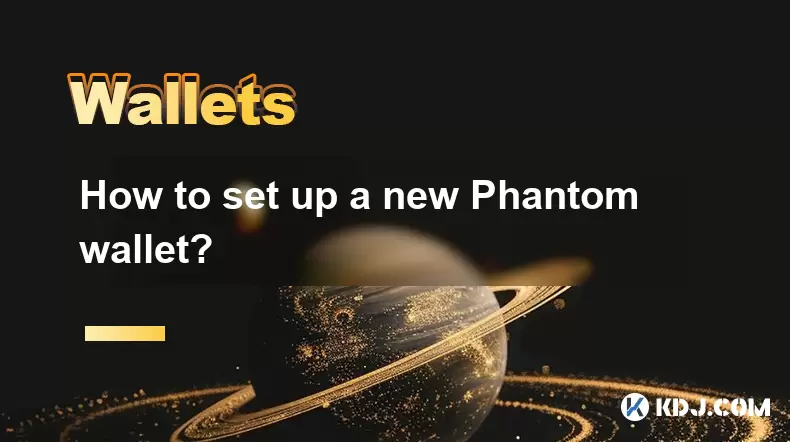
What is Phantom Wallet and Why Use It?
Phantom wallet is a non-custodial cryptocurrency wallet specifically designed for the Solana blockchain. It allows users to store, send, receive, and manage SOL tokens as well as SPL tokens (Solana's equivalent of ERC-20 tokens on Ethereum). Phantom provides a secure and user-friendly interface, making it one of the most popular wallets in the Solana ecosystem. If you're new to Solana-based projects or decentralized applications (dApps), setting up a Phantom wallet is often the first step.
Installing the Phantom Browser Extension
To begin using Phantom, you'll need to install its browser extension. Phantom supports major browsers such as Chrome, Firefox, Brave, and Edge.
- Visit the official Phantom website at phantom.app
- Click on the “Download” button for your preferred browser
- You will be redirected to your browser’s extension store
- Click “Add to [Browser Name]” to install the extension
Once installed, you should see the Phantom fox icon appear in your browser’s extensions toolbar. This is your entry point to creating and managing your wallet.
Creating a New Phantom Wallet
After installing the extension, you can proceed with creating your wallet.
- Click on the Phantom icon in your browser
- Select “Create new wallet”
- Choose the network you want to use — mainnet or devnet (mainnet is recommended for real transactions)
- Set a strong password that includes uppercase letters, lowercase letters, numbers, and symbols
- Confirm your password by retyping it
At this stage, Phantom will generate a 12-word recovery phrase. This is crucial for accessing your wallet if you lose your device or uninstall the extension. Make sure to:
- Write down the recovery phrase exactly as shown
- Store it securely offline (e.g., on paper or in a hardware wallet)
- Never share it with anyone
You’ll also be asked to confirm the recovery phrase by selecting words in the correct order. This ensures that you’ve properly saved your phrase before proceeding.
Understanding Your Phantom Wallet Interface
Once your wallet is created, you’ll be taken to the Phantom dashboard. Here’s what you’ll find:
- Wallet address: A unique alphanumeric string used to receive SOL and SPL tokens
- Balance: Displays the amount of SOL and other tokens currently held
- Activity tab: Shows transaction history including sends, receives, and interactions with dApps
- Settings: Allows customization options like changing networks, adjusting preferences, and viewing advanced settings
The wallet address is essential when interacting with Solana-based platforms. Always double-check addresses before sending funds to avoid irreversible mistakes. Phantom also integrates directly with many Solana dApps, allowing seamless access without manually entering private keys.
Sending and Receiving SOL and Tokens
Receiving SOL or SPL tokens is straightforward.
- Click on the “Receive” button
- Copy your wallet address or scan the QR code provided
- Share this information with the sender
When sending funds:
- Click on the “Send” button
- Paste the recipient’s wallet address
- Enter the amount of SOL or token you wish to send
- Review the transaction details including fees
- Click “Send” to confirm
Phantom automatically calculates gas fees based on current network congestion. Ensure you have enough SOL to cover transaction fees, as sending other tokens won’t work without sufficient SOL balance for gas.
Connecting Phantom Wallet to dApps
Many decentralized applications on the Solana blockchain support Phantom integration. To connect:
- Navigate to the dApp’s official website
- Look for a “Connect Wallet” button, usually located in the top-right corner
- From the list of available wallets, select Phantom
- Approve the connection from your Phantom extension
Once connected, you can interact with the dApp using your Phantom wallet. This includes activities like staking, swapping tokens, participating in NFT drops, and more. Always ensure you’re connecting to legitimate websites to avoid phishing attempts.
Frequently Asked Questions (FAQs)
1. Can I import an existing wallet into Phantom?
Yes, you can import an existing wallet using either a private key or a 12-word recovery phrase. During setup, instead of choosing “Create new wallet,” select “Import wallet” and follow the prompts.
2. Is Phantom wallet safe?
Phantom is considered safe due to its non-custodial nature, meaning only you control your private keys. However, users must practice good security habits such as not sharing their recovery phrase and avoiding phishing sites.
3. What happens if I lose my recovery phrase?
If you lose your recovery phrase and cannot access your wallet, there is no way to recover your funds. Phantom does not store your recovery phrase or private keys on their servers. Always back up your recovery phrase securely.
4. Can I use Phantom on mobile devices?
Currently, Phantom offers a mobile app for iOS and Android. The mobile version allows you to manage your wallet, scan QR codes, and connect to dApps via mobile browsers. However, full functionality may still be limited compared to the desktop extension.
Disclaimer:info@kdj.com
The information provided is not trading advice. kdj.com does not assume any responsibility for any investments made based on the information provided in this article. Cryptocurrencies are highly volatile and it is highly recommended that you invest with caution after thorough research!
If you believe that the content used on this website infringes your copyright, please contact us immediately (info@kdj.com) and we will delete it promptly.
- Crypto Presales to Watch in 2025: Unearthing the Next 100x Token
- 2025-09-14 20:30:12
- Crypto Presales: MAGACOIN FINANCE, Bitcoin, and the Hottest Trends in 2025
- 2025-09-14 20:30:12
- Cardano (ADA) Price Surges as Whales Load Up: Is $1 in Sight?
- 2025-09-14 21:05:11
- Dogecoin, ETFs, and Inflows: What's the Hype?
- 2025-09-14 20:45:12
- Pope's Birthday Blessings: A Look at Leo's Approach
- 2025-09-14 20:45:12
- Arctic Pablo Coin: The Crypto With 100x Potential That's Got Whales Frothing
- 2025-09-14 20:50:12
Related knowledge

How to check your crypto portfolio performance in Exodus?
Sep 14,2025 at 08:36am
Accessing Your Portfolio Overview in Exodus1. Launch the Exodus application on your desktop or mobile device and enter your password to unlock your wa...

How to sell crypto from your Exodus wallet?
Sep 13,2025 at 12:01pm
Selling Crypto from Your Exodus WalletExodus is a popular non-custodial wallet that supports a wide range of cryptocurrencies. While it doesn’t allow ...

How to back up your Exodus wallet?
Sep 11,2025 at 04:19pm
Understanding Exodus Wallet Backup Basics1. Exodus is a software wallet that allows users to store, manage, and exchange various cryptocurrencies dire...

How to transfer funds from Binance to your Exodus wallet?
Sep 10,2025 at 10:19pm
Connecting Your Binance Account to Exodus Wallet1. Log in to your Binance account and navigate to the 'Wallet' section under the 'Funds' tab. Select '...

What cryptocurrencies does the Exodus wallet support?
Sep 11,2025 at 03:36pm
Overview of the Exodus WalletExodus is a user-friendly cryptocurrency wallet that supports a wide range of digital assets. Designed for both beginners...

How to export your Exodus transaction history for taxes?
Sep 12,2025 at 04:36pm
Exporting Transaction History from Exodus for Tax Reporting1. Open the Exodus wallet application on your desktop and ensure all transactions are synce...

How to check your crypto portfolio performance in Exodus?
Sep 14,2025 at 08:36am
Accessing Your Portfolio Overview in Exodus1. Launch the Exodus application on your desktop or mobile device and enter your password to unlock your wa...

How to sell crypto from your Exodus wallet?
Sep 13,2025 at 12:01pm
Selling Crypto from Your Exodus WalletExodus is a popular non-custodial wallet that supports a wide range of cryptocurrencies. While it doesn’t allow ...

How to back up your Exodus wallet?
Sep 11,2025 at 04:19pm
Understanding Exodus Wallet Backup Basics1. Exodus is a software wallet that allows users to store, manage, and exchange various cryptocurrencies dire...

How to transfer funds from Binance to your Exodus wallet?
Sep 10,2025 at 10:19pm
Connecting Your Binance Account to Exodus Wallet1. Log in to your Binance account and navigate to the 'Wallet' section under the 'Funds' tab. Select '...

What cryptocurrencies does the Exodus wallet support?
Sep 11,2025 at 03:36pm
Overview of the Exodus WalletExodus is a user-friendly cryptocurrency wallet that supports a wide range of digital assets. Designed for both beginners...

How to export your Exodus transaction history for taxes?
Sep 12,2025 at 04:36pm
Exporting Transaction History from Exodus for Tax Reporting1. Open the Exodus wallet application on your desktop and ensure all transactions are synce...
See all articles