-
 Bitcoin
Bitcoin $117500
2.15% -
 Ethereum
Ethereum $3911
6.19% -
 XRP
XRP $3.316
10.79% -
 Tether USDt
Tether USDt $1.000
0.01% -
 BNB
BNB $787.2
2.24% -
 Solana
Solana $175.2
4.15% -
 USDC
USDC $0.9999
0.00% -
 Dogecoin
Dogecoin $0.2225
8.40% -
 TRON
TRON $0.3383
0.28% -
 Cardano
Cardano $0.7868
6.02% -
 Stellar
Stellar $0.4382
9.34% -
 Hyperliquid
Hyperliquid $40.92
7.56% -
 Sui
Sui $3.764
7.63% -
 Chainlink
Chainlink $18.48
10.66% -
 Bitcoin Cash
Bitcoin Cash $582.1
1.88% -
 Hedera
Hedera $0.2601
6.30% -
 Avalanche
Avalanche $23.33
4.94% -
 Ethena USDe
Ethena USDe $1.001
0.02% -
 Litecoin
Litecoin $122.3
2.04% -
 UNUS SED LEO
UNUS SED LEO $8.969
-0.27% -
 Toncoin
Toncoin $3.339
0.86% -
 Shiba Inu
Shiba Inu $0.00001287
4.30% -
 Uniswap
Uniswap $10.43
7.38% -
 Polkadot
Polkadot $3.861
5.08% -
 Dai
Dai $1.000
0.02% -
 Bitget Token
Bitget Token $4.513
3.41% -
 Monero
Monero $267.7
-6.18% -
 Cronos
Cronos $0.1499
4.14% -
 Pepe
Pepe $0.00001110
5.15% -
 Aave
Aave $284.9
8.28%
Apple usdt wallet official download
To set up a USDT wallet on your Apple device, download a reputable third-party app like Trust Wallet or Atomic Wallet from the App Store, create an account, add USDT, and enable security features like 2FA.
Jan 25, 2025 at 02:42 pm

Apple USDT Wallet Official Download: A Comprehensive Guide
Key Points:
- Official Apple USDT wallets are not available for download.
- There are several reputable third-party USDT wallets compatible with Apple devices.
- Follow a step-by-step guide to set up and use a third-party USDT wallet on your Apple device.
- Understand the security precautions and best practices for USDT wallet management.
Downloading and Setting Up a Third-Party USDT Wallet
- Choose a Reputable Wallet: Research and select a third-party USDT wallet provider with a proven track record of security and reliability. Trusted options include Trust Wallet, Atomic Wallet, and Exodus Wallet.
- Download the App: Visit the App Store and download the official wallet app from the chosen provider. Verify that you're downloading the app directly from the source to avoid potential scams.
- Create an Account: Open the app and follow the prompts to create an account. This typically involves providing an email address, setting up a password, and agreeing to the terms and conditions.
- Add USDT: Once your account is created, navigate to the "Add Coin" or "Receive" section of the wallet. Scan the provided QR code or manually enter your USDT wallet address to transfer USDT from an exchange or another wallet.
- Manage Your USDT: The wallet will display your USDT balance and allow you to perform various transactions, including sending, receiving, and swapping with other cryptocurrencies. Ensure you thoroughly understand the wallet's interface and transaction processes before executing any actions.
Security Precautions and Best Practices
- Enable Two-Factor Authentication (2FA): Activate 2FA for your wallet to enhance account security and prevent unauthorized access.
- Store Recovery Phrase Securely: When setting up your wallet, you'll receive a recovery phrase. Write it down and store it offline in a safe location. Never share your recovery phrase with anyone.
- Beware of Phishing Attacks: Exercise caution when receiving emails or messages claiming to be from official wallet providers. Avoid clicking on suspicious links or providing personal information.
- Keep Your Device Updated: Regularly update your Apple device and wallet app to address potential security vulnerabilities and ensure optimal performance.
- Consider Hardware Wallet Integration: For enhanced security, consider pairing your Apple device with a hardware wallet such as Trezor or Ledger, which provides offline storage for your private keys.
Best USDT Wallets for Apple Devices
1. Trust Wallet
- User-friendly interface
- Supports multiple cryptocurrencies, including USDT
- Integrated decentralized exchange (DEX) for swapping coins
- Highly regarded for its security features
2. Atomic Wallet
- Multicurrency wallet with support for USDT
- Built-in atomic swaps allow for cross-chain coin exchange
- Provides staking and earning rewards
- Features a user-friendly design with advanced trading options
3. Exodus Wallet
- Desktop and mobile wallet compatible with Apple devices
- Supports over 200 cryptocurrencies, including USDT
- Offers educational resources and support materials
- Known for its intuitive interface and beginners-friendly approach
FAQs
Q: Why are official Apple USDT wallets not available?
A: Apple hasn't officially released a USDT wallet as they typically focus on developing wallets for their own proprietary blockchain initiatives.
Q: How do I transfer USDT to my Apple USDT wallet?
A: Once you have set up your third-party USDT wallet on your Apple device, you can transfer USDT by scanning the provided QR code or manually entering your wallet address on the sending platform.
Q: Is it safe to store large amounts of USDT on an Apple USDT wallet?
A: While reputable third-party USDT wallets provide robust security measures, it's recommended to exercise caution and consider integrating a hardware wallet for enhanced protection when storing significant amounts of USDT.
Disclaimer:info@kdj.com
The information provided is not trading advice. kdj.com does not assume any responsibility for any investments made based on the information provided in this article. Cryptocurrencies are highly volatile and it is highly recommended that you invest with caution after thorough research!
If you believe that the content used on this website infringes your copyright, please contact us immediately (info@kdj.com) and we will delete it promptly.
- FTT Token's Wild Ride: Creditor Repayments vs. Market Drop - A New Yorker's Take
- 2025-08-08 07:10:12
- Floki Crypto Price Prediction: Riding the Robinhood Rocket or Just a Meme?
- 2025-08-08 07:15:12
- EigenLayer, Restaking, and Ethereum: Navigating the Hype and the Hazards
- 2025-08-08 06:30:12
- Super Bowl 59: Jon Batiste to Jazz Up the National Anthem
- 2025-08-08 06:30:12
- Cold Wallet Crypto in 2025: The Future is Now, Ya'll
- 2025-08-08 05:10:13
- MAGACOIN, SOL, and ADA: A Tale of Shifting Tides in Crypto
- 2025-08-08 05:10:13
Related knowledge
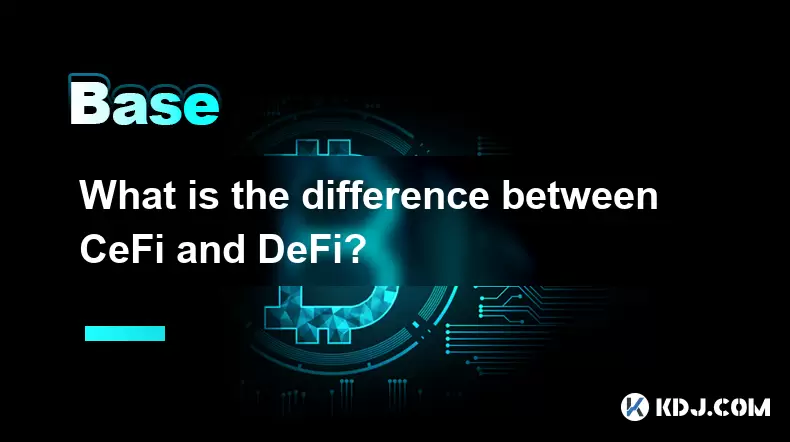
What is the difference between CeFi and DeFi?
Jul 22,2025 at 12:28am
Understanding CeFi and DeFiIn the world of cryptocurrency, CeFi (Centralized Finance) and DeFi (Decentralized Finance) represent two distinct financia...
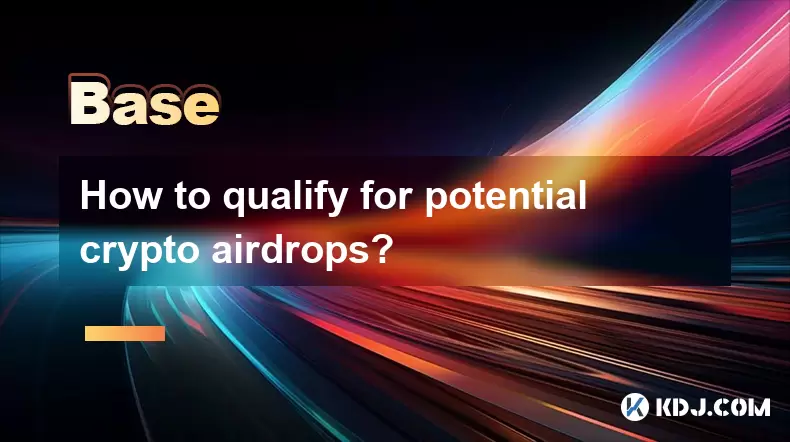
How to qualify for potential crypto airdrops?
Jul 23,2025 at 06:49am
Understanding What Crypto Airdrops AreCrypto airdrops refer to the distribution of free tokens or coins to a large number of wallet addresses, often u...
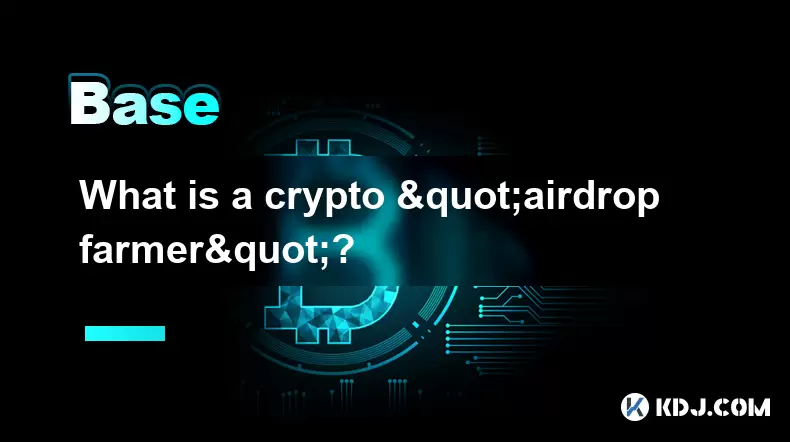
What is a crypto "airdrop farmer"?
Jul 24,2025 at 10:22pm
Understanding the Role of a Crypto 'Airdrop Farmer'A crypto 'airdrop farmer' refers to an individual who actively participates in cryptocurrency airdr...
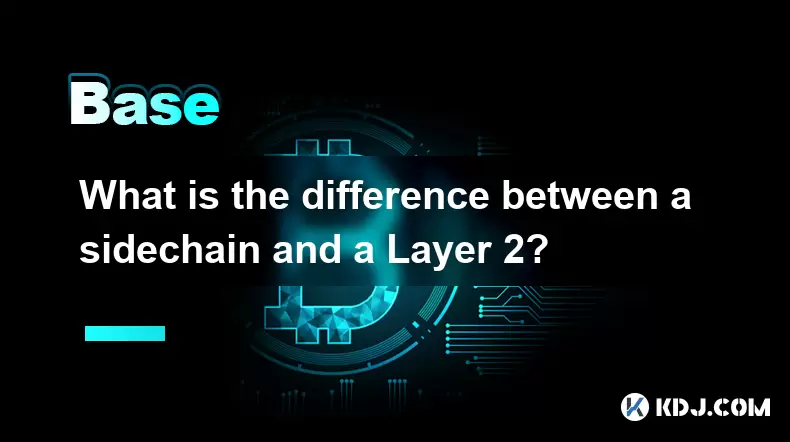
What is the difference between a sidechain and a Layer 2?
Jul 20,2025 at 11:35pm
Understanding the Concept of SidechainsA sidechain is a separate blockchain that runs parallel to the main blockchain, typically the mainnet of a cryp...

What is the Inter-Blockchain Communication Protocol (IBC)?
Jul 19,2025 at 10:43am
Understanding the Inter-Blockchain Communication Protocol (IBC)The Inter-Blockchain Communication Protocol (IBC) is a cross-chain communication protoc...
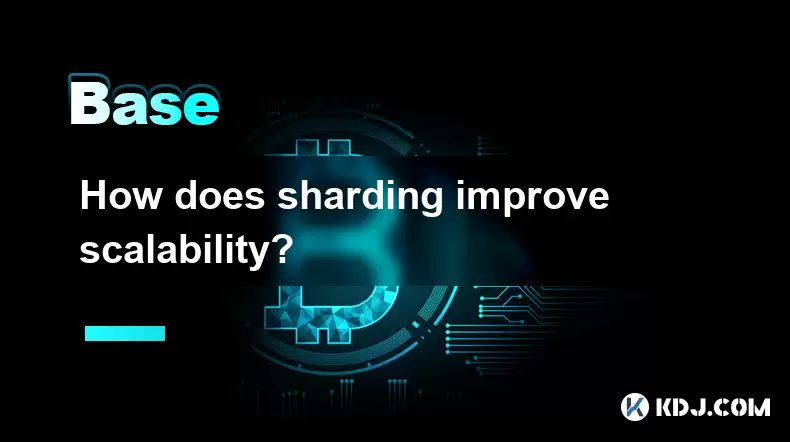
How does sharding improve scalability?
Jul 20,2025 at 01:21am
Understanding Sharding in BlockchainSharding is a database partitioning technique that is increasingly being adopted in blockchain technology to enhan...
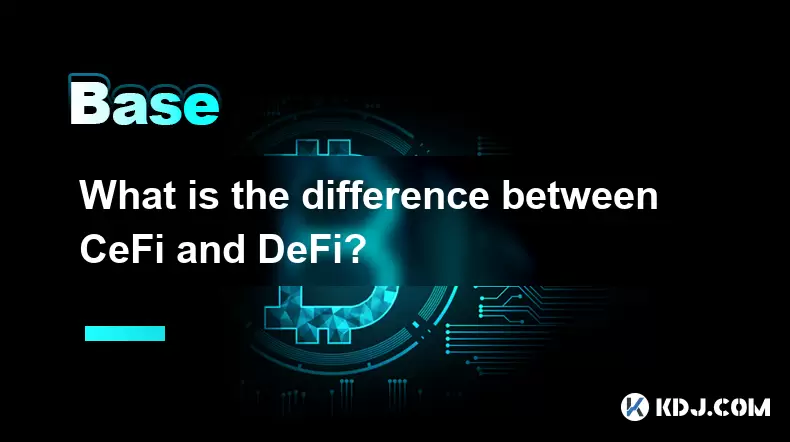
What is the difference between CeFi and DeFi?
Jul 22,2025 at 12:28am
Understanding CeFi and DeFiIn the world of cryptocurrency, CeFi (Centralized Finance) and DeFi (Decentralized Finance) represent two distinct financia...
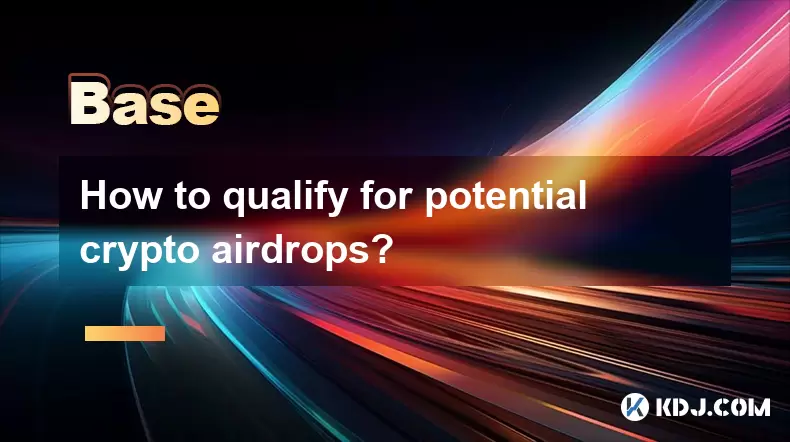
How to qualify for potential crypto airdrops?
Jul 23,2025 at 06:49am
Understanding What Crypto Airdrops AreCrypto airdrops refer to the distribution of free tokens or coins to a large number of wallet addresses, often u...
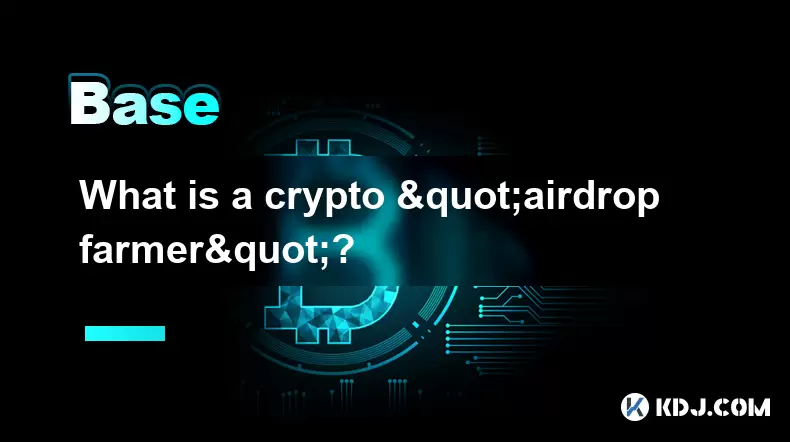
What is a crypto "airdrop farmer"?
Jul 24,2025 at 10:22pm
Understanding the Role of a Crypto 'Airdrop Farmer'A crypto 'airdrop farmer' refers to an individual who actively participates in cryptocurrency airdr...
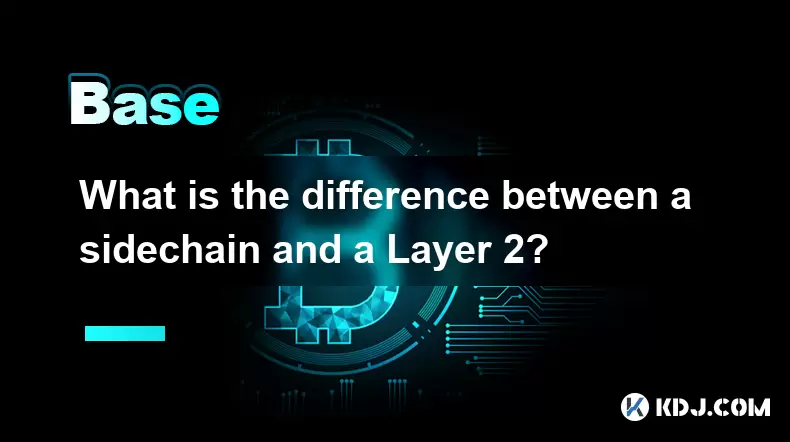
What is the difference between a sidechain and a Layer 2?
Jul 20,2025 at 11:35pm
Understanding the Concept of SidechainsA sidechain is a separate blockchain that runs parallel to the main blockchain, typically the mainnet of a cryp...

What is the Inter-Blockchain Communication Protocol (IBC)?
Jul 19,2025 at 10:43am
Understanding the Inter-Blockchain Communication Protocol (IBC)The Inter-Blockchain Communication Protocol (IBC) is a cross-chain communication protoc...
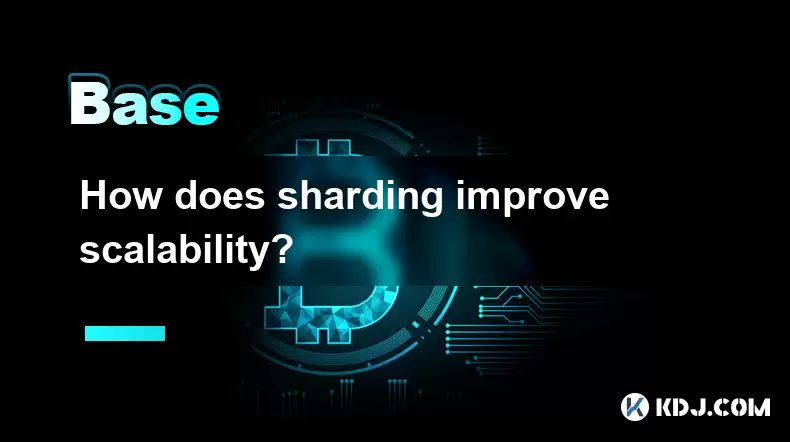
How does sharding improve scalability?
Jul 20,2025 at 01:21am
Understanding Sharding in BlockchainSharding is a database partitioning technique that is increasingly being adopted in blockchain technology to enhan...
See all articles

























































































