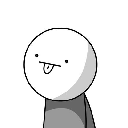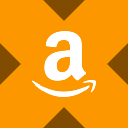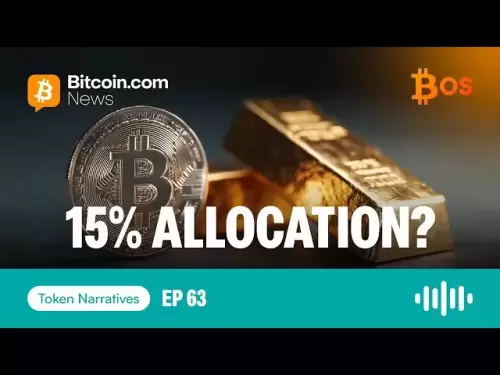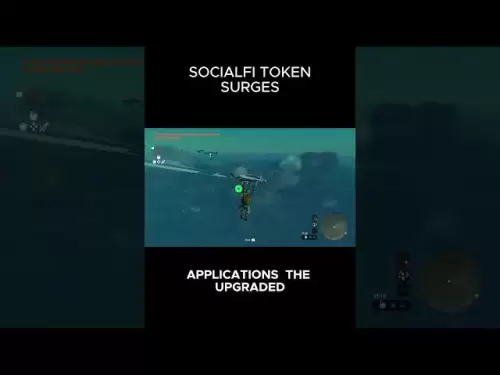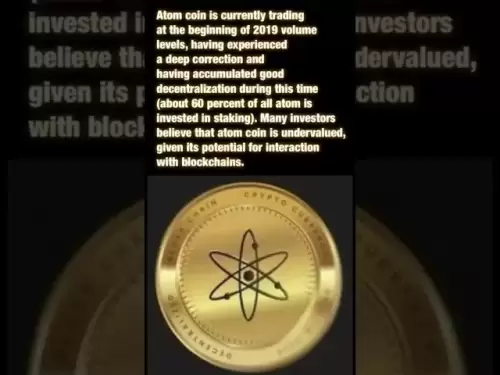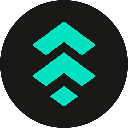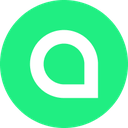-
 Bitcoin
Bitcoin $115200
-2.68% -
 Ethereum
Ethereum $3601
-5.16% -
 XRP
XRP $3.035
-2.96% -
 Tether USDt
Tether USDt $0.9997
-0.04% -
 BNB
BNB $764.5
-5.43% -
 Solana
Solana $168.1
-5.92% -
 USDC
USDC $0.9998
-0.02% -
 Dogecoin
Dogecoin $0.2090
-4.80% -
 TRON
TRON $0.3272
-0.49% -
 Cardano
Cardano $0.7306
-5.00% -
 Hyperliquid
Hyperliquid $39.16
-12.22% -
 Stellar
Stellar $0.3967
-4.96% -
 Sui
Sui $3.566
-5.95% -
 Chainlink
Chainlink $16.55
-6.57% -
 Bitcoin Cash
Bitcoin Cash $552.3
-3.90% -
 Hedera
Hedera $0.2516
-4.69% -
 Avalanche
Avalanche $21.99
-5.75% -
 Toncoin
Toncoin $3.621
-0.28% -
 Ethena USDe
Ethena USDe $1.000
-0.03% -
 UNUS SED LEO
UNUS SED LEO $8.951
0.02% -
 Litecoin
Litecoin $105.9
-3.59% -
 Shiba Inu
Shiba Inu $0.00001232
-5.00% -
 Polkadot
Polkadot $3.640
-5.55% -
 Uniswap
Uniswap $9.048
-7.03% -
 Monero
Monero $301.8
-1.51% -
 Dai
Dai $0.9999
-0.01% -
 Bitget Token
Bitget Token $4.334
-3.66% -
 Pepe
Pepe $0.00001064
-6.17% -
 Cronos
Cronos $0.1367
-5.78% -
 Aave
Aave $259.2
-4.59%
How to trade on Crypto.com exchange? Graphic transaction process
After creating an account, funding it, and selecting the desired cryptocurrency, traders can place a trading order by choosing the order type (Market, Limit, or Stop-Limit), specifying the amount and price/limit, and executing the trade through the "Buy" or "Sell" options.
Nov 26, 2024 at 03:42 pm

How to Trade on Crypto.com Exchange: A Comprehensive Graphic Transaction Process
Step 1: Create a Crypto.com Account
- Visit the Crypto.com website.
- Click on "Sign Up" in the top right corner.
- Provide your email address, create a password, and agree to the terms and conditions.
- Verify your email address and phone number.
Step 2: Fund Your Account
- Log in to your Crypto.com account.
- Click on "Buy Crypto" in the top right corner.
- Select the desired currency and payment method.
- Enter the amount you wish to deposit and follow the on-screen instructions.
Step 3: Find the Crypto You Want to Trade
- Click on "Markets" in the top menu bar.
- Browse the available cryptocurrencies or use the search bar to find the specific crypto you want to trade.
Step 4: Place a Trade Order
- Click on the "Trade" tab for the desired crypto.
- Select the order type (e.g., Market, Limit, Stop-Limit).
- Enter the amount, price, and any other relevant order parameters.
- Click on "Buy" or "Sell" to submit your order.
Step 5: Manage Your Open Orders
- Click on "Orders" in the top menu bar to view your open orders.
- Here, you can monitor the status of your orders, cancel or modify them if necessary.
Step 6: Settlement
- Once your order is filled, the crypto will be settled into your Crypto.com account.
- You can view your balance in the "Wallet" section.
Step 7: Withdraw Your Crypto
- To withdraw your crypto, click on "Withdraw" in the top right corner.
- Select the desired currency and enter the amount you want to withdraw.
- Provide the withdrawal address and follow the on-screen instructions.
Detailed Explanations for Each Graphic Transaction Process:
Step 1: Creating an Account
- By clicking on "Sign Up," you initiate the account creation process.
- Enter your email address and create a strong password.
- Agree to the terms and conditions outlined by Crypto.com.
- Verify your email address and phone number to ensure account security and comply with regulatory requirements.
Step 2: Funding Your Account
- Once logged in, click on "Buy Crypto" to initiate the deposit process.
- Select your preferred currency (e.g., USD, EUR, GBP) and payment method (e.g., bank transfer, credit/debit card, third-party payment providers).
- Enter the amount you wish to deposit and follow the on-screen instructions provided for your chosen payment method.
Step 3: Finding the Crypto to Trade
- Click on "Markets" in the top menu bar to access the available cryptocurrencies.
- Browse the list or use the search bar to find the specific crypto you want to trade (e.g., Bitcoin, Ethereum, Litecoin).
- Each cryptocurrency page provides an overview of its price, trading volume, and historical charts for informed decision-making.
Step 4: Placing a Trade Order
Under the "Trade" tab of the desired crypto, select the order type that best suits your trading strategy:
- Market Order: Executes your order at the current market price, ensuring immediate execution but with potential price variations.
- Limit Order: Allows you to specify a desired price at which your order should be executed, enabling you to buy or sell at a predetermined price.
- Stop-Limit Order: Combines features of stop orders (triggers an order when a specific price is reached) with limit orders (sets the execution price).
- Enter the amount of crypto you wish to buy or sell.
- Set the price or price limit depending on your order type.
- Click on "Buy" or "Sell" to submit your order to the exchange for execution.
Step 5: Managing Open Orders
- Click on "Orders" in the top menu bar to view your open orders.
- This section provides a real-time snapshot of all your active orders, including order type, price, amount, status (e.g., pending, filled, cancelled), and execution time.
- You can cancel or modify open orders by clicking on the respective buttons next to each order.
Disclaimer:info@kdj.com
The information provided is not trading advice. kdj.com does not assume any responsibility for any investments made based on the information provided in this article. Cryptocurrencies are highly volatile and it is highly recommended that you invest with caution after thorough research!
If you believe that the content used on this website infringes your copyright, please contact us immediately (info@kdj.com) and we will delete it promptly.
- FTX Token's Wild Ride: FTT Drop Amidst Creditor Repayment Buzz
- 2025-08-02 01:30:12
- Navigating the Crypto Market: Bitcoin, Trader Experience, and Avoiding the Noise
- 2025-08-02 00:50:12
- Deep Agents, AI Task Management, and Evolution AI: A New Era?
- 2025-08-02 00:50:12
- SPX6900, BlockDAG, and Miner Sales: A New York Minute on Crypto Trends
- 2025-08-01 23:30:15
- BlackRock, XRP ETF, and Ripple: Is the Perfect Storm Brewing?
- 2025-08-01 22:50:11
- Solana ETF Momentum Builds: Will SOL Join the Institutional Party?
- 2025-08-02 00:10:15
Related knowledge
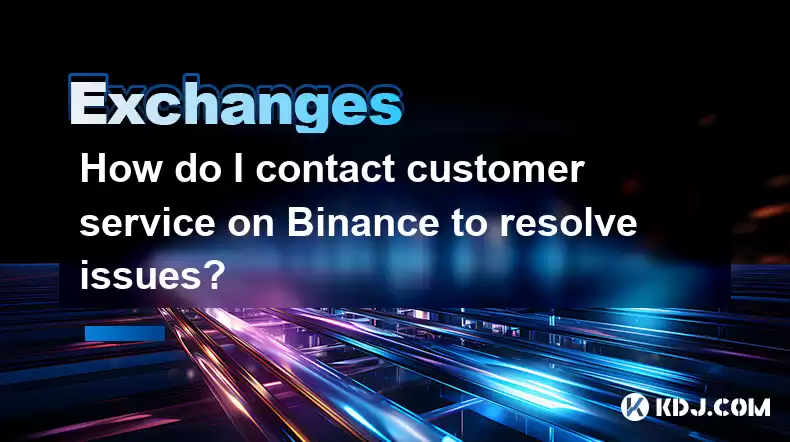
How do I contact customer service on Binance to resolve issues?
Mar 16,2025 at 04:30am
Key Points:Binance's customer service is primarily self-service, relying heavily on its help center and FAQs.Direct contact methods are limited, with ...
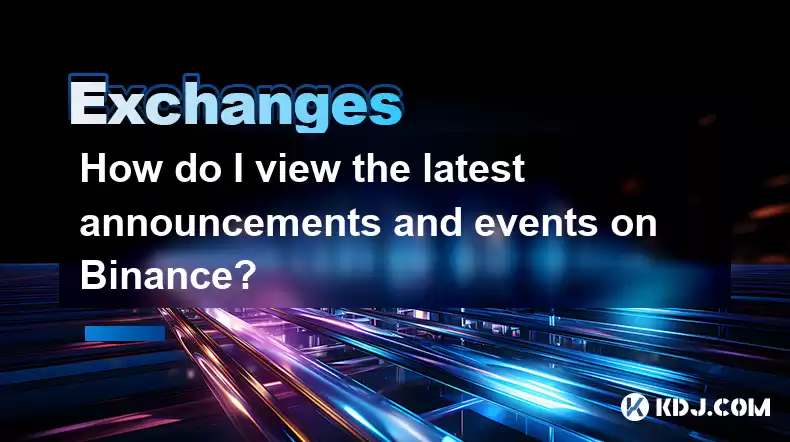
How do I view the latest announcements and events on Binance?
Mar 18,2025 at 10:18pm
Key Points:Binance utilizes multiple channels for disseminating announcements and events.The official Binance website is the primary source.Binance's ...
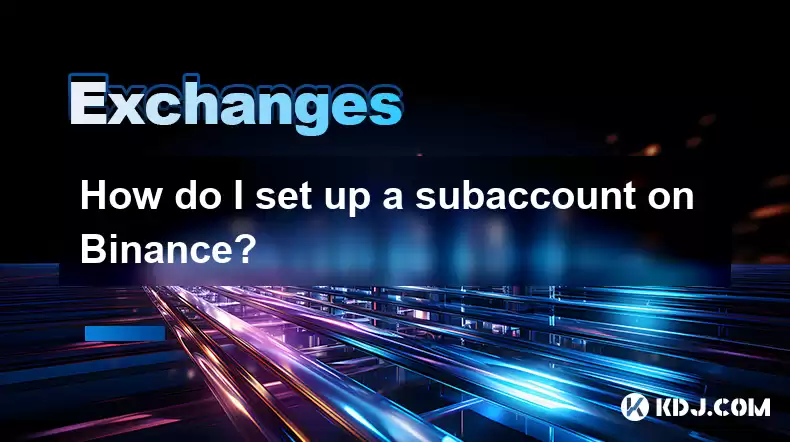
How do I set up a subaccount on Binance?
Mar 14,2025 at 01:50pm
Key Points:Binance does not offer traditional "subaccounts" in the sense of separate accounts with independent logins under a master account.Instead, ...
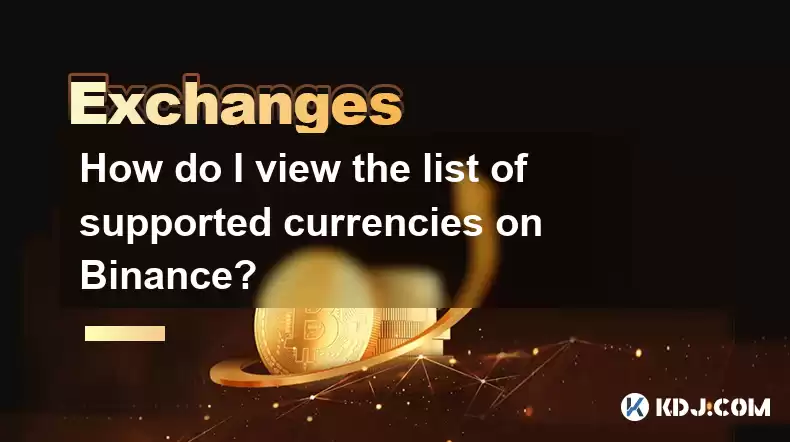
How do I view the list of supported currencies on Binance?
Mar 15,2025 at 05:35am
Key Points:Binance supports a vast and frequently updated list of cryptocurrencies. There's no single, static list.Finding supported currencies requir...
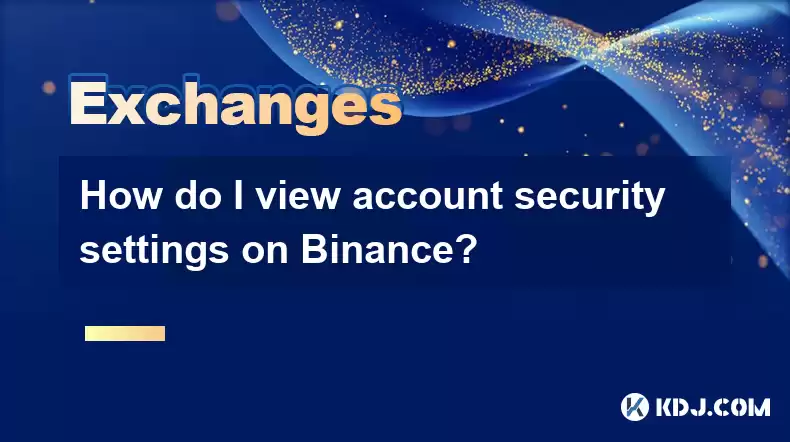
How do I view account security settings on Binance?
Mar 15,2025 at 08:40pm
Key Points:Binance's security settings are spread across multiple sections of your account. This article will guide you through each crucial area.Unde...

How do I use grid trading on Binance?
Mar 14,2025 at 04:25pm
Key Points:Grid trading on Binance involves automatically buying low and selling high within a defined price range.Binance offers a built-in grid trad...
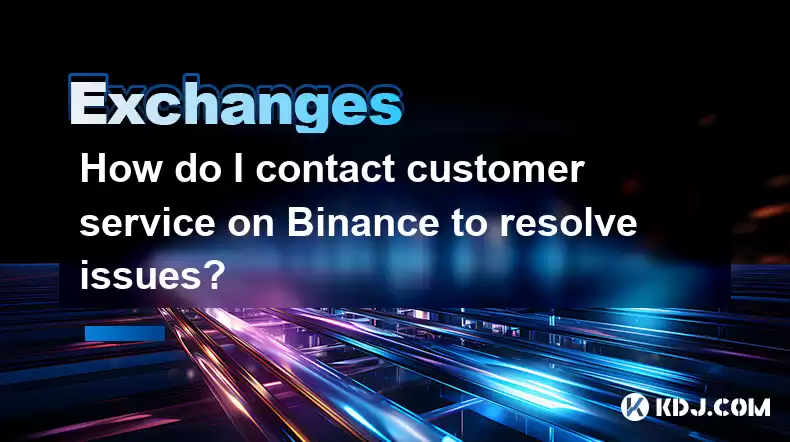
How do I contact customer service on Binance to resolve issues?
Mar 16,2025 at 04:30am
Key Points:Binance's customer service is primarily self-service, relying heavily on its help center and FAQs.Direct contact methods are limited, with ...
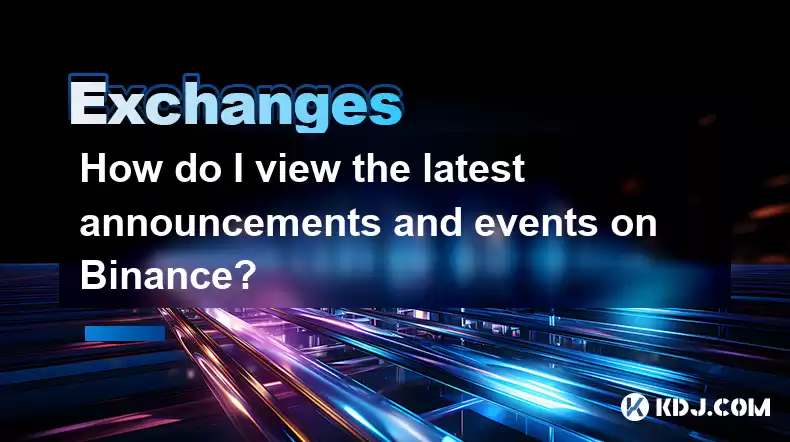
How do I view the latest announcements and events on Binance?
Mar 18,2025 at 10:18pm
Key Points:Binance utilizes multiple channels for disseminating announcements and events.The official Binance website is the primary source.Binance's ...
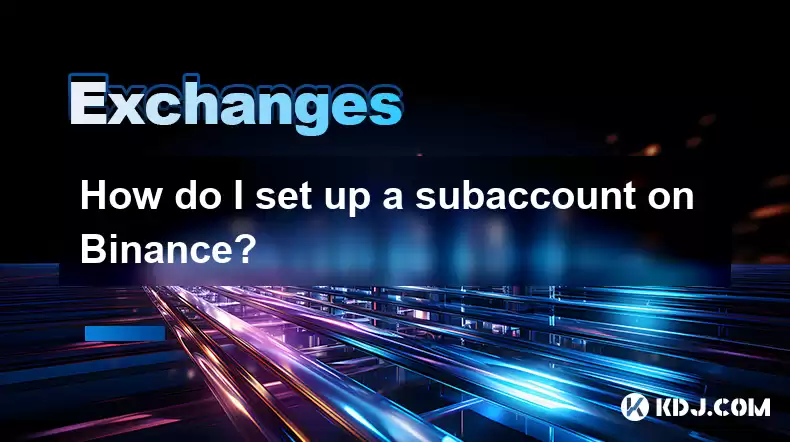
How do I set up a subaccount on Binance?
Mar 14,2025 at 01:50pm
Key Points:Binance does not offer traditional "subaccounts" in the sense of separate accounts with independent logins under a master account.Instead, ...
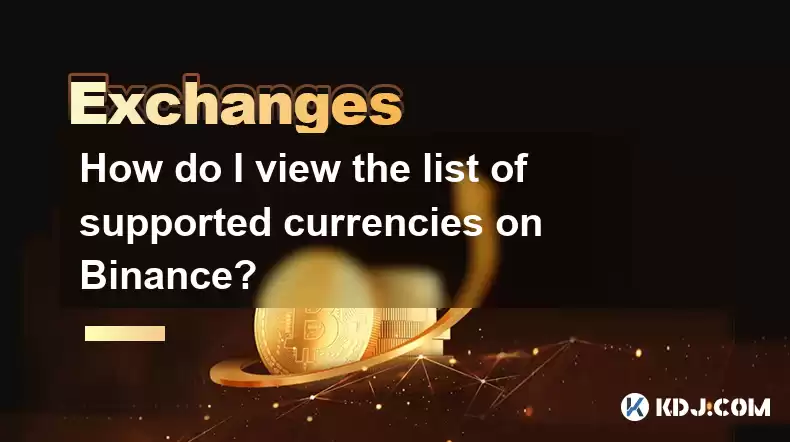
How do I view the list of supported currencies on Binance?
Mar 15,2025 at 05:35am
Key Points:Binance supports a vast and frequently updated list of cryptocurrencies. There's no single, static list.Finding supported currencies requir...
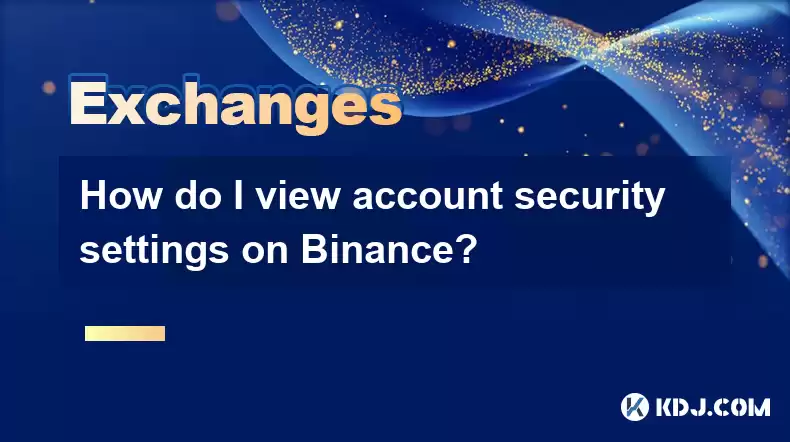
How do I view account security settings on Binance?
Mar 15,2025 at 08:40pm
Key Points:Binance's security settings are spread across multiple sections of your account. This article will guide you through each crucial area.Unde...

How do I use grid trading on Binance?
Mar 14,2025 at 04:25pm
Key Points:Grid trading on Binance involves automatically buying low and selling high within a defined price range.Binance offers a built-in grid trad...
See all articles