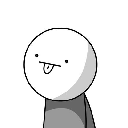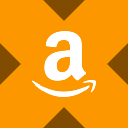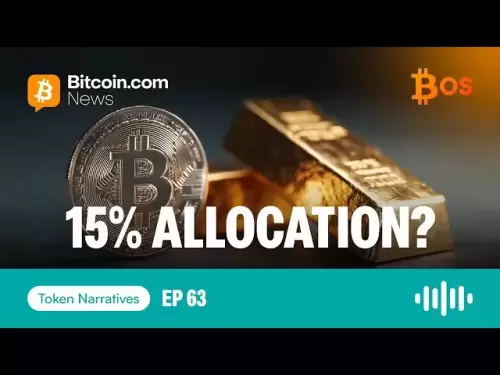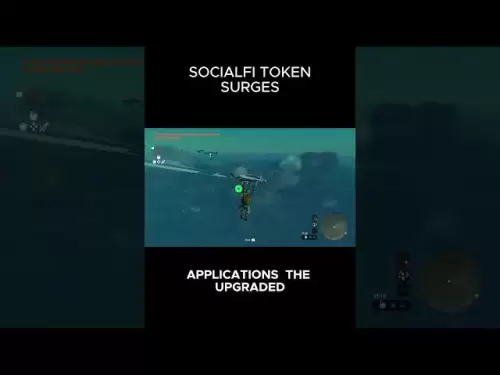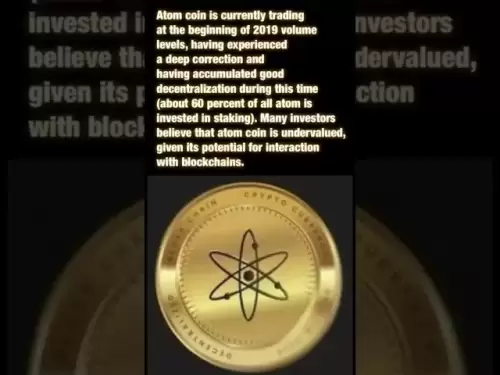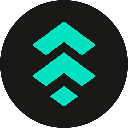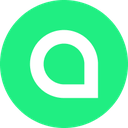-
 Bitcoin
Bitcoin $115200
-2.68% -
 Ethereum
Ethereum $3601
-5.16% -
 XRP
XRP $3.035
-2.96% -
 Tether USDt
Tether USDt $0.9997
-0.04% -
 BNB
BNB $764.5
-5.43% -
 Solana
Solana $168.1
-5.92% -
 USDC
USDC $0.9998
-0.02% -
 Dogecoin
Dogecoin $0.2090
-4.80% -
 TRON
TRON $0.3272
-0.49% -
 Cardano
Cardano $0.7306
-5.00% -
 Hyperliquid
Hyperliquid $39.16
-12.22% -
 Stellar
Stellar $0.3967
-4.96% -
 Sui
Sui $3.566
-5.95% -
 Chainlink
Chainlink $16.55
-6.57% -
 Bitcoin Cash
Bitcoin Cash $552.3
-3.90% -
 Hedera
Hedera $0.2516
-4.69% -
 Avalanche
Avalanche $21.99
-5.75% -
 Toncoin
Toncoin $3.621
-0.28% -
 Ethena USDe
Ethena USDe $1.000
-0.03% -
 UNUS SED LEO
UNUS SED LEO $8.951
0.02% -
 Litecoin
Litecoin $105.9
-3.59% -
 Shiba Inu
Shiba Inu $0.00001232
-5.00% -
 Polkadot
Polkadot $3.640
-5.55% -
 Uniswap
Uniswap $9.048
-7.03% -
 Monero
Monero $301.8
-1.51% -
 Dai
Dai $0.9999
-0.01% -
 Bitget Token
Bitget Token $4.334
-3.66% -
 Pepe
Pepe $0.00001064
-6.17% -
 Cronos
Cronos $0.1367
-5.78% -
 Aave
Aave $259.2
-4.59%
How to trade on BingX exchange? Graphic transaction process
BingX's user-friendly platform and robust features provide a seamless trading experience for both novice and experienced traders, regardless of the trading pair they choose.
Nov 25, 2024 at 10:17 pm
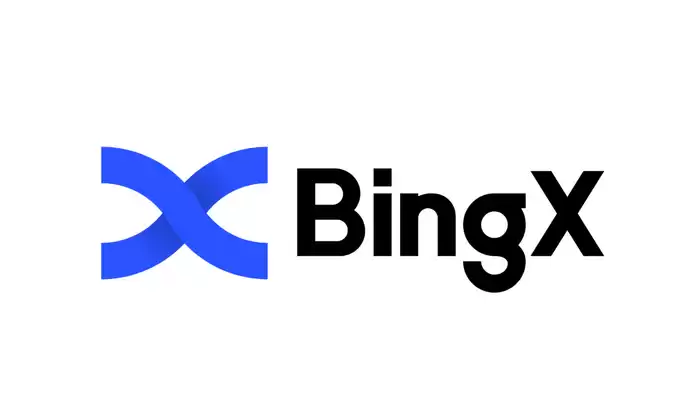
How to Trade on BingX Exchange: A Comprehensive Guide with Visual Transaction Process
Introduction
BingX is a renowned cryptocurrency exchange offering a user-friendly platform for traders of all levels. Its intuitive interface and robust features cater to both novice and experienced traders, providing a seamless trading experience. This comprehensive guide will walk you through the step-by-step process of trading on BingX exchange, aided by visual representations for clarity.
Step 1: Creating an Account
- Visit the BingX website and click on "Sign Up" in the top right corner.
- Enter your email address, create a password, and agree to the terms of service.
- Verify your email address by clicking on the link sent to your inbox.
Step 2: Deposit Funds
- Log in to your BingX account and navigate to the "Deposit" page.
- Choose your preferred cryptocurrency and deposit method.
- Follow the on-screen instructions to complete the deposit process.
Step 3: Find Your Trading Pair
- Open the "Trade" page and select the trading pair you want to trade. For example, BTC/USDT.
- The trading pair indicates the base asset (BTC) and the quote asset (USDT).
Step 4: Select Order Type
- Market Order: Execute an order at the current market price.
- Limit Order: Set a specific price at which you want your order to be filled.
- Stop-Limit Order: Place an order that becomes active only when a specific price level is reached.
Step 5: Enter Trade Details
- Enter the amount of the base asset you want to buy or sell.
- The "Total" field will display the estimated total value of the trade.
- Review the details and confirm the order.
Step 6: Trading Interface Overview
- Price Chart: Displays real-time price movements of the trading pair.
- Order Book: Shows the orders placed by other users, creating a visual representation of liquidity.
- Trading History: Displays a list of recently executed trades.
- Open Orders: Lists the orders you have placed that are not yet filled.
Step 7: Monitoring Your Trades
- Once an order is placed, you can track its status in the "Open Orders" tab.
- If your order is filled, it will appear in the "Trading History" tab.
- Monitor the market closely and make adjustments as needed.
Step 8: Withdrawing Funds
- Navigate to the "Withdraw" page in your BingX account.
- Choose the cryptocurrency you want to withdraw.
- Enter the withdrawal address and the amount you wish to withdraw.
- Complete any additional verification steps required and confirm the withdrawal.
Disclaimer:info@kdj.com
The information provided is not trading advice. kdj.com does not assume any responsibility for any investments made based on the information provided in this article. Cryptocurrencies are highly volatile and it is highly recommended that you invest with caution after thorough research!
If you believe that the content used on this website infringes your copyright, please contact us immediately (info@kdj.com) and we will delete it promptly.
- FTX Token's Wild Ride: FTT Drop Amidst Creditor Repayment Buzz
- 2025-08-02 01:30:12
- Navigating the Crypto Market: Bitcoin, Trader Experience, and Avoiding the Noise
- 2025-08-02 00:50:12
- Deep Agents, AI Task Management, and Evolution AI: A New Era?
- 2025-08-02 00:50:12
- SPX6900, BlockDAG, and Miner Sales: A New York Minute on Crypto Trends
- 2025-08-01 23:30:15
- BlackRock, XRP ETF, and Ripple: Is the Perfect Storm Brewing?
- 2025-08-01 22:50:11
- Solana ETF Momentum Builds: Will SOL Join the Institutional Party?
- 2025-08-02 00:10:15
Related knowledge
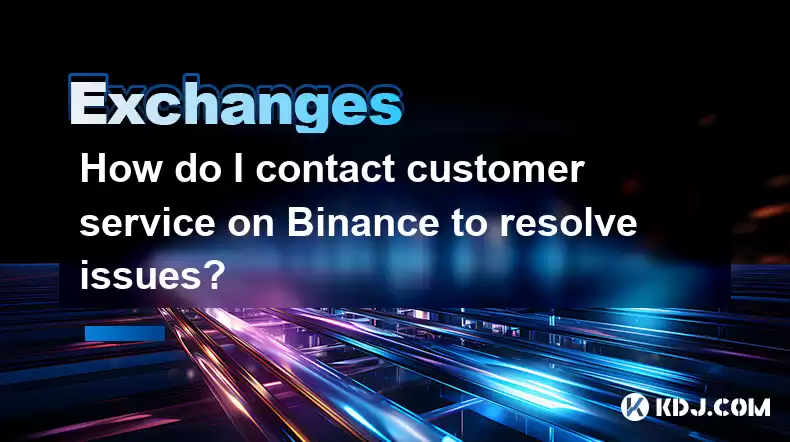
How do I contact customer service on Binance to resolve issues?
Mar 16,2025 at 04:30am
Key Points:Binance's customer service is primarily self-service, relying heavily on its help center and FAQs.Direct contact methods are limited, with ...
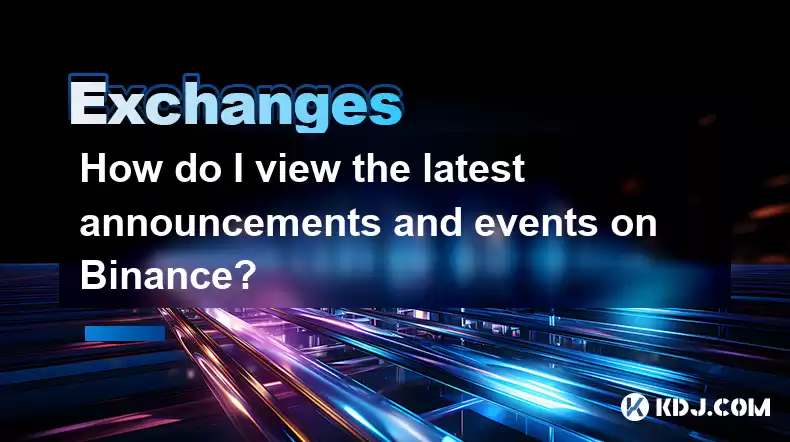
How do I view the latest announcements and events on Binance?
Mar 18,2025 at 10:18pm
Key Points:Binance utilizes multiple channels for disseminating announcements and events.The official Binance website is the primary source.Binance's ...
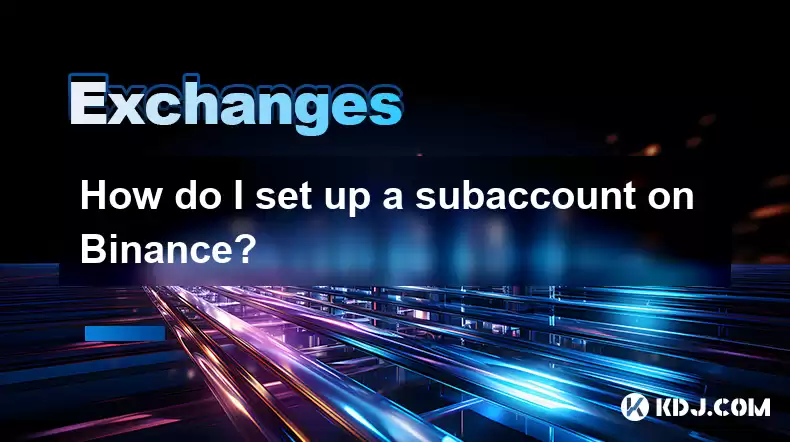
How do I set up a subaccount on Binance?
Mar 14,2025 at 01:50pm
Key Points:Binance does not offer traditional "subaccounts" in the sense of separate accounts with independent logins under a master account.Instead, ...
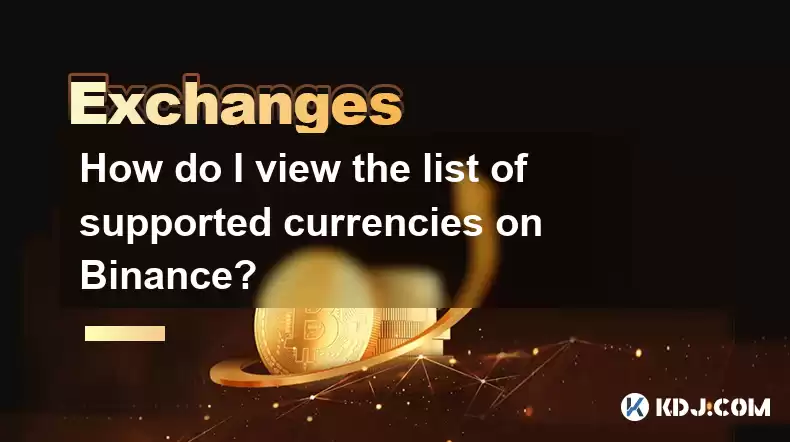
How do I view the list of supported currencies on Binance?
Mar 15,2025 at 05:35am
Key Points:Binance supports a vast and frequently updated list of cryptocurrencies. There's no single, static list.Finding supported currencies requir...
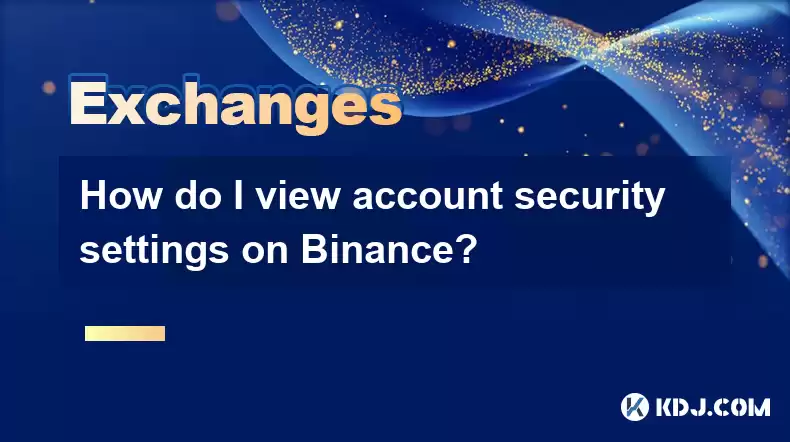
How do I view account security settings on Binance?
Mar 15,2025 at 08:40pm
Key Points:Binance's security settings are spread across multiple sections of your account. This article will guide you through each crucial area.Unde...

How do I use grid trading on Binance?
Mar 14,2025 at 04:25pm
Key Points:Grid trading on Binance involves automatically buying low and selling high within a defined price range.Binance offers a built-in grid trad...
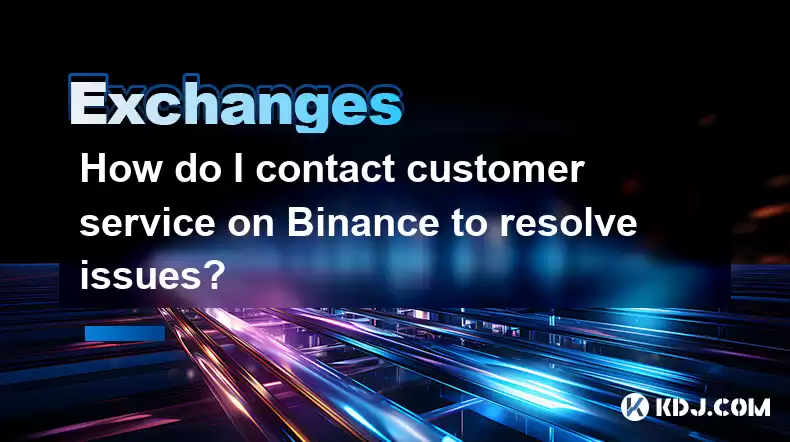
How do I contact customer service on Binance to resolve issues?
Mar 16,2025 at 04:30am
Key Points:Binance's customer service is primarily self-service, relying heavily on its help center and FAQs.Direct contact methods are limited, with ...
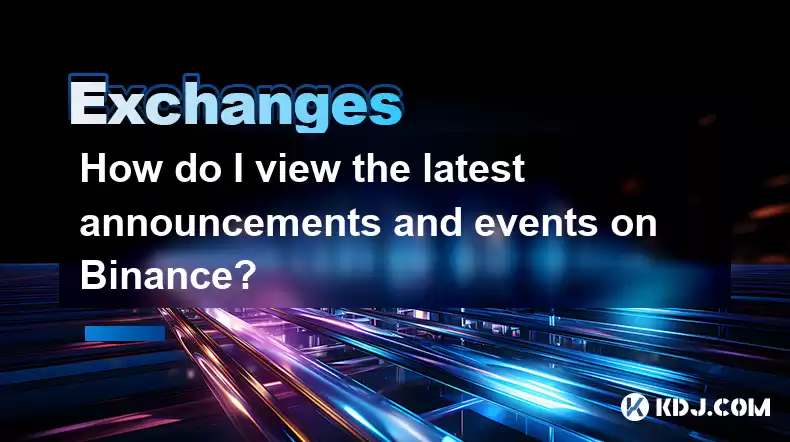
How do I view the latest announcements and events on Binance?
Mar 18,2025 at 10:18pm
Key Points:Binance utilizes multiple channels for disseminating announcements and events.The official Binance website is the primary source.Binance's ...
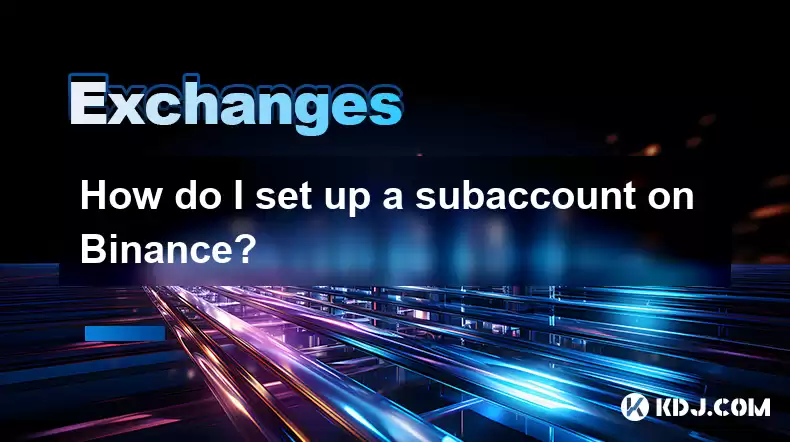
How do I set up a subaccount on Binance?
Mar 14,2025 at 01:50pm
Key Points:Binance does not offer traditional "subaccounts" in the sense of separate accounts with independent logins under a master account.Instead, ...
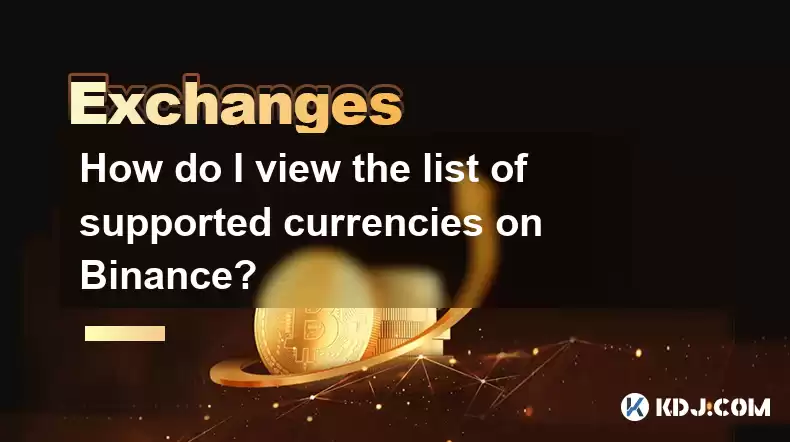
How do I view the list of supported currencies on Binance?
Mar 15,2025 at 05:35am
Key Points:Binance supports a vast and frequently updated list of cryptocurrencies. There's no single, static list.Finding supported currencies requir...
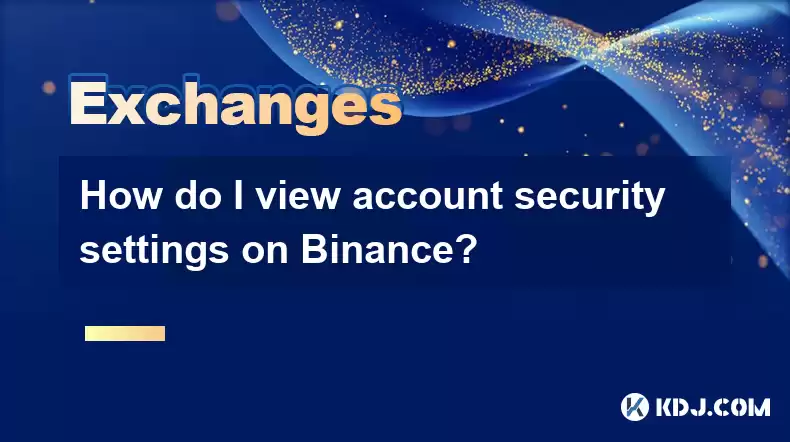
How do I view account security settings on Binance?
Mar 15,2025 at 08:40pm
Key Points:Binance's security settings are spread across multiple sections of your account. This article will guide you through each crucial area.Unde...

How do I use grid trading on Binance?
Mar 14,2025 at 04:25pm
Key Points:Grid trading on Binance involves automatically buying low and selling high within a defined price range.Binance offers a built-in grid trad...
See all articles