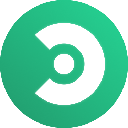-
 Bitcoin
Bitcoin $113900
-1.39% -
 Ethereum
Ethereum $3517
-4.15% -
 XRP
XRP $3.009
1.59% -
 Tether USDt
Tether USDt $0.9997
-0.04% -
 BNB
BNB $766.8
-1.41% -
 Solana
Solana $164.6
-2.38% -
 USDC
USDC $0.9998
-0.02% -
 TRON
TRON $0.3277
0.65% -
 Dogecoin
Dogecoin $0.2023
-1.67% -
 Cardano
Cardano $0.7246
0.05% -
 Hyperliquid
Hyperliquid $38.27
-4.77% -
 Sui
Sui $3.528
-0.52% -
 Stellar
Stellar $0.3890
-0.73% -
 Chainlink
Chainlink $16.16
-2.69% -
 Bitcoin Cash
Bitcoin Cash $539.9
-4.38% -
 Hedera
Hedera $0.2425
-2.00% -
 Avalanche
Avalanche $21.71
-0.97% -
 Toncoin
Toncoin $3.662
5.73% -
 Ethena USDe
Ethena USDe $1.000
-0.02% -
 UNUS SED LEO
UNUS SED LEO $8.964
0.35% -
 Litecoin
Litecoin $107.7
2.33% -
 Shiba Inu
Shiba Inu $0.00001223
-0.40% -
 Polkadot
Polkadot $3.617
-0.97% -
 Uniswap
Uniswap $9.052
-2.49% -
 Monero
Monero $295.1
-3.79% -
 Dai
Dai $0.9999
0.00% -
 Bitget Token
Bitget Token $4.315
-1.85% -
 Pepe
Pepe $0.00001060
0.11% -
 Cronos
Cronos $0.1342
-2.72% -
 Aave
Aave $256.0
-0.87%
How to recharge on CoinEx exchange? Detailed graphic tutorial
To recharge your CoinEx account, navigate to the Assets page, select the desired cryptocurrency, copy the deposit address, send the funds from your external wallet, and confirm the transaction on the blockchain.
Nov 23, 2024 at 02:44 pm

How to Recharge on CoinEx Exchange: A Detailed Graphic Tutorial
CoinEx is a cryptocurrency exchange that allows users to trade various digital assets. Users can fund their CoinEx accounts by recharging them with supported cryptocurrencies. This guide provides a comprehensive tutorial on how to recharge on CoinEx exchange with detailed graphic illustrations.
Step 1: Log in to CoinEx
- Navigate to the CoinEx website: https://www.coinex.com/
- Enter your login credentials and click "Log In".
- If you don't have an account, create one by clicking "Sign Up".
Step 2: Navigate to the Assets Page
- Hover over the "Assets" tab in the top menu bar.
- Select "Recharge".
Step 3: Select the Cryptocurrency
- Select the cryptocurrency you want to recharge with from the list of supported coins.
- For this tutorial, we will use Bitcoin (BTC) as an example.
Step 4: Copy the Deposit Address
- The recharge address for BTC will be displayed on the screen.
- Copy the address by clicking on the "Copy" button.
Step 5: Send BTC to the Recharge Address
- Open your external wallet or exchange that holds your BTC.
- Initiate a transaction and paste the CoinEx BTC recharge address as the recipient address.
- Enter the amount of BTC you want to recharge.
- Send the transaction.
Step 6: Confirm the Transaction
- Wait for the transaction to be confirmed on the blockchain.
- Once confirmed, the BTC will be credited to your CoinEx account.
Step 7: View the Recharge History
- To view the recharge history, navigate to the "Assets" page.
- Click on the "Recharge" tab again.
- Select "History" to view the status and details of your recharge transactions.
Additional Information
- Network Fees: CoinEx charges a small network fee for each recharge transaction. The fee varies depending on the cryptocurrency used.
- Processing Time: The processing time for recharges may vary depending on the blockchain network traffic.
- Supported Cryptocurrencies: CoinEx supports a wide range of cryptocurrencies for recharge. The full list can be found on the website.
- Security: CoinEx uses industry-standard security measures to protect user funds. Enable two-factor authentication (2FA) for enhanced security.
Disclaimer:info@kdj.com
The information provided is not trading advice. kdj.com does not assume any responsibility for any investments made based on the information provided in this article. Cryptocurrencies are highly volatile and it is highly recommended that you invest with caution after thorough research!
If you believe that the content used on this website infringes your copyright, please contact us immediately (info@kdj.com) and we will delete it promptly.
- Solana, Axiom Exchange, and Revenue: Navigating the Future of DeFi
- 2025-08-02 12:50:12
- Cardano (ADA) and Altcoin Gains: Navigating the Crypto Landscape
- 2025-08-02 12:55:11
- Bitcoin's Bearish Momentum: Fakeout or the Real Deal?
- 2025-08-02 12:30:12
- Ethereum's Rocky Climb: Analysts Eye New ATH Despite Recent Dip
- 2025-08-02 10:30:11
- Ethereum Price, ETF Inflows, and ETH Tokens: What's Driving the Market?
- 2025-08-02 10:50:12
- Ethereum, ADA, and Price Support: What's Next for These Crypto Titans?
- 2025-08-02 10:50:12
Related knowledge
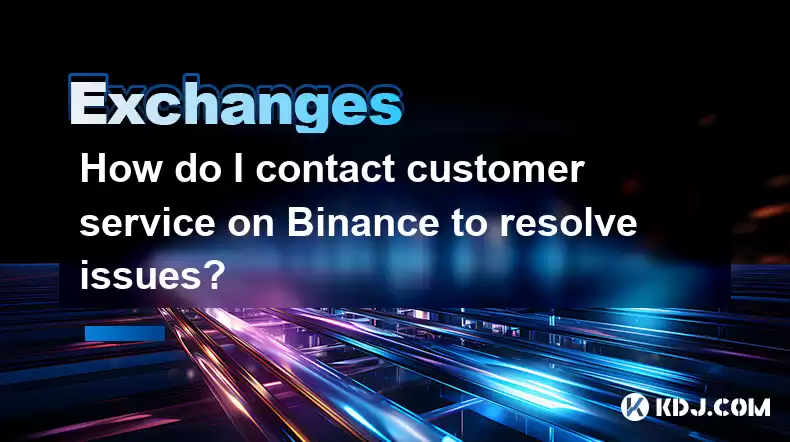
How do I contact customer service on Binance to resolve issues?
Mar 16,2025 at 04:30am
Key Points:Binance's customer service is primarily self-service, relying heavily on its help center and FAQs.Direct contact methods are limited, with ...
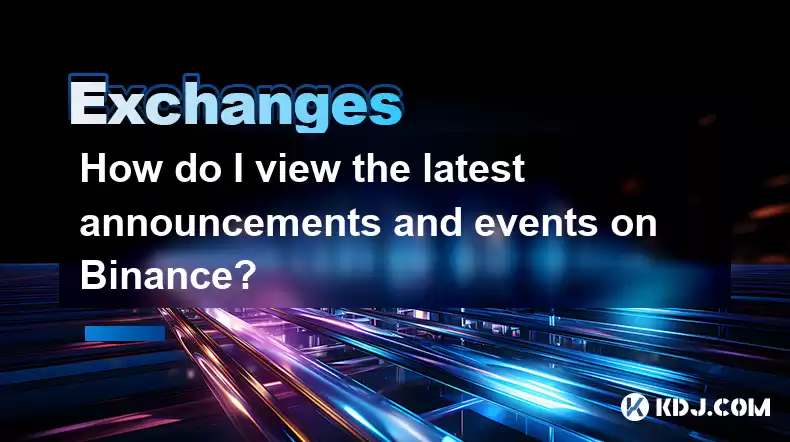
How do I view the latest announcements and events on Binance?
Mar 18,2025 at 10:18pm
Key Points:Binance utilizes multiple channels for disseminating announcements and events.The official Binance website is the primary source.Binance's ...
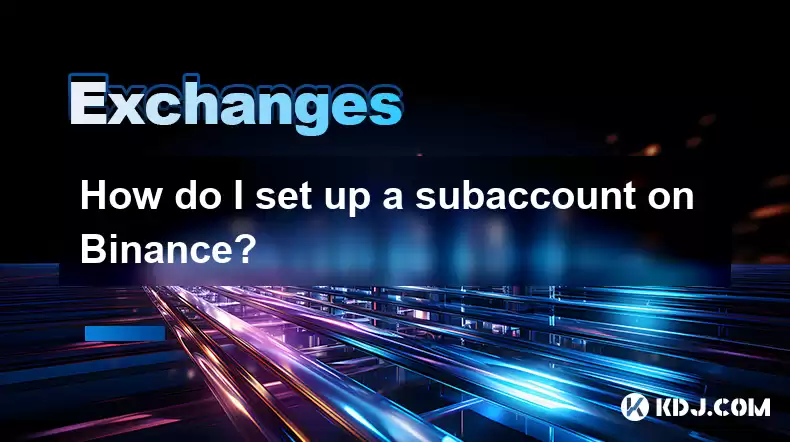
How do I set up a subaccount on Binance?
Mar 14,2025 at 01:50pm
Key Points:Binance does not offer traditional "subaccounts" in the sense of separate accounts with independent logins under a master account.Instead, ...
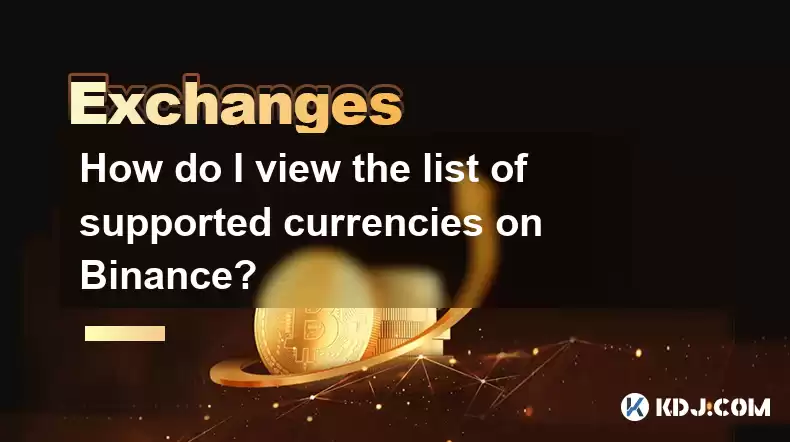
How do I view the list of supported currencies on Binance?
Mar 15,2025 at 05:35am
Key Points:Binance supports a vast and frequently updated list of cryptocurrencies. There's no single, static list.Finding supported currencies requir...
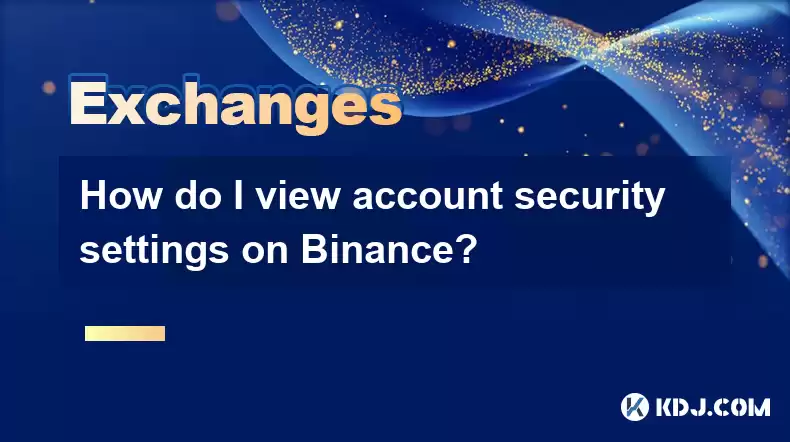
How do I view account security settings on Binance?
Mar 15,2025 at 08:40pm
Key Points:Binance's security settings are spread across multiple sections of your account. This article will guide you through each crucial area.Unde...

How do I use grid trading on Binance?
Mar 14,2025 at 04:25pm
Key Points:Grid trading on Binance involves automatically buying low and selling high within a defined price range.Binance offers a built-in grid trad...
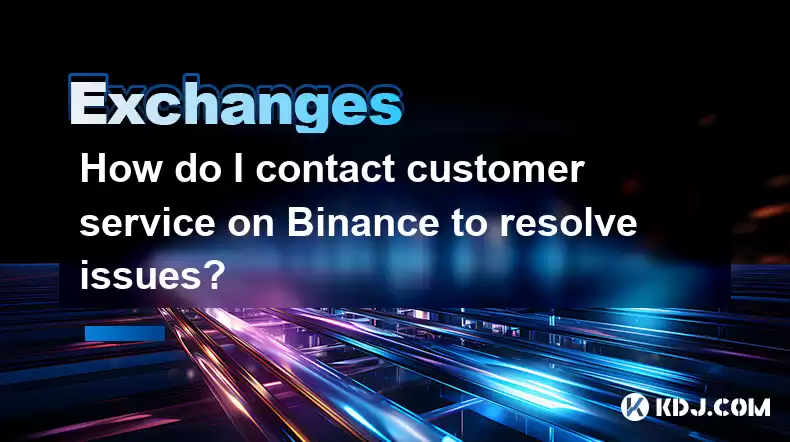
How do I contact customer service on Binance to resolve issues?
Mar 16,2025 at 04:30am
Key Points:Binance's customer service is primarily self-service, relying heavily on its help center and FAQs.Direct contact methods are limited, with ...
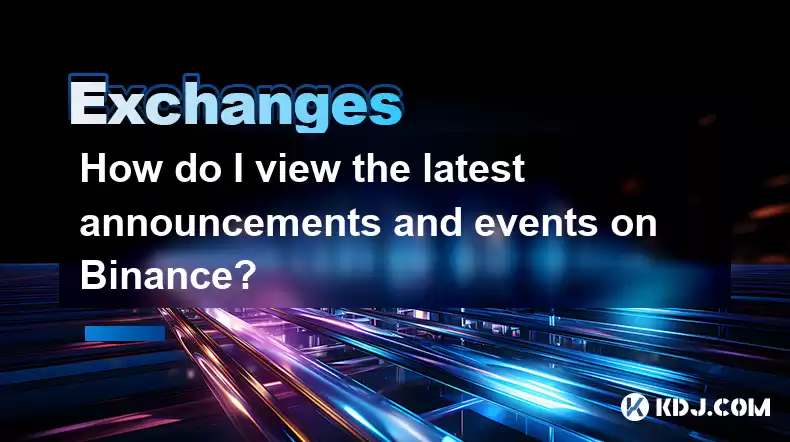
How do I view the latest announcements and events on Binance?
Mar 18,2025 at 10:18pm
Key Points:Binance utilizes multiple channels for disseminating announcements and events.The official Binance website is the primary source.Binance's ...
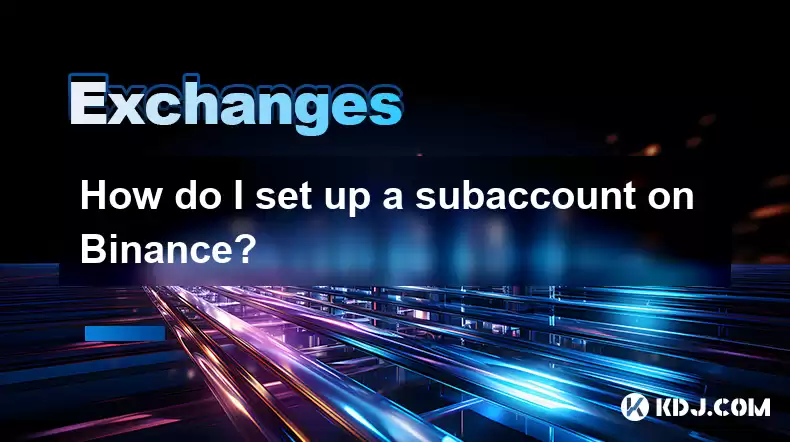
How do I set up a subaccount on Binance?
Mar 14,2025 at 01:50pm
Key Points:Binance does not offer traditional "subaccounts" in the sense of separate accounts with independent logins under a master account.Instead, ...
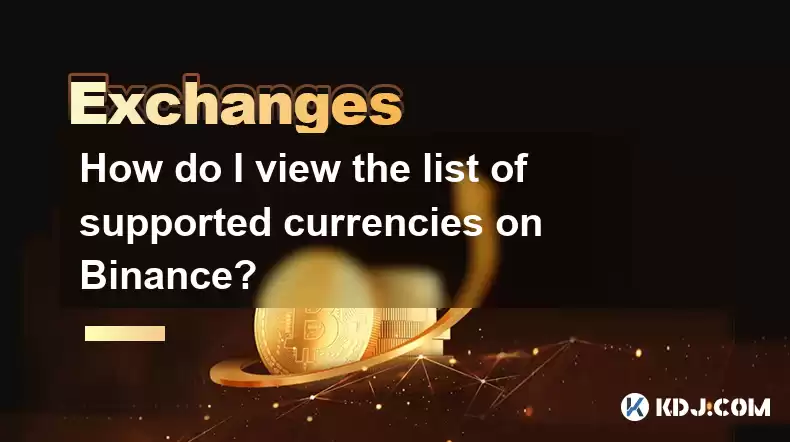
How do I view the list of supported currencies on Binance?
Mar 15,2025 at 05:35am
Key Points:Binance supports a vast and frequently updated list of cryptocurrencies. There's no single, static list.Finding supported currencies requir...
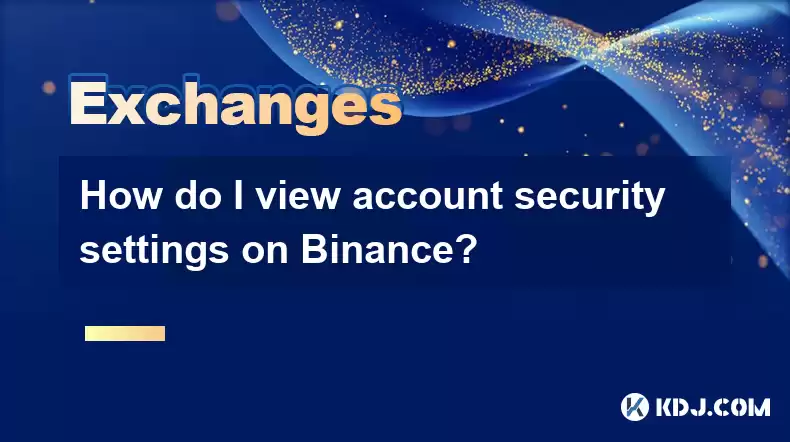
How do I view account security settings on Binance?
Mar 15,2025 at 08:40pm
Key Points:Binance's security settings are spread across multiple sections of your account. This article will guide you through each crucial area.Unde...

How do I use grid trading on Binance?
Mar 14,2025 at 04:25pm
Key Points:Grid trading on Binance involves automatically buying low and selling high within a defined price range.Binance offers a built-in grid trad...
See all articles