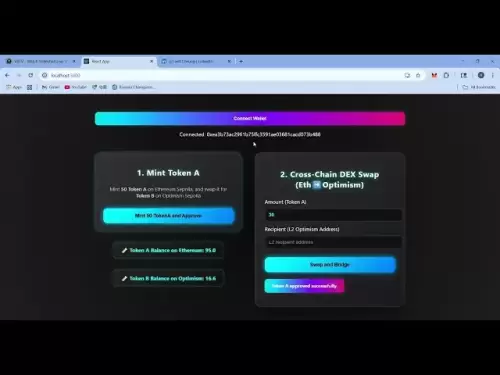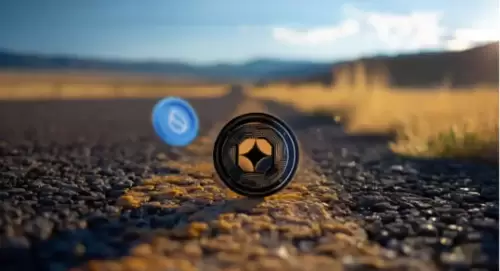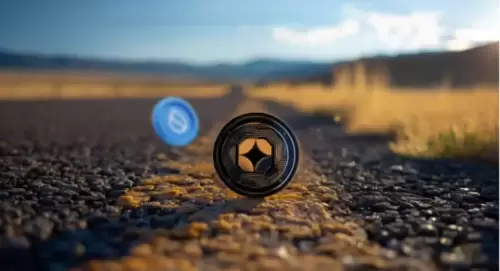|
|
 |
|
 |
|
 |
|
 |
|
 |
|
 |
|
 |
|
 |
|
 |
|
 |
|
 |
|
 |
|
 |
|
 |
|
加密货币新闻
Phantom Wallet: A Non-Custodial Crypto Wallet for Managing Digital Assets Across Multiple Blockchains
2024/12/29 08:04

Phantom Wallet is a popular cryptocurrency wallet that supports multiple blockchains, including Solana, Ethereum, Base, Polygon, and Bitcoin. It is designed to be user-friendly and provides a range of features for managing cryptocurrencies and NFTs.
Here's a step-by-step guide on how to set up and use Phantom Wallet:
1. Go to the official Phantom Wallet website and download the version you need. As of December 2024, Phantom is available as a mobile app (iOS and Android) and browser extension (Chrome, Firefox, Brave, and Edge).
2. Once downloaded, open the Phantom Wallet and click on "Create New Wallet."
3. You can choose to create a wallet using an email address or a seed phrase. We will use a seed phrase to illustrate how it works.
4. Create a strong password for your wallet. Note that this password will only be used locally (based on your current browser profile and device).
If you are on mobile, you will have the option to use biometric security such as fingerprint or facial recognition.
5. Save your seed phrase in a safe and private place. This phrase acts like your master key and is the only way to recover your wallet. Do not share it with anyone.
6. That's it! Your Phantom Wallet is ready to use.
If you are using the Phantom Wallet browser extension, you can pin it to your extension bar for easy access.
When you open your wallet, you will see four buttons at the top: Receive, Send, Swap, and Buy.
Here's a brief overview of each function:
1. Receive: This section allows you to copy your wallet address or get the corresponding QR code. You will need these addresses when making a deposit or receiving funds from someone.
For example, if you want to withdraw SOL from your Binance account to your Phantom Wallet, you will need to copy and paste the receiving address on the Binance withdrawal page.
2. Send: This section allows you to send funds from your Phantom Wallet to another wallet. Select the correct blockchain network and make sure to copy and paste the correct receiving address.
3. Swap: This section allows you to easily make trades (swaps) between multiple cryptocurrencies. Note that you can use the top right button to change your Slippage settings.
In short, a higher slippage percentage means your trade may cost more than expected. A lower slippage is better in terms of price, but the transaction may fail if it's too low. If you are not sure, you can set it to Auto, and Phantom Wallet will try to find the best swap available.
4. Buy: This section allows you to buy cryptocurrencies through third-party network partners. The payment methods and fees will vary depending on your location. Common payment methods include credit and debit cards, Apple Pay, and Google Pay.
Your Phantom Wallet automatically shows your balances for major cryptocurrencies like SOL, ETH, and BTC. To add or remove specific tokens, click [Manage token list] at the bottom of your wallet interface.
In the following menu, you can choose which tokens you want to show in your wallet by turning their toggles on and off. You can also search for tokens using the Search bar.
We recommend turning off tokens you received from unknown sources, as these are usually scams.
At the top, you can find the public addresses of your Phantom Wallet, one for each supported chain.
When depositing funds from another wallet or receiving funds from someone, you can click the corresponding public address for a quick copy and paste (similar to the Receive feature we covered above).
It’s safe to share these public addresses with others, but make sure you are using the correct network—Solana for SPL tokens, Ethereum for ERC tokens, Bitcoin for BTC, and so on.
Phantom Wallet allows you to create multiple accounts within the same wallet. This means you can create and manage multiple crypto wallets using the same password and seed phrase.
Here's how to create a new account:
1. Click the top left button next to your account name.
2. Next, click [Add / Connect Wallet].
3. You can choose to create a brand new multi-chain account or add existing wallets. Follow the instructions according to your choice.
4. You can easily switch between your accounts using the top left button. Note that each account has a different set of public addresses.
At the bottom of your Phantom Wallet, you will find another menu.
The first tab is the home interface we discussed previously. It displays your token list and balances.
The second tab takes you to your NFT collection, where you can manage your digital art and other non-fungible tokens.
The third tab takes you to the Swap function we covered earlier in this article.
The fourth tab shows your wallet's recent activity, including past transactions and interactions with DApps.
The fifth tab takes you to an exploration interface, where
免责声明:info@kdj.com
所提供的信息并非交易建议。根据本文提供的信息进行的任何投资,kdj.com不承担任何责任。加密货币具有高波动性,强烈建议您深入研究后,谨慎投资!
如您认为本网站上使用的内容侵犯了您的版权,请立即联系我们(info@kdj.com),我们将及时删除。
-

-

-

- Bonk ETF嗡嗡声:模因硬币月光的催化剂?
- 2025-07-03 19:50:12
- 邦克在飙升! ETF归档,技术突破和Solana的实力是关键。这是模因硬币革命的开始还是另一个泵?
-

-

-

- MEXC的比特币储量:资产覆盖的堡垒
- 2025-07-03 19:55:14
- 探索MEXC强大的比特币储备和资产覆盖策略,以确保用户安全性和不断发展的加密环境中的透明度。
-

-

-

- 云母,新银行和Web3经济:欧洲金融的新时代
- 2025-07-03 18:35:12
- 云母合规性不仅是一个优势,而且是必需的。探索新银行如何利用云母来推动Web3经济中的创新。





















![Mangosteen 1 Coin(Easy Demon)的“ Xanadu” 100%[几何仪表板2.2] Mangosteen 1 Coin(Easy Demon)的“ Xanadu” 100%[几何仪表板2.2]](/uploads/2025/07/03/cryptocurrencies-news/videos/xanadu-mangosteen-coin-easy-demongeometry-dash/68660e8371074_image_500_375.webp)