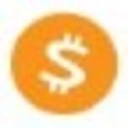-
 Bitcoin
Bitcoin $111,092.6675
2.00% -
 Ethereum
Ethereum $2,764.9647
5.94% -
 Tether USDt
Tether USDt $1.0005
0.03% -
 XRP
XRP $2.4043
4.41% -
 BNB
BNB $669.4715
1.29% -
 Solana
Solana $156.4684
3.23% -
 USDC
USDC $1.0000
0.01% -
 TRON
TRON $0.2901
0.83% -
 Dogecoin
Dogecoin $0.1797
5.42% -
 Cardano
Cardano $0.6195
5.76% -
 Hyperliquid
Hyperliquid $40.6835
3.77% -
 Sui
Sui $3.0711
6.31% -
 Bitcoin Cash
Bitcoin Cash $514.1951
2.61% -
 Chainlink
Chainlink $14.1999
1.91% -
 Stellar
Stellar $0.2867
10.62% -
 UNUS SED LEO
UNUS SED LEO $8.9560
-1.47% -
 Avalanche
Avalanche $19.4582
6.47% -
 Shiba Inu
Shiba Inu $0.0...01233
4.23% -
 Hedera
Hedera $0.1705
6.33% -
 Toncoin
Toncoin $2.8329
1.36% -
 Litecoin
Litecoin $90.4412
3.40% -
 Monero
Monero $327.2040
3.37% -
 Polkadot
Polkadot $3.6037
4.76% -
 Dai
Dai $1.0001
0.01% -
 Ethena USDe
Ethena USDe $1.0011
0.03% -
 Uniswap
Uniswap $8.2408
8.08% -
 Bitget Token
Bitget Token $4.3833
1.51% -
 Pepe
Pepe $0.0...01094
8.47% -
 Aave
Aave $299.5903
2.30% -
 Pi
Pi $0.4670
1.67%
How to view transaction details on Ledger Nano X?
2025/04/20 23:43

Introduction to Ledger Nano X and Transaction Details
The Ledger Nano X is a popular hardware wallet used by cryptocurrency enthusiasts to securely store their digital assets. One of the key features of this device is the ability to view transaction details directly on the device, ensuring that users can keep track of their financial activities with confidence. In this article, we will explore how to view transaction details on the Ledger Nano X, providing a comprehensive guide that covers every step of the process.
Accessing the Ledger Live Application
To begin viewing transaction details on your Ledger Nano X, you first need to access the Ledger Live application. Ledger Live is the official software provided by Ledger that allows users to manage their cryptocurrency portfolios. Here's how to get started:
- Connect your Ledger Nano X to your computer or mobile device using the provided USB cable.
- Open the Ledger Live application on your computer or mobile device. If you haven't installed it yet, you can download it from the official Ledger website.
- Unlock your Ledger Nano X by entering your PIN code on the device.
Once you have completed these steps, you will be able to interact with your Ledger Nano X through the Ledger Live application.
Navigating to the Accounts Section
After accessing Ledger Live, the next step is to navigate to the Accounts section, where you can view all the cryptocurrency accounts associated with your Ledger Nano X. Here's how to do it:
- Click on the "Accounts" tab located at the top of the Ledger Live interface.
- Select the cryptocurrency account for which you want to view transaction details. For example, if you want to view Bitcoin transactions, click on your Bitcoin account.
This will bring up a detailed overview of your selected cryptocurrency account, including the current balance and recent transactions.
Viewing Transaction History
Once you have selected the desired cryptocurrency account, you can easily view the transaction history. Here's how:
- Click on the "Transactions" tab within the selected account. This will display a list of all the transactions associated with that account.
- Scroll through the list to find the specific transaction you want to view in detail. Each transaction will show basic information such as the date, amount, and recipient or sender address.
By following these steps, you can quickly access a summary of your transaction history directly from the Ledger Live application.
Accessing Detailed Transaction Information
To view more detailed information about a specific transaction, follow these steps:
- Click on the transaction you want to examine more closely. This will open a new window with additional details about the transaction.
- Review the transaction details, which may include the transaction hash, block height, confirmation status, and any associated fees.
These details provide a comprehensive overview of the transaction, allowing you to verify its authenticity and track its progress on the blockchain.
Verifying Transactions on the Ledger Nano X Device
In addition to viewing transaction details through the Ledger Live application, you can also verify transactions directly on the Ledger Nano X device itself. This adds an extra layer of security, as it ensures that the transaction details displayed on the device match those shown in the Ledger Live application. Here's how to do it:
- Navigate to the transaction you want to verify in the Ledger Live application.
- Click on the "Verify on device" button located within the transaction details window.
- Follow the prompts on your Ledger Nano X to review the transaction details. The device will display the recipient address, amount, and any associated fees.
By comparing the information shown on the Ledger Nano X device with that in the Ledger Live application, you can ensure that the transaction is legitimate and proceed with confidence.
Troubleshooting Common Issues
While viewing transaction details on the Ledger Nano X is generally straightforward, you may encounter some common issues. Here are a few troubleshooting tips:
- Ensure your Ledger Nano X is properly connected to your computer or mobile device. A loose connection can prevent the device from communicating effectively with Ledger Live.
- Check that your Ledger Live application is up to date. Outdated software can lead to compatibility issues and prevent you from viewing transaction details.
- Verify that your Ledger Nano X firmware is up to date. You can update the firmware through the Ledger Live application by following the on-screen instructions.
By addressing these common issues, you can ensure a smooth experience when viewing transaction details on your Ledger Nano X.
Frequently Asked Questions
Q: Can I view transaction details on the Ledger Nano X without using Ledger Live?
A: No, the Ledger Nano X requires the use of the Ledger Live application to view transaction details. The device itself does not have the capability to display detailed transaction information without the accompanying software.
Q: How can I export my transaction history from Ledger Live?
A: To export your transaction history, go to the "Accounts" section in Ledger Live, select the account you want to export data from, click on the "Transactions" tab, and then click on the "Export" button. You can choose to export the data in CSV or JSON format.
Q: Is it possible to view transaction details for all cryptocurrencies supported by Ledger Nano X?
A: Yes, you can view transaction details for all cryptocurrencies supported by the Ledger Nano X, as long as the specific cryptocurrency is integrated with the Ledger Live application.
Q: What should I do if I notice a discrepancy between the transaction details on Ledger Live and my Ledger Nano X?
A: If you notice a discrepancy, do not proceed with the transaction. Double-check your connections, ensure both your Ledger Live application and Ledger Nano X firmware are up to date, and contact Ledger support for further assistance if the issue persists.
免责声明:info@kdj.com
所提供的信息并非交易建议。根据本文提供的信息进行的任何投资,kdj.com不承担任何责任。加密货币具有高波动性,强烈建议您深入研究后,谨慎投资!
如您认为本网站上使用的内容侵犯了您的版权,请立即联系我们(info@kdj.com),我们将及时删除。
- BlockDag领导加密货包:2025年Blockdag,Cardano,Litecoin和Polkadot的前景
- 2025-07-10 10:50:12
- Ondo Price观察:贸易商的眼睛钥匙阻力潜在的3美元目标
- 2025-07-10 10:50:12
- 比特币与巴西真实:在关税战争中导航波动
- 2025-07-10 11:10:12
- 风险投资公司,比特币和资金:加密货币未来的纽约分钟
- 2025-07-10 11:10:12
- Cronos(CRO)在ETF嗡嗡声上增加了16%:纽约
- 2025-07-10 11:15:12
- Binance,财政和IPO:在2025年导航加密货币景观
- 2025-07-10 11:30:12
相关百科

如何在我的Trezor上找到特定的接收地址
2025-07-09 22:36:01
了解接收地址的目的接收地址是区块链网络中用于接收加密货币的唯一标识符。每次您想接受资金时,您的钱包都可能会生成一个新的地址,以增强隐私和安全性。在Trezor硬件钱包上,这些地址是使用层次确定性(HD)算法从您的种子短语中得出的。了解如何找到或生成特定的接收地址对于安全管理交易至关重要。 Trezo...

如何将Trezor连接到Rabby Wallet
2025-07-09 05:49:50
什么是Trezor和Rabby Wallet? Trezor是由Satoshilabs开发的硬件钱包,使用户可以将其加密货币资产安全地存储在线。它支持广泛的加密货币,包括Bitcoin,以太坊和各种ERC-20令牌。另一方面, Rabby Wallet是一种非监测钱包,主要用于与以太坊区块链及其兼容...

在公共计算机上使用Trezor安全吗
2025-07-09 20:56:31
了解在公共计算机上使用Trezor的风险通常,使用Trezor硬件钱包被认为是存储加密货币的最安全方法之一。但是,在公共计算机上使用它的安全性带有重要的警告。公共计算机,例如在库,互联网咖啡馆或共享办公空间中发现的公共计算机通常由多个用户使用,并且不得保持与个人设备相同的安全级别。这引入了潜在的风险...

如果我忘记了我的特佐尔密码短语会发生什么
2025-07-09 03:15:08
理解三倍密封词的作用如果您使用Trezor硬件钱包,则可能已经设置了一个密码,作为恢复种子以外的额外安全性。与您的设备随附的12或24字恢复短语不同, Trezor密码短语就像隐藏的钱包修饰符一样。输入时,它会创建一个全新的钱包推导路径,这意味着如果没有正确的密码,您将无法访问关联的资金。此附加单词...

如何用Trezor赌注Polkadot(DOT)
2025-07-09 21:42:20
了解Polkadot(DOT)的积分Staking Polkadot(DOT)允许用户参与网络验证并获得奖励。与传统的工作证明系统不同, Polkadot使用提名的证明(NPOS)共识机制。这意味着令牌持有人可以用其点令牌成为验证者或提名受信任的验证者。通过积分,用户在收入被动收入的同时为Polka...

我可以重置二手还是二手Trezor
2025-07-09 11:49:34
了解使用或二手Trezor的重置过程如果您购买了二手或二手Trezor钱包,则可能要做的第一件事就是确保它在使用前完全重置。这样可以确保删除任何以前所有者的数据,私钥和配置。好消息是, Trezor设备可以重置,但是涉及一些特定的步骤和预防措施。在进行继续之前,请了解重置Trezor将删除存储在设备...

如何在我的Trezor上找到特定的接收地址
2025-07-09 22:36:01
了解接收地址的目的接收地址是区块链网络中用于接收加密货币的唯一标识符。每次您想接受资金时,您的钱包都可能会生成一个新的地址,以增强隐私和安全性。在Trezor硬件钱包上,这些地址是使用层次确定性(HD)算法从您的种子短语中得出的。了解如何找到或生成特定的接收地址对于安全管理交易至关重要。 Trezo...

如何将Trezor连接到Rabby Wallet
2025-07-09 05:49:50
什么是Trezor和Rabby Wallet? Trezor是由Satoshilabs开发的硬件钱包,使用户可以将其加密货币资产安全地存储在线。它支持广泛的加密货币,包括Bitcoin,以太坊和各种ERC-20令牌。另一方面, Rabby Wallet是一种非监测钱包,主要用于与以太坊区块链及其兼容...

在公共计算机上使用Trezor安全吗
2025-07-09 20:56:31
了解在公共计算机上使用Trezor的风险通常,使用Trezor硬件钱包被认为是存储加密货币的最安全方法之一。但是,在公共计算机上使用它的安全性带有重要的警告。公共计算机,例如在库,互联网咖啡馆或共享办公空间中发现的公共计算机通常由多个用户使用,并且不得保持与个人设备相同的安全级别。这引入了潜在的风险...

如果我忘记了我的特佐尔密码短语会发生什么
2025-07-09 03:15:08
理解三倍密封词的作用如果您使用Trezor硬件钱包,则可能已经设置了一个密码,作为恢复种子以外的额外安全性。与您的设备随附的12或24字恢复短语不同, Trezor密码短语就像隐藏的钱包修饰符一样。输入时,它会创建一个全新的钱包推导路径,这意味着如果没有正确的密码,您将无法访问关联的资金。此附加单词...

如何用Trezor赌注Polkadot(DOT)
2025-07-09 21:42:20
了解Polkadot(DOT)的积分Staking Polkadot(DOT)允许用户参与网络验证并获得奖励。与传统的工作证明系统不同, Polkadot使用提名的证明(NPOS)共识机制。这意味着令牌持有人可以用其点令牌成为验证者或提名受信任的验证者。通过积分,用户在收入被动收入的同时为Polka...

我可以重置二手还是二手Trezor
2025-07-09 11:49:34
了解使用或二手Trezor的重置过程如果您购买了二手或二手Trezor钱包,则可能要做的第一件事就是确保它在使用前完全重置。这样可以确保删除任何以前所有者的数据,私钥和配置。好消息是, Trezor设备可以重置,但是涉及一些特定的步骤和预防措施。在进行继续之前,请了解重置Trezor将删除存储在设备...
查看所有文章