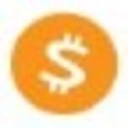-
 Bitcoin
Bitcoin $111,092.6675
2.00% -
 Ethereum
Ethereum $2,764.9647
5.94% -
 Tether USDt
Tether USDt $1.0005
0.03% -
 XRP
XRP $2.4043
4.41% -
 BNB
BNB $669.4715
1.29% -
 Solana
Solana $156.4684
3.23% -
 USDC
USDC $1.0000
0.01% -
 TRON
TRON $0.2901
0.83% -
 Dogecoin
Dogecoin $0.1797
5.42% -
 Cardano
Cardano $0.6195
5.76% -
 Hyperliquid
Hyperliquid $40.6835
3.77% -
 Sui
Sui $3.0711
6.31% -
 Bitcoin Cash
Bitcoin Cash $514.1951
2.61% -
 Chainlink
Chainlink $14.1999
1.91% -
 Stellar
Stellar $0.2867
10.62% -
 UNUS SED LEO
UNUS SED LEO $8.9560
-1.47% -
 Avalanche
Avalanche $19.4582
6.47% -
 Shiba Inu
Shiba Inu $0.0...01233
4.23% -
 Hedera
Hedera $0.1705
6.33% -
 Toncoin
Toncoin $2.8329
1.36% -
 Litecoin
Litecoin $90.4412
3.40% -
 Monero
Monero $327.2040
3.37% -
 Polkadot
Polkadot $3.6037
4.76% -
 Dai
Dai $1.0001
0.01% -
 Ethena USDe
Ethena USDe $1.0011
0.03% -
 Uniswap
Uniswap $8.2408
8.08% -
 Bitget Token
Bitget Token $4.3833
1.51% -
 Pepe
Pepe $0.0...01094
8.47% -
 Aave
Aave $299.5903
2.30% -
 Pi
Pi $0.4670
1.67%
How to cancel pending orders on Kraken?
2025/04/24 05:00
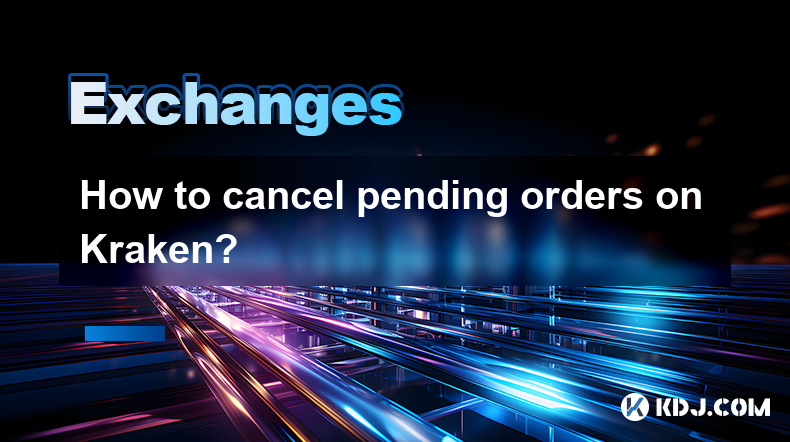
Introduction to Canceling Pending Orders on Kraken
Kraken is one of the leading cryptocurrency exchanges, offering a wide range of trading options for both novice and experienced traders. One of the essential skills every trader should master is managing their orders, particularly knowing how to cancel pending orders. Pending orders are those that have been placed but not yet executed. This article will guide you through the process of canceling pending orders on Kraken, ensuring you can manage your trades effectively.
Accessing Your Kraken Account
Before you can cancel any pending orders, you need to access your Kraken account. Start by navigating to the Kraken website and logging in with your credentials. If you are using the mobile app, open the app and log in. Once logged in, you will be directed to your account dashboard, where you can view your current positions and pending orders.
Navigating to the Trading Interface
To manage your orders, you need to access the trading interface. On the Kraken website, click on the Trade tab located at the top of the page. This will take you to the trading section, where you can see different trading pairs and your current orders. If you are using the mobile app, tap on the Trade icon at the bottom of the screen to access the trading interface.
Viewing Your Pending Orders
Once you are in the trading interface, you will see a list of your current orders. Pending orders are those that are marked as "Open" or "Pending." You can filter these orders by clicking on the Open Orders tab. This will display all your pending orders, allowing you to review them before deciding which ones to cancel.
Canceling a Single Pending Order
To cancel a single pending order, follow these steps:
- Locate the Order: Find the specific pending order you wish to cancel from the list of open orders.
- Click on the Order: Click on the order to view its details. This will open a window with more information about the order.
- Cancel the Order: Look for the Cancel button within the order details window. Click on this button to initiate the cancellation process.
- Confirm the Cancellation: A confirmation prompt will appear, asking you to confirm the cancellation. Click Confirm to finalize the cancellation.
Canceling Multiple Pending Orders
If you need to cancel multiple pending orders at once, Kraken offers a convenient way to do so. Follow these steps:
- Select Orders: On the Open Orders tab, you will see checkboxes next to each order. Check the boxes next to the orders you wish to cancel.
- Bulk Actions: Once you have selected the orders, look for the Bulk Actions dropdown menu at the top of the list.
- Choose Cancel: From the Bulk Actions menu, select Cancel Selected Orders.
- Confirm the Cancellation: A confirmation prompt will appear, asking you to confirm the cancellation of the selected orders. Click Confirm to finalize the process.
Using the Kraken API to Cancel Orders
For more advanced users, Kraken offers an API that allows you to manage your orders programmatically. To cancel orders using the Kraken API, you will need to follow these steps:
- API Authentication: First, ensure you have set up API keys with the necessary permissions to manage orders. You can do this in the API section of your Kraken account settings.
- Use the Cancel Order Endpoint: Use the
CancelOrderendpoint to cancel a specific order. You will need to provide thetxidof the order you wish to cancel. The endpoint is structured as follows:POST /0/private/CancelOrder. - Confirm the Cancellation: After sending the request, the API will return a response indicating whether the order was successfully canceled. Make sure to handle any errors appropriately.
Troubleshooting Common Issues
Sometimes, you might encounter issues when trying to cancel pending orders. Here are some common problems and their solutions:
- Order Not Found: If you receive an error message saying the order was not found, double-check the
txidyou provided. Ensure you are using the correct transaction ID for the order you want to cancel. - Order Already Executed: If an order has already been partially or fully executed, you cannot cancel it. In this case, you will need to manage the resulting position or trade.
- Technical Issues: If you encounter technical issues, such as the website or app not responding, try refreshing the page or restarting the app. If the problem persists, contact Kraken's customer support for assistance.
Frequently Asked Questions
Q: Can I cancel a pending order on Kraken if it has already been partially filled?
A: No, you cannot cancel a pending order on Kraken if it has been partially filled. Once an order is partially executed, it cannot be canceled, and you will need to manage the resulting position.
Q: Is there a fee for canceling pending orders on Kraken?
A: No, Kraken does not charge a fee for canceling pending orders. However, always check the latest fee structure on Kraken's website, as policies can change.
Q: How long does it take for a canceled order to be removed from my open orders list?
A: Once you cancel an order, it should be removed from your open orders list almost immediately. However, in some cases, it may take a few seconds for the change to reflect on the platform.
Q: Can I cancel pending orders using the Kraken mobile app?
A: Yes, you can cancel pending orders using the Kraken mobile app. The process is similar to the web interface, where you navigate to the trading section, find your open orders, and cancel them as needed.
免责声明:info@kdj.com
所提供的信息并非交易建议。根据本文提供的信息进行的任何投资,kdj.com不承担任何责任。加密货币具有高波动性,强烈建议您深入研究后,谨慎投资!
如您认为本网站上使用的内容侵犯了您的版权,请立即联系我们(info@kdj.com),我们将及时删除。
- PI网络:通过AI为全球经济和未来提供动力
- 2025-07-10 12:50:12
- 加密货币:GMX赏金在4200万美元的排水量后提供
- 2025-07-10 12:50:12
- 加密货币清算和比特币的疯狂骑行:下一步是什么?
- 2025-07-10 12:30:12
- 比特币爆炸达到了历史最高高:机构势头是真正的交易吗?
- 2025-07-10 13:10:12
- 比特币的疯狂骑行:记录高潮和价格飙升
- 2025-07-10 13:10:12
- 2025年的云开采:被动比特币和替代币收入的顶级平台
- 2025-07-10 13:15:11
相关百科
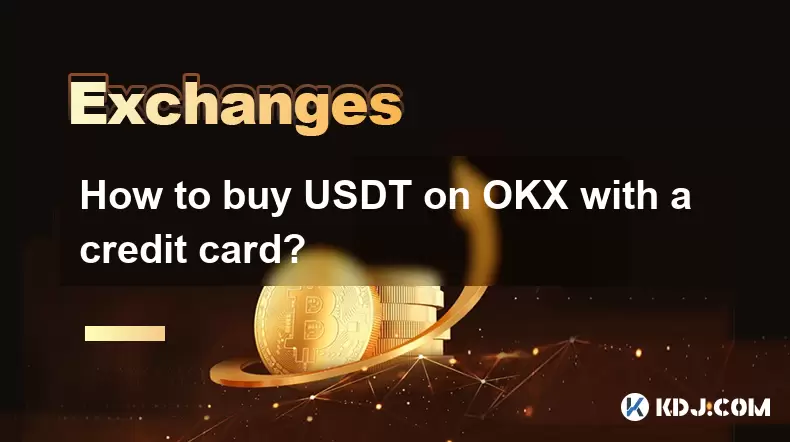
How to buy USDT on OKX with a credit card?
2025-07-10 13:14:58
<h3>What is USDT and why buy it on OKX?</h3><p>USDT (Tether) is one of the most widely used stablecoins in the cryptocurrency market...
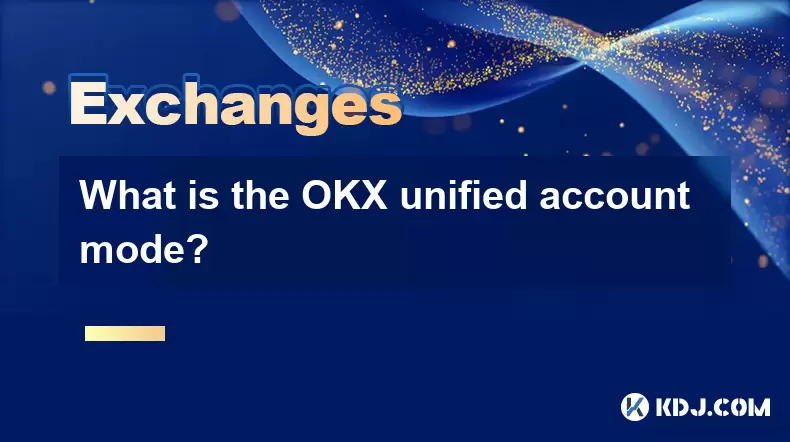
What is the OKX unified account mode?
2025-07-09 13:07:36
<h3>Understanding the OKX Unified Account Mode</h3><p>The OKX unified account mode is a feature introduced by OKX, one of the leadin...
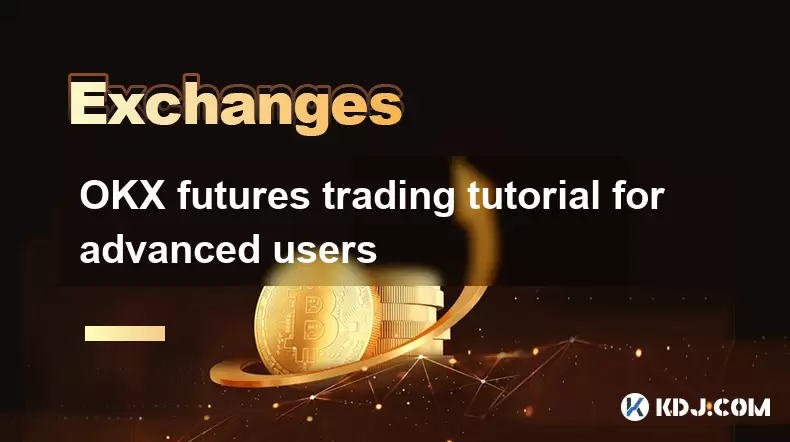
OKX futures trading tutorial for advanced users
2025-07-09 07:29:09
<h3>Understanding OKX Futures Trading Interface</h3><p>Before diving into advanced strategies, it's crucial to have a deep understan...

What are the different order types available on OKX?
2025-07-08 22:15:08
<h3>Understanding Order Types on OKX</h3><p>OKX is one of the leading cryptocurrency exchanges globally, offering a wide array of tr...

Is my money safe on OKX during a market crash?
2025-07-09 13:43:04
<h3>Understanding Market Crashes and Cryptocurrency Exchanges</h3><p>During a market crash, cryptocurrency prices plummet rapidly, o...

What is the minimum withdrawal amount on OKX?
2025-07-08 20:21:25
<h3>Understanding the Minimum Withdrawal Amount on OKX</h3><p>When using a cryptocurrency exchange like OKX, users often need to und...
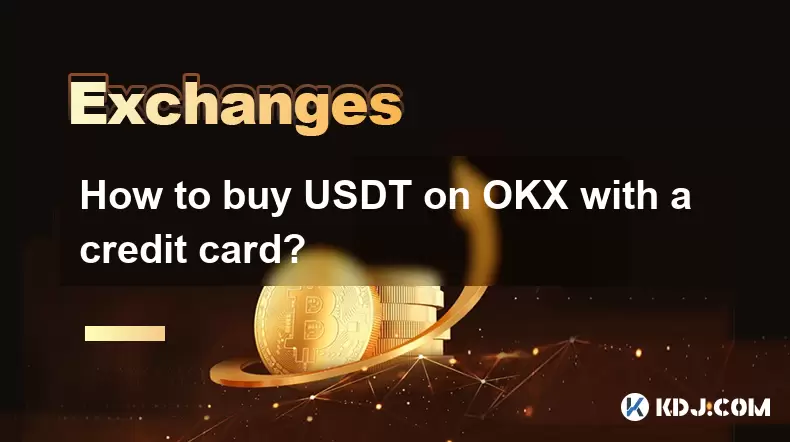
How to buy USDT on OKX with a credit card?
2025-07-10 13:14:58
<h3>What is USDT and why buy it on OKX?</h3><p>USDT (Tether) is one of the most widely used stablecoins in the cryptocurrency market...
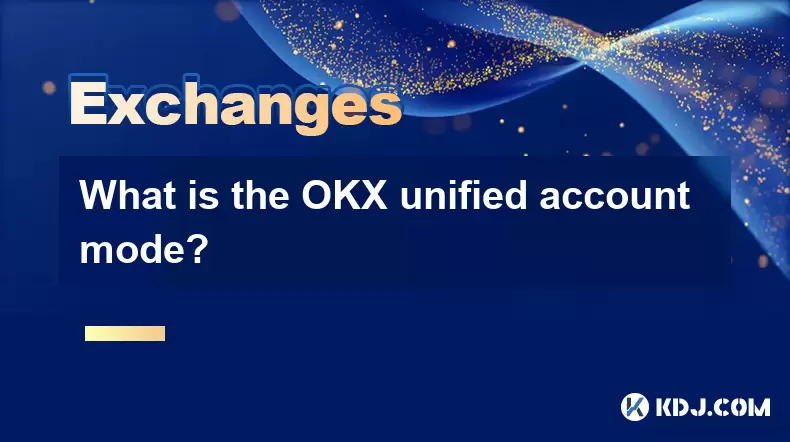
What is the OKX unified account mode?
2025-07-09 13:07:36
<h3>Understanding the OKX Unified Account Mode</h3><p>The OKX unified account mode is a feature introduced by OKX, one of the leadin...
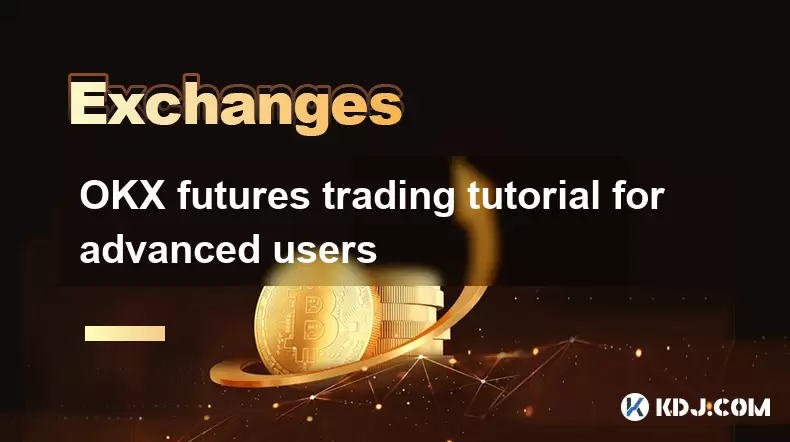
OKX futures trading tutorial for advanced users
2025-07-09 07:29:09
<h3>Understanding OKX Futures Trading Interface</h3><p>Before diving into advanced strategies, it's crucial to have a deep understan...

What are the different order types available on OKX?
2025-07-08 22:15:08
<h3>Understanding Order Types on OKX</h3><p>OKX is one of the leading cryptocurrency exchanges globally, offering a wide array of tr...

Is my money safe on OKX during a market crash?
2025-07-09 13:43:04
<h3>Understanding Market Crashes and Cryptocurrency Exchanges</h3><p>During a market crash, cryptocurrency prices plummet rapidly, o...

What is the minimum withdrawal amount on OKX?
2025-07-08 20:21:25
<h3>Understanding the Minimum Withdrawal Amount on OKX</h3><p>When using a cryptocurrency exchange like OKX, users often need to und...
查看所有文章