-
 Bitcoin
Bitcoin $108,443.4896
0.48% -
 Ethereum
Ethereum $2,597.3843
2.42% -
 Tether USDt
Tether USDt $1.0002
0.02% -
 XRP
XRP $2.3025
1.83% -
 BNB
BNB $661.6147
0.34% -
 Solana
Solana $151.4228
1.80% -
 USDC
USDC $1.0000
0.00% -
 TRON
TRON $0.2877
0.14% -
 Dogecoin
Dogecoin $0.1705
1.56% -
 Cardano
Cardano $0.5848
1.48% -
 Hyperliquid
Hyperliquid $38.8396
3.64% -
 Bitcoin Cash
Bitcoin Cash $507.5891
2.30% -
 Sui
Sui $2.8908
1.27% -
 Chainlink
Chainlink $13.8521
4.52% -
 UNUS SED LEO
UNUS SED LEO $9.1329
0.87% -
 Stellar
Stellar $0.2603
5.49% -
 Avalanche
Avalanche $18.1289
1.71% -
 Shiba Inu
Shiba Inu $0.0...01182
1.89% -
 Toncoin
Toncoin $2.8045
2.20% -
 Hedera
Hedera $0.1601
2.64% -
 Litecoin
Litecoin $87.5825
1.89% -
 Monero
Monero $315.6725
-0.03% -
 Polkadot
Polkadot $3.4216
2.10% -
 Dai
Dai $1.0000
0.00% -
 Ethena USDe
Ethena USDe $1.0007
0.06% -
 Bitget Token
Bitget Token $4.2988
-0.01% -
 Uniswap
Uniswap $7.5739
2.72% -
 Aave
Aave $290.8204
4.41% -
 Pepe
Pepe $0.0...01004
2.03% -
 Pi
Pi $0.4611
1.11%
MetaMask not connecting to websites
2025/07/08 21:35

Common Reasons Why MetaMask Fails to Connect
When MetaMask not connecting to websites, several potential causes can be identified. One of the most frequent issues is an outdated version of the MetaMask browser extension. If you're using a legacy build, it may not support the latest web3 protocols required by decentralized applications (dApps). Another common cause is browser compatibility—MetaMask only functions properly on certain browsers like Chrome, Firefox, Edge, and Brave.
Additionally, users might have disabled the necessary permissions for MetaMask to interact with websites. This often occurs after a browser update or when security settings are manually adjusted. Ad blockers or privacy tools like uBlock Origin or Privacy Badger can also interfere with the connection process. Lastly, network-related problems such as unstable internet connections or incorrect RPC configurations within MetaMask can prevent successful dApp integrations.
How to Check Your Browser and Extension Compatibility
Before diving into more complex troubleshooting steps, ensure that your setup supports MetaMask functionality:
- Make sure you're using a supported browser: Chrome, Firefox, Edge, or Brave.
- Confirm that the MetaMask extension is installed and enabled in your browser's extensions menu.
- Visit metamask.io and check if you're running the latest version of the extension.
- Try opening the website in an incognito window with all other extensions disabled to rule out conflicts.
If the problem persists even after confirming compatibility, proceed to the next diagnostic step.
Steps to Reset Website Permissions in MetaMask
MetaMask manages permissions on a per-site basis, and sometimes these permissions become corrupted or misconfigured. Here’s how to reset them:
- Open the MetaMask extension in your browser.
- Click on your account icon in the top-right corner and select Settings.
- Navigate to the Connections tab from the left-hand menu.
- Locate the website that is failing to connect and click the three dots beside it.
- Select Forget to remove the existing connection data.
- Reload the website and attempt to connect again.
This action clears any faulty permissions and allows MetaMask to re-establish a clean connection with the dApp.
Clearing Cache and Local Storage in MetaMask
Cached data can sometimes lead to unexpected behavior in MetaMask. Clearing this data might resolve connectivity issues:
- Open the MetaMask extension.
- Go to Settings > Advanced.
- Scroll down to find the option labeled Clear cache and local storage.
- Click on it and confirm the action when prompted.
- Restart your browser and try reconnecting to the dApp.
Note: This action will not delete your wallet or private keys but will log you out temporarily and reset some preferences.
Disabling Browser Extensions That May Interfere
As previously mentioned, certain browser extensions can block MetaMask from functioning correctly. To verify if one of these is causing the issue:
- Open your browser's extensions page (e.g., chrome://extensions/ for Chrome).
- Disable all extensions except MetaMask.
- Reload the dApp and attempt to connect again.
- If the connection works now, re-enable each extension one by one to identify the culprit.
Extensions related to ad-blocking, tracking prevention, or crypto-jacking protection are the most likely sources of interference. Once identified, consider adding the dApp to the extension's whitelist or uninstalling the problematic tool.
Using Mobile MetaMask for Website Connection Issues
If you're experiencing persistent issues on desktop, try switching to the mobile version of MetaMask. Sometimes, mobile apps handle dApp connections more reliably due to fewer background processes and cleaner environments.
- Install the MetaMask mobile app from the App Store or Google Play.
- Import your wallet using your seed phrase or create a new one.
- Open the mobile browser within the app or use a third-party dApp browser like DappRadar or TokenPocket.
- Navigate to the website and attempt to connect via the in-app wallet integration.
Keep in mind that mobile browsing for dApps may differ slightly from desktop experiences, especially in terms of interface layout and transaction signing speed.
Frequently Asked Questions
Q: Can I use MetaMask with Safari?
A: MetaMask does not officially support Safari due to limitations in Apple’s WebKit engine. For best results, use Chrome, Firefox, Edge, or Brave on desktop platforms.
Q: Why does MetaMask keep disconnecting after I refresh the page?
A: This typically happens if the website doesn’t properly handle session persistence or if you’ve cleared cookies/cache that stored the connection state. Always ensure you’re logged in before refreshing.
Q: Is there a way to see which websites MetaMask is connected to?
A: Yes. In the MetaMask extension, go to Settings > Connections to view a list of all websites currently authorized to interact with your wallet.
Q: How do I know if a dApp is compatible with MetaMask?
A: Most Ethereum-based dApps prominently display a "Connect Wallet" button. If you don't see that option or encounter errors when trying to connect, the dApp may not be compatible or could be under maintenance.
부인 성명:info@kdj.com
제공된 정보는 거래 조언이 아닙니다. kdj.com은 이 기사에 제공된 정보를 기반으로 이루어진 투자에 대해 어떠한 책임도 지지 않습니다. 암호화폐는 변동성이 매우 높으므로 철저한 조사 후 신중하게 투자하는 것이 좋습니다!
본 웹사이트에 사용된 내용이 귀하의 저작권을 침해한다고 판단되는 경우, 즉시 당사(info@kdj.com)로 연락주시면 즉시 삭제하도록 하겠습니다.
- Magacoin 's Meme Coin Surge : 다음 Dogecoin?
- 2025-07-09 12:30:12
- Bitcoin Price : 안정성이 $ 100K 이상입니까? 몬스터 랠리를 설정합니까?
- 2025-07-09 12:30:12
- Magacoin Finance : TrustScore와 밈 동전의 미래
- 2025-07-09 12:35:12
- Crypto Whale의 포트폴리오 : 디코딩 토큰은 숨겨져 있으며 새로운 트렌드
- 2025-07-09 08:30:12
- 희귀 동전, 행운의 발견, 귀중한 동전 : 일상적인 변화에서 보물을 발굴
- 2025-07-09 08:30:12
- Coinbase, Altcoins 및 Empire State : New York Crypto의 새로운 시대?
- 2025-07-09 09:30:12
관련 지식

Trezor를 Rabby 지갑에 연결하는 방법
2025-07-09 05:49:50
Trezor와 Rabby 지갑이란 무엇입니까? Trezor 는 Satoshilabs에서 개발 한 하드웨어 지갑으로, 사용자는 암호 화폐 자산을 오프라인으로 안전하게 저장할 수 있습니다. Bitcoin, Ethereum 및 다양한 ERC-20 토큰을 포함한 광범위한 암호...

트레 조의 암호를 잊어 버리면 어떻게됩니까?
2025-07-09 03:15:08
Trezor 암호화의 역할 이해 Trezor 하드웨어 지갑을 사용하는 경우 복구 시드 이상의 추가 보안 계층으로 암호를 설정했을 수 있습니다. 장치와 함께 제공되는 12 또는 24 단어 복구 문구와 달리 Trezor 암호는 숨겨진 지갑 수정 자처럼 작용합니다. 입력하면...

중고 또는 중고 트레 조르를 재설정 할 수 있습니까?
2025-07-09 11:49:34
중고 또는 중고 트레 조의 재설정 프로세스 이해 중고 또는 중고 트레조 지갑을 구입 한 경우, 가장 먼저해야 할 일 중 하나는 사용하기 전에 완전히 재설정되도록하는 것입니다. 이를 통해 이전 소유자의 데이터, 개인 키 및 구성이 지워집니다. 좋은 소식은 Trezor 장...
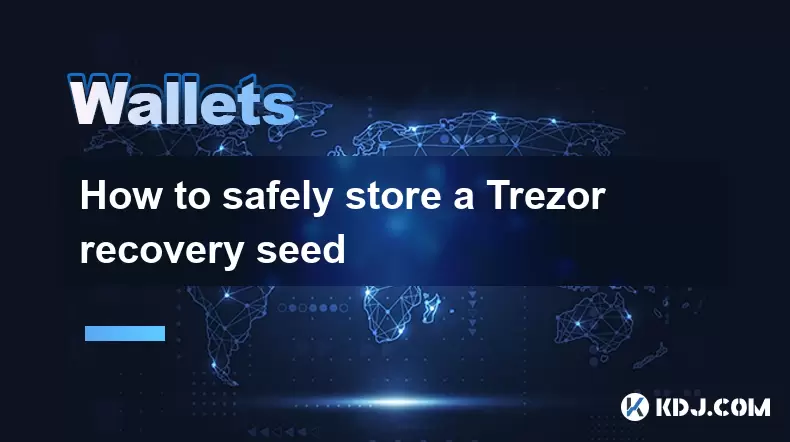
Trezor 복구 씨앗을 안전하게 보관하는 방법
2025-07-09 11:22:12
트레조 복구 시드의 중요성을 이해합니다 Trezor 복구 씨앗 은 Trezor 하드웨어 지갑의 초기 설정 중에 생성 된 12 또는 24 단어의 시퀀스입니다. 이 단어는 cryptocurrency holdings의 궁극적 인 백업 역할을합니다. 장치가 손실, 도난 또는 ...
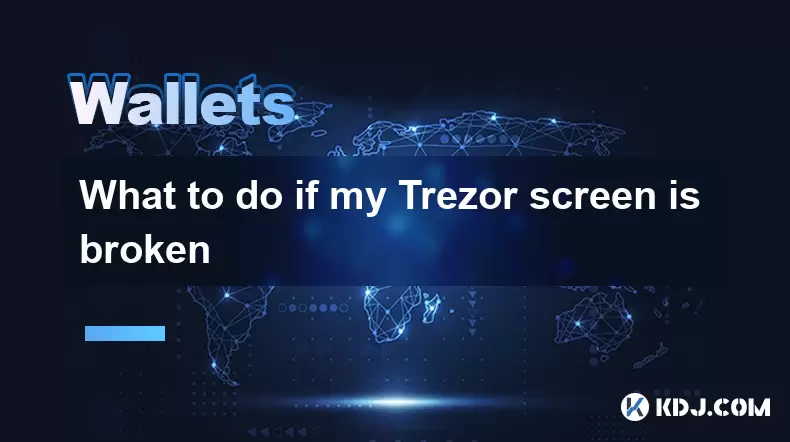
내 트레 조르 화면이 고장 나면해야 할 일
2025-07-09 10:36:11
깨진 트레 조르 화면의 영향 이해 Trezor 화면이 고장 나면 Cryptocurrency 지갑과 상호 작용하는 방법에 큰 영향을 줄 수 있습니다. Trezor 장치의 화면은 중요한 보안 기능으로 사용되므로 하드웨어 자체에서 직접 트랜잭션 세부 정보를 확인할 수 있습니...

Trezor와 같은 하드웨어 지갑을 사용하는 이유는 무엇입니까?
2025-07-09 11:00:47
하드웨어 지갑이란 무엇이며 중요한 이유 하드웨어 지갑은 암호 화폐의 개인 키를 오프라인으로 보관하도록 설계된 물리적 장치입니다. 맬웨어 및 온라인 공격에 취약한 소프트웨어 지갑과 달리 Trezor 와 같은 하드웨어 지갑은 개인 키를 인터넷 연결 장치에서 분리하여 추가 ...

Trezor를 Rabby 지갑에 연결하는 방법
2025-07-09 05:49:50
Trezor와 Rabby 지갑이란 무엇입니까? Trezor 는 Satoshilabs에서 개발 한 하드웨어 지갑으로, 사용자는 암호 화폐 자산을 오프라인으로 안전하게 저장할 수 있습니다. Bitcoin, Ethereum 및 다양한 ERC-20 토큰을 포함한 광범위한 암호...

트레 조의 암호를 잊어 버리면 어떻게됩니까?
2025-07-09 03:15:08
Trezor 암호화의 역할 이해 Trezor 하드웨어 지갑을 사용하는 경우 복구 시드 이상의 추가 보안 계층으로 암호를 설정했을 수 있습니다. 장치와 함께 제공되는 12 또는 24 단어 복구 문구와 달리 Trezor 암호는 숨겨진 지갑 수정 자처럼 작용합니다. 입력하면...

중고 또는 중고 트레 조르를 재설정 할 수 있습니까?
2025-07-09 11:49:34
중고 또는 중고 트레 조의 재설정 프로세스 이해 중고 또는 중고 트레조 지갑을 구입 한 경우, 가장 먼저해야 할 일 중 하나는 사용하기 전에 완전히 재설정되도록하는 것입니다. 이를 통해 이전 소유자의 데이터, 개인 키 및 구성이 지워집니다. 좋은 소식은 Trezor 장...
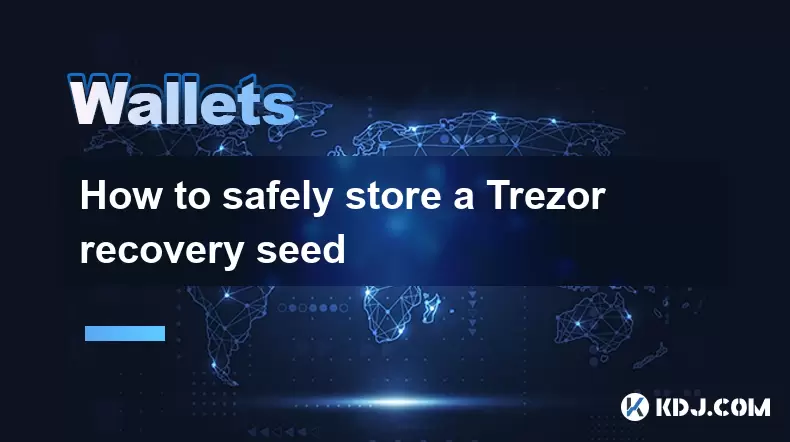
Trezor 복구 씨앗을 안전하게 보관하는 방법
2025-07-09 11:22:12
트레조 복구 시드의 중요성을 이해합니다 Trezor 복구 씨앗 은 Trezor 하드웨어 지갑의 초기 설정 중에 생성 된 12 또는 24 단어의 시퀀스입니다. 이 단어는 cryptocurrency holdings의 궁극적 인 백업 역할을합니다. 장치가 손실, 도난 또는 ...
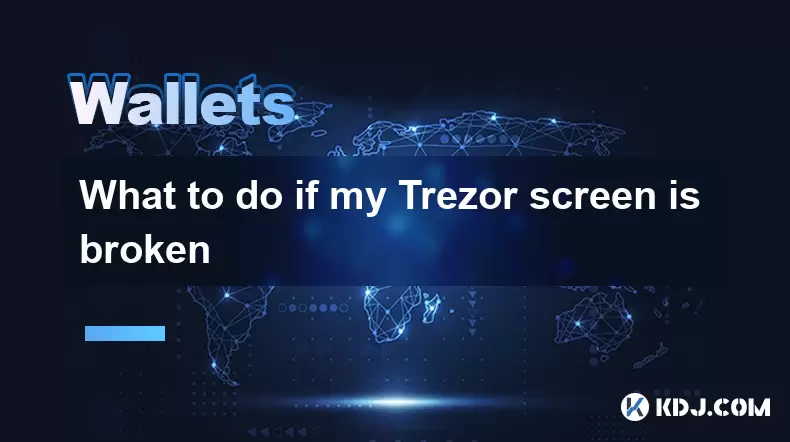
내 트레 조르 화면이 고장 나면해야 할 일
2025-07-09 10:36:11
깨진 트레 조르 화면의 영향 이해 Trezor 화면이 고장 나면 Cryptocurrency 지갑과 상호 작용하는 방법에 큰 영향을 줄 수 있습니다. Trezor 장치의 화면은 중요한 보안 기능으로 사용되므로 하드웨어 자체에서 직접 트랜잭션 세부 정보를 확인할 수 있습니...

Trezor와 같은 하드웨어 지갑을 사용하는 이유는 무엇입니까?
2025-07-09 11:00:47
하드웨어 지갑이란 무엇이며 중요한 이유 하드웨어 지갑은 암호 화폐의 개인 키를 오프라인으로 보관하도록 설계된 물리적 장치입니다. 맬웨어 및 온라인 공격에 취약한 소프트웨어 지갑과 달리 Trezor 와 같은 하드웨어 지갑은 개인 키를 인터넷 연결 장치에서 분리하여 추가 ...
모든 기사 보기

























































































