-
 Bitcoin
Bitcoin $108,338.0981
-0.13% -
 Ethereum
Ethereum $2,566.4077
1.16% -
 Tether USDt
Tether USDt $1.0001
-0.01% -
 XRP
XRP $2.2841
-2.59% -
 BNB
BNB $658.5241
-0.17% -
 Solana
Solana $150.3819
-1.08% -
 USDC
USDC $0.9999
-0.01% -
 TRON
TRON $0.2864
-0.24% -
 Dogecoin
Dogecoin $0.1694
0.24% -
 Cardano
Cardano $0.5813
-0.72% -
 Hyperliquid
Hyperliquid $37.8292
-4.60% -
 Bitcoin Cash
Bitcoin Cash $503.3593
1.69% -
 Sui
Sui $2.8784
-0.69% -
 Chainlink
Chainlink $13.4784
-0.43% -
 UNUS SED LEO
UNUS SED LEO $9.0793
-0.27% -
 Stellar
Stellar $0.2537
-0.41% -
 Avalanche
Avalanche $18.0047
-0.23% -
 Shiba Inu
Shiba Inu $0.0...01181
1.56% -
 Hedera
Hedera $0.1608
0.49% -
 Toncoin
Toncoin $2.7568
-0.93% -
 Litecoin
Litecoin $86.4121
-0.20% -
 Monero
Monero $313.7273
-0.86% -
 Polkadot
Polkadot $3.3715
-0.66% -
 Dai
Dai $1.0001
0.01% -
 Ethena USDe
Ethena USDe $1.0004
0.03% -
 Bitget Token
Bitget Token $4.2902
-0.54% -
 Uniswap
Uniswap $7.5361
2.73% -
 Aave
Aave $285.6090
-0.55% -
 Pepe
Pepe $0.0...09958
0.28% -
 Pi
Pi $0.4560
-0.65%
How to recharge BSC chain tokens on Upbit?
2025/04/18 22:35
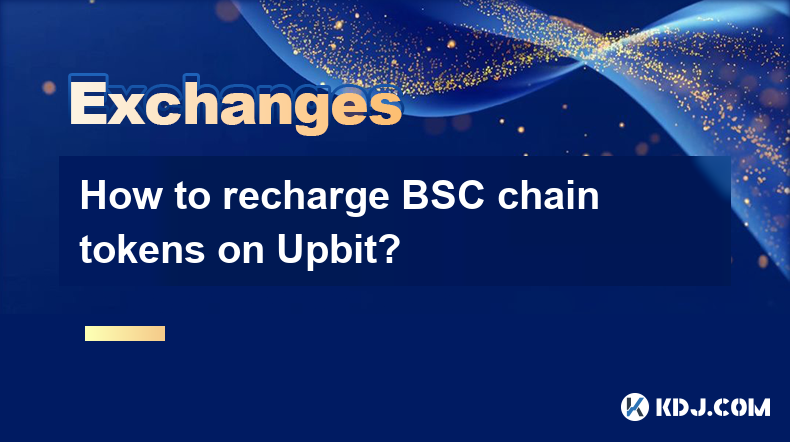
Introduction to Recharging BSC Chain Tokens on Upbit
Recharging BSC (Binance Smart Chain) tokens on Upbit is a straightforward process that allows you to deposit various cryptocurrencies into your Upbit account. Upbit, one of the leading cryptocurrency exchanges, supports a wide range of tokens on the BSC network. In this article, we will walk you through the detailed steps to successfully recharge BSC chain tokens on Upbit.
Preparing for the Recharge
Before you start the recharging process, it's essential to ensure that you have the necessary preparations in place. Here are the steps you need to take:
- Log in to your Upbit account: Make sure you are logged into your Upbit account with your username and password. If you don't have an account, you'll need to create one and complete the verification process.
- Have your BSC wallet ready: You should have a BSC-compatible wallet, such as MetaMask or Trust Wallet, with the tokens you wish to recharge. Ensure you have the private keys or recovery phrases securely stored.
- Check the supported tokens: Visit the Upbit website or app to confirm that the BSC token you want to recharge is supported. Upbit regularly updates its list of supported tokens, so it's crucial to verify this information before proceeding.
Accessing the Deposit Page
To begin the recharging process, you need to navigate to the deposit page on Upbit. Here's how to do it:
- Go to the 'Wallet' section: Once logged in, click on the 'Wallet' tab at the top of the Upbit homepage.
- Select 'Deposit': Within the Wallet section, you'll see options for 'Deposit' and 'Withdrawal'. Click on 'Deposit' to proceed.
- Choose the BSC token: From the list of available cryptocurrencies, select the BSC token you want to recharge. Make sure it's listed under the BSC network.
Generating the Deposit Address
After selecting the BSC token, you need to generate a deposit address. This address is unique and specific to your Upbit account and the chosen token. Follow these steps:
- Click on 'Generate New Address': On the deposit page for the selected BSC token, you'll see an option to 'Generate New Address'. Click on this button.
- Confirm the address generation: Upbit will generate a new deposit address for you. Confirm the generation of the address by clicking 'OK' or 'Confirm'.
- Copy the deposit address: Once the address is generated, you'll see it displayed on the screen. Copy this address carefully, as you'll need it to send your BSC tokens from your wallet.
Sending BSC Tokens to Upbit
Now that you have the deposit address, you can proceed to send your BSC tokens from your wallet to Upbit. Here's how to do it:
- Open your BSC wallet: Launch your BSC-compatible wallet, such as MetaMask or Trust Wallet.
- Select the BSC token to send: Navigate to the section where you can see your BSC tokens. Select the token you want to recharge on Upbit.
- Enter the deposit address: In the 'Send' or 'Transfer' section of your wallet, paste the Upbit deposit address you copied earlier.
- Enter the amount to send: Specify the amount of BSC tokens you want to recharge. Make sure you have enough BNB (Binance Coin) in your wallet to cover the network fees.
- Confirm the transaction: Review the transaction details, including the recipient address and the amount. Confirm the transaction and authorize it using your wallet's security measures (e.g., password or biometric authentication).
- Wait for confirmation: After sending the BSC tokens, wait for the transaction to be confirmed on the BSC network. This may take a few minutes, depending on network congestion.
Verifying the Recharge on Upbit
Once the transaction is confirmed on the BSC network, the tokens should appear in your Upbit account. Here's how to verify the recharge:
- Return to the Upbit 'Wallet' section: Go back to the 'Wallet' tab on Upbit and click on 'Deposit'.
- Check the transaction history: Look for the transaction you just made in the transaction history. It should show the BSC token you recharged and the amount.
- Verify the balance: Navigate to your account balance on Upbit to confirm that the BSC tokens have been credited to your account.
Frequently Asked Questions
Q: Can I recharge multiple BSC tokens at the same time on Upbit?
A: No, you need to recharge each BSC token individually. You must generate a new deposit address for each token and send the tokens separately from your wallet to Upbit.
Q: What should I do if my BSC token recharge is not showing up on Upbit?
A: If your recharge is not showing up, first ensure that the transaction has been confirmed on the BSC network. You can check the transaction status using a BSC block explorer. If it's confirmed and still not appearing on Upbit, contact Upbit customer support for assistance.
Q: Are there any fees associated with recharging BSC tokens on Upbit?
A: Yes, there are network fees associated with sending BSC tokens from your wallet to Upbit. These fees are paid in BNB and are determined by the BSC network's current gas prices. Upbit itself does not charge a fee for recharging BSC tokens.
Q: Can I use a different wallet to recharge BSC tokens on Upbit?
A: Yes, you can use any BSC-compatible wallet to recharge BSC tokens on Upbit. As long as the wallet supports the BSC network and the token you want to recharge, you can follow the same steps outlined in this guide.
부인 성명:info@kdj.com
제공된 정보는 거래 조언이 아닙니다. kdj.com은 이 기사에 제공된 정보를 기반으로 이루어진 투자에 대해 어떠한 책임도 지지 않습니다. 암호화폐는 변동성이 매우 높으므로 철저한 조사 후 신중하게 투자하는 것이 좋습니다!
본 웹사이트에 사용된 내용이 귀하의 저작권을 침해한다고 판단되는 경우, 즉시 당사(info@kdj.com)로 연락주시면 즉시 삭제하도록 하겠습니다.
- Onyxcoin (XCN) vs. Solana (Sol) : 암호화 게임에서 유망한 베팅?
- 2025-07-09 00:30:12
- Coreweave의 대담한 베팅 : AI가 비트 코인 채굴을 재구성하는 방법
- 2025-07-09 00:30:12
- Coinbase (Coin) IPO 플래시백 : 랠리가 과도하게 확장 되었습니까?
- 2025-07-08 22:50:12
- Bitcoin Price, Elon Musk 및 Btcbull : 낙관적 인 Trifecta?
- 2025-07-09 00:10:12
- Toonie Trouble : 전문가처럼 가짜를 발견합니다
- 2025-07-08 22:50:12
- Coinbase, Crypto Stocks 및 Ozak AI : Web3 Wave in Style 타기
- 2025-07-08 23:10:14
관련 지식

What are the different order types available on OKX?
2025-07-08 22:15:08
<h3>Understanding Order Types on OKX</h3><p>OKX is one of the leading cryptocurrency exchanges globally, offering a wide array of tr...

What is the minimum withdrawal amount on OKX?
2025-07-08 20:21:25
<h3>Understanding the Minimum Withdrawal Amount on OKX</h3><p>When using a cryptocurrency exchange like OKX, users often need to und...

How long do OKX deposits take to appear?
2025-07-08 20:15:12
<h3>Understanding OKX Deposit Times for Cryptocurrencies</h3><p>When using OKX, one of the most common concerns among users is how l...
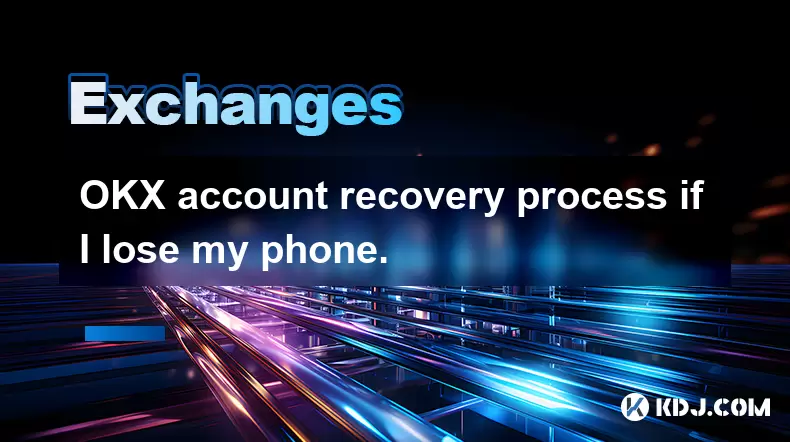
OKX account recovery process if I lose my phone.
2025-07-08 22:43:15
<h3>What Happens If I Lose My Phone and Need to Recover My OKX Account?</h3><p>Losing your phone can be a stressful experience, espe...
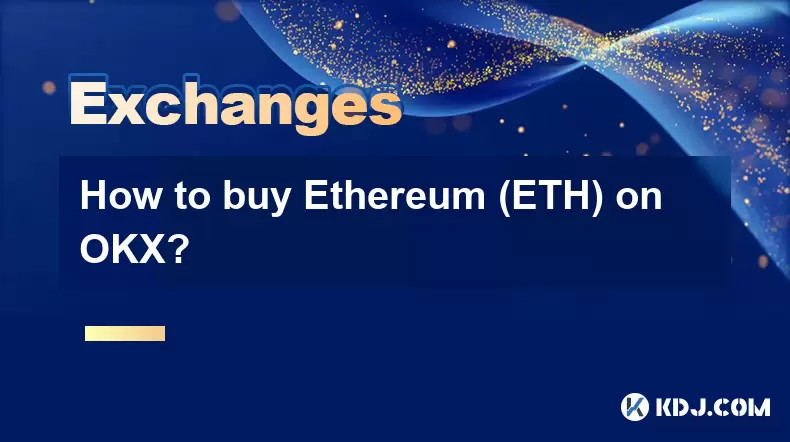
How to buy Ethereum (ETH) on OKX?
2025-07-08 23:07:23
<h3>What is Ethereum (ETH) and Why Buy It?</h3><p>Ethereum (ETH) is the native cryptocurrency of the Ethereum blockchain, a decentra...

Is the OKX trading bot profitable?
2025-07-09 00:56:51
<h3>Understanding the OKX Trading Bot Mechanism</h3><p>The OKX trading bot is an automated tool designed to execute trades on behalf...

What are the different order types available on OKX?
2025-07-08 22:15:08
<h3>Understanding Order Types on OKX</h3><p>OKX is one of the leading cryptocurrency exchanges globally, offering a wide array of tr...

What is the minimum withdrawal amount on OKX?
2025-07-08 20:21:25
<h3>Understanding the Minimum Withdrawal Amount on OKX</h3><p>When using a cryptocurrency exchange like OKX, users often need to und...

How long do OKX deposits take to appear?
2025-07-08 20:15:12
<h3>Understanding OKX Deposit Times for Cryptocurrencies</h3><p>When using OKX, one of the most common concerns among users is how l...
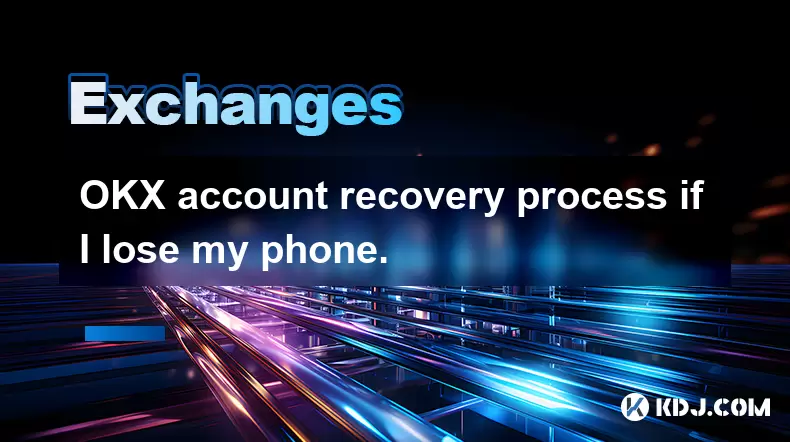
OKX account recovery process if I lose my phone.
2025-07-08 22:43:15
<h3>What Happens If I Lose My Phone and Need to Recover My OKX Account?</h3><p>Losing your phone can be a stressful experience, espe...
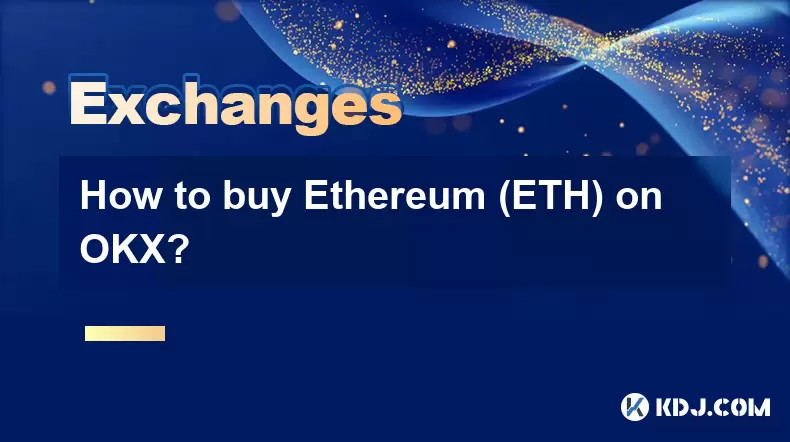
How to buy Ethereum (ETH) on OKX?
2025-07-08 23:07:23
<h3>What is Ethereum (ETH) and Why Buy It?</h3><p>Ethereum (ETH) is the native cryptocurrency of the Ethereum blockchain, a decentra...

Is the OKX trading bot profitable?
2025-07-09 00:56:51
<h3>Understanding the OKX Trading Bot Mechanism</h3><p>The OKX trading bot is an automated tool designed to execute trades on behalf...
모든 기사 보기

























































































