-
 Bitcoin
Bitcoin $108,338.0981
-0.13% -
 Ethereum
Ethereum $2,566.4077
1.16% -
 Tether USDt
Tether USDt $1.0001
-0.01% -
 XRP
XRP $2.2841
-2.59% -
 BNB
BNB $658.5241
-0.17% -
 Solana
Solana $150.3819
-1.08% -
 USDC
USDC $0.9999
-0.01% -
 TRON
TRON $0.2864
-0.24% -
 Dogecoin
Dogecoin $0.1694
0.24% -
 Cardano
Cardano $0.5813
-0.72% -
 Hyperliquid
Hyperliquid $37.8292
-4.60% -
 Bitcoin Cash
Bitcoin Cash $503.3593
1.69% -
 Sui
Sui $2.8784
-0.69% -
 Chainlink
Chainlink $13.4784
-0.43% -
 UNUS SED LEO
UNUS SED LEO $9.0793
-0.27% -
 Stellar
Stellar $0.2537
-0.41% -
 Avalanche
Avalanche $18.0047
-0.23% -
 Shiba Inu
Shiba Inu $0.0...01181
1.56% -
 Hedera
Hedera $0.1608
0.49% -
 Toncoin
Toncoin $2.7568
-0.93% -
 Litecoin
Litecoin $86.4121
-0.20% -
 Monero
Monero $313.7273
-0.86% -
 Polkadot
Polkadot $3.3715
-0.66% -
 Dai
Dai $1.0001
0.01% -
 Ethena USDe
Ethena USDe $1.0004
0.03% -
 Bitget Token
Bitget Token $4.2902
-0.54% -
 Uniswap
Uniswap $7.5361
2.73% -
 Aave
Aave $285.6090
-0.55% -
 Pepe
Pepe $0.0...09958
0.28% -
 Pi
Pi $0.4560
-0.65%
How to secure my Bybit account with 2FA?
2025/07/09 00:00

Understanding Two-Factor Authentication on Bybit
Two-Factor Authentication (2FA) is a security mechanism that adds an extra layer of protection to your online accounts. Bybit, being one of the leading cryptocurrency exchanges, strongly recommends users to enable 2FA for enhanced account security. Unlike single-factor authentication which relies solely on a password, 2FA requires a second form of verification—typically a time-based code generated by an app or sent via SMS.
By enabling 2FA, you significantly reduce the risk of unauthorized access even if your password is compromised.
There are two primary types of 2FA available on Bybit: Google Authenticator and SMS-based verification. Each method has its own advantages and limitations, and choosing the right one depends on your personal preferences and accessibility.
Setting Up Google Authenticator for Bybit
Google Authenticator is a popular choice among crypto traders due to its reliability and offline functionality. It generates time-based one-time passwords (TOTP) that change every 30 seconds, ensuring high security.
To set up Google Authenticator:
- Download and install the Google Authenticator app from your device’s app store (available for both iOS and Android).
- Log in to your Bybit account and navigate to the "Security" section under your account settings.
- Select "Google Authenticator" and click on "Enable."
- Scan the QR code displayed on your screen using the Google Authenticator app.
- Enter the six-digit code generated by the app into Bybit's verification field.
- Store your recovery key securely. This key is crucial in case you lose access to your phone or uninstall the app.
Once completed, you will be prompted to enter a Google Authenticator code each time you log in or perform sensitive actions like withdrawing funds.
Configuring SMS-Based 2FA on Bybit
For users who prefer a simpler approach or do not have access to apps like Google Authenticator, Bybit offers SMS-based 2FA. This method sends a unique verification code via text message to your registered mobile number.
To activate SMS 2FA:
- Go to your Bybit account settings and select the "Security" tab.
- Click on "SMS Verification" and choose "Enable."
- Enter your mobile number and verify it by clicking "Send Code."
- You will receive a one-time code via SMS, which you must input to complete the setup.
From this point forward, every login or critical transaction will require you to confirm with a code sent to your phone. However, note that SMS-based 2FA is less secure than app-based methods due to the risk of SIM swapping attacks.
Differences Between Google Authenticator and SMS 2FA
While both methods provide additional layers of security, there are notable differences between them. Google Authenticator does not rely on internet connectivity or mobile networks, making it more resilient against network-based attacks. On the other hand, SMS-based 2FA can be vulnerable to interception or SIM hijacking.
- Accessibility: Google Authenticator works offline, while SMS requires a working mobile signal.
- Recovery Options: Google Authenticator requires a backup recovery key, whereas SMS allows easier re-sending of codes.
- Security Level: App-based 2FA is generally considered more secure than SMS-based verification.
Users are advised to opt for Google Authenticator unless they have specific constraints preventing its use.
Best Practices for Managing 2FA on Bybit
After setting up 2FA, maintaining good security hygiene is essential. Here are some best practices to follow:
- Keep Recovery Keys Safe: Store your recovery keys in a secure, offline location such as a hardware wallet or encrypted file.
- Avoid Sharing Codes: Never share your 2FA codes with anyone, including customer support representatives.
- Update Contact Information: Ensure your email and phone number on Bybit are current to avoid issues during account recovery.
- Use Trusted Devices: Avoid logging into Bybit from public or shared computers where possible.
Regularly reviewing your security settings and staying informed about potential threats helps maintain a robust defense against unauthorized access.
Frequently Asked Questions
Q: Can I use multiple 2FA methods simultaneously on Bybit?
A: Yes, Bybit allows users to enable both Google Authenticator and SMS-based 2FA at the same time for added security.
Q: What should I do if I lose my phone used for 2FA?
A: If you lose your phone, use your recovery key to regain access to your 2FA settings. If unavailable, contact Bybit support for further assistance.
Q: Is there a way to disable 2FA once it’s enabled?
A: Yes, you can disable 2FA by navigating to the Security settings and selecting the appropriate option. However, doing so reduces your account’s security level.
Q: Does Bybit offer backup authentication methods besides recovery keys?
A: Bybit primarily relies on recovery keys for backup purposes. Users are encouraged to store these keys securely and separately from their devices.
免責事項:info@kdj.com
提供される情報は取引に関するアドバイスではありません。 kdj.com は、この記事で提供される情報に基づいて行われた投資に対して一切の責任を負いません。暗号通貨は変動性が高いため、十分な調査を行った上で慎重に投資することを強くお勧めします。
このウェブサイトで使用されているコンテンツが著作権を侵害していると思われる場合は、直ちに当社 (info@kdj.com) までご連絡ください。速やかに削除させていただきます。
- 2025年に爆発するように設定された暗号:最大のリターンの可能性を明らかにする
- 2025-07-09 05:30:12
- 目に見えない女性がモノポリーでショーを盗む:あなたのトークンを主張してください!
- 2025-07-09 05:30:12
- ペペトvs.ペペvs.シブ:2025年のメモコインスローダウン
- 2025-07-09 05:50:12
- ドバイ、RWA、およびブロックチェーン:イノベーションの三連部
- 2025-07-09 05:55:12
- Cryptos、Ozak AI、および戻り:安定性の新しい時代?
- 2025-07-09 06:00:12
- 暗号価格の変動:視聴するクジラの購入と予測
- 2025-07-09 05:10:12
関連知識

What are the different order types available on OKX?
2025-07-08 22:15:08
<h3>Understanding Order Types on OKX</h3><p>OKX is one of the leading cryptocurrency exchanges globally, offering a wide array of tr...

What is the minimum withdrawal amount on OKX?
2025-07-08 20:21:25
<h3>Understanding the Minimum Withdrawal Amount on OKX</h3><p>When using a cryptocurrency exchange like OKX, users often need to und...

How long do OKX deposits take to appear?
2025-07-08 20:15:12
<h3>Understanding OKX Deposit Times for Cryptocurrencies</h3><p>When using OKX, one of the most common concerns among users is how l...

What is OKX copy trading and how does it work?
2025-07-09 06:00:32
<h3>Understanding OKX Copy Trading</h3><p>OKX copy trading is a feature offered by the OKX cryptocurrency exchange that allows users...
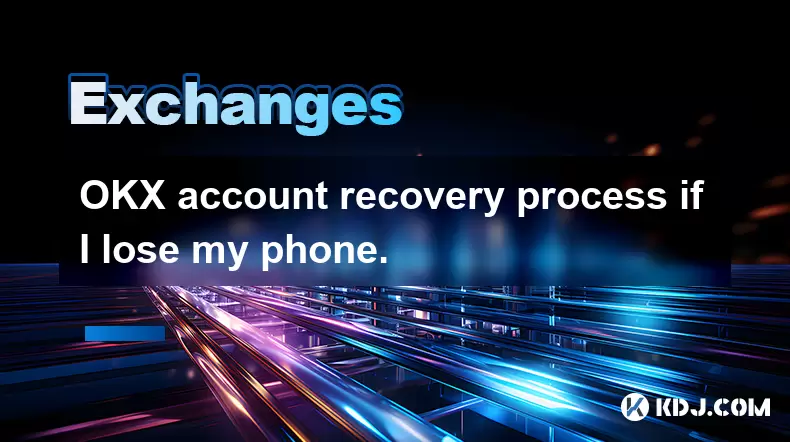
OKX account recovery process if I lose my phone.
2025-07-08 22:43:15
<h3>What Happens If I Lose My Phone and Need to Recover My OKX Account?</h3><p>Losing your phone can be a stressful experience, espe...

What countries are restricted from using OKX?
2025-07-09 04:07:52
<h3>Understanding OKX's Geographic Restrictions</h3><p>OKX is one of the largest cryptocurrency exchanges globally, offering a wide ...

What are the different order types available on OKX?
2025-07-08 22:15:08
<h3>Understanding Order Types on OKX</h3><p>OKX is one of the leading cryptocurrency exchanges globally, offering a wide array of tr...

What is the minimum withdrawal amount on OKX?
2025-07-08 20:21:25
<h3>Understanding the Minimum Withdrawal Amount on OKX</h3><p>When using a cryptocurrency exchange like OKX, users often need to und...

How long do OKX deposits take to appear?
2025-07-08 20:15:12
<h3>Understanding OKX Deposit Times for Cryptocurrencies</h3><p>When using OKX, one of the most common concerns among users is how l...

What is OKX copy trading and how does it work?
2025-07-09 06:00:32
<h3>Understanding OKX Copy Trading</h3><p>OKX copy trading is a feature offered by the OKX cryptocurrency exchange that allows users...
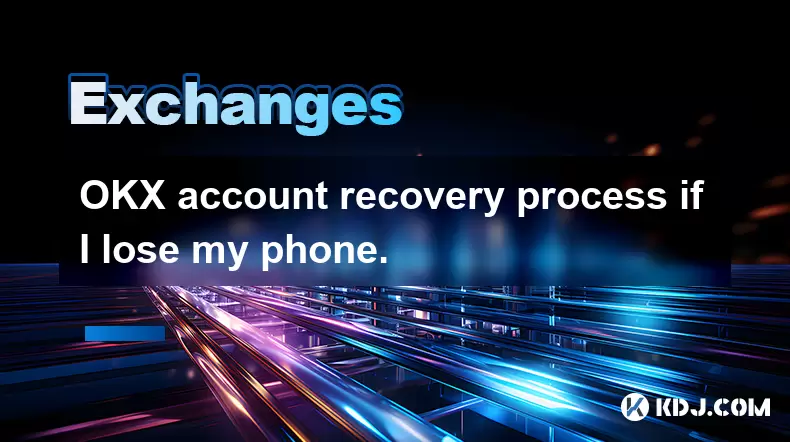
OKX account recovery process if I lose my phone.
2025-07-08 22:43:15
<h3>What Happens If I Lose My Phone and Need to Recover My OKX Account?</h3><p>Losing your phone can be a stressful experience, espe...

What countries are restricted from using OKX?
2025-07-09 04:07:52
<h3>Understanding OKX's Geographic Restrictions</h3><p>OKX is one of the largest cryptocurrency exchanges globally, offering a wide ...
すべての記事を見る

























































































