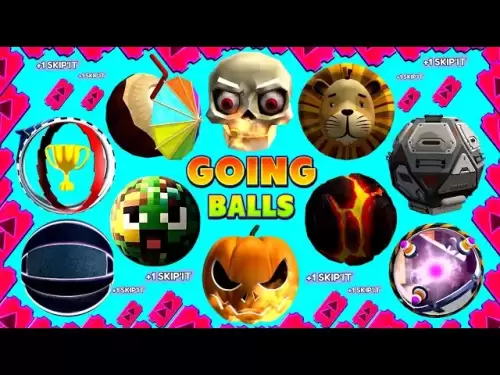-
 Bitcoin
Bitcoin $110,957.0809
1.97% -
 Ethereum
Ethereum $2,735.7206
4.87% -
 Tether USDt
Tether USDt $1.0002
0.00% -
 XRP
XRP $2.3924
3.71% -
 BNB
BNB $668.8382
1.31% -
 Solana
Solana $156.4586
3.66% -
 USDC
USDC $1.0000
-0.01% -
 TRON
TRON $0.2901
0.93% -
 Dogecoin
Dogecoin $0.1819
6.79% -
 Cardano
Cardano $0.6192
5.41% -
 Hyperliquid
Hyperliquid $40.4637
4.42% -
 Sui
Sui $3.0207
4.29% -
 Bitcoin Cash
Bitcoin Cash $507.8258
1.72% -
 Chainlink
Chainlink $14.1774
2.42% -
 Stellar
Stellar $0.2867
11.94% -
 UNUS SED LEO
UNUS SED LEO $9.0125
-0.63% -
 Avalanche
Avalanche $19.2747
5.23% -
 Shiba Inu
Shiba Inu $0.0...01244
5.05% -
 Hedera
Hedera $0.1704
6.24% -
 Toncoin
Toncoin $2.8382
1.37% -
 Litecoin
Litecoin $90.4014
3.56% -
 Monero
Monero $322.4151
3.33% -
 Polkadot
Polkadot $3.6133
4.86% -
 Dai
Dai $1.0000
-0.01% -
 Ethena USDe
Ethena USDe $1.0010
0.06% -
 Uniswap
Uniswap $8.3323
8.60% -
 Bitget Token
Bitget Token $4.3790
1.31% -
 Pepe
Pepe $0.0...01087
6.88% -
 Aave
Aave $297.1808
2.13% -
 Pi
Pi $0.4688
2.23%
How to connect external wallets (such as MetaMask) on Crypto.com?
2025/04/21 11:14

Connecting external wallets like MetaMask to Crypto.com can significantly enhance your ability to manage your cryptocurrencies and interact with decentralized applications (dApps). In this guide, we'll walk you through the detailed steps to connect your MetaMask wallet to Crypto.com, ensuring you can leverage the full potential of your digital assets.
Understanding the Need for External Wallets
Before diving into the connection process, it's crucial to understand why you might want to connect an external wallet to Crypto.com. External wallets like MetaMask offer greater control over your private keys, enabling direct interaction with the Ethereum blockchain and other compatible networks. This connection allows you to use your Crypto.com assets within the broader decentralized ecosystem, including DeFi platforms and NFT marketplaces.
Preparing Your MetaMask Wallet
To connect MetaMask to Crypto.com, you need to ensure your MetaMask wallet is set up and ready. Here's how to prepare:
- Install MetaMask: If you haven't already, download and install the MetaMask extension from the Chrome Web Store or your preferred browser's extension marketplace.
- Create or Import a Wallet: Open MetaMask and either create a new wallet or import an existing one using your secret recovery phrase.
- Fund Your Wallet: Ensure your MetaMask wallet has some Ethereum (ETH) or other tokens you wish to use on Crypto.com. You can transfer assets from Crypto.com to MetaMask later.
Connecting MetaMask to Crypto.com
Once your MetaMask wallet is ready, follow these steps to connect it to Crypto.com:
- Log into Crypto.com: Navigate to the Crypto.com website and log into your account.
- Access the DeFi Wallet: Go to the DeFi Wallet section on Crypto.com. This section allows you to interact with decentralized applications.
- Connect Wallet: Click on the "Connect Wallet" button. A list of supported wallets will appear.
- Select MetaMask: From the list, select MetaMask. This action will prompt MetaMask to open in a new window.
- Authorize Connection: In the MetaMask window, click "Next" and then "Connect" to authorize the connection between MetaMask and Crypto.com. Ensure you are connecting to the correct site (crypto.com).
Transferring Assets Between Crypto.com and MetaMask
After successfully connecting your MetaMask wallet, you can transfer assets between Crypto.com and MetaMask:
- Withdraw from Crypto.com: On Crypto.com, go to the "Withdraw" section. Select the cryptocurrency you want to transfer, and enter the amount.
- Enter MetaMask Address: Copy your MetaMask wallet address and paste it into the withdrawal address field on Crypto.com. Double-check the address to avoid errors.
- Confirm Withdrawal: Review the transaction details and confirm the withdrawal. The assets will be transferred to your MetaMask wallet.
- Deposit to Crypto.com: To move assets from MetaMask to Crypto.com, go to the "Deposit" section on Crypto.com. Select the cryptocurrency and generate a deposit address.
- Send from MetaMask: In MetaMask, select the cryptocurrency you want to send, enter the Crypto.com deposit address, and confirm the transaction.
Using Your Connected Wallet on Crypto.com
With your MetaMask wallet connected, you can now use it to interact with various features on Crypto.com:
- Access DeFi Services: Use your connected MetaMask wallet to access DeFi services directly from Crypto.com. This includes staking, lending, and participating in liquidity pools.
- Trade on DEXs: You can also use your MetaMask wallet to trade on decentralized exchanges (DEXs) accessible through Crypto.com.
- Manage NFTs: If you're interested in NFTs, your connected wallet allows you to buy, sell, and manage NFTs directly from Crypto.com.
Troubleshooting Common Issues
Connecting external wallets can sometimes lead to issues. Here are some common problems and their solutions:
- Connection Fails: Ensure you are using the correct version of MetaMask and that it is properly installed. Try clearing your browser cache and restarting the connection process.
- Transaction Errors: If you encounter errors when transferring assets, double-check the wallet addresses and ensure you have sufficient gas fees in your MetaMask wallet.
- Network Issues: Make sure your MetaMask wallet is set to the correct network (e.g., Ethereum Mainnet) when connecting to Crypto.com.
FAQ
Q1: Can I connect multiple external wallets to Crypto.com?
Yes, Crypto.com supports connecting multiple external wallets. You can manage different wallets for different purposes, such as one for DeFi and another for NFT trading.
Q2: Is it safe to connect my MetaMask wallet to Crypto.com?
Connecting your MetaMask wallet to Crypto.com is generally safe, but always ensure you are connecting to the official Crypto.com site and never share your private keys or secret recovery phrase with anyone.
Q3: What should I do if I lose access to my MetaMask wallet after connecting it to Crypto.com?
If you lose access to your MetaMask wallet, you can use your secret recovery phrase to restore it. Ensure you have this phrase stored securely. If you're unable to recover your wallet, contact Crypto.com support for assistance with any assets still on their platform.
Q4: Can I use my connected MetaMask wallet to participate in Crypto.com's staking programs?
Yes, once your MetaMask wallet is connected, you can use it to participate in Crypto.com's staking programs, allowing you to earn rewards on your staked assets.
免責事項:info@kdj.com
提供される情報は取引に関するアドバイスではありません。 kdj.com は、この記事で提供される情報に基づいて行われた投資に対して一切の責任を負いません。暗号通貨は変動性が高いため、十分な調査を行った上で慎重に投資することを強くお勧めします。
このウェブサイトで使用されているコンテンツが著作権を侵害していると思われる場合は、直ちに当社 (info@kdj.com) までご連絡ください。速やかに削除させていただきます。
- Nexbridge、Nexplace、およびBitcoinエコシステム:新しい金融フロンティアの構築
- 2025-07-09 23:10:13
- MEXC LaunchPad&Pump Token:40%の割引をつかみますか?
- 2025-07-09 22:50:12
- 貿易システム革命:XDCとファックスの終わりがどのように再構築されているか
- 2025-07-09 23:10:13
- Ripple、Clarity Act、およびXRPケース:暗号規制に関するニューヨークの分
- 2025-07-09 23:50:12
- Rs 50コインはありませんか?デリーHCは、インドが紙幣を好む理由を聞いています
- 2025-07-09 23:15:11
- Rs 50コインはありませんか?デリーHCは、紙幣が最高に君臨する理由を聞いています
- 2025-07-09 23:50:12
関連知識
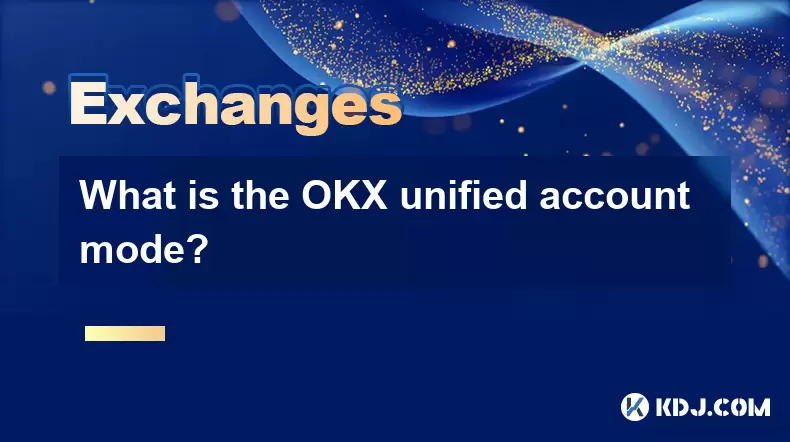
What is the OKX unified account mode?
2025-07-09 13:07:36
<h3>Understanding the OKX Unified Account Mode</h3><p>The OKX unified account mode is a feature introduced by OKX, one of the leadin...
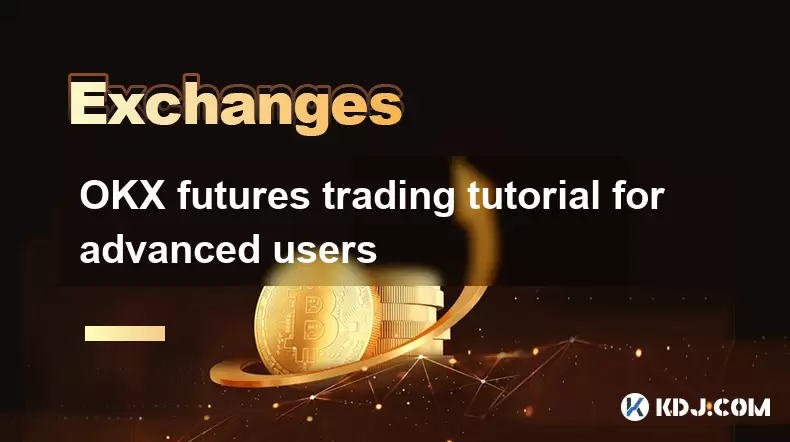
OKX futures trading tutorial for advanced users
2025-07-09 07:29:09
<h3>Understanding OKX Futures Trading Interface</h3><p>Before diving into advanced strategies, it's crucial to have a deep understan...

What are the different order types available on OKX?
2025-07-08 22:15:08
<h3>Understanding Order Types on OKX</h3><p>OKX is one of the leading cryptocurrency exchanges globally, offering a wide array of tr...

Is my money safe on OKX during a market crash?
2025-07-09 13:43:04
<h3>Understanding Market Crashes and Cryptocurrency Exchanges</h3><p>During a market crash, cryptocurrency prices plummet rapidly, o...

What is the minimum withdrawal amount on OKX?
2025-07-08 20:21:25
<h3>Understanding the Minimum Withdrawal Amount on OKX</h3><p>When using a cryptocurrency exchange like OKX, users often need to und...

Does OKX offer crypto loans?
2025-07-09 09:36:17
<h3>Understanding Crypto Loans on OKX</h3><p>OKX is one of the leading cryptocurrency exchanges globally, offering a wide range of f...
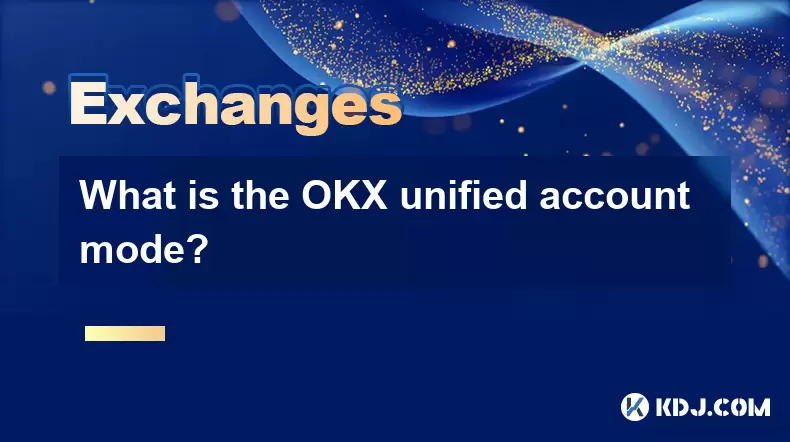
What is the OKX unified account mode?
2025-07-09 13:07:36
<h3>Understanding the OKX Unified Account Mode</h3><p>The OKX unified account mode is a feature introduced by OKX, one of the leadin...
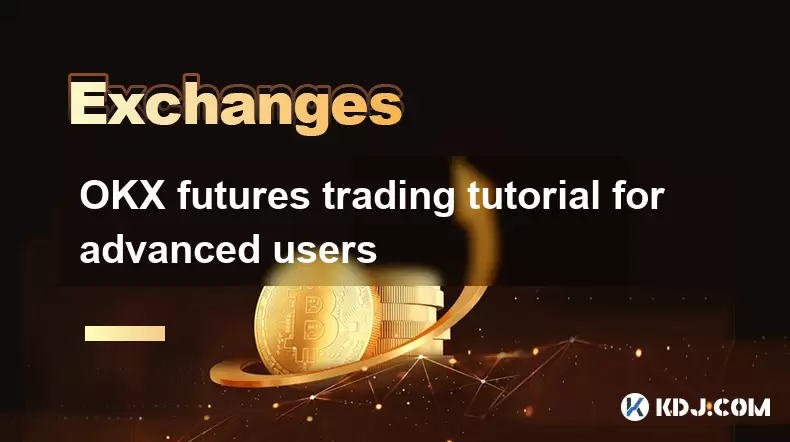
OKX futures trading tutorial for advanced users
2025-07-09 07:29:09
<h3>Understanding OKX Futures Trading Interface</h3><p>Before diving into advanced strategies, it's crucial to have a deep understan...

What are the different order types available on OKX?
2025-07-08 22:15:08
<h3>Understanding Order Types on OKX</h3><p>OKX is one of the leading cryptocurrency exchanges globally, offering a wide array of tr...

Is my money safe on OKX during a market crash?
2025-07-09 13:43:04
<h3>Understanding Market Crashes and Cryptocurrency Exchanges</h3><p>During a market crash, cryptocurrency prices plummet rapidly, o...

What is the minimum withdrawal amount on OKX?
2025-07-08 20:21:25
<h3>Understanding the Minimum Withdrawal Amount on OKX</h3><p>When using a cryptocurrency exchange like OKX, users often need to und...

Does OKX offer crypto loans?
2025-07-09 09:36:17
<h3>Understanding Crypto Loans on OKX</h3><p>OKX is one of the leading cryptocurrency exchanges globally, offering a wide range of f...
すべての記事を見る