-
 Bitcoin
Bitcoin $108,092.5658
-0.99% -
 Ethereum
Ethereum $2,546.4530
-1.12% -
 Tether USDt
Tether USDt $1.0000
0.01% -
 XRP
XRP $2.2676
0.12% -
 BNB
BNB $659.1616
-0.30% -
 Solana
Solana $148.8297
-1.97% -
 USDC
USDC $1.0000
0.02% -
 TRON
TRON $0.2874
-0.30% -
 Dogecoin
Dogecoin $0.1676
-3.64% -
 Cardano
Cardano $0.5765
-1.73% -
 Hyperliquid
Hyperliquid $37.2069
-6.18% -
 Bitcoin Cash
Bitcoin Cash $497.9918
-0.10% -
 Sui
Sui $2.8427
-2.26% -
 Chainlink
Chainlink $13.2689
-2.06% -
 UNUS SED LEO
UNUS SED LEO $9.0541
0.15% -
 Stellar
Stellar $0.2487
-0.92% -
 Avalanche
Avalanche $17.7710
-3.09% -
 Shiba Inu
Shiba Inu $0.0...01167
-1.28% -
 Toncoin
Toncoin $2.7488
-2.80% -
 Hedera
Hedera $0.1559
-2.28% -
 Litecoin
Litecoin $85.8945
-2.48% -
 Monero
Monero $316.0985
-2.09% -
 Dai
Dai $1.0001
0.02% -
 Polkadot
Polkadot $3.3481
-1.83% -
 Ethena USDe
Ethena USDe $1.0000
0.00% -
 Bitget Token
Bitget Token $4.2910
-3.04% -
 Uniswap
Uniswap $7.4131
-0.09% -
 Aave
Aave $280.9266
-2.67% -
 Pepe
Pepe $0.0...09816
-3.18% -
 Pi
Pi $0.4557
-2.29%
How to unhide a token in MetaMask?
Jul 08, 2025 at 01:42 am
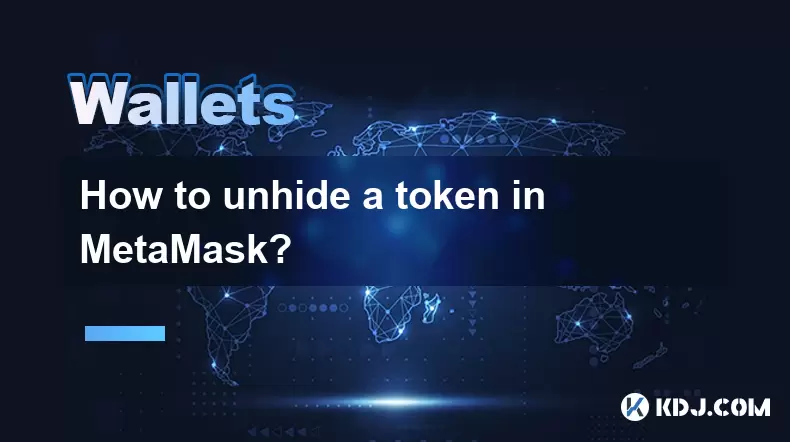
Understanding Token Visibility in MetaMask
MetaMask is a popular cryptocurrency wallet that allows users to manage various tokens on the Ethereum blockchain and other compatible networks. By default, not all tokens are visible in your wallet. Some may be hidden due to user preferences or accidental actions. Understanding how token visibility works is crucial before attempting to unhide any token. MetaMask displays tokens based on whether they have been manually added or imported into your wallet. If a token does not appear, it might either be because it was hidden or because it hasn't been added yet.
Identifying Hidden Tokens in MetaMask
Before proceeding with unhiding a token, you must first confirm that the token is indeed hidden rather than missing entirely. To do this, navigate to the "Assets" tab in your MetaMask wallet, where all tokens are listed. Scroll through the list to see if the token appears but is simply not displayed on the main screen. If the token isn't there, check the "Add Token" section, as sometimes tokens can be removed from view without being deleted completely. You can also use the search bar at the top of the assets list to look for specific tokens by name or symbol.
Steps to Unhide a Token in MetaMask
If you have confirmed that the token is hidden, follow these steps to restore its visibility:
- Open the MetaMask extension or mobile app.
- Go to the "Assets" tab.
- Locate the token you want to unhide using the search bar or scrolling through the list.
- Click on the three dots next to the token name.
- Select "Show token" from the dropdown menu.
Once selected, the token should reappear in your main asset list. This process applies only to tokens that were previously added and then hidden. If the token doesn’t show up even after searching, you may need to add it manually instead of unhiding it.
Adding a Token Manually in MetaMask
If the token is not present in the hidden list, it likely needs to be added manually. Follow these steps to import a token:
- Navigate to the "Assets" tab.
- Click on "Import tokens".
- Choose the network where the token exists (e.g., Ethereum, Binance Smart Chain).
- Enter the token contract address. You can find this on the project’s official website or platforms like Etherscan.
- The token symbol and decimals will auto-fill if the address is valid.
- Click "Next", then "Add Tokens".
After completing these steps, the token will appear in your wallet. Ensure that the contract address is correct to avoid adding fake or incorrect tokens.
Managing Multiple Tokens Efficiently
As your portfolio grows, managing multiple tokens becomes more complex. MetaMask allows users to customize which tokens are displayed prominently and which ones are hidden. To maintain an organized interface, regularly review your token list and hide those you don’t use frequently. Conversely, if you trade across different networks or interact with decentralized applications (dApps), make sure essential tokens remain visible. Use the search functionality and network filters to streamline access. Also, consider bookmarking frequently used token addresses to simplify future imports.
Troubleshooting Common Issues When Unhiding Tokens
Occasionally, users may encounter issues when trying to unhide or display tokens. One common problem is that the token remains invisible even after following the proper steps. In such cases, ensure that you are connected to the correct network where the token resides. Another potential issue involves incorrect token details—double-check the contract address and network settings. If problems persist, try refreshing the MetaMask extension or restarting the application. For mobile users, force-closing and reopening the app often resolves display inconsistencies.
Frequently Asked Questions
Why can’t I see my token even after unhiding it?
Ensure you are on the correct network associated with the token. MetaMask separates tokens by network, so switching between networks may affect visibility.
Can I unhide multiple tokens at once?
Currently, MetaMask does not support batch unhiding of tokens. Each token must be unhid individually via the three-dot menu.
What happens if I accidentally hide a token?
Hiding a token only removes it from your main view—it does not delete it from your wallet. You can always find it under the "Import tokens" section and choose to show it again.
Is there a limit to how many tokens I can display in MetaMask?
There is no hard limit, but displaying too many tokens can clutter your interface. Consider hiding less-used tokens for better usability.
Clause de non-responsabilité:info@kdj.com
Les informations fournies ne constituent pas des conseils commerciaux. kdj.com n’assume aucune responsabilité pour les investissements effectués sur la base des informations fournies dans cet article. Les crypto-monnaies sont très volatiles et il est fortement recommandé d’investir avec prudence après une recherche approfondie!
Si vous pensez que le contenu utilisé sur ce site Web porte atteinte à vos droits d’auteur, veuillez nous contacter immédiatement (info@kdj.com) et nous le supprimerons dans les plus brefs délais.
-
 M Échangez maintenant
M Échangez maintenant$0.1995
30.31%
-
 CRO Échangez maintenant
CRO Échangez maintenant$0.0942
16.18%
-
 VVS Échangez maintenant
VVS Échangez maintenant$0.0...02147
15.14%
-
 SHX Échangez maintenant
SHX Échangez maintenant$0.0117
15.12%
-
 LAUNCHCOIN Échangez maintenant
LAUNCHCOIN Échangez maintenant$0.1331
14.45%
-
 HSK Échangez maintenant
HSK Échangez maintenant$0.6708
13.82%
- Flashback IPO Coinbase (Coin): le rallye est-il surpris ou en train de commencer?
- 2025-07-08 22:50:12
- Trouble Toonie: repérer les contrefaçons comme un expert
- 2025-07-08 22:50:12
- Coinbase, Crypto Stocks et Ozak AI: sur la vague web3 avec style
- 2025-07-08 23:10:14
- BTC, Snorter Token et The Crypto Scene: Quel est le problème?
- 2025-07-08 23:15:12
- Coins meme, investissement précoce, croissance parabolique: attraper la vague
- 2025-07-08 22:30:12
- Crypto, institutions, BTC & ETH: A New Era Dawns
- 2025-07-08 22:30:12
Connaissances connexes

Pourquoi mon grand livre demande-t-il une épingle à chaque fois que je l'utilise?
Jul 08,2025 at 11:21pm
Comprendre le but de la broche sur votre appareil Ledger Le PIN (numéro d'identification personnel) est une fonction de sécurité cruciale intégrée...

Puis-je avoir plusieurs codes PIN sur un grand grand livre?
Jul 09,2025 at 12:35am
Comprendre les bases des échanges décentralisés (DEX) Une bourse décentralisée , ou DEX, est un type de plateforme de trading de crypto-monnaie qui fo...

Comment utiliser le grand livre avec un téléphone mobile?
Jul 08,2025 at 10:49pm
Connexion du portefeuille matériel du grand livre aux appareils mobiles L'utilisation d'un portefeuille matériel avec un téléphone mobile offr...

How to avoid MetaMask phishing scams?
Jul 08,2025 at 11:35pm
<h3>Understanding MetaMask Phishing Scams</h3><p>MetaMask phishing scams are deceptive tactics used by cybercriminals to trick users...

How to recover my MetaMask wallet with a secret recovery phrase?
Jul 08,2025 at 10:01pm
<h3>Understanding the MetaMask Secret Recovery Phrase</h3><p>When using MetaMask, a widely adopted Ethereum-based wallet, users are ...

MetaMask not connecting to websites
Jul 08,2025 at 09:35pm
<h3>Common Reasons Why MetaMask Fails to Connect</h3><p>When MetaMask not connecting to websites, several potential causes can be id...

Pourquoi mon grand livre demande-t-il une épingle à chaque fois que je l'utilise?
Jul 08,2025 at 11:21pm
Comprendre le but de la broche sur votre appareil Ledger Le PIN (numéro d'identification personnel) est une fonction de sécurité cruciale intégrée...

Puis-je avoir plusieurs codes PIN sur un grand grand livre?
Jul 09,2025 at 12:35am
Comprendre les bases des échanges décentralisés (DEX) Une bourse décentralisée , ou DEX, est un type de plateforme de trading de crypto-monnaie qui fo...

Comment utiliser le grand livre avec un téléphone mobile?
Jul 08,2025 at 10:49pm
Connexion du portefeuille matériel du grand livre aux appareils mobiles L'utilisation d'un portefeuille matériel avec un téléphone mobile offr...

How to avoid MetaMask phishing scams?
Jul 08,2025 at 11:35pm
<h3>Understanding MetaMask Phishing Scams</h3><p>MetaMask phishing scams are deceptive tactics used by cybercriminals to trick users...

How to recover my MetaMask wallet with a secret recovery phrase?
Jul 08,2025 at 10:01pm
<h3>Understanding the MetaMask Secret Recovery Phrase</h3><p>When using MetaMask, a widely adopted Ethereum-based wallet, users are ...

MetaMask not connecting to websites
Jul 08,2025 at 09:35pm
<h3>Common Reasons Why MetaMask Fails to Connect</h3><p>When MetaMask not connecting to websites, several potential causes can be id...
Voir tous les articles

























































































