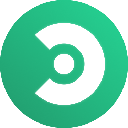-
 Bitcoin
Bitcoin $108,092.5658
-0.99% -
 Ethereum
Ethereum $2,546.4530
-1.12% -
 Tether USDt
Tether USDt $1.0000
0.01% -
 XRP
XRP $2.2676
0.12% -
 BNB
BNB $659.1616
-0.30% -
 Solana
Solana $148.8297
-1.97% -
 USDC
USDC $1.0000
0.02% -
 TRON
TRON $0.2874
-0.30% -
 Dogecoin
Dogecoin $0.1676
-3.64% -
 Cardano
Cardano $0.5765
-1.73% -
 Hyperliquid
Hyperliquid $37.2069
-6.18% -
 Bitcoin Cash
Bitcoin Cash $497.9918
-0.10% -
 Sui
Sui $2.8427
-2.26% -
 Chainlink
Chainlink $13.2689
-2.06% -
 UNUS SED LEO
UNUS SED LEO $9.0541
0.15% -
 Stellar
Stellar $0.2487
-0.92% -
 Avalanche
Avalanche $17.7710
-3.09% -
 Shiba Inu
Shiba Inu $0.0...01167
-1.28% -
 Toncoin
Toncoin $2.7488
-2.80% -
 Hedera
Hedera $0.1559
-2.28% -
 Litecoin
Litecoin $85.8945
-2.48% -
 Monero
Monero $316.0985
-2.09% -
 Dai
Dai $1.0001
0.02% -
 Polkadot
Polkadot $3.3481
-1.83% -
 Ethena USDe
Ethena USDe $1.0000
0.00% -
 Bitget Token
Bitget Token $4.2910
-3.04% -
 Uniswap
Uniswap $7.4131
-0.09% -
 Aave
Aave $280.9266
-2.67% -
 Pepe
Pepe $0.0...09816
-3.18% -
 Pi
Pi $0.4557
-2.29%
How to add a custom RPC in Phantom wallet?
Jul 08, 2025 at 03:15 am
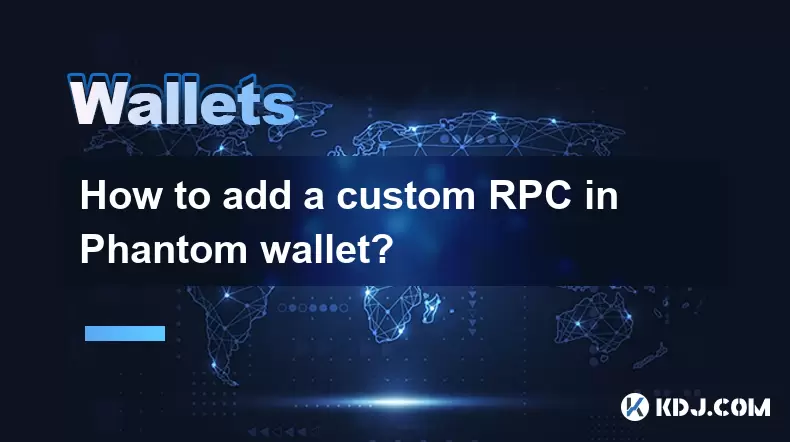
What is an RPC and Why Add a Custom One in Phantom Wallet?
Phantom wallet is one of the most widely used cryptocurrency wallets for interacting with the Solana blockchain. While it comes pre-configured with standard network settings, advanced users may need to add a custom RPC (Remote Procedure Call) server for specific purposes. An RPC server allows your wallet to communicate with a blockchain network, enabling actions like sending transactions or querying account balances.
Custom RPCs are often used when connecting to testnets, private networks, or alternative nodes that offer better performance or reliability than default providers. Understanding how to configure this within Phantom ensures greater flexibility and control over your blockchain interactions.
Accessing Phantom Wallet Settings
To begin adding a custom RPC, you must first open the Phantom browser extension. Click on the Phantom icon in your browser’s toolbar to launch the wallet interface. Once logged in, locate the gear icon in the lower-left corner—this opens the Settings menu.
From the Settings panel, navigate to the Advanced section. Here, you will find a toggle labeled "Developer Mode." Enable this option if it's not already active. Developer Mode unlocks additional configuration tools, including the ability to add and manage custom RPC endpoints.
Locating the Network Configuration Section
After activating Developer Mode, return to the main wallet dashboard. In the left-hand navigation bar, scroll down until you see the "Network" option under the "Solana" section. Clicking this will display a list of available networks, such as Mainnet Beta, Testnet, and Devnet.
If you're looking to connect to a network outside these defaults, you'll need to create a new entry. At the bottom of the network selection screen, there should be an option labeled "Add a network" or "Custom RPC" depending on the version of Phantom you’re using. Select this to proceed to the configuration screen.
Entering Custom RPC Details
Upon selecting the option to add a custom RPC, a form will appear requiring several inputs:
- Network Name: A user-defined label for the custom RPC.
- RPC URL: The endpoint address provided by your chosen node provider.
- Chain ID (optional): Some custom chains require a specific identifier.
Ensure that the RPC URL begins with https:// and points to a valid Solana-compatible RPC server. Many developers use services like QuickNode, Alchemy, or Infura to generate reliable endpoints. If you're setting up a local node, make sure it's running and accessible from your browser.
Once all fields are filled correctly, click Save or Add Network to register the new connection. Phantom will attempt to verify connectivity before finalizing the addition.
Switching to the New Custom RPC Network
After successfully saving your custom RPC configuration, return to the Network selection menu. You should now see the newly added network listed alongside the default options. Click on it to switch your wallet’s active network.
It's crucial to confirm that the wallet interface reflects the correct network context. Check your balance and try performing a simple transaction to ensure everything functions as expected. If you encounter errors, double-check the RPC URL format, internet connectivity, and whether the remote node is operational.
Switching between networks happens instantly, but always exercise caution when transacting across different environments—especially when moving assets between testnets and mainnets.
Troubleshooting Common Issues
Occasionally, users may experience issues after configuring a custom RPC. Common problems include network timeouts, unreachable endpoints, or incorrect chain IDs. To resolve these:
- Verify that the RPC URL is accurate and includes no trailing spaces.
- Test the RPC server independently using tools like curl or Postman to confirm its responsiveness.
- Ensure the chain ID matches the network you're trying to access, especially if working with private or forked chains.
If Phantom fails to recognize the network despite correct input, try restarting the browser extension or clearing cached data within Phantom’s settings. Persistent issues might stem from firewall or proxy configurations blocking external connections to the RPC server.
Frequently Asked Questions
Can I remove a custom RPC from Phantom Wallet?
Yes, you can remove a custom RPC by navigating to the Network settings and locating the custom network in your list. Click on the three-dot menu next to it and select Remove Network. Note that this action cannot be undone without re-entering the configuration details.
Does adding a custom RPC affect my wallet's security?
Adding a custom RPC does not inherently compromise your wallet's security. However, connecting to untrusted or public RPC servers could expose your activity metadata. Always use reputable providers or self-hosted nodes for sensitive operations.
Is it possible to use multiple custom RPCs simultaneously?
Phantom only allows one network to be active at a time. While you can configure and store multiple custom RPC entries, you must manually switch between them via the Network menu each time you want to change the active connection.
What should I do if my custom RPC stops working after some time?
If your custom RPC becomes unreachable, check the status of the service or node you're using. Public RPC providers sometimes throttle or block excessive requests. For long-term reliability, consider subscribing to a premium RPC service or hosting your own Solana node.
Clause de non-responsabilité:info@kdj.com
Les informations fournies ne constituent pas des conseils commerciaux. kdj.com n’assume aucune responsabilité pour les investissements effectués sur la base des informations fournies dans cet article. Les crypto-monnaies sont très volatiles et il est fortement recommandé d’investir avec prudence après une recherche approfondie!
Si vous pensez que le contenu utilisé sur ce site Web porte atteinte à vos droits d’auteur, veuillez nous contacter immédiatement (info@kdj.com) et nous le supprimerons dans les plus brefs délais.
-
 ICNT Échangez maintenant
ICNT Échangez maintenant$0.3182
30.31%
-
 M Échangez maintenant
M Échangez maintenant$0.2011
23.43%
-
 SOLO Échangez maintenant
SOLO Échangez maintenant$0.3788
17.55%
-
 HSK Échangez maintenant
HSK Échangez maintenant$0.7010
17.49%
-
 SHX Échangez maintenant
SHX Échangez maintenant$0.0116
15.42%
-
 COREUM Échangez maintenant
COREUM Échangez maintenant$0.1392
8.59%
- Flashback IPO Coinbase (Coin): le rallye est-il surpris ou en train de commencer?
- 2025-07-08 22:50:12
- Trouble Toonie: repérer les contrefaçons comme un expert
- 2025-07-08 22:50:12
- Coinbase, Crypto Stocks et Ozak AI: sur la vague web3 avec style
- 2025-07-08 23:10:14
- BTC, Snorter Token et The Crypto Scene: Quel est le problème?
- 2025-07-08 23:15:12
- Coins meme, investissement précoce, croissance parabolique: attraper la vague
- 2025-07-08 22:30:12
- Crypto, institutions, BTC & ETH: A New Era Dawns
- 2025-07-08 22:30:12
Connaissances connexes

Pourquoi mon grand livre demande-t-il une épingle à chaque fois que je l'utilise?
Jul 08,2025 at 11:21pm
Comprendre le but de la broche sur votre appareil Ledger Le PIN (numéro d'identification personnel) est une fonction de sécurité cruciale intégrée...

Comment utiliser le grand livre avec un téléphone mobile?
Jul 08,2025 at 10:49pm
Connexion du portefeuille matériel du grand livre aux appareils mobiles L'utilisation d'un portefeuille matériel avec un téléphone mobile offr...

How to avoid MetaMask phishing scams?
Jul 08,2025 at 11:35pm
<h3>Understanding MetaMask Phishing Scams</h3><p>MetaMask phishing scams are deceptive tactics used by cybercriminals to trick users...

How to recover my MetaMask wallet with a secret recovery phrase?
Jul 08,2025 at 10:01pm
<h3>Understanding the MetaMask Secret Recovery Phrase</h3><p>When using MetaMask, a widely adopted Ethereum-based wallet, users are ...

MetaMask not connecting to websites
Jul 08,2025 at 09:35pm
<h3>Common Reasons Why MetaMask Fails to Connect</h3><p>When MetaMask not connecting to websites, several potential causes can be id...

How to find my MetaMask seed phrase?
Jul 08,2025 at 09:21pm
<h3>Understanding the MetaMask Seed Phrase</h3><p>The MetaMask seed phrase, also known as a recovery phrase, is a sequence of 12 or ...

Pourquoi mon grand livre demande-t-il une épingle à chaque fois que je l'utilise?
Jul 08,2025 at 11:21pm
Comprendre le but de la broche sur votre appareil Ledger Le PIN (numéro d'identification personnel) est une fonction de sécurité cruciale intégrée...

Comment utiliser le grand livre avec un téléphone mobile?
Jul 08,2025 at 10:49pm
Connexion du portefeuille matériel du grand livre aux appareils mobiles L'utilisation d'un portefeuille matériel avec un téléphone mobile offr...

How to avoid MetaMask phishing scams?
Jul 08,2025 at 11:35pm
<h3>Understanding MetaMask Phishing Scams</h3><p>MetaMask phishing scams are deceptive tactics used by cybercriminals to trick users...

How to recover my MetaMask wallet with a secret recovery phrase?
Jul 08,2025 at 10:01pm
<h3>Understanding the MetaMask Secret Recovery Phrase</h3><p>When using MetaMask, a widely adopted Ethereum-based wallet, users are ...

MetaMask not connecting to websites
Jul 08,2025 at 09:35pm
<h3>Common Reasons Why MetaMask Fails to Connect</h3><p>When MetaMask not connecting to websites, several potential causes can be id...

How to find my MetaMask seed phrase?
Jul 08,2025 at 09:21pm
<h3>Understanding the MetaMask Seed Phrase</h3><p>The MetaMask seed phrase, also known as a recovery phrase, is a sequence of 12 or ...
Voir tous les articles