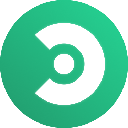-
 Bitcoin
Bitcoin $108,092.5658
-0.99% -
 Ethereum
Ethereum $2,546.4530
-1.12% -
 Tether USDt
Tether USDt $1.0000
0.01% -
 XRP
XRP $2.2676
0.12% -
 BNB
BNB $659.1616
-0.30% -
 Solana
Solana $148.8297
-1.97% -
 USDC
USDC $1.0000
0.02% -
 TRON
TRON $0.2874
-0.30% -
 Dogecoin
Dogecoin $0.1676
-3.64% -
 Cardano
Cardano $0.5765
-1.73% -
 Hyperliquid
Hyperliquid $37.2069
-6.18% -
 Bitcoin Cash
Bitcoin Cash $497.9918
-0.10% -
 Sui
Sui $2.8427
-2.26% -
 Chainlink
Chainlink $13.2689
-2.06% -
 UNUS SED LEO
UNUS SED LEO $9.0541
0.15% -
 Stellar
Stellar $0.2487
-0.92% -
 Avalanche
Avalanche $17.7710
-3.09% -
 Shiba Inu
Shiba Inu $0.0...01167
-1.28% -
 Toncoin
Toncoin $2.7488
-2.80% -
 Hedera
Hedera $0.1559
-2.28% -
 Litecoin
Litecoin $85.8945
-2.48% -
 Monero
Monero $316.0985
-2.09% -
 Dai
Dai $1.0001
0.02% -
 Polkadot
Polkadot $3.3481
-1.83% -
 Ethena USDe
Ethena USDe $1.0000
0.00% -
 Bitget Token
Bitget Token $4.2910
-3.04% -
 Uniswap
Uniswap $7.4131
-0.09% -
 Aave
Aave $280.9266
-2.67% -
 Pepe
Pepe $0.0...09816
-3.18% -
 Pi
Pi $0.4557
-2.29%
How to clear cache for the Kraken app?
Jul 08, 2025 at 04:42 pm
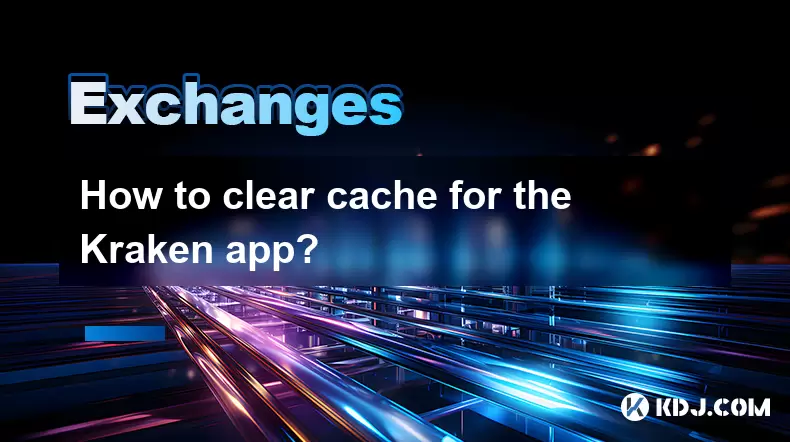
Understanding Cache and Its Role in the Kraken App
The Kraken app, like most mobile applications, uses cache to store temporary data such as images, web pages, or API responses. This helps speed up the app’s performance by reducing load times for frequently accessed content. However, over time, this cached data can become outdated or corrupted, leading to issues like slow loading times, login problems, or incorrect display of account information.
Clearing the cache can help resolve many of these issues without affecting your personal data, such as login credentials or transaction history. It's important to understand that clearing the cache does not delete your account information or any sensitive data stored on Kraken’s servers.
How to Clear Cache on Android Devices
If you're using an Android device, the process involves accessing the system settings and managing the storage options for the Kraken app. Follow these steps:
- Open the Settings app on your phone.
- Scroll down and tap on Apps or Applications, depending on your device model.
- Locate and tap on Kraken from the list of installed apps.
- Tap on Storage or Storage & memory.
- Select Clear cache.
This action will remove all temporary files associated with the Kraken app and may improve its performance. Note that the exact wording or path might vary slightly depending on your Android version or manufacturer.
How to Clear Cache on iOS Devices
Unlike Android, iOS does not offer a direct option within the Settings app to clear the cache of individual apps. Instead, you must delete and reinstall the app to effectively clear its cache. Here’s how:
- Go to the home screen and press and hold the Kraken app icon.
- Tap Remove App or Delete App.
- Confirm deletion when prompted.
- Reopen the App Store, search for Kraken, and reinstall the app.
Keep in mind that deleting the app does not remove your account or wallet balances, but it may log you out and reset some preferences. You’ll need to log back in using your credentials after reinstallation.
What Happens After Clearing the Cache?
Once the cache is cleared, the Kraken app will function as if it’s being used for the first time again, but your account remains intact. The app will begin rebuilding its cache as you navigate through features like trading pairs, portfolio dashboards, and transaction histories.
You might notice a slight delay during the initial load of certain pages, as the app fetches fresh data from the server. This is normal and should stabilize after a few minutes of use. If performance issues persist after clearing the cache, consider updating the app to the latest version or contacting Kraken support for further assistance.
Additional Tips for Maintaining App Performance
To ensure smooth operation of the Kraken app, consider the following maintenance practices:
- Regularly update the Kraken app from the App Store or Google Play Store.
- Ensure your device's operating system is up to date.
- Avoid using unstable Wi-Fi connections or networks with high latency.
- Monitor background processes and avoid running too many apps simultaneously, which can affect memory allocation.
By keeping your device and app updated and performing occasional cache cleanups, you can maintain optimal performance and reduce the likelihood of encountering technical issues.
Frequently Asked Questions (FAQs)
Q: Will clearing the cache log me out of my Kraken account?
A: No, clearing the cache typically does not log you out. However, if you uninstall and reinstall the app on iOS, you will need to log back in manually.
Q: Does clearing the cache delete my transaction history or wallet balances?
A: No, the cache only stores temporary data. Your transaction history and wallet balances remain secure on Kraken’s servers and are unaffected by cache clearing.
Q: How often should I clear the cache for the Kraken app?
A: There’s no set schedule. Only do it if you encounter issues such as slow performance, visual glitches, or unexpected behavior within the app.
Q: Is there a way to selectively clear cache without affecting other app data?
A: Yes, on Android devices, you can specifically choose to clear cache instead of data, which preserves your saved preferences and login status. On iOS, selective cache clearing isn't supported natively, so reinstallation is the only method.
Clause de non-responsabilité:info@kdj.com
Les informations fournies ne constituent pas des conseils commerciaux. kdj.com n’assume aucune responsabilité pour les investissements effectués sur la base des informations fournies dans cet article. Les crypto-monnaies sont très volatiles et il est fortement recommandé d’investir avec prudence après une recherche approfondie!
Si vous pensez que le contenu utilisé sur ce site Web porte atteinte à vos droits d’auteur, veuillez nous contacter immédiatement (info@kdj.com) et nous le supprimerons dans les plus brefs délais.
-
 ICNT Échangez maintenant
ICNT Échangez maintenant$0.3182
30.31%
-
 M Échangez maintenant
M Échangez maintenant$0.2011
23.43%
-
 SOLO Échangez maintenant
SOLO Échangez maintenant$0.3788
17.55%
-
 HSK Échangez maintenant
HSK Échangez maintenant$0.7010
17.49%
-
 SHX Échangez maintenant
SHX Échangez maintenant$0.0116
15.42%
-
 COREUM Échangez maintenant
COREUM Échangez maintenant$0.1392
8.59%
- Bitcoin Solaris Market Launch: A New Dawn or Just Another Altcoin?
- 2025-07-08 20:30:12
- Bitcoin, Memecoin Mania, and the All-Time High Hunt: What's Next?
- 2025-07-08 20:30:12
- Byrq Coin: Scam or Savior? A Deep Dive Review
- 2025-07-08 20:50:12
- Shiba Inu's Burn Rate Bonanza: Can Crypto Burns Ignite a Price Rally?
- 2025-07-08 20:50:12
- XLM Price Prediction: Is Stellar Ready for a Breakout?
- 2025-07-08 19:10:13
- Memecoin Mania: V2EX, Pump.fun, and the Wild West of Crypto
- 2025-07-08 19:50:12
Connaissances connexes

What is the minimum withdrawal amount on OKX?
Jul 08,2025 at 08:21pm
<h3>Understanding the Minimum Withdrawal Amount on OKX</h3><p>When using a cryptocurrency exchange like OKX, users often need to und...

How long do OKX deposits take to appear?
Jul 08,2025 at 08:15pm
<h3>Understanding OKX Deposit Times for Cryptocurrencies</h3><p>When using OKX, one of the most common concerns among users is how l...

How long does OKX verification take?
Jul 08,2025 at 06:57pm
<h3>Understanding the OKX Verification Process</h3><p>OKX is one of the world’s leading cryptocurrency exchanges, offering a wide ra...
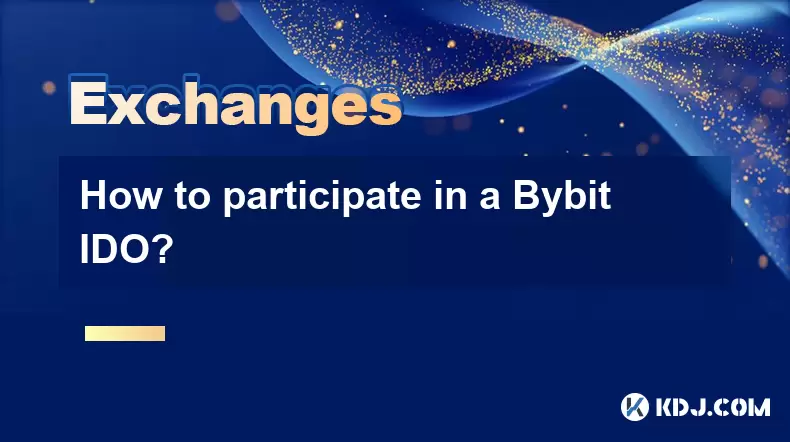
How to participate in a Bybit IDO?
Jul 08,2025 at 08:01pm
<h3>Understanding Bybit IDO and Its Significance</h3><p>Bybit, one of the leading cryptocurrency exchanges globally, offers its user...

Bybit vs OKX for futures trading?
Jul 08,2025 at 05:49pm
<h3>Overview of Bybit and OKX Futures Trading Platforms</h3><p>When comparing Bybit and OKX for futures trading, it's essential to u...

How long does Bybit withdrawal take?
Jul 08,2025 at 07:35pm
<h3>Understanding Bybit Withdrawal Processing Times</h3><p>When users ask how long a Bybit withdrawal takes, they are typically look...

What is the minimum withdrawal amount on OKX?
Jul 08,2025 at 08:21pm
<h3>Understanding the Minimum Withdrawal Amount on OKX</h3><p>When using a cryptocurrency exchange like OKX, users often need to und...

How long do OKX deposits take to appear?
Jul 08,2025 at 08:15pm
<h3>Understanding OKX Deposit Times for Cryptocurrencies</h3><p>When using OKX, one of the most common concerns among users is how l...

How long does OKX verification take?
Jul 08,2025 at 06:57pm
<h3>Understanding the OKX Verification Process</h3><p>OKX is one of the world’s leading cryptocurrency exchanges, offering a wide ra...
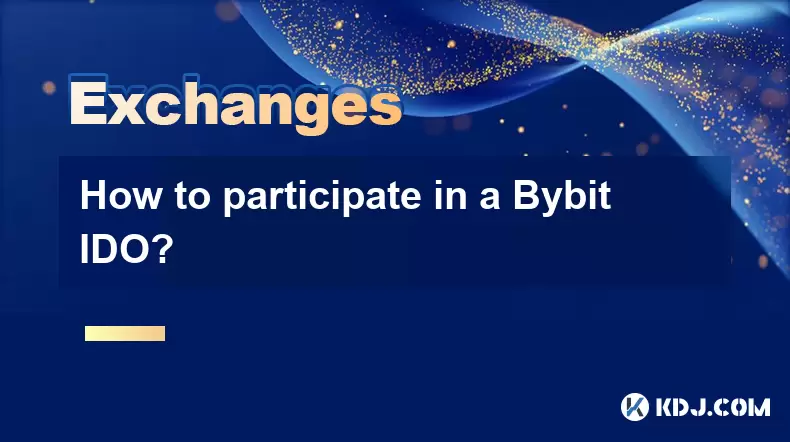
How to participate in a Bybit IDO?
Jul 08,2025 at 08:01pm
<h3>Understanding Bybit IDO and Its Significance</h3><p>Bybit, one of the leading cryptocurrency exchanges globally, offers its user...

Bybit vs OKX for futures trading?
Jul 08,2025 at 05:49pm
<h3>Overview of Bybit and OKX Futures Trading Platforms</h3><p>When comparing Bybit and OKX for futures trading, it's essential to u...

How long does Bybit withdrawal take?
Jul 08,2025 at 07:35pm
<h3>Understanding Bybit Withdrawal Processing Times</h3><p>When users ask how long a Bybit withdrawal takes, they are typically look...
Voir tous les articles