-
 Bitcoin
Bitcoin $108,813.3951
0.70% -
 Ethereum
Ethereum $2,609.5033
2.75% -
 Tether USDt
Tether USDt $1.0002
0.04% -
 XRP
XRP $2.3092
1.52% -
 BNB
BNB $660.4350
0.08% -
 Solana
Solana $150.9688
1.94% -
 USDC
USDC $1.0000
0.03% -
 TRON
TRON $0.2874
0.54% -
 Dogecoin
Dogecoin $0.1703
2.05% -
 Cardano
Cardano $0.5876
1.92% -
 Hyperliquid
Hyperliquid $38.6700
0.38% -
 Sui
Sui $2.9003
1.96% -
 Bitcoin Cash
Bitcoin Cash $499.7531
1.54% -
 Chainlink
Chainlink $13.8737
3.81% -
 UNUS SED LEO
UNUS SED LEO $9.0654
0.52% -
 Stellar
Stellar $0.2585
4.18% -
 Avalanche
Avalanche $18.3447
2.45% -
 Shiba Inu
Shiba Inu $0.0...01185
2.99% -
 Toncoin
Toncoin $2.8011
1.62% -
 Hedera
Hedera $0.1605
1.94% -
 Litecoin
Litecoin $87.3463
1.95% -
 Monero
Monero $312.1021
-1.15% -
 Polkadot
Polkadot $3.4407
2.29% -
 Dai
Dai $1.0001
0.02% -
 Ethena USDe
Ethena USDe $1.0003
0.03% -
 Bitget Token
Bitget Token $4.3276
0.84% -
 Uniswap
Uniswap $7.6652
5.23% -
 Aave
Aave $290.8872
4.15% -
 Pepe
Pepe $0.0...01018
3.64% -
 Pi
Pi $0.4587
1.00%
Kraken two-factor authentication (2FA) reset
Jul 08, 2025 at 08:35 pm

What Is Two-Factor Authentication (2FA) on Kraken?
Two-factor authentication (2FA) is a security feature used by cryptocurrency exchanges like Kraken to add an extra layer of protection to user accounts. In addition to the standard username and password, 2FA requires a second form of verification—typically a time-based code generated by an app such as Google Authenticator or Authy. This ensures that even if someone gains access to your password, they still cannot log in without the second factor. For users storing digital assets on Kraken, enabling 2FA is highly recommended. However, there are situations where a user might need to reset their 2FA settings—for example, if they lose access to their authenticator app or switch devices.
Why Would You Need to Reset Your Kraken 2FA?
There are several scenarios in which a Kraken 2FA reset becomes necessary. One common situation is when a user changes their phone or reinstalls the authenticator app, resulting in the loss of backup codes or the inability to generate valid 2FA tokens. Another scenario could involve a user who no longer has access to their recovery codes and cannot complete login verification. Additionally, some users may wish to switch from one 2FA method to another, such as moving from SMS-based authentication to a more secure app-based solution. Regardless of the reason, resetting 2FA on Kraken requires careful steps and often identity verification to ensure account safety.
How to Prepare for a Kraken 2FA Reset
Before initiating a Kraken 2FA reset, it's crucial to gather all necessary information and documentation. First, ensure you have access to your account credentials, including your email address and password. If you enabled additional security features like withdrawal whitelists or hardware keys, be prepared to verify those as well. It’s also helpful to have any existing recovery codes or backup methods handy, although these may not always be available. Furthermore, you should be ready to provide identification documents such as a government-issued ID, especially if you don’t have backup codes and cannot authenticate using your current 2FA method. Proper preparation can significantly expedite the reset process and reduce the risk of account lockouts.
Steps to Reset 2FA on Kraken via Account Recovery
To begin the Kraken 2FA reset process through account recovery, navigate to the Kraken login page and click on the “Need help?” link beneath the 2FA prompt. From there, select the option to reset your two-factor authentication. You will then be asked to enter your email address and confirm your identity through various means, such as answering security questions or providing personal details associated with the account. Once verified, Kraken will guide you through removing the existing 2FA method and setting up a new one. If you’re unable to complete this process automatically, you may need to submit a support ticket with proof of identity and a detailed explanation of your request.
Manual Verification and Support Ticket Submission
If automated recovery options fail, submitting a support ticket to Kraken’s customer service team becomes necessary. To do this, go to the Kraken Help Center and select the appropriate category related to account access or 2FA issues. Provide a clear and concise description of your problem, including specific details about why you need a 2FA reset. Attach scanned copies or photos of your identification documents, such as a driver’s license or passport, and any other relevant account information like transaction screenshots or previous login activity. The Kraken support team typically reviews tickets within 24–72 hours. Be patient and avoid resubmitting duplicate requests, as this can delay processing. Make sure your communication remains polite and factual to increase the likelihood of a swift resolution.
Frequently Asked Questions About Kraken 2FA Reset
Can I reset my Kraken 2FA without a recovery code?
Yes, but it requires going through Kraken’s manual verification process. You’ll need to submit identity documents and answer account-related questions to prove ownership before the reset can proceed.
What should I do if I lost both my 2FA device and recovery codes?
In this case, contact Kraken support immediately. Provide as much account verification as possible, including ID documents, recent transaction history, and any known account details to assist with identity confirmation.
How long does a Kraken 2FA reset take?
The time required varies depending on the method used. Automated resets usually take just a few minutes, while manual verification through support tickets can take anywhere from 1 to 5 business days.
Is there a way to back up my 2FA settings on Kraken?
Yes, Kraken provides backup codes during initial 2FA setup. These should be stored securely offline or in a password manager. Additionally, consider using cloud-based authenticator apps like Authy that allow syncing across multiple devices.
Clause de non-responsabilité:info@kdj.com
Les informations fournies ne constituent pas des conseils commerciaux. kdj.com n’assume aucune responsabilité pour les investissements effectués sur la base des informations fournies dans cet article. Les crypto-monnaies sont très volatiles et il est fortement recommandé d’investir avec prudence après une recherche approfondie!
Si vous pensez que le contenu utilisé sur ce site Web porte atteinte à vos droits d’auteur, veuillez nous contacter immédiatement (info@kdj.com) et nous le supprimerons dans les plus brefs délais.
-
 LAUNCHCOIN Échangez maintenant
LAUNCHCOIN Échangez maintenant$0.1341
24.58%
-
 BANANAS31 Échangez maintenant
BANANAS31 Échangez maintenant$0.0190
22.86%
-
 M Échangez maintenant
M Échangez maintenant$0.2058
21.49%
-
 SHX Échangez maintenant
SHX Échangez maintenant$0.0121
20.47%
-
 CRO Échangez maintenant
CRO Échangez maintenant$0.0975
20.41%
-
 VVS Échangez maintenant
VVS Échangez maintenant$0.0...02221
19.17%
- Cryptos réglé à exploser en 2025: dévoiler les plus grands potentiels de retour
- 2025-07-09 05:30:12
- Une femme invisible vole le spectacle en monopole go: réclamez votre jeton!
- 2025-07-09 05:30:12
- Pepeto vs Pepe vs Shib: le relâchement memecoin de 2025
- 2025-07-09 05:50:12
- Dubaï, RWA et blockchain: un trifecta de l'innovation
- 2025-07-09 05:55:12
- Cryptos, Ozak AI et retour: une nouvelle ère de stabilité?
- 2025-07-09 06:00:12
- Swings de prix de crypto: achat de baleines et prédictions à surveiller
- 2025-07-09 05:10:12
Connaissances connexes

What are the different order types available on OKX?
Jul 08,2025 at 10:15pm
<h3>Understanding Order Types on OKX</h3><p>OKX is one of the leading cryptocurrency exchanges globally, offering a wide array of tr...

What is the minimum withdrawal amount on OKX?
Jul 08,2025 at 08:21pm
<h3>Understanding the Minimum Withdrawal Amount on OKX</h3><p>When using a cryptocurrency exchange like OKX, users often need to und...

How long do OKX deposits take to appear?
Jul 08,2025 at 08:15pm
<h3>Understanding OKX Deposit Times for Cryptocurrencies</h3><p>When using OKX, one of the most common concerns among users is how l...

What is OKX copy trading and how does it work?
Jul 09,2025 at 06:00am
<h3>Understanding OKX Copy Trading</h3><p>OKX copy trading is a feature offered by the OKX cryptocurrency exchange that allows users...
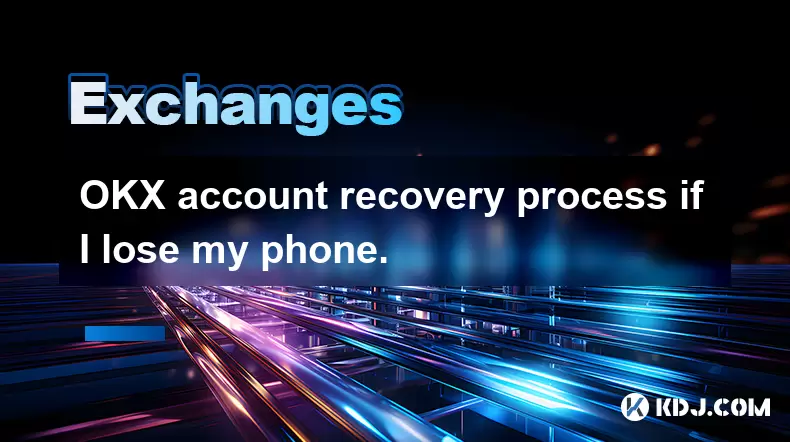
OKX account recovery process if I lose my phone.
Jul 08,2025 at 10:43pm
<h3>What Happens If I Lose My Phone and Need to Recover My OKX Account?</h3><p>Losing your phone can be a stressful experience, espe...

What countries are restricted from using OKX?
Jul 09,2025 at 04:07am
<h3>Understanding OKX's Geographic Restrictions</h3><p>OKX is one of the largest cryptocurrency exchanges globally, offering a wide ...

What are the different order types available on OKX?
Jul 08,2025 at 10:15pm
<h3>Understanding Order Types on OKX</h3><p>OKX is one of the leading cryptocurrency exchanges globally, offering a wide array of tr...

What is the minimum withdrawal amount on OKX?
Jul 08,2025 at 08:21pm
<h3>Understanding the Minimum Withdrawal Amount on OKX</h3><p>When using a cryptocurrency exchange like OKX, users often need to und...

How long do OKX deposits take to appear?
Jul 08,2025 at 08:15pm
<h3>Understanding OKX Deposit Times for Cryptocurrencies</h3><p>When using OKX, one of the most common concerns among users is how l...

What is OKX copy trading and how does it work?
Jul 09,2025 at 06:00am
<h3>Understanding OKX Copy Trading</h3><p>OKX copy trading is a feature offered by the OKX cryptocurrency exchange that allows users...
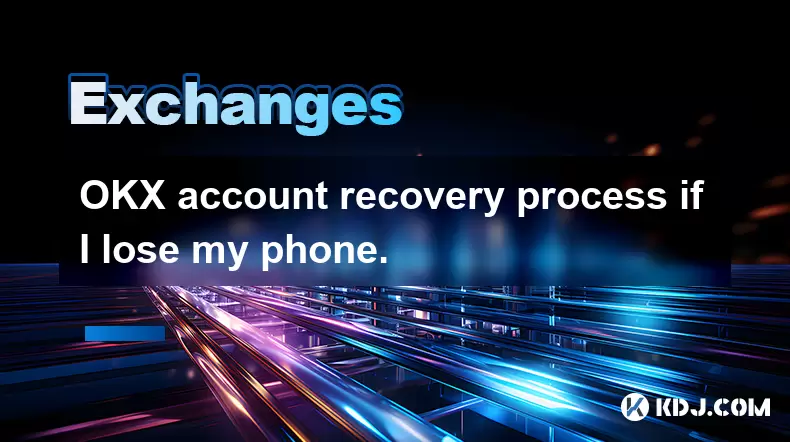
OKX account recovery process if I lose my phone.
Jul 08,2025 at 10:43pm
<h3>What Happens If I Lose My Phone and Need to Recover My OKX Account?</h3><p>Losing your phone can be a stressful experience, espe...

What countries are restricted from using OKX?
Jul 09,2025 at 04:07am
<h3>Understanding OKX's Geographic Restrictions</h3><p>OKX is one of the largest cryptocurrency exchanges globally, offering a wide ...
Voir tous les articles

























































































