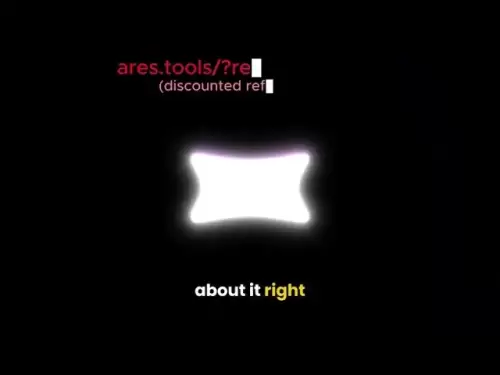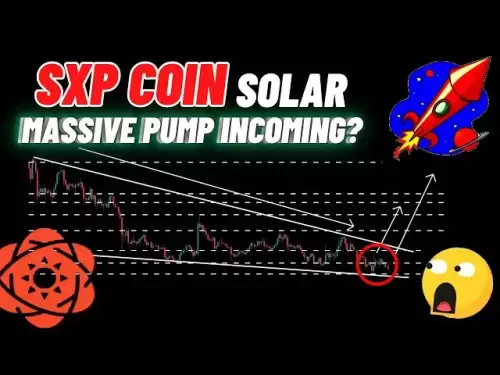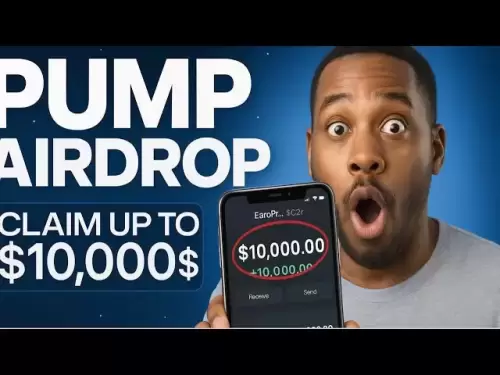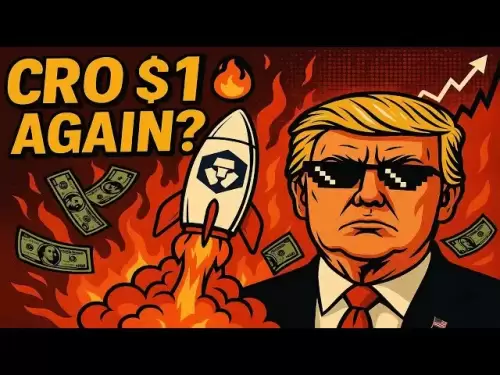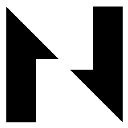-
 Bitcoin
Bitcoin $117800
1.40% -
 Ethereum
Ethereum $3766
1.50% -
 XRP
XRP $3.199
2.70% -
 Tether USDt
Tether USDt $1.000
0.00% -
 BNB
BNB $783.9
2.14% -
 Solana
Solana $189.1
5.05% -
 USDC
USDC $1.000
0.00% -
 Dogecoin
Dogecoin $0.2393
3.83% -
 TRON
TRON $0.3166
0.46% -
 Cardano
Cardano $0.8278
2.85% -
 Hyperliquid
Hyperliquid $44.79
4.51% -
 Sui
Sui $4.053
9.17% -
 Stellar
Stellar $0.4420
4.92% -
 Chainlink
Chainlink $18.41
2.27% -
 Hedera
Hedera $0.2698
11.47% -
 Bitcoin Cash
Bitcoin Cash $555.2
-0.85% -
 Avalanche
Avalanche $24.31
2.79% -
 Litecoin
Litecoin $114.0
-1.12% -
 Shiba Inu
Shiba Inu $0.00001411
4.02% -
 UNUS SED LEO
UNUS SED LEO $8.989
0.21% -
 Toncoin
Toncoin $3.310
5.55% -
 Ethena USDe
Ethena USDe $1.001
0.01% -
 Uniswap
Uniswap $10.54
1.00% -
 Polkadot
Polkadot $4.099
2.11% -
 Monero
Monero $325.2
-0.40% -
 Dai
Dai $1.000
0.01% -
 Pepe
Pepe $0.00001270
3.84% -
 Bitget Token
Bitget Token $4.567
0.93% -
 Aave
Aave $297.4
2.33% -
 Cronos
Cronos $0.1349
2.31%
Wie verwaltet das Ledger Nano X mehrere Konten? Was sind die Schritte, um Konten zu wechseln?
Mit dem Ledger -Nano X können Benutzer mehrere Kryptowährungskonten sicher verwalten, wobei ein einzelner Saatgut -Phrase leicht zu erzeugen und zwischen ihnen zu wechseln.
May 06, 2025 at 10:14 pm

Das Ledger Nano X ist eine beliebte Hardware -Brieftasche, die Ihre Kryptowährungen sichern soll. Eine seiner wichtigsten Funktionen ist die Möglichkeit, mehrere Konten für verschiedene Kryptowährungen innerhalb eines einzelnen Geräts zu verwalten. Mit dieser Funktionalität können Benutzer ihre verschiedenen digitalen Assets organisiert und sicher halten. In diesem Artikel werden wir untersuchen, wie der Hauptbuch Nano X mehrere Konten verwaltet und eine detaillierte Anleitung zum Wechseln zwischen ihnen anbieten.
Verständnis der Kontoverwaltung im Hauptbuch Nano X.
Das Ledger Nano X verwendet eine hierarchische deterministische Brieftaschenstruktur (HD), was bedeutet, dass sie mehrere Konten aus einer einzelnen Samenphrase erzeugen kann. Diese Struktur ist entscheidend, um verschiedene Kryptowährungen und Konten effizient zu verwalten. Jede von dem Ledger Nano X unterstützte Kryptowährung kann mehrere Konten haben, und jedes Konto kann mehrere Adressen haben. Dieses Setup stellt sicher, dass Benutzer ihre Mittel für unterschiedliche Zwecke trennen können, wie z. B. persönlichen Gebrauch, Geschäftstransaktionen oder Anlageportfolios.
Einrichten mehrerer Konten
Um mehrere Konten auf Ihrem Ledger Nano X einzurichten, müssen Sie folgende Schritte befolgen:
- Schließen Sie Ihr Ledger -Nano X mit dem bereitgestellten USB -Kabel an Ihren Computer an.
- Schalten Sie Ihr Gerät frei , indem Sie Ihre PIN eingeben.
- Öffnen Sie die Ledger -Live -Anwendung auf Ihrem Computer. Wenn Sie es noch nicht installiert haben, können Sie es von der offiziellen Ledger -Website herunterladen.
- Navigieren Sie in Ledger Live zur Registerkarte "Konten" .
- Klicken Sie auf "Konto hinzufügen", um den Prozess des Hinzufügens eines neuen Kontos zu starten.
- Wählen Sie die Kryptowährung aus, für die Sie ein Konto hinzufügen möchten. Ledger Live unterstützt eine breite Palette von Kryptowährungen, darunter Bitcoin, Ethereum und viele andere.
- Befolgen Sie die Anweisungen auf dem Bildschirm, um das Setup zu vervollständigen. Sie werden aufgefordert, Ihr neues Konto zu benennen, wodurch Ihre Konten organisiert werden können.
Verwalten mehrerer Konten
Sobald Sie mehrere Konten eingerichtet haben, wird das Verwalten unkompliziert. Die Ledger-Live -Anwendung bietet eine benutzerfreundliche Oberfläche, mit der alle Ihre Konten an einem Ort angezeigt und verwaltet werden können. So können Sie Ihre Konten verwalten:
- Anzeigen von Konten : In der Registerkarte "Konten" können Sie eine Liste aller Ihrer Konten sehen. Jedes Konto wird mit seinem aktuellen Saldo und der Kryptowährung angezeigt, die es hält.
- Senden und Empfangen : Sie können Kryptowährungen von einem Ihrer Konten senden und empfangen. Wählen Sie einfach das Konto aus, das Sie verwenden möchten, und wählen Sie dann die Option "Senden" oder "Empfangen".
- Umbenennung von Konten : Wenn Sie ein Konto für eine bessere Organisation umbenennen müssen, können Sie dies tun, indem Sie auf das Konto klicken und die Option "Bearbeiten" auswählen.
- Löschen von Konten : Wenn Sie kein Konto mehr benötigen, können Sie es auf der Registerkarte "Konten" löschen. Seien Sie vorsichtig, da das Löschen eines Kontos die damit verbundenen Mittel nicht löscht. Es entfernt das Konto nur von Ihrem Ledger -Live -Schnittstellen.
Wechsel zwischen Konten
Das Umschalten zwischen Konten auf dem Ledger Nano X ist ein einfacher Prozess, der in der Ledger -Live -Anwendung durchgeführt werden kann. Hier sind die detaillierten Schritte, um Konten zu wechseln:
- Öffnen Sie Ledger live auf Ihrem Computer.
- Navigieren Sie zur Registerkarte "Konten" .
- Suchen Sie das Konto, auf das Sie in der Liste der Konten wechseln möchten.
- Klicken Sie auf das Konto , um seine Details anzuzeigen und Transaktionen durchzuführen.
Wenn Sie zwischen Konten auf dem Gerät selbst wechseln müssen, befolgen Sie diese Schritte:
- Schalten Sie Ihr Ledger Nano X frei , indem Sie Ihren Stift eingeben.
- Navigieren Sie zur Kryptowährungs -App, die Sie verwenden möchten (z. B. Bitcoin, Ethereum).
- Drücken Sie die rechte Taste auf Ihrem Gerät, um auf das Konto des Kontos zuzugreifen.
- Scrollen Sie mit den Schaltflächen auf Ihrem Gerät durch die Liste der Konten.
- Wählen Sie das gewünschte Konto aus , indem Sie beide Tasten gleichzeitig drücken.
Sicherheitsüberlegungen
Bei der Verwaltung mehrerer Konten auf Ihrem Hauptbuch Nano X ist es wichtig, die Sicherheit im Auge zu behalten. Hier sind einige Tipps, um sicherzustellen, dass Ihre Konten sicher bleiben:
- Verwenden Sie starke Passphrasen : Verwenden Sie immer eine starke und einzigartige Passphrase für Ihr Ledger Nano X, um einen unbefugten Zugang zu verhindern.
- Aktualisieren Sie die Firmware : Halten Sie die Firmware Ihres Geräts auf dem neuesten Stand, um vor bekannten Schwachstellen zu schützen.
- Sicherung Ihres Saatgutphrase : Lagern Sie Ihren Samenphrase an einem sicheren Ort. Dies ist entscheidend für die Wiederherstellung Ihrer Konten, wenn Ihr Gerät verloren geht oder beschädigt ist.
- Seien Sie vorsichtig mit Phishing : Überprüfen Sie immer die Authentizität des Ledger -Live -Anwendungen und alle Kommunikation vom Hauptbuch, um zu vermeiden, dass er den Phishing -Versuchen zum Opfer fällt.
Fehlerbehebung häufiges Problem
Während das Verwalten mehrerer Konten auf dem Hauptbuch Nano X im Allgemeinen unkompliziert ist, können Sie auf einige gemeinsame Probleme stoßen. Hier sind einige Tipps zur Fehlerbehebung:
- Konto nicht angezeigt : Wenn ein von Ihnen eingerichteter Konto nicht in Ledger Live angezeigt wird, stellen Sie sicher, dass Sie über die richtige Kryptowährungs -App auf Ihrem Gerät installiert sind und auf dem neuesten Stand sind.
- Transaktionsprobleme : Wenn Sie Probleme beim Senden oder Empfangen von Transaktionen begegnen, überprüfen Sie Ihre Internetverbindung und stellen Sie sicher, dass das Ledger -Live -Antrag auf dem neuesten Stand ist.
- Gerät nicht erkannt : Wenn Ihr Ledger -Nano X von Ihrem Computer nicht erkannt wird, verwenden Sie ein anderes USB -Kabel oder -An an. Stellen Sie außerdem sicher, dass Ihr Gerät entsperrt ist und die richtige App geöffnet ist.
Häufig gestellte Fragen
F: Kann ich den gleichen Samenphrase für mehrere Ledger -Nano X -Geräte verwenden?
A: Ja, Sie können den gleichen Saatgut -Ausdruck verwenden, um Ihre Konten auf mehreren Ledger -Nano X -Geräten wiederherzustellen. Aus Sicherheitsgründen wird jedoch empfohlen, für jedes Gerät eine andere Saatgutphrase zu verwenden, wenn Sie vorhaben, sie unabhängig zu verwenden.
F: Wie viele Konten kann ich auf einem einzigen Ledger Nano X haben?
A: Die Anzahl der Konten, die Sie auf einem Hauptbuch Nano X haben können, ist theoretisch unbegrenzt, solange Sie über genügend Speicherplatz auf Ihrem Gerät verfügen. Die praktische Grenze hängt jedoch von der Anzahl der von Ihnen verwendeten Kryptowährungen und der Komplexität Ihres Setups ab.
F: Kann ich meine Ledger -Nano -X -Konten auf einem mobilen Gerät verwalten?
A: Ja, Sie können Ihre Ledger -Nano X -Konten mit der Ledger Live Mobile App verwalten, die sowohl für iOS- als auch für Android -Geräte verfügbar ist. Das Hinzufügen und Schalten von Konten ähnelt der Desktop -Version.
F: Was passiert, wenn ich mein Hauptbuch Nano X verliere?
A: Wenn Sie Ihr Ledger -Nano X verlieren, können Sie Ihre Konten mit Ihrem Saatgutphrase auf einem neuen Gerät wiederherstellen. Es ist entscheidend, Ihren Samenphrase sicher zu halten und ihn niemals mit jemandem zu teilen.
Haftungsausschluss:info@kdj.com
Die bereitgestellten Informationen stellen keine Handelsberatung dar. kdj.com übernimmt keine Verantwortung für Investitionen, die auf der Grundlage der in diesem Artikel bereitgestellten Informationen getätigt werden. Kryptowährungen sind sehr volatil und es wird dringend empfohlen, nach gründlicher Recherche mit Vorsicht zu investieren!
Wenn Sie glauben, dass der auf dieser Website verwendete Inhalt Ihr Urheberrecht verletzt, kontaktieren Sie uns bitte umgehend (info@kdj.com) und wir werden ihn umgehend löschen.
-
 RYU Jetzt handeln
RYU Jetzt handeln$0.0...08110
113.75%
-
 RSC Jetzt handeln
RSC Jetzt handeln$0.5670
46.87%
-
 CKB Jetzt handeln
CKB Jetzt handeln$0.006938
42.94%
-
 VINE Jetzt handeln
VINE Jetzt handeln$0.07317
37.94%
-
 KEEP Jetzt handeln
KEEP Jetzt handeln$0.1070
30.93%
-
 LAUNCHCOIN Jetzt handeln
LAUNCHCOIN Jetzt handeln$0.08586
30.45%
- PI -Münz, Brieftasche und Coinbase: Was ist der Begeisterung?
- 2025-07-26 18:30:12
- Worldcoin, Punisher Coin und The Meme Coin Mania: Was ist der HAPS?
- 2025-07-26 18:30:12
- DogEcoin Trajektorie: Vom Meme zum Mainstream und darüber hinaus in Krypto
- 2025-07-26 17:10:14
- Lasmeta, Pyth Network, Novadrop NFTS: Dekodieren der Summen
- 2025-07-26 16:30:12
- Shib Long/Short: Reiten der Shiba Inu Wellen wie ein Profi
- 2025-07-26 17:50:12
- Vechain (Tierarzt) Preisvorhersage: Wird das Tierarzt im August 2025 $ 0,040 erreichen?
- 2025-07-26 16:50:12
Verwandtes Wissen

Kann ich Coinbase Wallet ohne Coinbase -Konto verwenden?
Jul 18,2025 at 04:35am
Was ist Coinbase Wallet? Coinbase Wallet ist eine selbstbewusste Brieftasche, mit der Benutzer verschiedene Kryptowährungen direkt auf ihren mobilen G...

Coinbase -Brieftasche "Oh, etwas ist schief gelaufen"
Jul 20,2025 at 10:00am
Verständnis des Münzbasis -Brieftaschenfehler Wenn Sie ein Münzbasis -Brieftaschenbenutzer sind, kann es frustrierend sein, auf die Fehlermeldung zu s...

So fügen Sie Coinbase -Brieftasche Optimismus -Netzwerk hinzu
Jul 20,2025 at 05:21am
Was ist das Optimismus -Netzwerk? Das Optimismus -Netzwerk ist eine Skalierungslösung von Layer 2, die oben auf der Ethereum -Blockchain aufgebaut ist...

So fügen Sie Arbitrum zur Coinbase -Brieftasche hinzu
Jul 18,2025 at 03:00pm
Verständnis von Arbitrum und seine Integration mit Coinbase Wallet Arbitrum ist eine Skalierungslösung von Layer-2, die von Offchain Labs entwickelt w...

Coinbase -Brieftasche zeigt meine Token nicht
Jul 18,2025 at 09:49am
Verständnis von Coinbase Wallet Token Display -Problemen Wenn Sie Probleme haben, bei denen Coinbase -Brieftaschen meine Token nicht anzeigen , kann d...

Wie bekomme ich meinen privaten Schlüssel aus der Coinbase -Brieftasche
Jul 24,2025 at 08:01pm
Was ist ein privater Schlüssel und warum ist er wichtig? In der Welt der Kryptowährung ist ein privater Schlüssel ein einzigartiger alphanumerischer C...

Kann ich Coinbase Wallet ohne Coinbase -Konto verwenden?
Jul 18,2025 at 04:35am
Was ist Coinbase Wallet? Coinbase Wallet ist eine selbstbewusste Brieftasche, mit der Benutzer verschiedene Kryptowährungen direkt auf ihren mobilen G...

Coinbase -Brieftasche "Oh, etwas ist schief gelaufen"
Jul 20,2025 at 10:00am
Verständnis des Münzbasis -Brieftaschenfehler Wenn Sie ein Münzbasis -Brieftaschenbenutzer sind, kann es frustrierend sein, auf die Fehlermeldung zu s...

So fügen Sie Coinbase -Brieftasche Optimismus -Netzwerk hinzu
Jul 20,2025 at 05:21am
Was ist das Optimismus -Netzwerk? Das Optimismus -Netzwerk ist eine Skalierungslösung von Layer 2, die oben auf der Ethereum -Blockchain aufgebaut ist...

So fügen Sie Arbitrum zur Coinbase -Brieftasche hinzu
Jul 18,2025 at 03:00pm
Verständnis von Arbitrum und seine Integration mit Coinbase Wallet Arbitrum ist eine Skalierungslösung von Layer-2, die von Offchain Labs entwickelt w...

Coinbase -Brieftasche zeigt meine Token nicht
Jul 18,2025 at 09:49am
Verständnis von Coinbase Wallet Token Display -Problemen Wenn Sie Probleme haben, bei denen Coinbase -Brieftaschen meine Token nicht anzeigen , kann d...

Wie bekomme ich meinen privaten Schlüssel aus der Coinbase -Brieftasche
Jul 24,2025 at 08:01pm
Was ist ein privater Schlüssel und warum ist er wichtig? In der Welt der Kryptowährung ist ein privater Schlüssel ein einzigartiger alphanumerischer C...
Alle Artikel ansehen