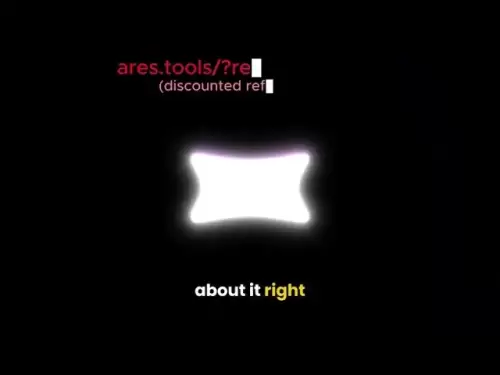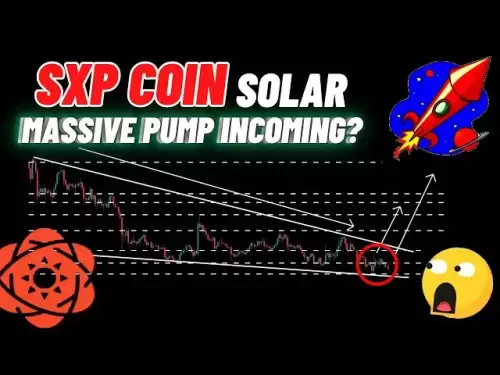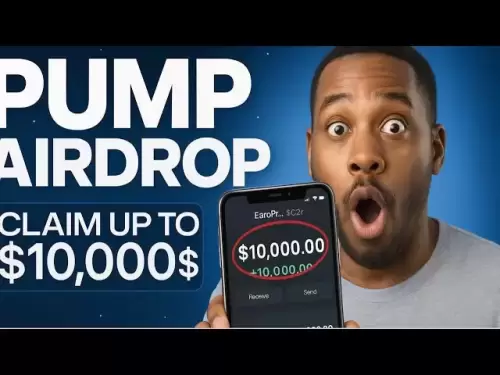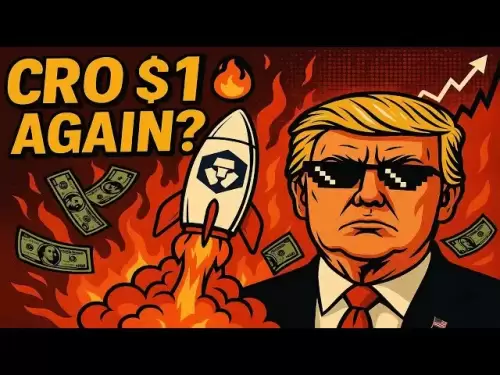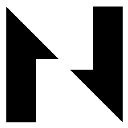-
 Bitcoin
Bitcoin $118000
1.06% -
 Ethereum
Ethereum $3741
0.08% -
 XRP
XRP $3.190
1.29% -
 Tether USDt
Tether USDt $1.000
0.03% -
 BNB
BNB $782.3
1.38% -
 Solana
Solana $187.8
3.25% -
 USDC
USDC $0.9999
0.01% -
 Dogecoin
Dogecoin $0.2374
1.92% -
 TRON
TRON $0.3174
1.41% -
 Cardano
Cardano $0.8229
0.89% -
 Hyperliquid
Hyperliquid $44.46
2.82% -
 Sui
Sui $4.058
7.33% -
 Stellar
Stellar $0.4397
2.93% -
 Chainlink
Chainlink $18.30
-0.37% -
 Hedera
Hedera $0.2702
9.66% -
 Bitcoin Cash
Bitcoin Cash $557.7
-0.46% -
 Avalanche
Avalanche $24.34
1.96% -
 Litecoin
Litecoin $114.0
-1.51% -
 UNUS SED LEO
UNUS SED LEO $8.985
0.24% -
 Shiba Inu
Shiba Inu $0.00001405
2.48% -
 Toncoin
Toncoin $3.307
4.83% -
 Ethena USDe
Ethena USDe $1.001
0.02% -
 Uniswap
Uniswap $10.52
-0.77% -
 Polkadot
Polkadot $4.102
1.13% -
 Monero
Monero $323.9
-1.64% -
 Dai
Dai $1.000
0.00% -
 Bitget Token
Bitget Token $4.573
0.56% -
 Pepe
Pepe $0.00001262
2.16% -
 Aave
Aave $297.7
1.07% -
 Cronos
Cronos $0.1340
1.16%
Wie richte ich eine geplante Bestellung für Gate.io -Verträge ein? Wie fülle ich den Triggerpreis und den Bestellpreis ein?
Mit geplanten Bestellungen auf Gate.IO können Händlern Strategien automatisieren, indem Auslöser und Bestellpreise festgelegt werden und die Handelseffizienz verbessert werden.
May 07, 2025 at 07:21 am
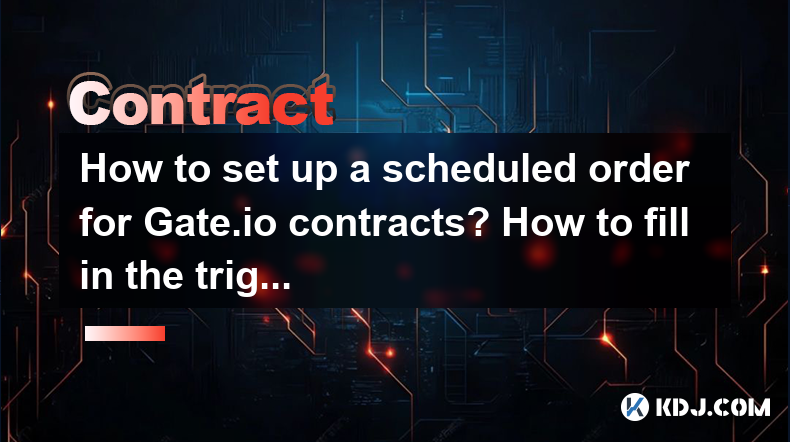
Die Einrichtung einer geplanten Bestellung für Gate.IO -Verträge kann ein leistungsstarkes Tool für Händler sein, die ihre Handelsstrategien automatisieren möchten. In diesem Artikel führen Sie durch den Prozess der Einrichtung einer geplanten Bestellung, einschließlich der effektiven Ausgabe des Auslöserpreises und des Bestellpreises. Am Ende dieses Handbuchs sollten Sie ein klares Verständnis dafür haben, wie diese Funktion verwendet werden kann, um Ihren Handel auf Gate.io zu verbessern.
Verständnis geplante Bestellungen auf Gate.io
Geplante Bestellungen auf Gate.io können Sie eine Bestellung aufgeben, die ausgeführt wird, wenn bestimmte Bedingungen erfüllt sind. Diese Bedingungen basieren auf dem Auslöserpreis , bei dem es sich um den Preis handelt, zu dem Ihre Bestellung aktiviert wird, und der Bestellpreis , der der Preis ist, zu dem Ihre Bestellung nach Auslösung ausgeführt wird. Das Verständnis dieser beiden Komponenten ist entscheidend, um effektive geplante Bestellungen einzurichten.
Zugriff auf die geplante Bestellfunktion
Um eine geplante Bestellung einzurichten, müssen Sie zunächst auf den Abschnitt "Trading Trading" auf Gate.io zugreifen. So können Sie es tun:
- Melden Sie sich in Ihrem Konto in Ihrem gate.io -Konto an und navigieren Sie zum Abschnitt "Verträge" .
- Wählen Sie den spezifischen Vertrag aus, den Sie handeln möchten.
- Klicken Sie auf die Registerkarte "Bestellung" und wählen Sie im Dropdown -Menü "geplante Bestellung" aus.
Einrichten der geplanten Bestellung einrichten
Sobald Sie auf die geplante Bestellfunktion zugegriffen haben, können Sie Ihre Bestellung einrichten. Befolgen Sie diese Schritte, um sicherzustellen, dass Ihre Bestellung korrekt konfiguriert ist:
- Wählen Sie die Art der Ordnung, die Sie aufgeben möchten (z. B. Limit, Markt).
- Wählen Sie die Richtung Ihres Handels (lang oder kurz).
- Geben Sie die Anzahl der Verträge ein, die Sie handeln möchten.
- Legen Sie den Triggerpreis fest . Dies ist der Preis, zu dem Ihre Bestellung aktiviert wird. Wenn Sie beispielsweise einen Triggerpreis von 50.000 US -Dollar für einen Bitcoin -Vertrag festlegen, wird Ihre Bestellung nur dann aktiviert, wenn der Marktpreis 50.000 US -Dollar erreicht.
- Setzen Sie den Bestellpreis . Dies ist der Preis, zu dem Ihre Bestellung ausgeführt wird, sobald sie ausgelöst werden. Wenn Sie einen Bestellpreis von 50.100 USD festlegen, wird Ihre Bestellung bei 50.100 USD ausgeführt, sobald der Triggerpreis erfüllt ist.
Füllen Sie den Auslöserpreis und den Bestellpreis ein
Der Auslöserpreis und der Bestellpreis sind kritische Komponenten einer geplanten Bestellung. So füllen Sie sie effektiv aus:
- Auslöserpreis : Dies sollte auf Ihrer Analyse des Marktes und Ihrer Handelsstrategie basieren. Wenn Sie kaufen möchten, wenn der Preis auf ein bestimmtes Niveau fällt, setzen Sie Ihren Triggerpreis leicht unter Ihre Zieleintrittspunkte ein, um sicherzustellen, dass Ihre Bestellung aktiviert ist. Wenn Sie beispielsweise eine lange Position bei 50.000 US -Dollar eingeben möchten, können Sie Ihren Triggerpreis auf 49.900 USD festlegen.
- Bestellpreis : Dies sollte nach Ihrem gewünschten Ausführungspreis festgelegt werden, sobald der Trigger erfüllt ist. Wenn Sie sicherstellen möchten, dass Sie den bestmöglichen Preis erhalten, können Sie Ihren Bestellpreis auf den Marktpreis festlegen, wenn der Auslöser getroffen wird. Wenn Sie sicherstellen möchten, dass Ihre Bestellung zu einem bestimmten Preis ausgeführt wird, setzen Sie Ihren Bestellpreis entsprechend fest. Wenn Sie beispielsweise Ihren Triggerpreis auf 49.900 USD festlegen und bei 50.000 US -Dollar kaufen möchten, legen Sie Ihren Bestellpreis auf 50.000 USD fest.
Überprüfung und Bestätigung Ihrer geplanten Bestellung
Bevor Sie Ihre geplante Bestellung einreichen, ist es wichtig, alle Details zu überprüfen, um sicherzustellen, dass sie mit Ihrer Handelsstrategie übereinstimmen. Folgendes sollten Sie überprüfen:
- Bestelltyp : Stellen Sie sicher, dass der Bestellentyp (Limit, Markt) Ihrer Strategie entspricht.
- Richtung : Bestätigen Sie, ob Sie lang oder kurz gehen.
- Menge : Überprüfen Sie die Anzahl der Verträge, die Sie handeln.
- Auslöserpreis : Stellen Sie sicher, dass der Triggerpreis basierend auf Ihrer Marktanalyse korrekt festgelegt wird.
- Bestellpreis : Bestätigen Sie, dass der Bestellpreis auf Ihren gewünschten Ausführungspreis festgelegt ist.
Sobald Sie alle Details überprüft haben, klicken Sie auf "Senden", um Ihre geplante Bestellung aufzugeben. Ihre Bestellung ist jetzt aktiv und wird ausgeführt, wenn der Markt Ihren angegebenen Triggerpreis erreicht.
Überwachung Ihrer geplanten Bestellung
Nachdem Sie Ihre geplante Bestellung erteilt haben, ist es wichtig, den Status zu überwachen. Sie können dies tun von:
- Navigieren zum Abschnitt "Open Orders" in der Handelsschnittstelle für Verträge.
- Suchen Sie Ihre geplante Bestellung und Überprüfung des Status. Wenn der Markt Ihren Triggerpreis noch nicht erreicht hat, wird die Bestellung als "ausstehend" aufgeführt.
- Sobald der Triggerpreis erfüllt ist , wird die Bestellung zu Ihrem angegebenen Bestellpreis aktiviert und ausgeführt. Sie können dann die Änderung der Bestellstatus in "gefüllt" oder "teilweise ausgefüllt" je nach Marktbedingungen sehen.
Anpassen oder Stornieren Ihrer geplanten Bestellung
Wenn sich die Marktbedingungen ändern oder Sie Ihre Handelsstrategie anpassen müssen, können Sie Ihre geplante Bestellung ändern oder stornieren. So wie: wie:
- Gehen Sie in den Abschnitt "Open Bestells" und finden Sie Ihre geplante Bestellung.
- Klicken Sie auf die Reihenfolge, um die Details anzuzeigen.
- Um die Bestellung anzupassen , können Sie den Triggerpreis, den Bestellpreis oder die Menge ändern. Klicken Sie auf "Ändern", um Ihre Änderungen zu speichern.
- Um die Bestellung zu stornieren , klicken Sie auf "Abbrechen" . Die Bestellung wird aus dem System entfernt und Sie können bei Bedarf eine neue Bestellung aufgeben.
Häufig gestellte Fragen
F: Kann ich mehrere geplante Bestellungen für denselben Vertrag auf Gate.io festlegen?
A: Ja, Sie können mehrere geplante Bestellungen für denselben Vertrag festlegen. Jede Bestellung wird unabhängig auf der Grundlage ihrer Auslöser- und Bestellpreise ausgeführt.
F: Was passiert, wenn der Marktpreis über meinen Triggerpreis lagert, ohne ihn zu treffen?
A: Wenn der Marktpreis Ihren Auslöserpreis durchschreitet, ohne ihn zu treffen, wird Ihre geplante Bestellung nicht aktiviert. Möglicherweise müssen Sie Ihren Triggerpreis anpassen oder eine neue Bestellung aufgeben, um die neuen Marktbedingungen zu berücksichtigen.
F: Kann ich geplante Bestellungen für lange und kurze Positionen verwenden?
A: Ja, geplante Bestellungen können sowohl für lange als auch für kurze Positionen verwendet werden. Wählen Sie beim Einrichten Ihrer Bestellung einfach die Richtung aus, die mit Ihrer Handelsstrategie übereinstimmt.
F: Wie kann ich sicherstellen, dass meine geplante Bestellung zum bestmöglichen Preis ausgeführt wird?
A: Um sicherzustellen, dass Ihre geplante Bestellung zum bestmöglichen Preis ausgeführt wird, können Sie Ihren Bestellpreis auf den Marktpreis festlegen, wenn der Auslöser getroffen wird. Auf diese Weise wird Ihre Bestellung zum vorherrschenden Marktpreis ausgeführt, der günstiger ist als ein fester Bestellpreis.
Haftungsausschluss:info@kdj.com
Die bereitgestellten Informationen stellen keine Handelsberatung dar. kdj.com übernimmt keine Verantwortung für Investitionen, die auf der Grundlage der in diesem Artikel bereitgestellten Informationen getätigt werden. Kryptowährungen sind sehr volatil und es wird dringend empfohlen, nach gründlicher Recherche mit Vorsicht zu investieren!
Wenn Sie glauben, dass der auf dieser Website verwendete Inhalt Ihr Urheberrecht verletzt, kontaktieren Sie uns bitte umgehend (info@kdj.com) und wir werden ihn umgehend löschen.
-
 RYU Jetzt handeln
RYU Jetzt handeln$0.0...08110
113.75%
-
 RSC Jetzt handeln
RSC Jetzt handeln$0.5670
46.87%
-
 CKB Jetzt handeln
CKB Jetzt handeln$0.006938
42.94%
-
 VINE Jetzt handeln
VINE Jetzt handeln$0.07317
37.94%
-
 KEEP Jetzt handeln
KEEP Jetzt handeln$0.1070
30.93%
-
 LAUNCHCOIN Jetzt handeln
LAUNCHCOIN Jetzt handeln$0.08586
30.45%
- PI -Münz, Brieftasche und Coinbase: Was ist der Begeisterung?
- 2025-07-26 18:30:12
- Worldcoin, Punisher Coin und The Meme Coin Mania: Was ist der HAPS?
- 2025-07-26 18:30:12
- Überzeugung, Justizsystem und Morde: Ein Blick auf die jüngsten Fälle und die Verschiebung der Perspektiven
- 2025-07-26 18:50:11
- Shiba Inu, Remittix und The Market Surge: Was ist der Hype?
- 2025-07-26 19:10:12
- Cardano Price, ADA -Inhaber und Führungskritik: Was ist das echte Geschäft?
- 2025-07-26 19:30:12
- MicroStrategy, Bitcoin und XRP Wal -Dumps: Was ist der Deal?
- 2025-07-26 19:30:12
Verwandtes Wissen

Warum wird meine Bitstamp -Futures -Position liquidiert?
Jul 23,2025 at 11:08am
Verständnis der Futures Liquidation bei Bitstamp Der Futures -Handel mit Bitstamp beinhaltet das Ausleihen von Fonds für offene Hebelpositionen, was s...

Bietet Bitstamp inverse Verträge an?
Jul 23,2025 at 01:28pm
Verständnis inverser Verträge im Kryptowährungshandel Im Bereich der Kryptowährungsderivate sind inverse Verträge eine bestimmte Art von Futures oder ...

Wie finde ich Ihre Bitstamp -Futures -Handelsgeschichte?
Jul 23,2025 at 08:07am
Verständnis der Verfügbarkeit von Bitstamp und Futures Trading Zum Zeitpunkt des aktuellen Standes des Bitstamps -Serviceangebots ist es wichtig zu kl...

Kann ich einen nachfolgenden Stopp bei Bitstamp -Futures verwenden?
Jul 23,2025 at 01:42pm
Verständnis von nachverfolgenden Stopps im Kryptowährungshandel Ein nachverfolgender Stopp ist eine dynamische Art von Stop-Loss-Reihenfolge, die sich...

Kann ich einen nachfolgenden Stopp bei Bitstamp -Futures verwenden?
Jul 25,2025 at 02:28am
Verständnis von nachverfolgenden Stopps im Kryptowährungs -Futures -Handel Ein nachverfolgender Stopp ist eine dynamische Art von Stop-Loss-Reihenfolg...

Was sind die Handelszeiten für Bitstamp -Verträge?
Jul 24,2025 at 11:56am
Verständnis der Verfügbarkeit von Bitstamp und Vertragshandel Bitstamp ist einer der am längsten anstehenden Kryptowährungsbörsen, das 2011 gegründet ...

Warum wird meine Bitstamp -Futures -Position liquidiert?
Jul 23,2025 at 11:08am
Verständnis der Futures Liquidation bei Bitstamp Der Futures -Handel mit Bitstamp beinhaltet das Ausleihen von Fonds für offene Hebelpositionen, was s...

Bietet Bitstamp inverse Verträge an?
Jul 23,2025 at 01:28pm
Verständnis inverser Verträge im Kryptowährungshandel Im Bereich der Kryptowährungsderivate sind inverse Verträge eine bestimmte Art von Futures oder ...

Wie finde ich Ihre Bitstamp -Futures -Handelsgeschichte?
Jul 23,2025 at 08:07am
Verständnis der Verfügbarkeit von Bitstamp und Futures Trading Zum Zeitpunkt des aktuellen Standes des Bitstamps -Serviceangebots ist es wichtig zu kl...

Kann ich einen nachfolgenden Stopp bei Bitstamp -Futures verwenden?
Jul 23,2025 at 01:42pm
Verständnis von nachverfolgenden Stopps im Kryptowährungshandel Ein nachverfolgender Stopp ist eine dynamische Art von Stop-Loss-Reihenfolge, die sich...

Kann ich einen nachfolgenden Stopp bei Bitstamp -Futures verwenden?
Jul 25,2025 at 02:28am
Verständnis von nachverfolgenden Stopps im Kryptowährungs -Futures -Handel Ein nachverfolgender Stopp ist eine dynamische Art von Stop-Loss-Reihenfolg...

Was sind die Handelszeiten für Bitstamp -Verträge?
Jul 24,2025 at 11:56am
Verständnis der Verfügbarkeit von Bitstamp und Vertragshandel Bitstamp ist einer der am längsten anstehenden Kryptowährungsbörsen, das 2011 gegründet ...
Alle Artikel ansehen